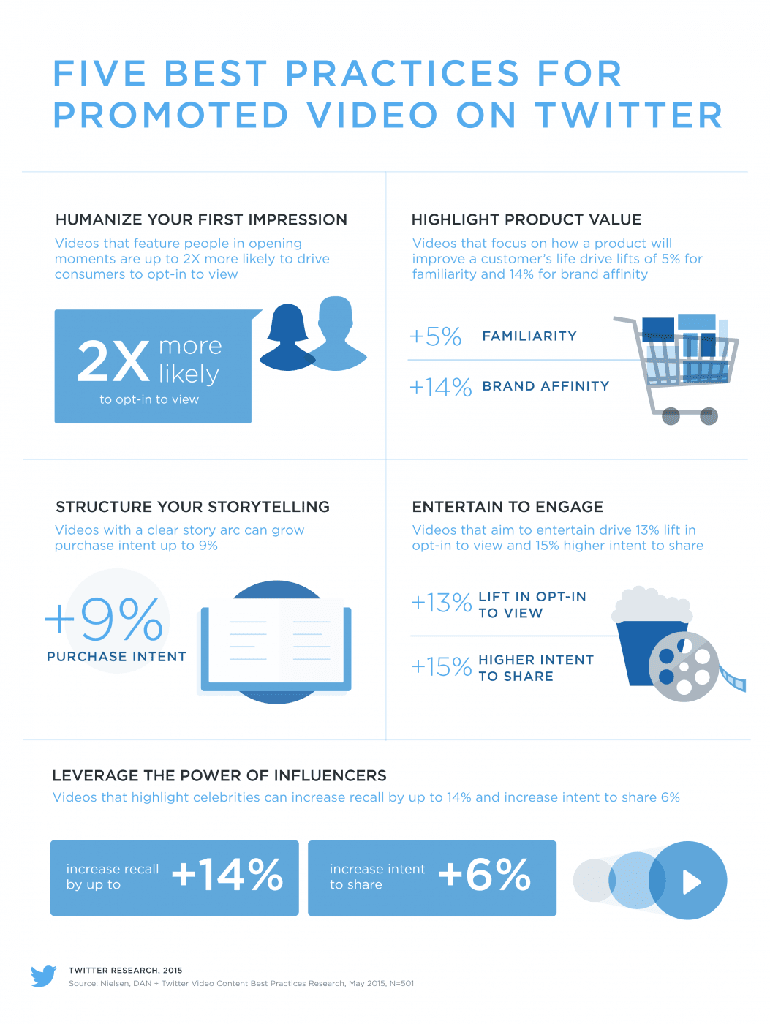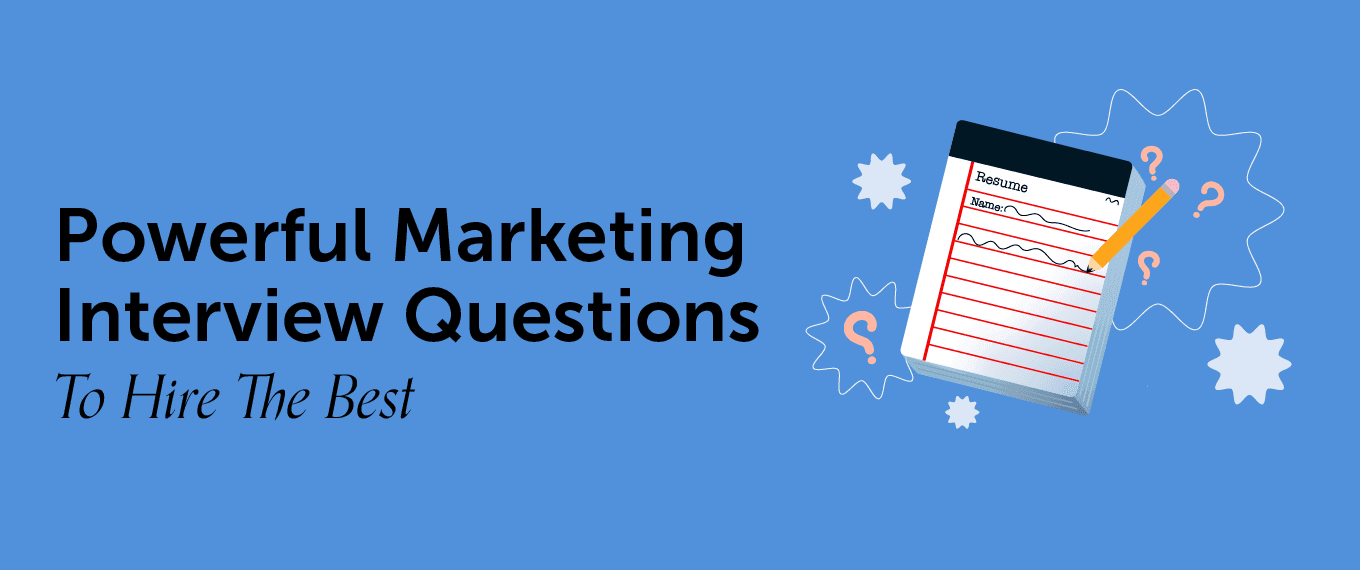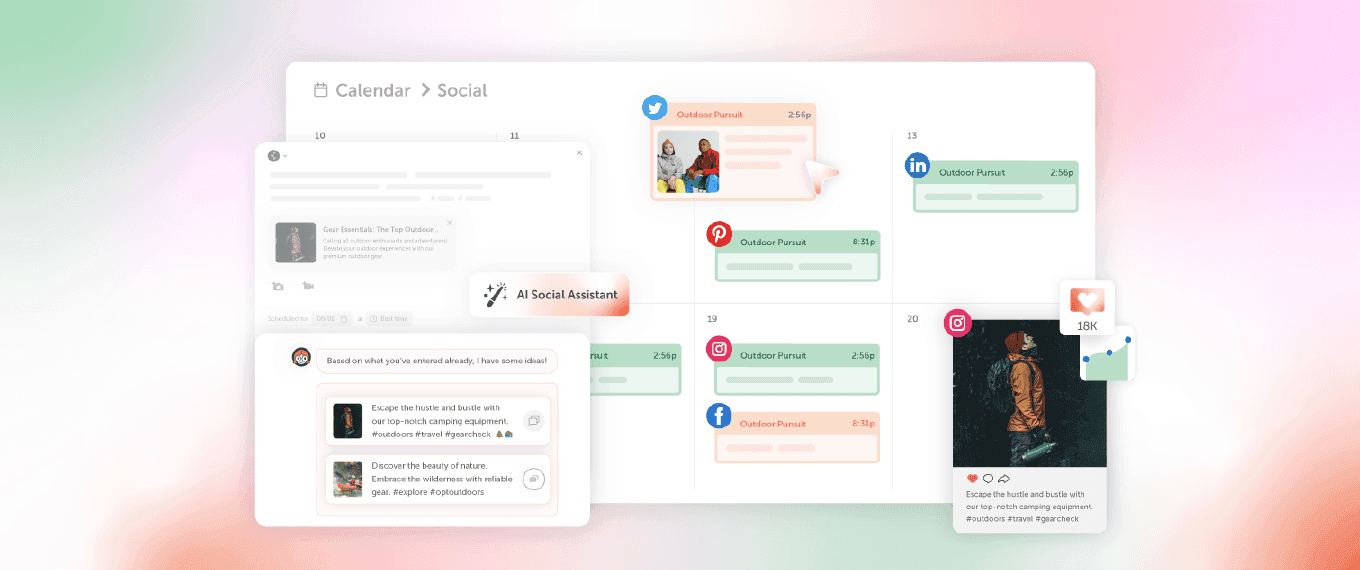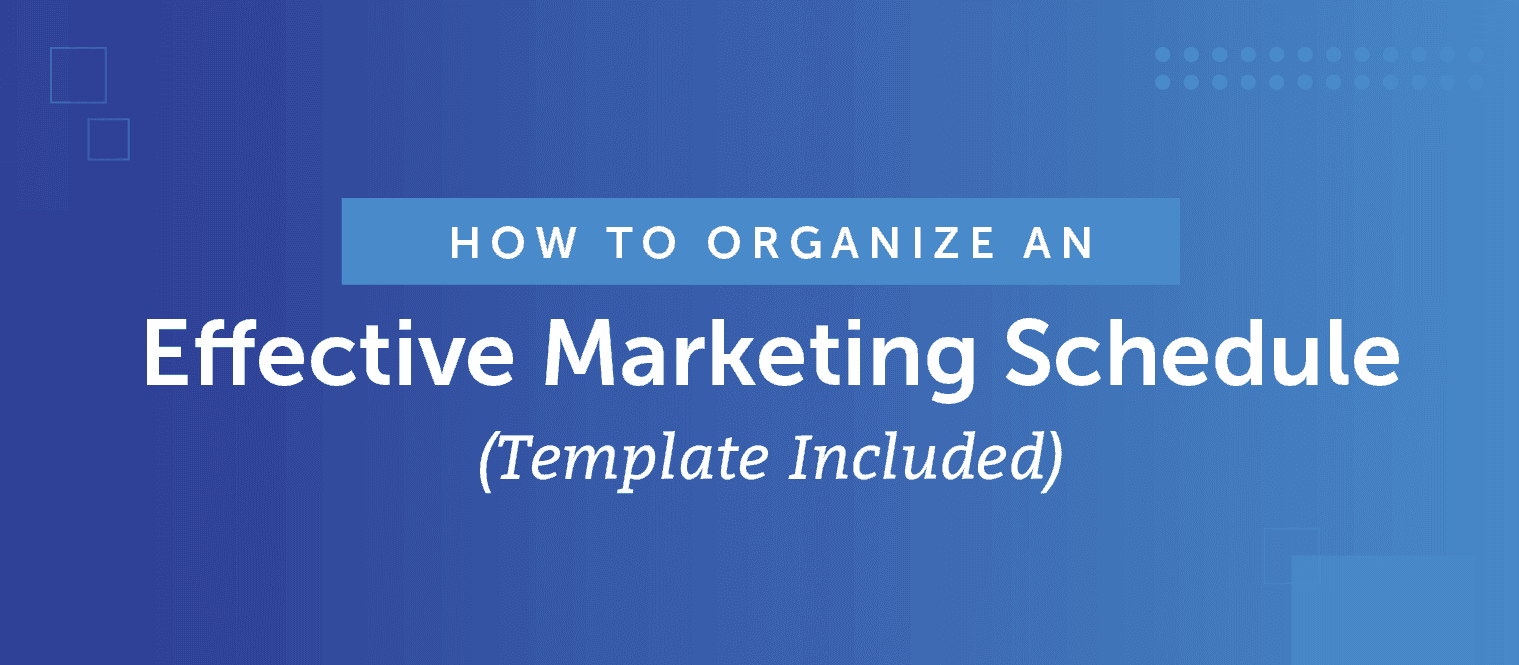How To Get Started With Twitter Video Marketing
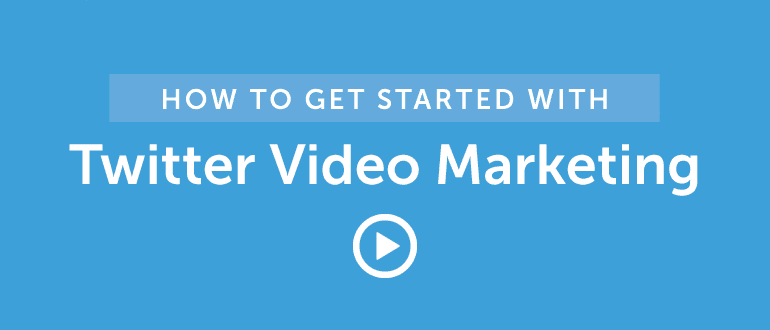 There’s a lot of talk about social media video these days. However, sometimes Twitter gets overshadowed in that discussion by Facebook and other rivals. That’s a shame, because the platform has done a lot to create new opportunities for social video marketing.
If Twitter is keeping pace with social media video trends, then marketers and content creators should be too.
In this post, we’ll cover:
There’s a lot of talk about social media video these days. However, sometimes Twitter gets overshadowed in that discussion by Facebook and other rivals. That’s a shame, because the platform has done a lot to create new opportunities for social video marketing.
If Twitter is keeping pace with social media video trends, then marketers and content creators should be too.
In this post, we’ll cover:
- How to shoot and upload Twitter video.
- Which types of Twitter video content perform best.
- How to schedule video tweets along with your other content.
How To Get Started With Twitter Video Marketing
Click To TweetWhy Does Twitter Video Matter?
Video content is gaining steam on social media. That includes on Twitter. A 2015 report from Twitter confirmed some interesting statistics:- 82% of users watch video on Twitter
- 90% of those views happen on a mobile device
- 41% of users think Twitter is a great place to find video content
Did you know 82% of users watch video on Twitter?
Click To Tweet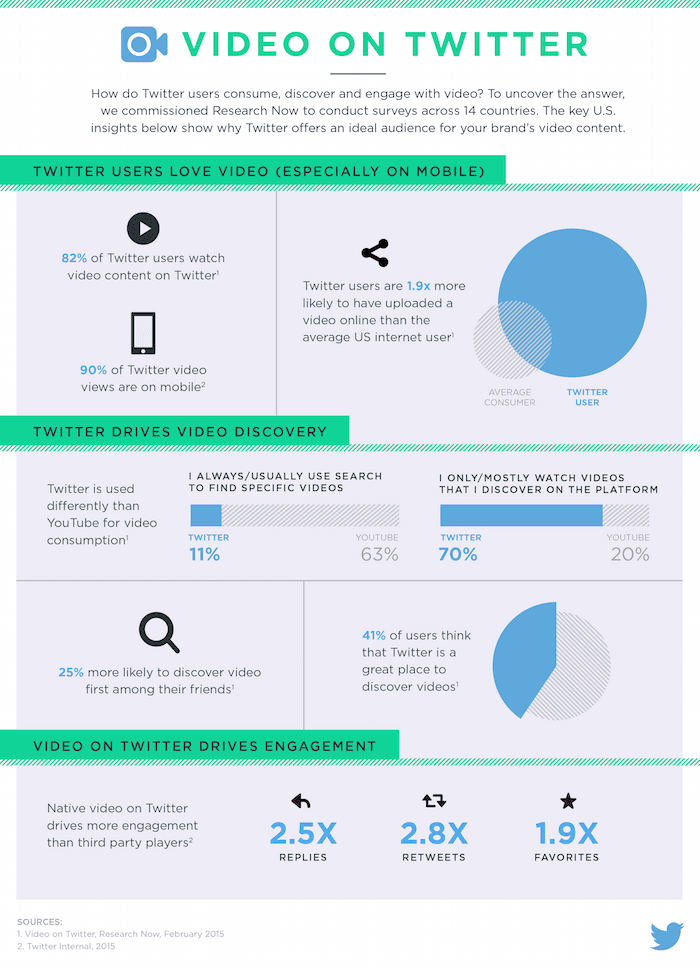
How To Create Twitter Video Content
There are three ways to create video content on Twitter:- Shooting video in-app using Twitter Video.
- Directly uploading video files.
- Sharing video links from YouTube (and other video sharing services).
How To Shoot Video Using The Mobile App
Shooting video directly in the Twitter mobile app is simple. Here’s how it works: 1. Download the Twitter mobile app (iOS or Android). 2. Open a new tweet window and press the camera icon: Once you’ve shot your video, you’ll be able to upload it directly to Twitter.
These screenshots were taken on an Android device. However, the steps are the same for iOS users (the icons just look slightly different).
For further details and in-app video editing direction, check out Twitter’s help documentation.
Once you’ve shot your video, you’ll be able to upload it directly to Twitter.
These screenshots were taken on an Android device. However, the steps are the same for iOS users (the icons just look slightly different).
For further details and in-app video editing direction, check out Twitter’s help documentation.
How To Import Video From Your Phone
Importing video from your phone to Twitter is easy, too. 1. Open a new tweet window and select your video: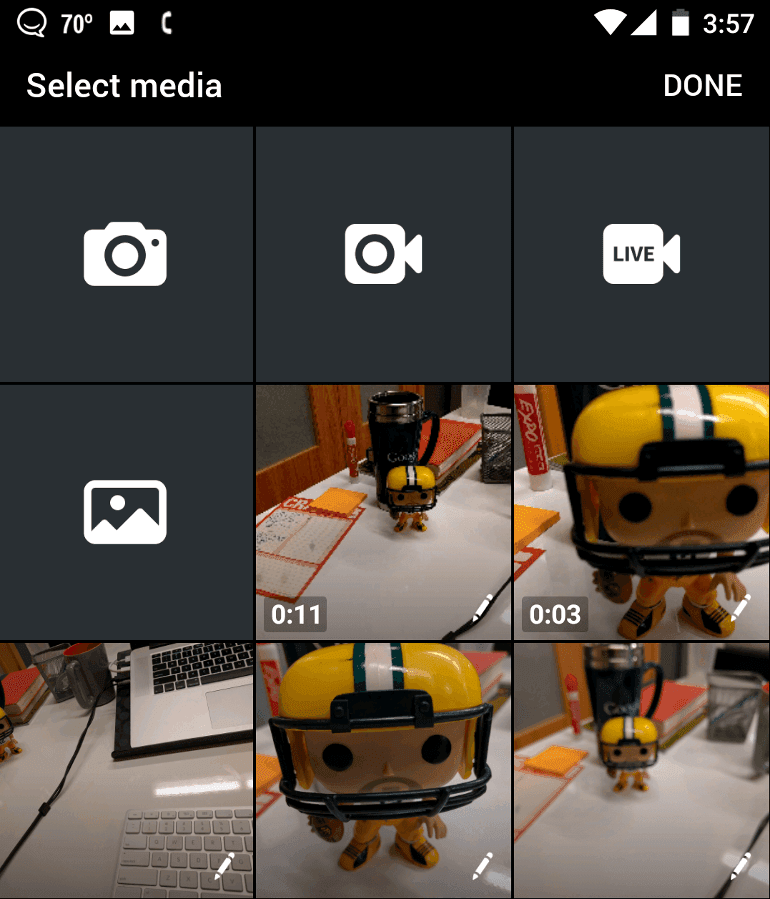 2. Next, you’ll have an opportunity to edit your video:
2. Next, you’ll have an opportunity to edit your video:
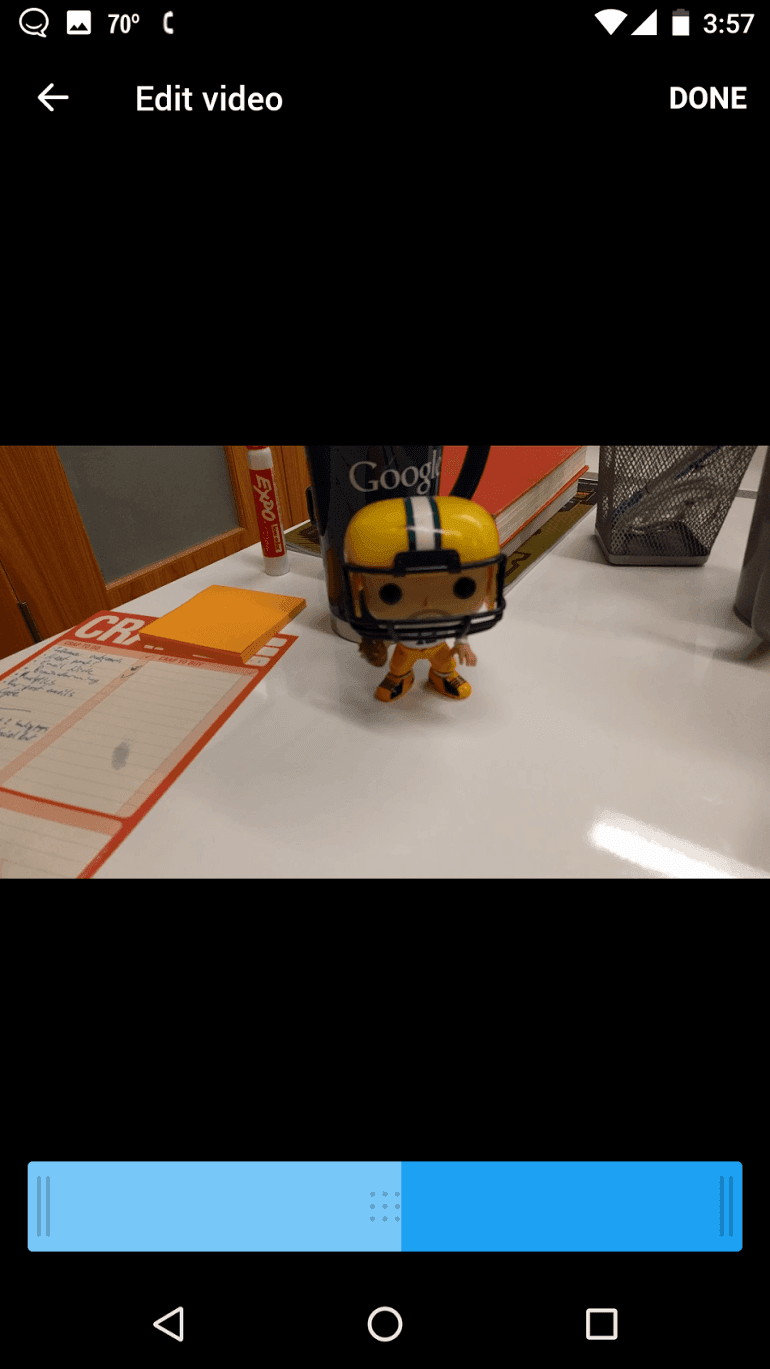 3. Finally, write your post copy and publish your video:
3. Finally, write your post copy and publish your video:
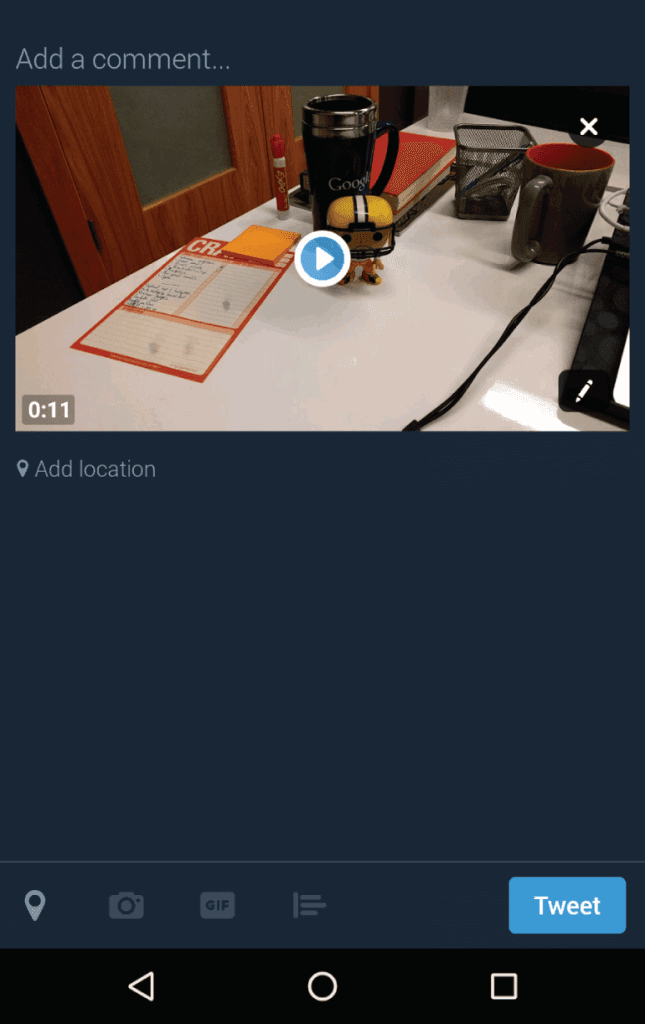
How To Direct Upload Video Files To Twitter
What if you have a video file you want to share on Twitter? That’s easy enough as well. On Mobile 1. Open a new Tweet window. 2. Select your video from your available media: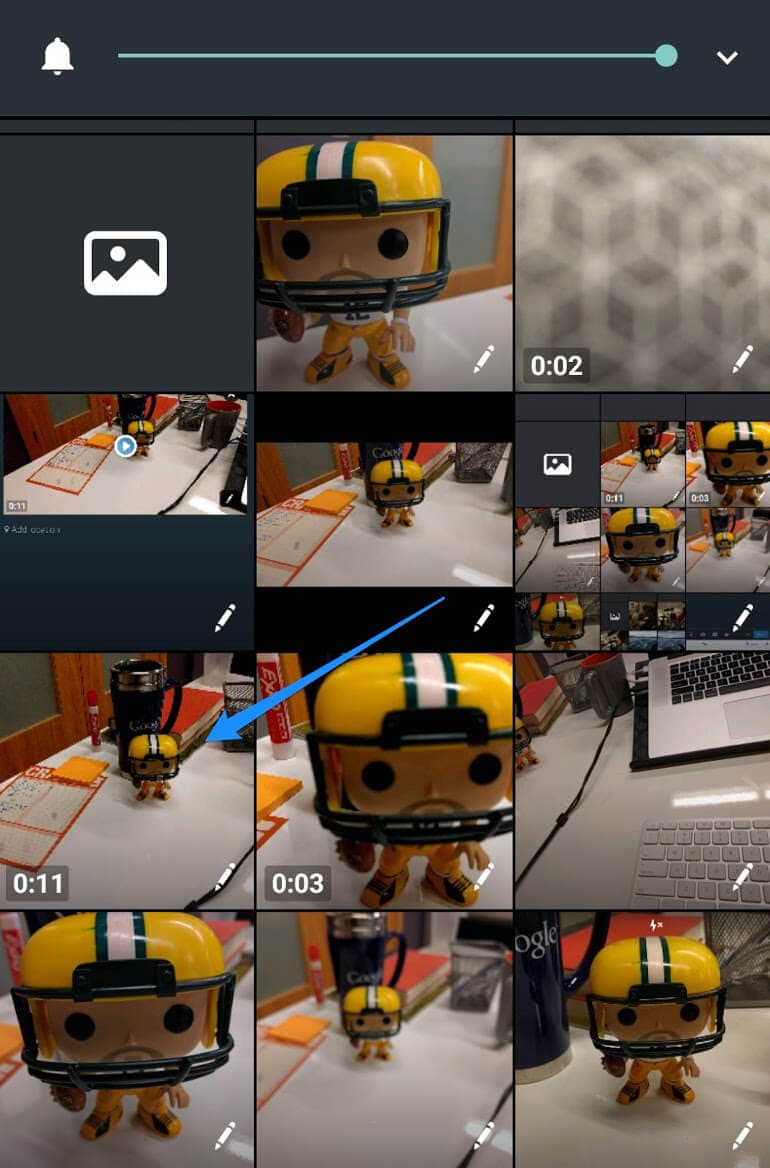 3. Write your message and publish your video tweet.
On Desktop
1. Open a new tweet window and click the camera button:
3. Write your message and publish your video tweet.
On Desktop
1. Open a new tweet window and click the camera button:
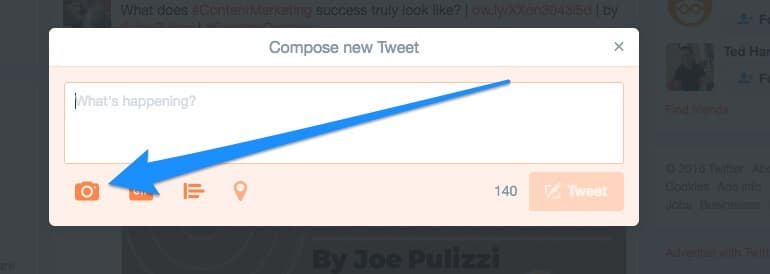 2. Find a video file to upload:
2. Find a video file to upload:
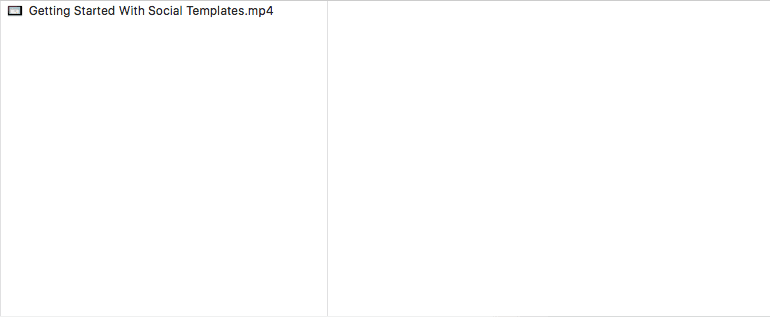 3. If your video is longer than 2:20, you’ll need to edit it down. Fortunately, Twitter makes it easy to select which portion of your video you’d like to post. Click and drag the blue tab left or right to make your selection:
3. If your video is longer than 2:20, you’ll need to edit it down. Fortunately, Twitter makes it easy to select which portion of your video you’d like to post. Click and drag the blue tab left or right to make your selection:
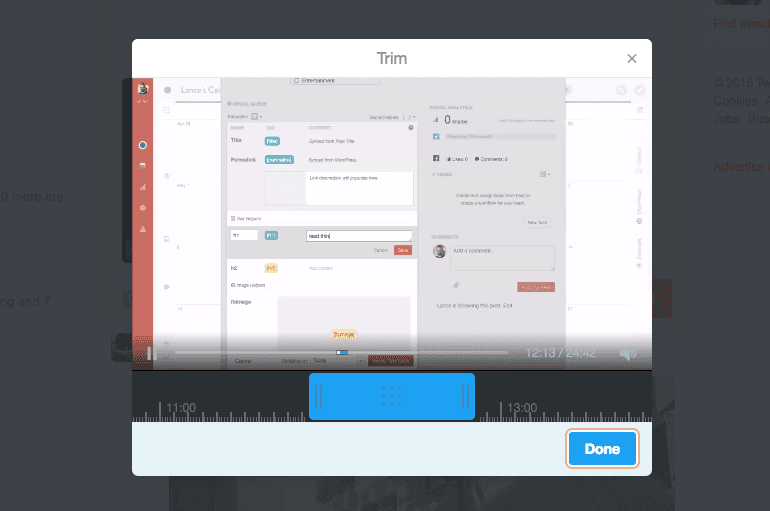 4. Write your tweet and publish it. That's it!
4. Write your tweet and publish it. That's it!
What About YouTube Links?
Videos directly uploaded to Twitter look awesome. However, chances are you’ll want to share YouTube links, too. No problem. YouTube videos look great on Twitter as well, and you don’t need to do anything more than paste your URL.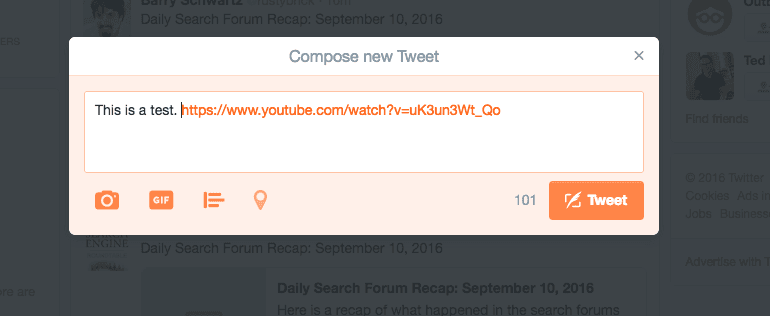 Here’s what the live tweet looks like:
Here’s what the live tweet looks like:
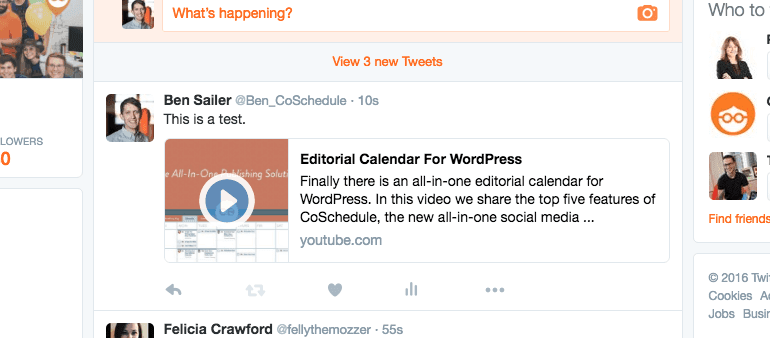 Clicking the thumbnail then expands the video player:
Clicking the thumbnail then expands the video player:
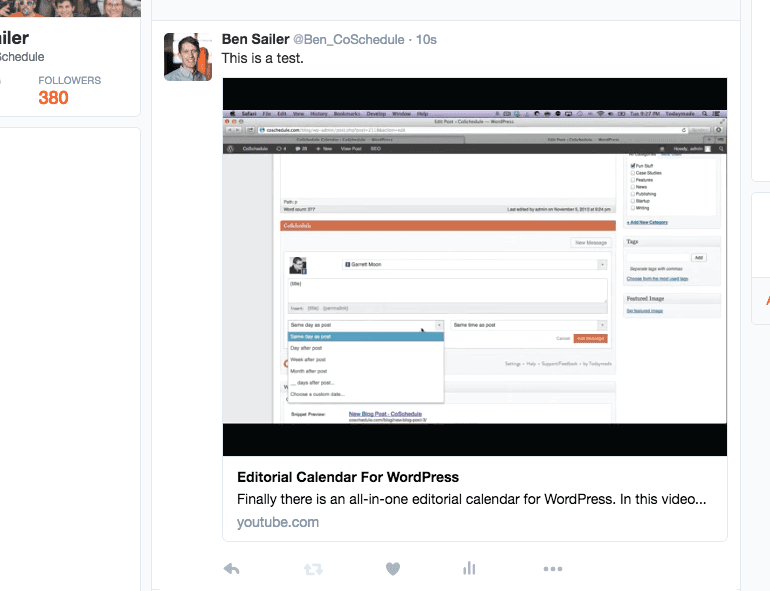
What Are The Pro’s And Con’s Of Video On Twitter?
Twitter's mobile app has cool applications for shooting video in the moment. If your video is already created though, you have a choice to make. Should you upload it to YouTube, and then paste the link in a tweet? Or should you upload your video file directly? It depends. Before making a decision, you’ll need to weigh some pros and cons.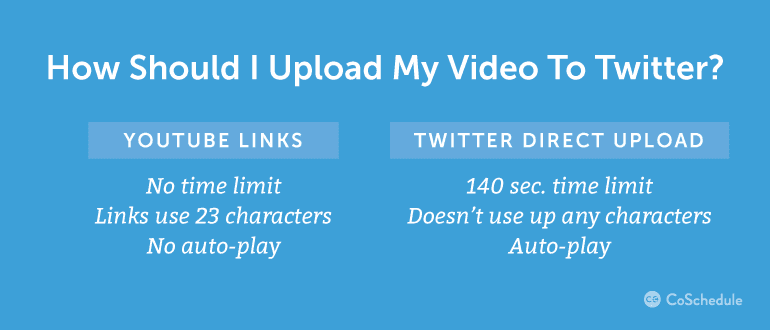
What Are Twitter’s Technical Requirements For Video?
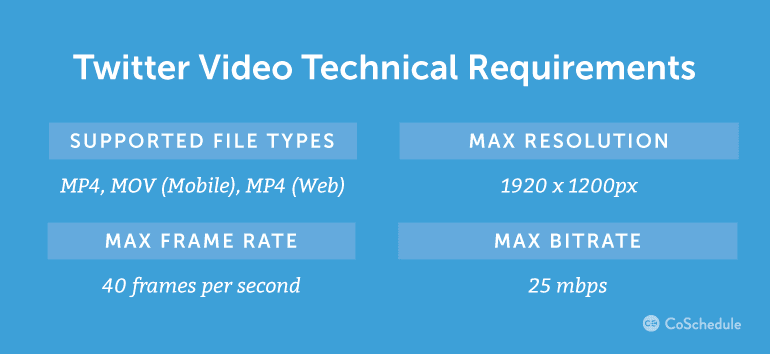
What Equipment Do I Need To Succeed?
You just need a phone or a camera, right? Sure, that’s a start. But what about mics? And what kind of camera? Does it matter if you have an iPhone or Android device? Let’s run through your options.iPhone Vs. Android: The Eternal Debate
If you plan on shooting mobile video, either iPhone or Android smart phone will work. Windows phone users can’t shoot in-app video, but you can always use your phone’s video camera, and then upload the file via the Twitter app.How Can I Get Better Sound?
Smartphone mics are decent enough for basic purposes. If you want better audio quality though, external microphones can help. There are also some simple tactics you can employ. This video from StoryGuide offers an excellent primer on improving smartphone audio recording quality:Got The Coffee Shakes? Get Yourself A Tripod.
If you’re handholding your phone while shooting video, some shakiness is inevitable. For those times you need a steady shot, though, a tripod can help. A search for “smartphone tripod” on Amazon gets more than 500 results, ranging in price to fit your budget (disclaimer: Amazon didn’t pay us anything for this link).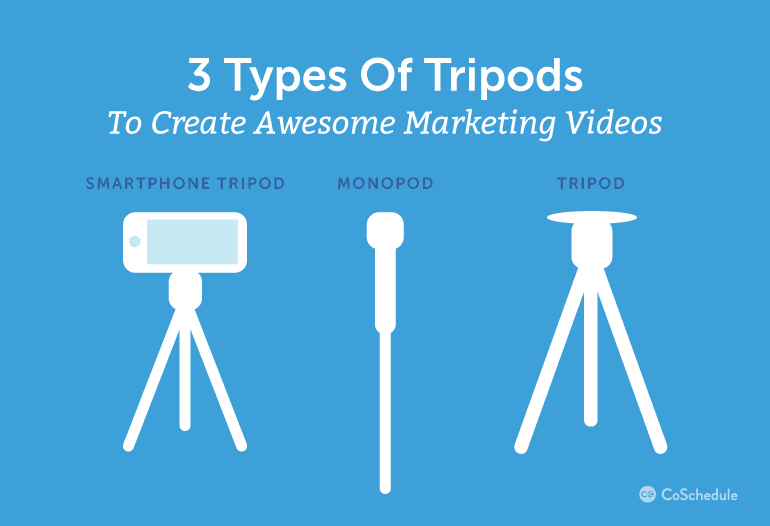
What About Editing Software?
If you plan on editing your videos outside the Twitter app, and then uploading them later, you’ll need editing software. Windows Movie Maker (Windows) and iMovie (Mac/iOS) are both more than good enough for basic needs.Which Types Of Marketing Videos Should I Shoot For Twitter?
Now we’re ready to actually shoot some videos. But, what kind of video will you create? We have some ideas to share.How-To Videos
How-to videos are essential for any content marketing video strategy. Twitter is no exception. Shoot videos that quickly show people how to do something useful. Check out this video from Home Depot:A Smarter Home makes life easier & more enjoyable. Here are 2 easy projects to get started. https://t.co/KxbKIgp0LE pic.twitter.com/0npqitB6jG
— The Home Depot (@HomeDepot) August 31, 2016
Product Demonstration Videos
Video is key for helping customers do product research. If you have a new product line, service, or feature, shoot a quick video showing how it works. Here’s an excellent example from Google:Capture and share VR photos with #CardboardCamera, now on iOS as well as Android. https://t.co/H4muxNBCSD pic.twitter.com/RFpcVMIyPx — Google VR (@googlevr) September 12, 2016
Culture Videos
People love getting behind-the-scenes looks into brands they enjoy. It humanizes your product and helps people build a connection with who you are, and what you do. Twitter for Video is perfect for capturing candid moments around the office. That’s what online retailer RealTruck.com did when they held their own “Office Olympics”:Recap video of our office Olympics. Fun was had by all! https://t.co/GEb5WLavxP
— RealTruck Culture (@RTCultureTeam) August 25, 2016
Recruiting Videos
What is it like to work for your company? Show people! That’s what Amazon did in this example:Have you ever wondered what it is like to work for Amazon as a Software Development Engineer (SDE) ? VIDEO https://t.co/D5aITyVUZC #awscloud — Amazon Careers Dub (@AmazonDublin) July 12, 2016
Response Videos
Social media is important for customer service. In fact, some brands are even using video to respond to customers. Next time you get a tweet from a customer, shoot a quick video response. It gives your communication a personal touch, and the extra effort will be appreciated.Promotional Videos
If you have a sale or promotion, draw attention with a video. Here’s how Gamestop did just that:Enter the latest @GameStop promotion to win cool Gears prizes! #MyGearsMoment #Sweepstakes pic.twitter.com/jOPPuU3FTT
— Rod Fergusson (@GearsViking) September 2, 2016
Shout Out Videos
Do you have a partner or cause you want to shout out? Do it with a video. Take a cue from Zappos here:Happy Birthday to the National Park Service! ?? Get out there and #FindYourPark!#NPS100https://t.co/qDS4K68Fvl — Zappos (@zappos) August 25, 2016
Interview Videos
Contact an influencer or subject matter expert, interview them, and get it on video. Then, share a clip on Twitter. Watch how Mention pulled this off:We asked 5 top influencers✨1 BIG marketing question. Watch ? full video here: https://t.co/3SqpkIgopz #mktg pic.twitter.com/XkLiOocJvc
— Mention (@Mention) September 12, 2016
Event Videos
If you’re hosting an event or attending a conference, shoot a video and show people. Here’s one from Idealist:Had a great time at the @Idealist Grad Fair last night! How about you?!? #gradschool #goals https://t.co/ThWHlf74by pic.twitter.com/iLQB4jPMFn — Idealist Careers (@IdealistCareers) September 9, 2016
Wait, How Did You Embed Those Twitter Videos?
Every video above has been embedded from Twitter. Here's how to embed Twitter video content yourself.How To Embed A Tweet With A YouTube Link
1. Find a video tweet you'd like to embed: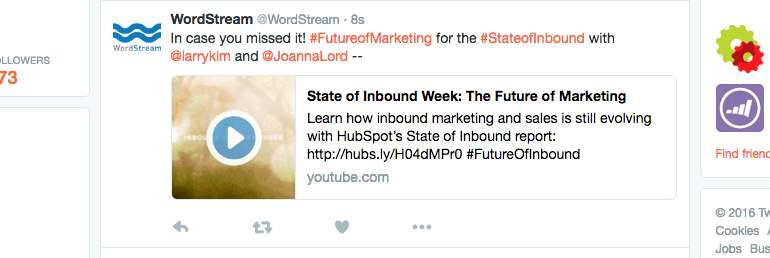 2. Then, click the ellipsis and select Embed Tweet:
2. Then, click the ellipsis and select Embed Tweet:
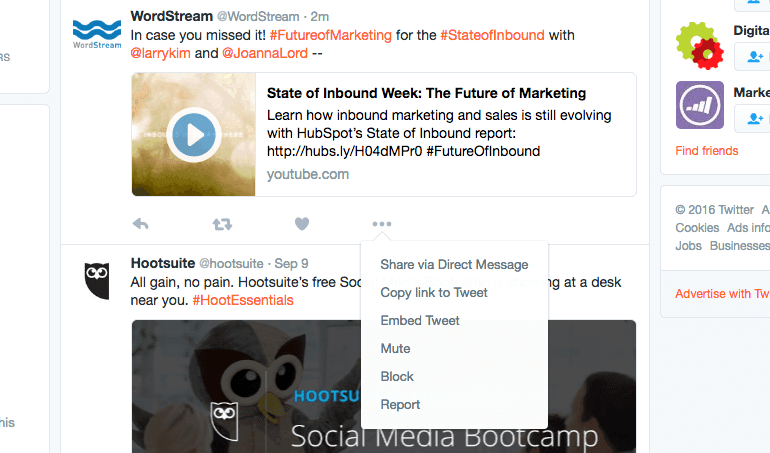 3. Copy the embed code and paste it into your content's HTML:
3. Copy the embed code and paste it into your content's HTML:
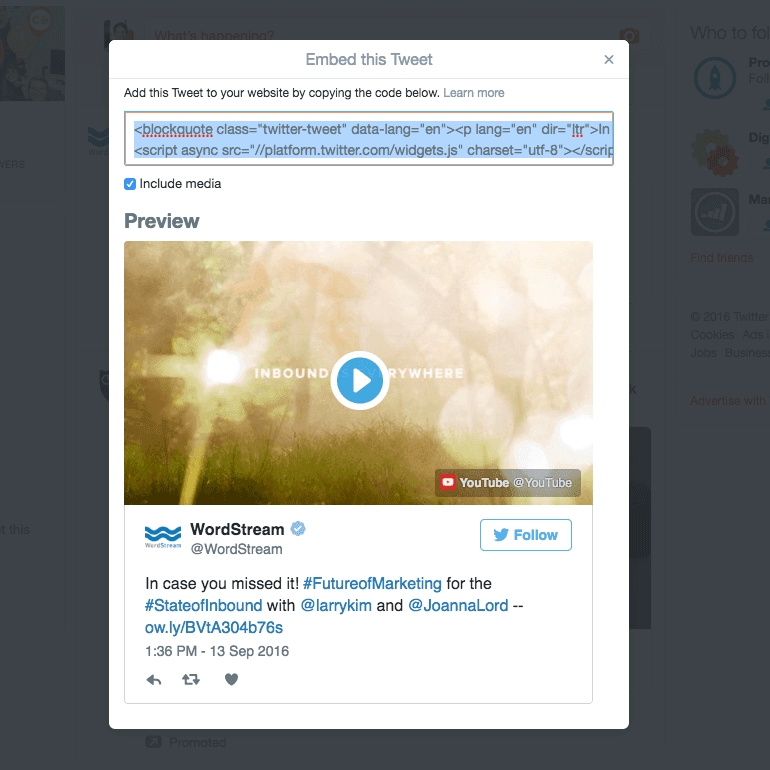 4. If you're embedding your tweet into WordPress, paste the code where you'd like in the Text editor:
4. If you're embedding your tweet into WordPress, paste the code where you'd like in the Text editor:
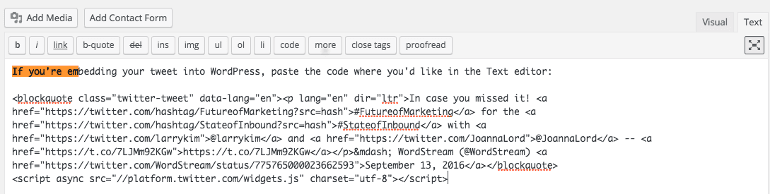 5. And here's what the end result looks like:
In case you missed it! #FutureofMarketing for the #StateofInbound with @larrykim and @JoannaLord -- https://t.co/7LJMm92KGw
5. And here's what the end result looks like:
In case you missed it! #FutureofMarketing for the #StateofInbound with @larrykim and @JoannaLord -- https://t.co/7LJMm92KGw
— WordStream (@WordStream) September 13, 2016
How To Embed A Tweet With Native Twitter Video
The process is mostly the same here. The only difference is you can choose to either embed the entire tweet (video, text, and links), or just the video: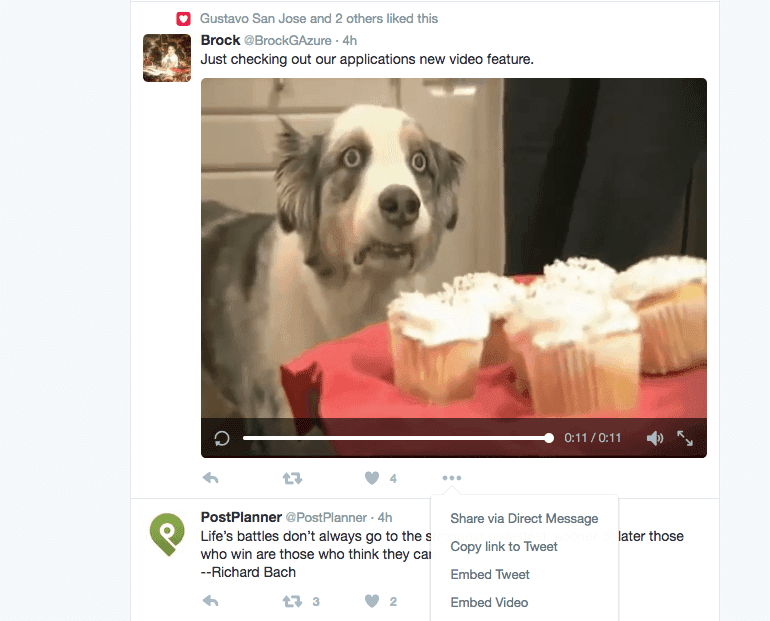 Here's what this video looks like on its own:
Here's what this video looks like on its own:
Just checking out our applications new video feature. pic.twitter.com/zAKpoAzq6N — Brock (@BrockGAzure) September 13, 2016
How Can I Create Better Videos For Twitter?
We'll defer to Twitter themselves for this one with this handy infographic:Publish Twitter Videos With Social Video From CoSchedule
Did you know you can schedule and publish Twitter videos in CoSchedule? We launched our Social Video feature just last week. It’s something we’re really excited about, and should make creating and scheduling video tweets a whole lot easier. Here’s how it works:Did you know you can schedule Twitter videos with CoSchedule?
Click To Tweet