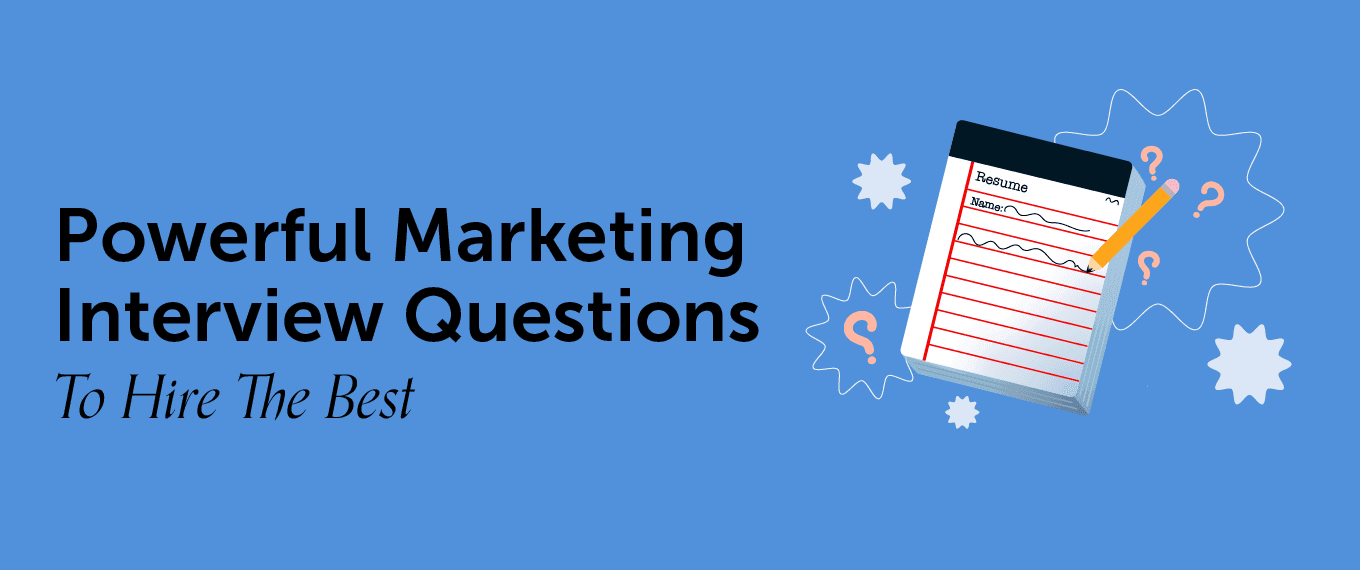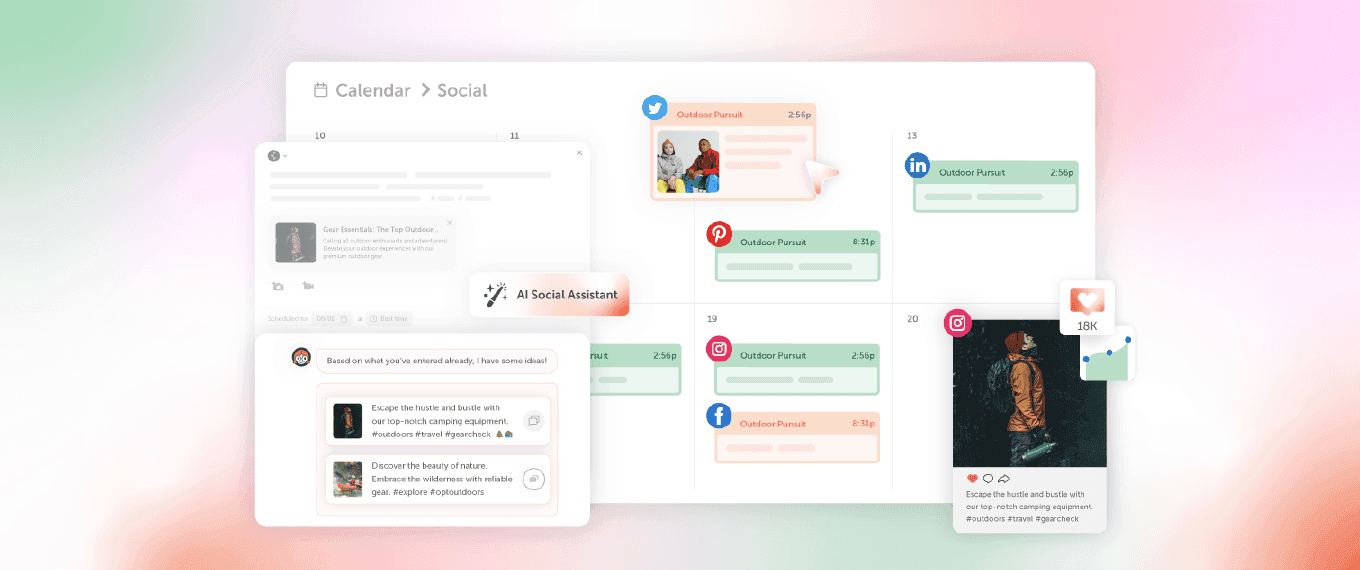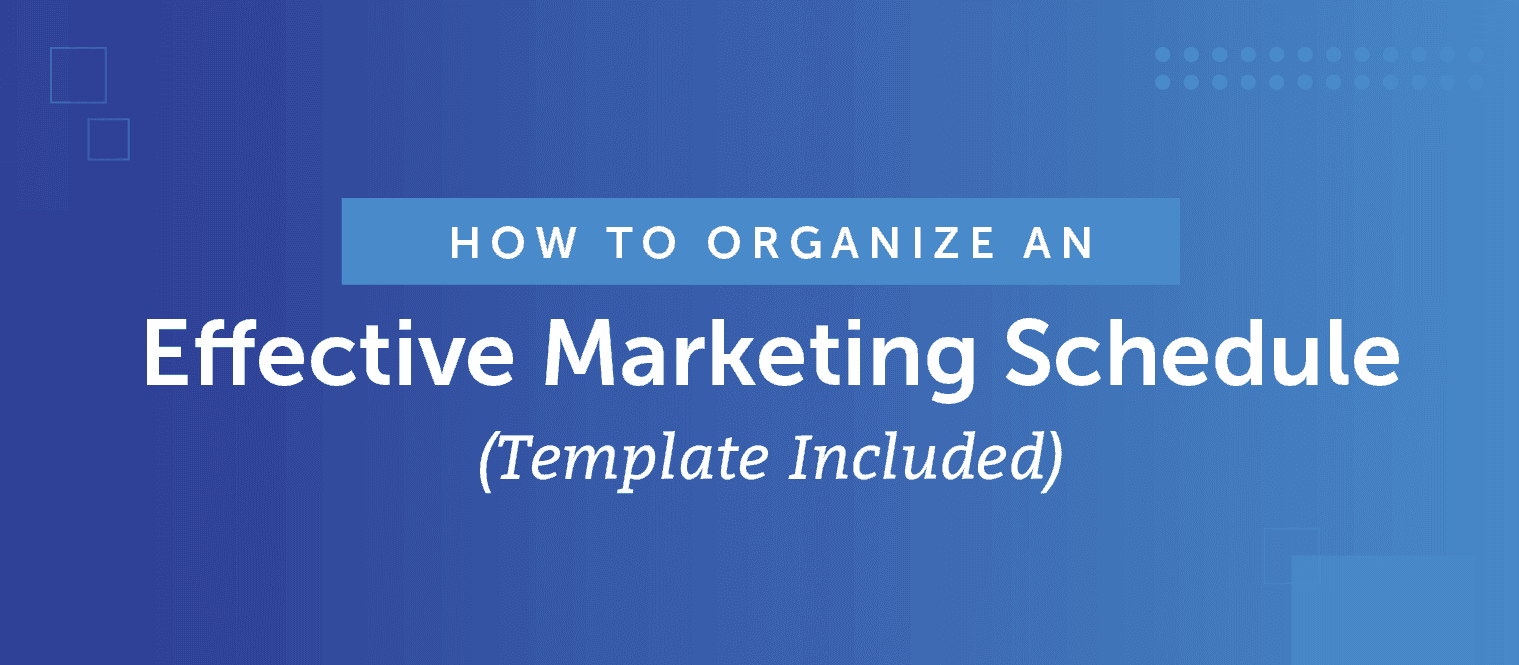How To Create An Image Gallery On Your WordPress Blog
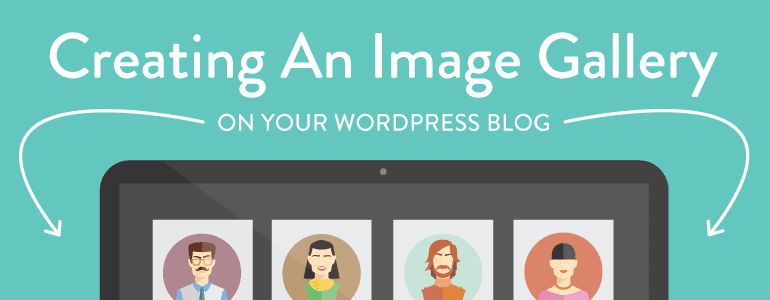 Image galleries aren't just for artists, designers, and photographers.
Visual content marketing and brand consistent imagery are part of your content marketing tool set. Even if you can't point a camera or draw a straight line, you can still use image galleries on your site.
Maybe you'll use them to showcase clever campaigns, photos of events or your team, quotes and inspirational graphics that are sharable–it's a shame too many only think of image galleries as for artists.
Image galleries aren't just for artists, designers, and photographers.
Visual content marketing and brand consistent imagery are part of your content marketing tool set. Even if you can't point a camera or draw a straight line, you can still use image galleries on your site.
Maybe you'll use them to showcase clever campaigns, photos of events or your team, quotes and inspirational graphics that are sharable–it's a shame too many only think of image galleries as for artists.
Choosing An Image Gallery
Before you buy a plugin or theme that has image gallery capabilities, know what you need from your gallery. Is it going to be:- A portfolio. A portfolio shows your work and what you can do. That's it. People don't buy your work or interact with it. You want your images displayed at their best.
- A collection of images. Perhaps you have a gallery of photos from the company BBQ. It's not a portfolio, but just a collection of images in one place. Or, you've built a "free to download" gallery where you provide your audience with shareable graphics.
- A store. A store is a gallery of your work that people can also buy. You will need a gallery that has the ability to include a payment/inventory system as well as control featured items.
- A discussion. Some galleries are meant to be a part of a community, with a focus on sharing and commenting. They might even be "collaborative" (think of how Pinterest boards work).
Best Practices For Online Galleries
Before you take the deep dive into putting a gallery on your site, consider a few best practices. 1. Don't overpower your galleries with a lot of visual clutter. Brick-and-mortar art galleries have white walls for a reason. They don't want to distract from the art. No one hangs a whirligig next to the Mona Lisa. If your gallery is on a site full of links, tag clouds, archive lists, ads, and all kinds of sidebar action, your gallery is just one more thing to look at. Simpler is better for your blog post, and for your gallery. Try to give your gallery a simple palette, and keep the clutter level down. Don't fill the page with ads, links, words, lists, social icons–let the images speak for themselves. 2. Make your gallery easy to view. Cool effects like sliders, fadeouts, and special effects might be lots of fun to experiment with and set up and impress your designer friends, but they quickly get annoying for your viewers. Not convinced? Visit ShouldIUseACarousel.com and think again. Again, let your images do the work. If you need a dog and pony show to distract from bland images, you're not ready for a gallery. The other way you can make your gallery easy to view? It should go without saying that in an age where people use mobile devices more than they use a desktop computer, your gallery needs to fit any screen, i.e. be responsive. 3. Be sure your images are marked as yours. Yes, it's true. A determined image thief will cut, crop, retouch, and rework an image. You can't stop that. But you can make it less easy, and you can at least make every effort to let the online world know that this is your image, it's copyrighted, and permission is required. If they use your image, at least people will see your name and know it's yours. At least. Put (C) Your Name, put your website URL, put your Twitter handle–anything. Use a WordPress plugin to add a watermark to your image. Just do something to mark the image as yours. 4. Size your images to display well, but not print well. Several years back, a woman approached my booth at an art fair and told me how much she loved my work. I was flattered, and asked which pieces she had purchased. "Oh, I haven't bought anything," she said, "but I've made such beautiful cards out of the images on your site. My friends love them!" Real classy, lady. She'd downloaded my images, printed them, and used them. I'd made it easy for her; I'd uploaded large images that printed well. Keep your images sizes around 950px (largest side) to prevent people from downloading and making use of your huge images. Have a service handy (such as Dropbox) where you can share a larger image with a legitimate and prospective client if they request one.Create An Image Gallery On WordPress
There are several ways you can create an image gallery on WordPress. Which one you use depends on what you need and what your budget is.WordPress' Gallery Features
WordPress will let you build a gallery in a post or page quite simply. In the page or post you want to insert the gallery, go to the "Add Media" button you already use to insert an image.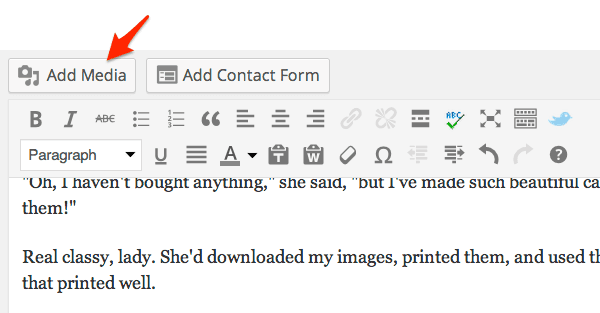 Then, choose "Create Gallery" in the media library popup. You can choose from image files you already have in your library, or you can upload new ones.
Then, choose "Create Gallery" in the media library popup. You can choose from image files you already have in your library, or you can upload new ones.
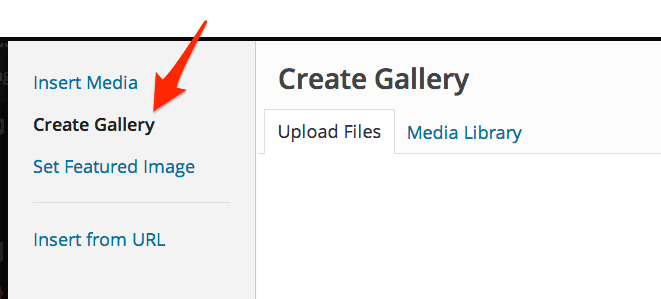 Once you have uploaded or selected all of the images you want in your gallery, you'll see them listed at the bottom of the media library window. Click on "Create a new gallery" if you have the images you want.
Once you have uploaded or selected all of the images you want in your gallery, you'll see them listed at the bottom of the media library window. Click on "Create a new gallery" if you have the images you want.
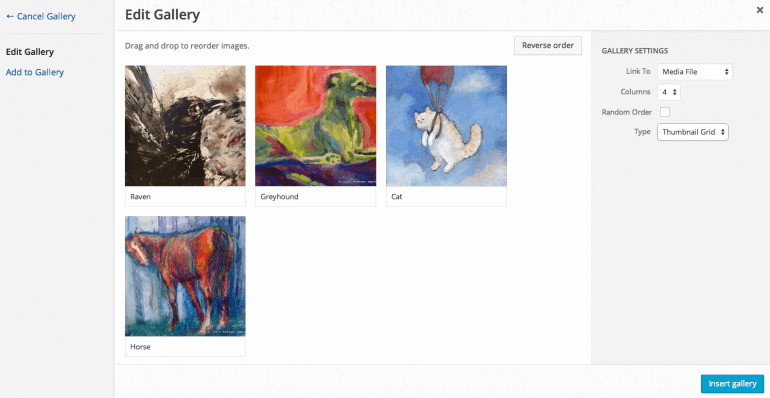 Once you click on "Insert gallery" the gallery will show up in the post or page where your cursor was. Here's what our gallery looks like:
[gallery link="file" columns="4" ids="8251,8252,8253,8254"]
You can always go back and edit your gallery, adding more images or adjusting the settings. It's basic, but this does the job of getting a gallery on your WordPress site. This gallery is "mostly" responsive in that it does try to adjust, but warps the image a bit.
If you want more complexity, you'll probably want to turn to plugins that create galleries.
Once you click on "Insert gallery" the gallery will show up in the post or page where your cursor was. Here's what our gallery looks like:
[gallery link="file" columns="4" ids="8251,8252,8253,8254"]
You can always go back and edit your gallery, adding more images or adjusting the settings. It's basic, but this does the job of getting a gallery on your WordPress site. This gallery is "mostly" responsive in that it does try to adjust, but warps the image a bit.
If you want more complexity, you'll probably want to turn to plugins that create galleries.
Use WordPress Plugins To Create Galleries
There are a seemingly endless number of plugins and themes that make gallery creation simple, but you need to choose cautiously. There have been security exploits in the past, and some image gallery plugins can get pretty heavy and be slow loaders. JetPack in WordPress Yes, yes. JetPack can help you make a carousel (no!) out of your image galleries...but it can also create attractive tiled galleries that rework your image thumbnails into a magazine-like layout.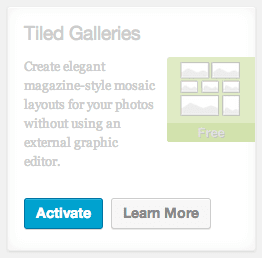 In your WordPress dashboard, go to JetPack, and activate this component.
Imagely
One of the most popular gallery plugins for WordPress is the Imagely gallery—previously NextGEN Gallery; it has three pricing options. Depending upon which price plan you go for, you could get a responsive gallery that would allow you to sell your art–or even prints of it–from your own site. It has a pretty impressive set of features and controls that are great for artists and content creators who are selling from their gallery. If you're not needing a complex gallery, though, this might not be the plugin for you. It also has a reputation for being "heavy" so check your site load times regularly.
Gallery
The aptly named Gallery plugin for WordPress does exactly that: helps you create a gallery. Once you have created and customized your galleries how you want, you can insert the gallery itself in any page or post using a shortcode. The paid pro version gives you additional styling and adds social media sharing buttons.
Envira Gallery
Envira Gallery makes creating a responsive gallery in WordPress simple, and includes add ons (such as a Pinterest add on) so that you can customize it to fit exactly what you want your gallery to do. The galleries are simple and crisp.
Photo Gallery
Photo Gallery has much in common with NextGen. It is responsive, supports an unlimited number of images in a variety of formats, and it lets you create a gallery that displays your images in several different ways (yes, including slideshow). A pro version adds in the ability to include social sharing, along with other features. Some users prefer Photo Gallery to NextGEN because it does not take as long to load as NextGEN.
In your WordPress dashboard, go to JetPack, and activate this component.
Imagely
One of the most popular gallery plugins for WordPress is the Imagely gallery—previously NextGEN Gallery; it has three pricing options. Depending upon which price plan you go for, you could get a responsive gallery that would allow you to sell your art–or even prints of it–from your own site. It has a pretty impressive set of features and controls that are great for artists and content creators who are selling from their gallery. If you're not needing a complex gallery, though, this might not be the plugin for you. It also has a reputation for being "heavy" so check your site load times regularly.
Gallery
The aptly named Gallery plugin for WordPress does exactly that: helps you create a gallery. Once you have created and customized your galleries how you want, you can insert the gallery itself in any page or post using a shortcode. The paid pro version gives you additional styling and adds social media sharing buttons.
Envira Gallery
Envira Gallery makes creating a responsive gallery in WordPress simple, and includes add ons (such as a Pinterest add on) so that you can customize it to fit exactly what you want your gallery to do. The galleries are simple and crisp.
Photo Gallery
Photo Gallery has much in common with NextGen. It is responsive, supports an unlimited number of images in a variety of formats, and it lets you create a gallery that displays your images in several different ways (yes, including slideshow). A pro version adds in the ability to include social sharing, along with other features. Some users prefer Photo Gallery to NextGEN because it does not take as long to load as NextGEN.
A DIY Gallery Solution With Google+
Perhaps you want to do a little homebrewing for your gallery. I did, on the gallery on my own site. My solution, because I was not really selling art from my gallery but merely displaying my work, was to make things as easy as possible. I had been using Picasa to organize and upload my art images to my Picasa (now Google+) account. I used the featured image from each of those galleries and created a "gallery" on my WordPress blog. Because my theme is responsive and I used the columns layout to position these featured image graphics, the gallery is responsive as well. It looks like this: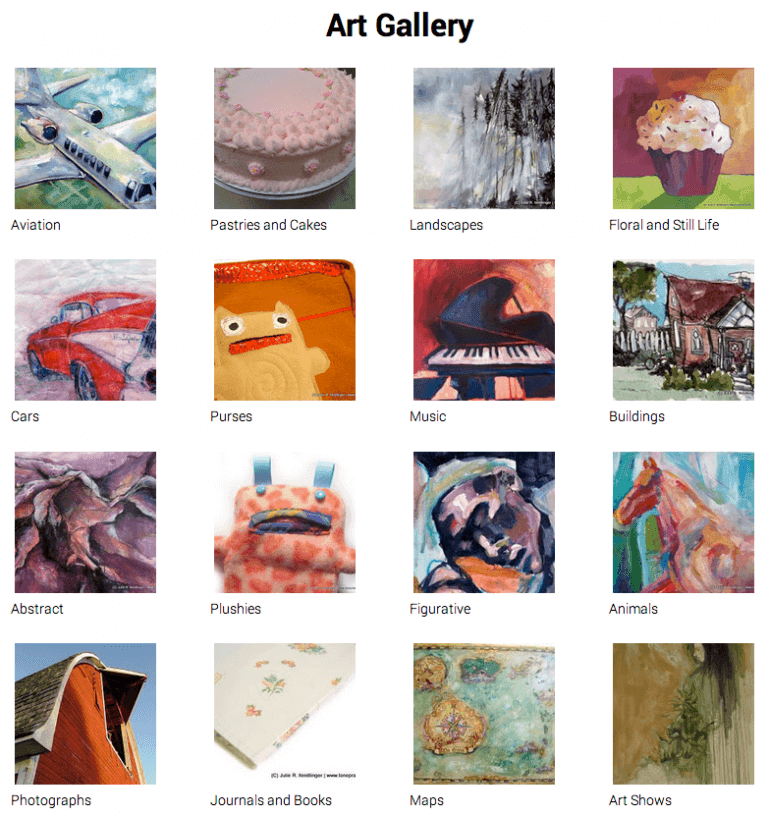 Why did I create my gallery this way back then?
Why did I create my gallery this way back then?
- Slowness and bloat. At the time, years back before responsive design was ubiquitous, and the updated WordPress we have now, I wasn't happy with the gallery plugins available, nor was I happy with how WordPress handled their gallery. Themes didn't handle images as well as I'd hoped, and my WordPress install felt bloated and slow. I didn't like the appearance and they looked terrible on phones.
- Easy to maintain. Once I wrote the HTML for the gallery page, I didn't have to do anything but turn on Picasa and let it run. I saved my images in the proper folders on my computer, and Picasa would upload my latest art images automatically to my Google account in the proper albums. I only had to set Picasa to run on my desktop, and everything took care of itself.
- Easy to copyright. Picasa has a feature that lets you put words on uploaded images, and so I set it up to include (C) Julie R. Neidlinger | www.loneprairie.net so that no image was uploaded that didn't have that clearly marked on it. It's not as big as a watermark, but at least it's on there. Again, this happened automatically and saved me time.
- Easy to share on social media. The images were easy to share and feature on my Google+ profile because that's where they now were. People could comment and share the images themselves, too.
- Free. Enough said.
---
A picture is worth a thousand words, blah blah blah. How about a good picture is worth a thousand words, and a great gallery is worth ten thousand? Galleries are a good way to display a series or a set of images, but if the gallery is slow, clunky, full of special effects, or hard to see in a sea of distraction, you're wasting a powerful tool. Remember this: a gallery should make your images easy to see, and it should help them speak for themselves.