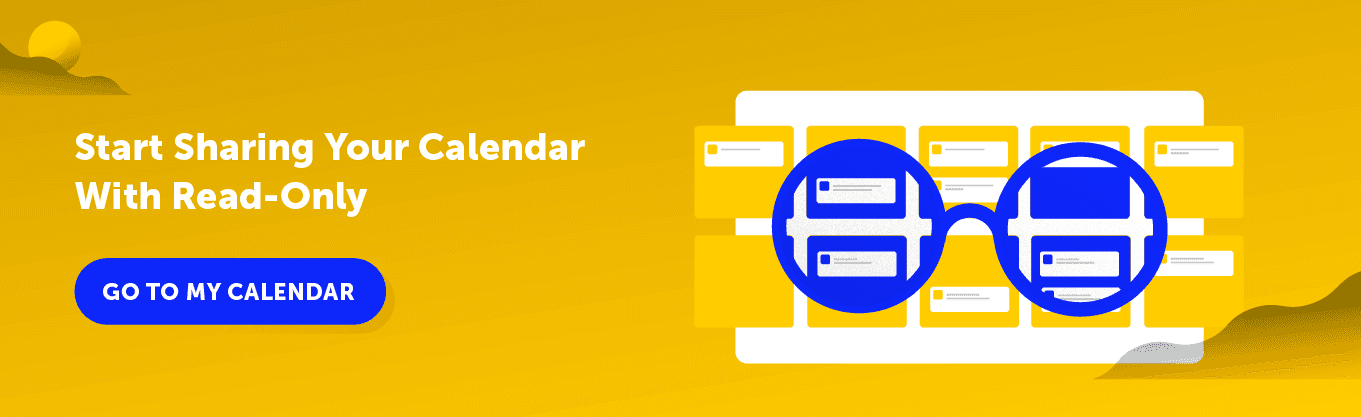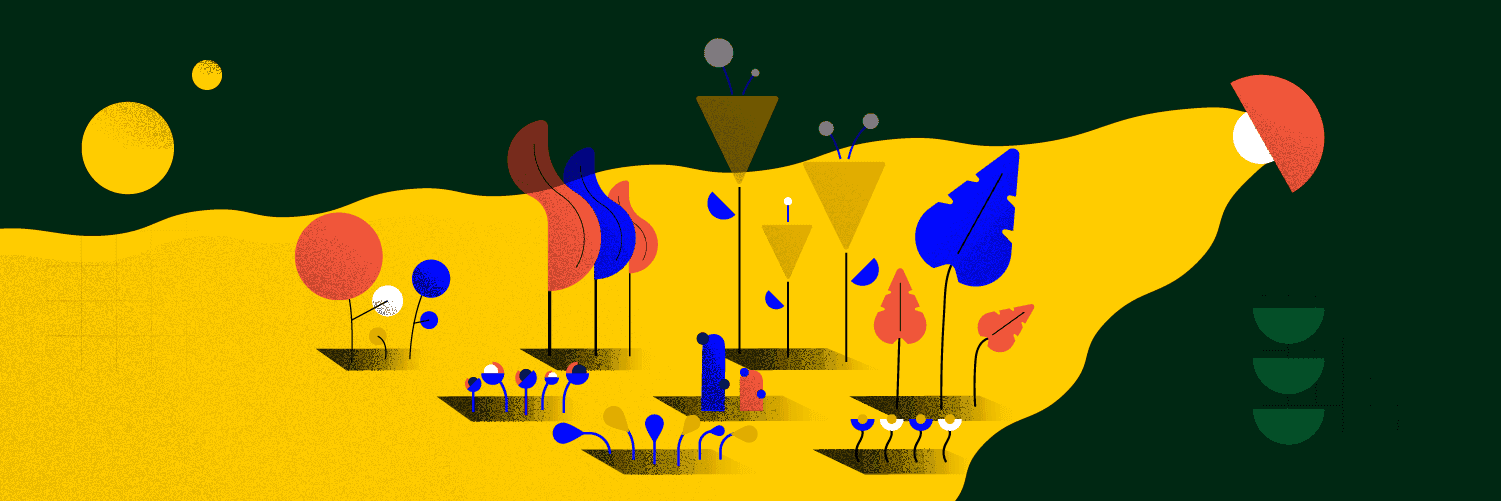Getting Started with Your CoSchedule Marketing Calendar
Implementation Chapter 3: Share Your Marketing Calendar with Stakeholders
Keep Everyone Updated
There are two different types of people who will use a CoSchedule Marketing Calendar – a user and a stakeholder. Users are people who you need to invite to your CoSchedule Marketing Calendar. These are people, usually on your marketing team, that need to execute their work by accessing their projects, tasks and social messages directly in your CoSchedule Marketing Calendar. Stakeholders are people that don’t need to use CoSchedule Marketing Calendar to execute their daily work but could benefit from being in-the-know about what the marketing team is working on. These are usually managers, CEOs, or members of other departments within your organization like the sales team. Rather than inviting these individuals to be a “user” in your CoSchedule Marketing Calendar, you can have them access the tool through something called a read-only view. Read-only views allow stakeholders to have marketing visibility without paying for an extra user.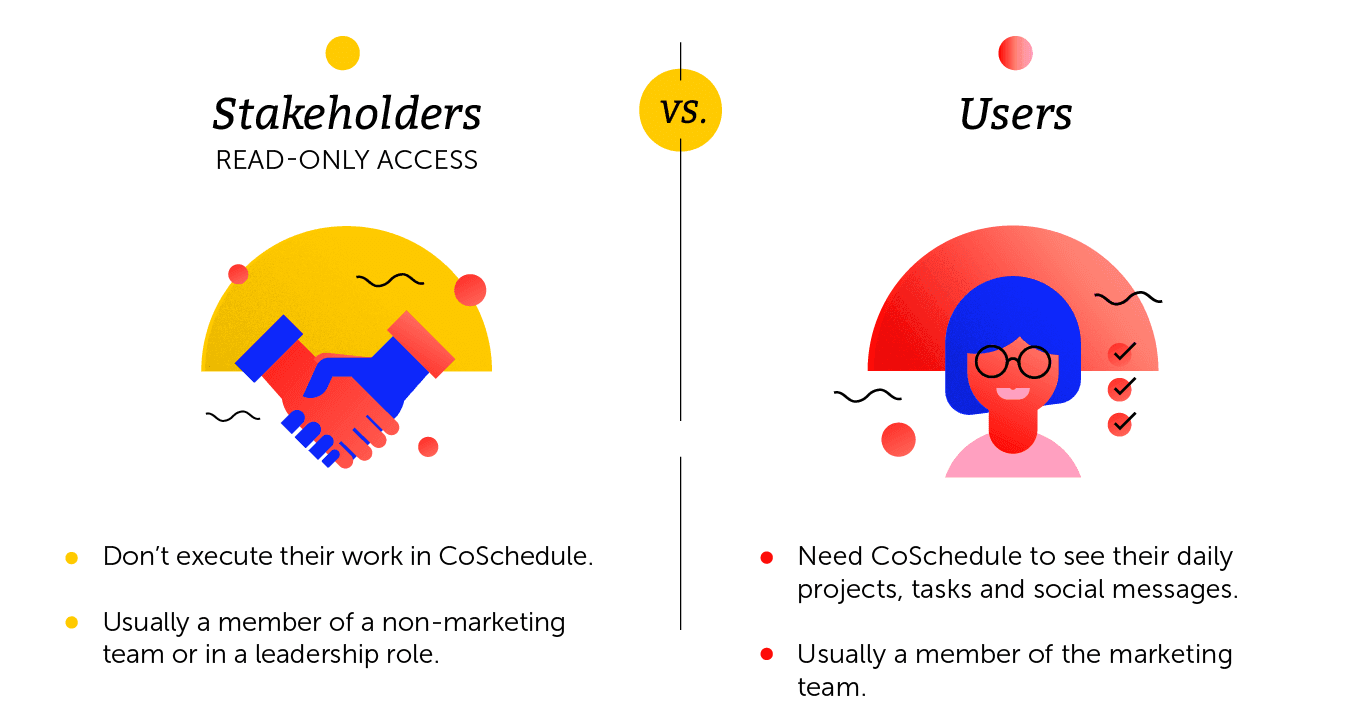 In this chapter, you’re going to learn how you can use your Marketing Calendar to create and share read-only links.
In this chapter, you’re going to learn how you can use your Marketing Calendar to create and share read-only links.
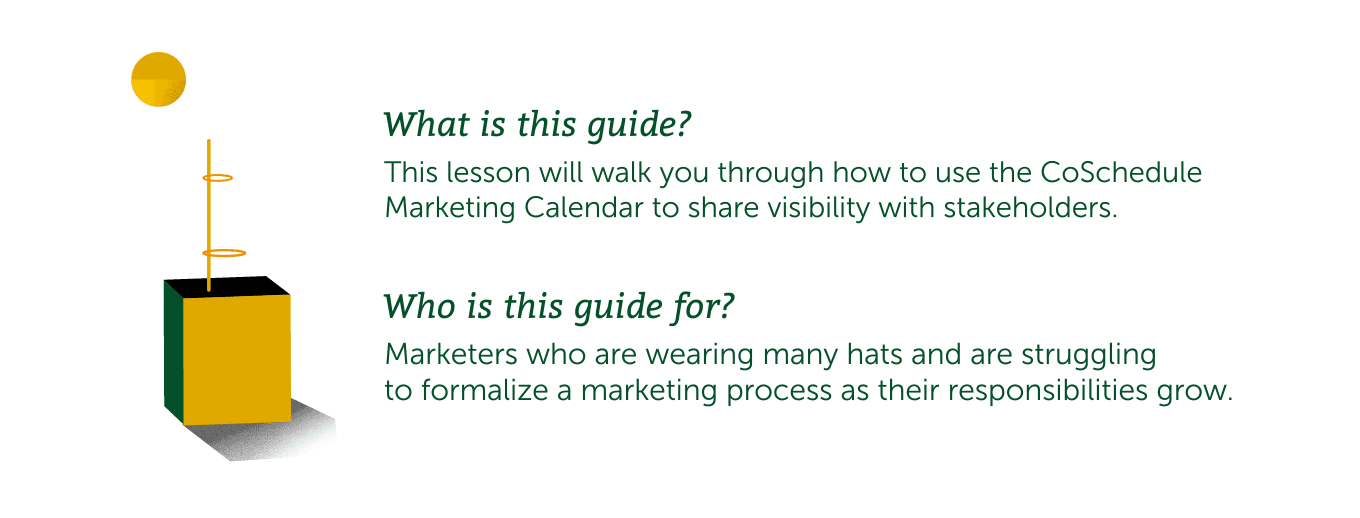
Step 1: Create a Read-Only Link
Read-only links let you share unmodifiable versions of your CoSchedule Marketing Calendar with whomever you want. To share a read-only version of your entire calendar or a saved view: 1. Click into the specific calendar you want to share by selecting it from the views list. Then click the share button in the top left-hand corner of the calendar.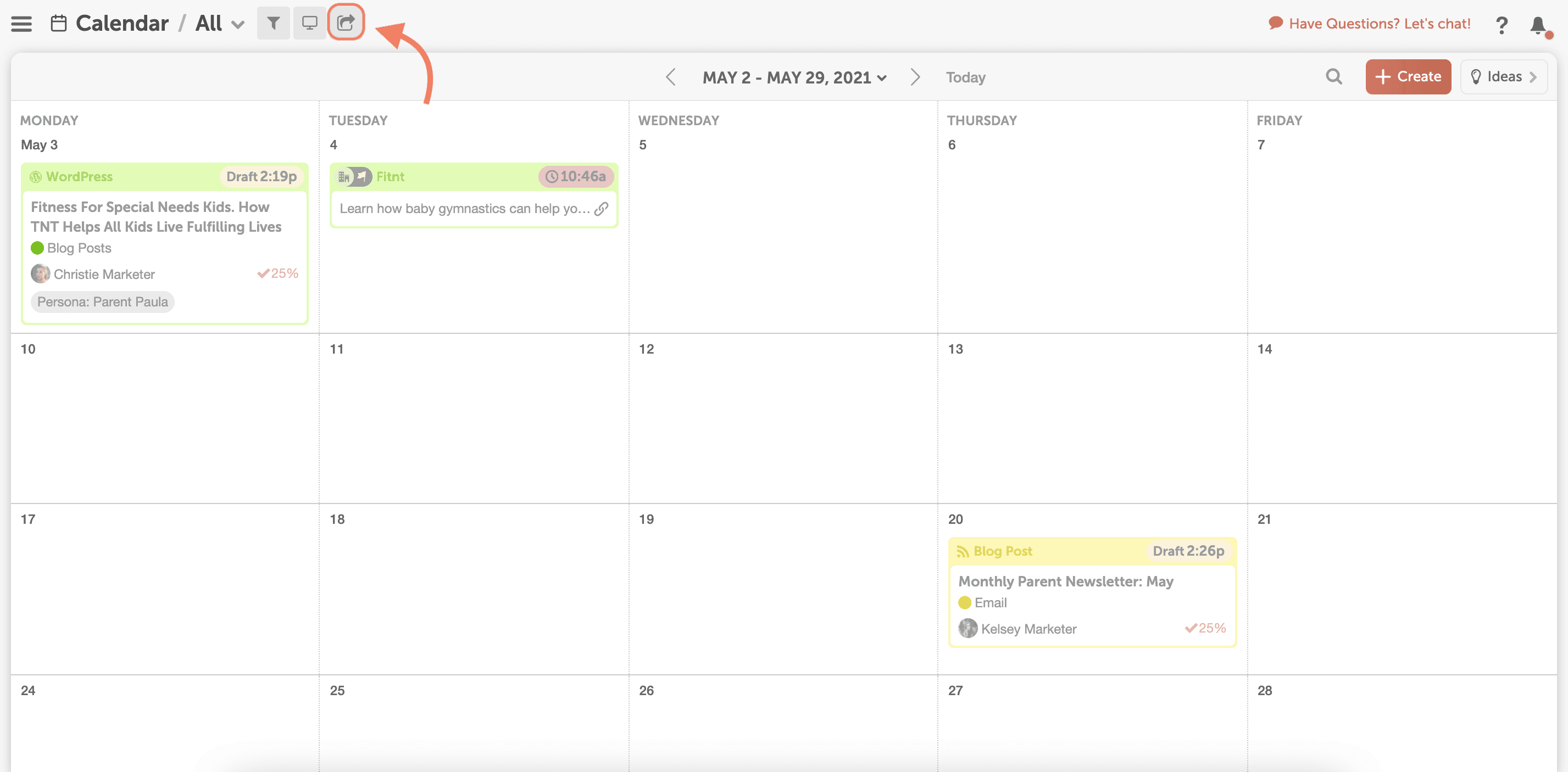 2. Click the link button or Copy next to the link to copy the URL. To download a PDF, click Download PDF .
2. Click the link button or Copy next to the link to copy the URL. To download a PDF, click Download PDF .
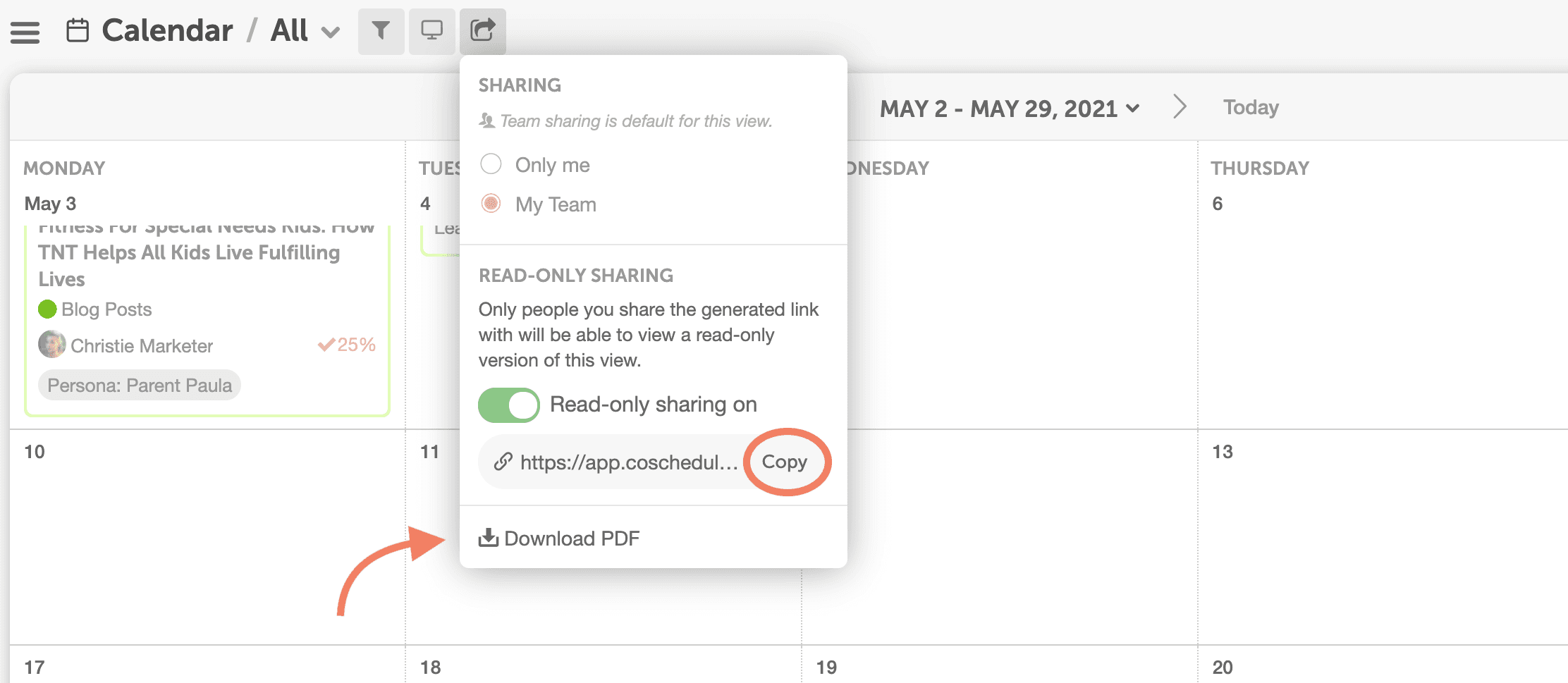 3. Send the link or downloaded PDF attachment to anyone who needs to see the calendar.
3. Send the link or downloaded PDF attachment to anyone who needs to see the calendar.
Step 2: Create a Specialized View to Share
Sometimes stakeholders don’t need to know everything your team is doing. If you need a specialized view for someone in the company, you can create and share a filtered view of the calendar that contains only relevant projects – like only social media messages or blog posts. Here’s how to create a saved filter of your calendar that only contains certain things.How to Create a Blog Post Saved Filter
This is how to set up a saved view that contains only your blog posts.- Click “All” located in the breadcrumb menu. Then choose “Create New Saved View”.
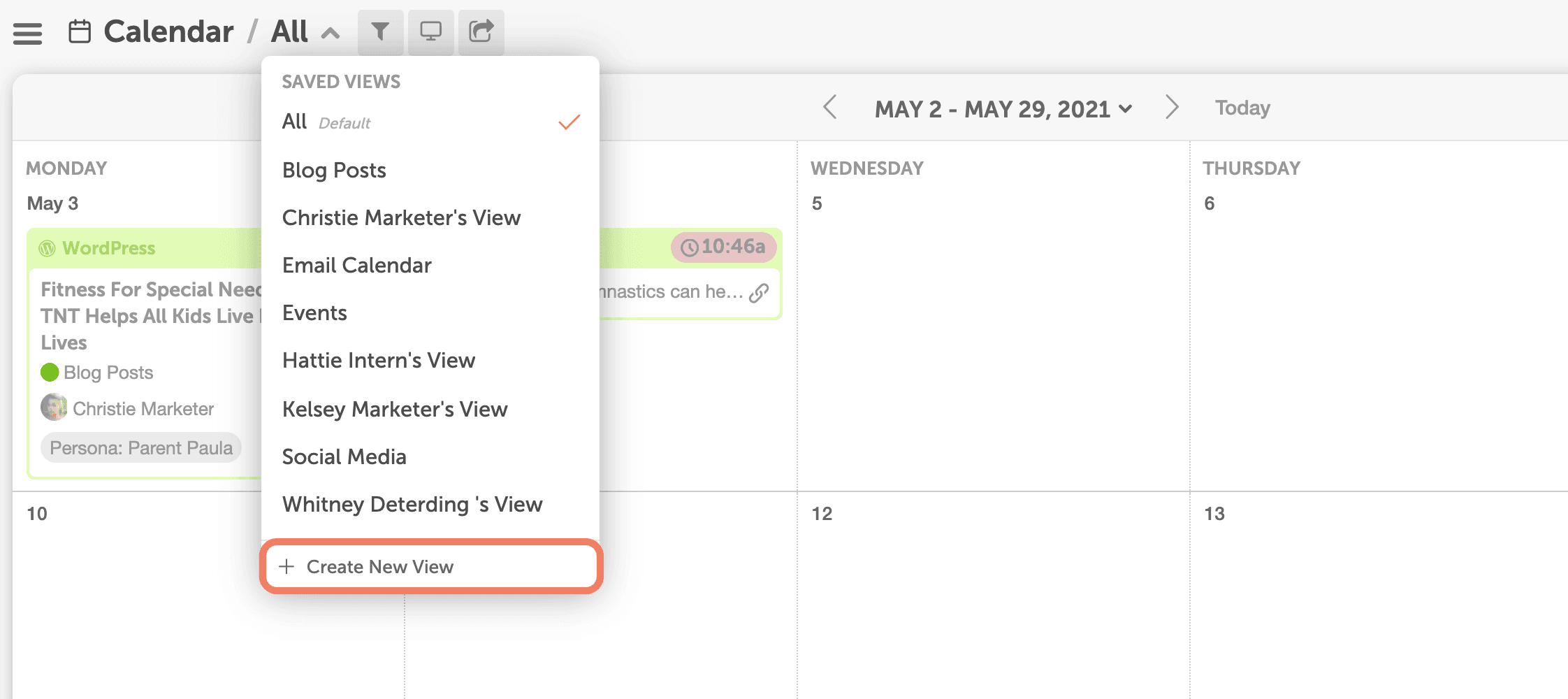
- Name your new calendar filter “Blog Posts” and click Filter to select Blog Post from the list. Click Done to save this new view.
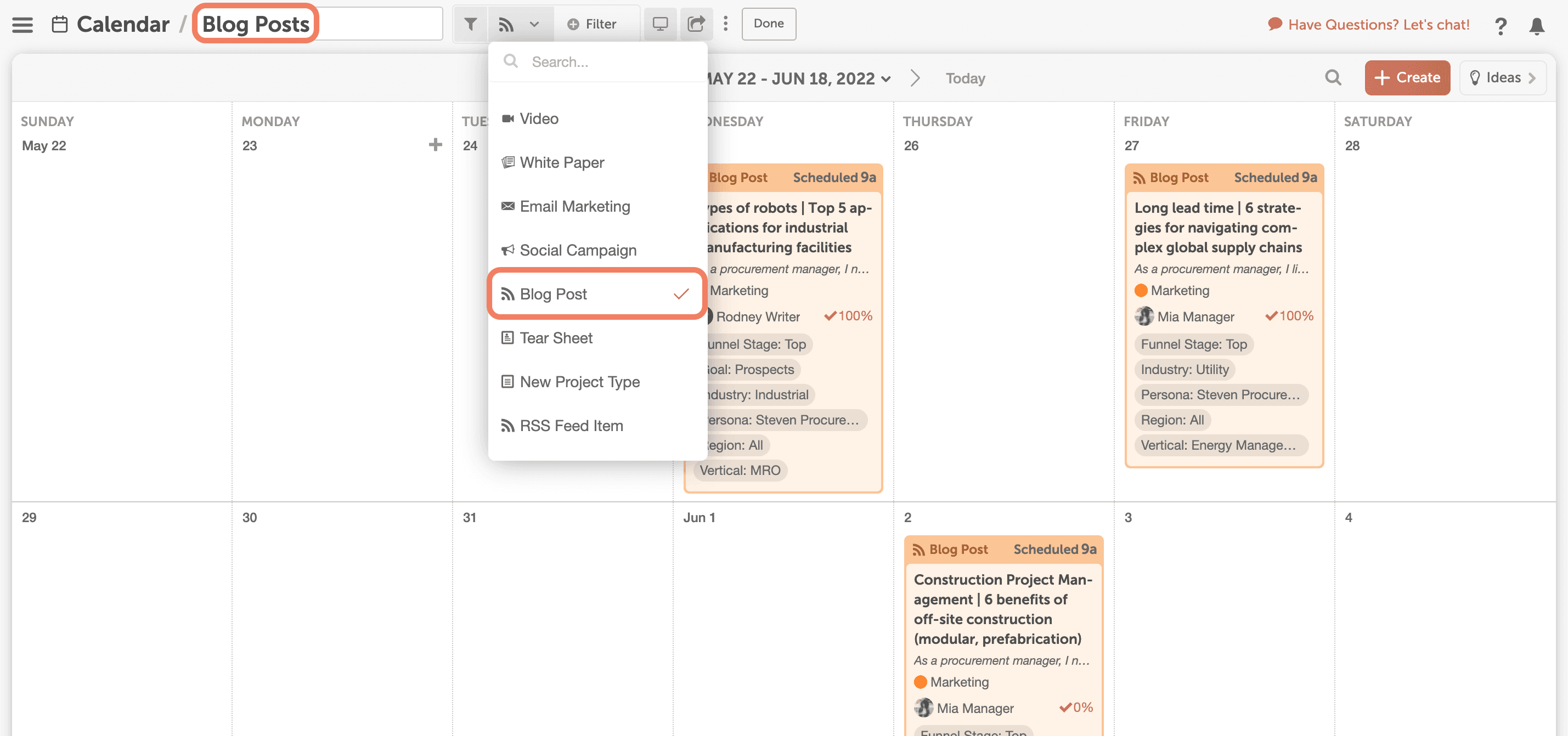 To access this view, click All in the breadcrumb menu and then choose Blog Post from the drop-down.
To access this view, click All in the breadcrumb menu and then choose Blog Post from the drop-down.
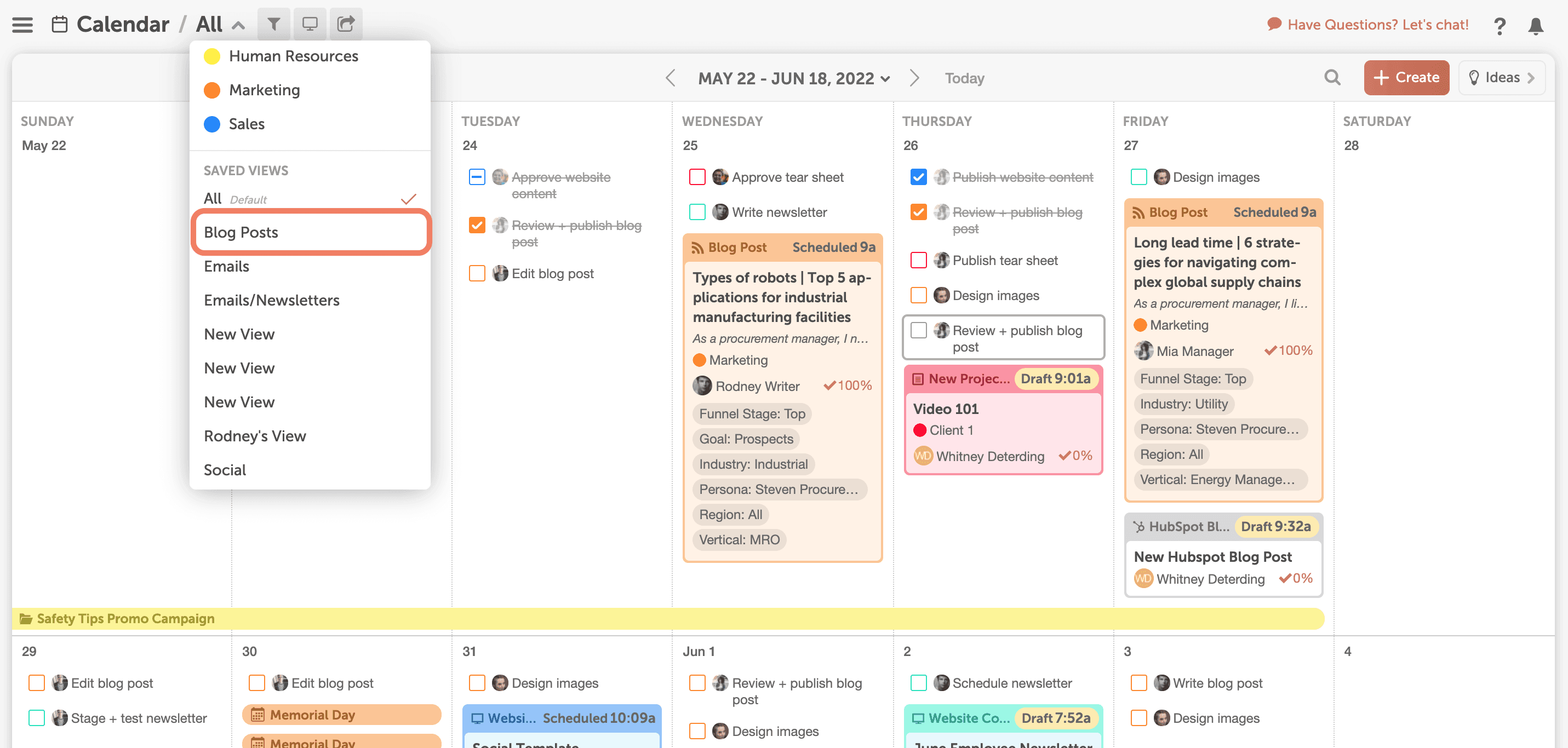 To share this view with a stakeholder, click the share icon to copy the link or download the PDF.
To share this view with a stakeholder, click the share icon to copy the link or download the PDF.
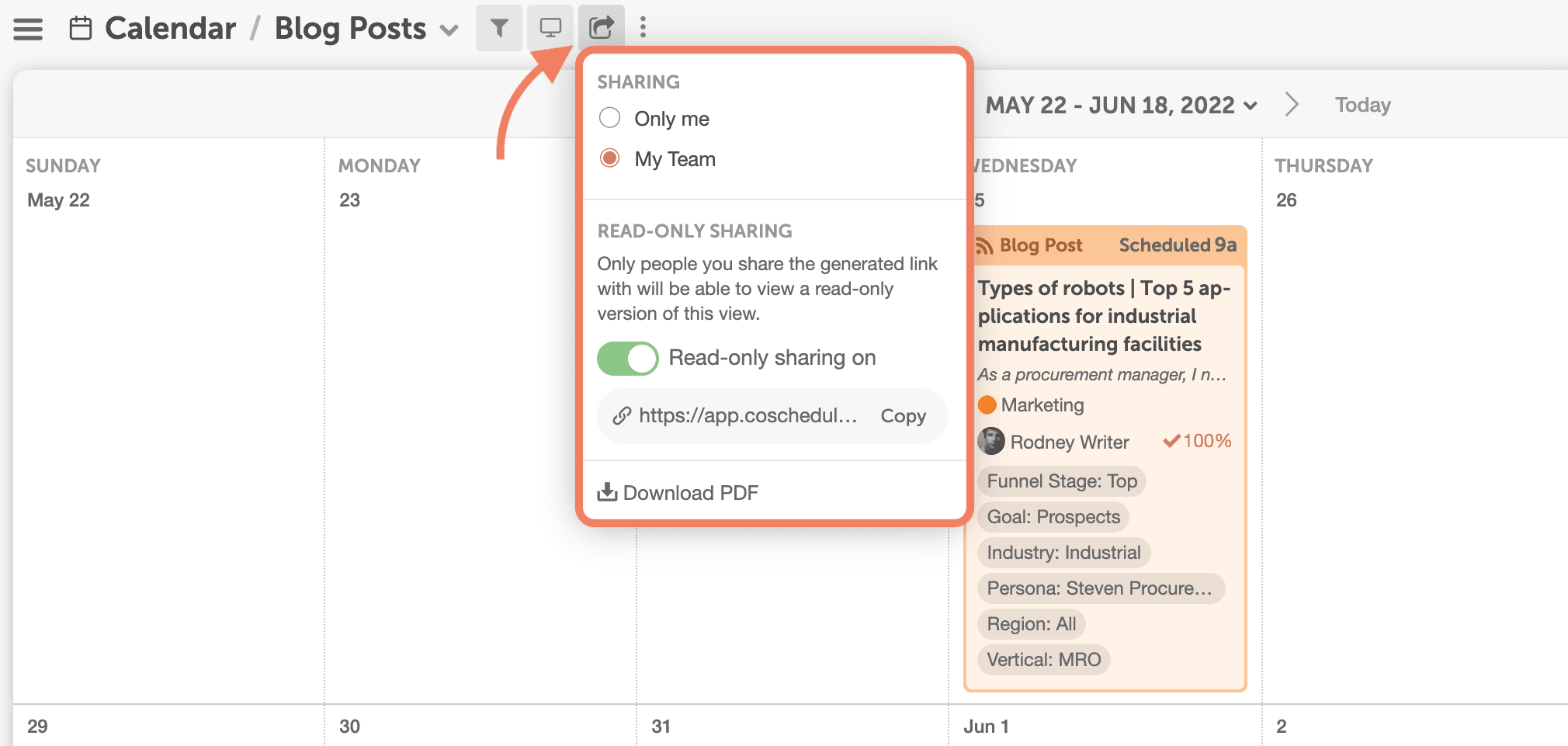
How to Create a Saved Filter for Each of Your Clients
Read-only views are a great way to allow clients to quickly see everything your team is working on for them and when each of their projects will be delivered. To create a saved filter for each client, follow the steps above, but choose:- Color Label as the Filter Category.
- Then choose the client color label you’re creating the filtered view on behalf of.