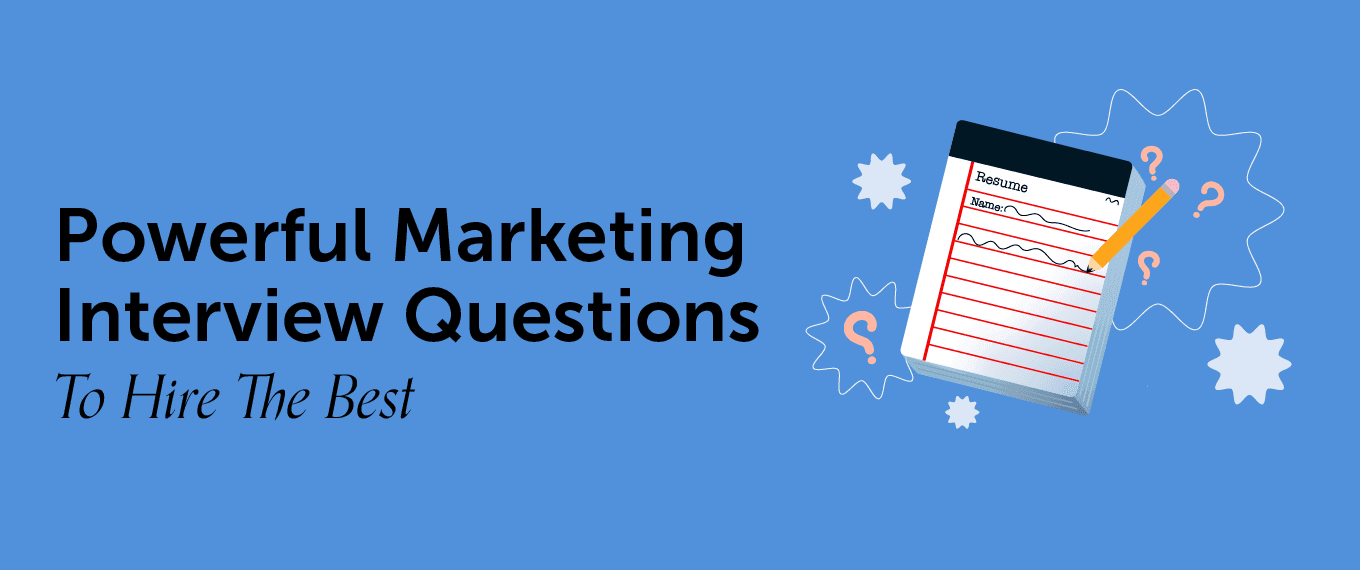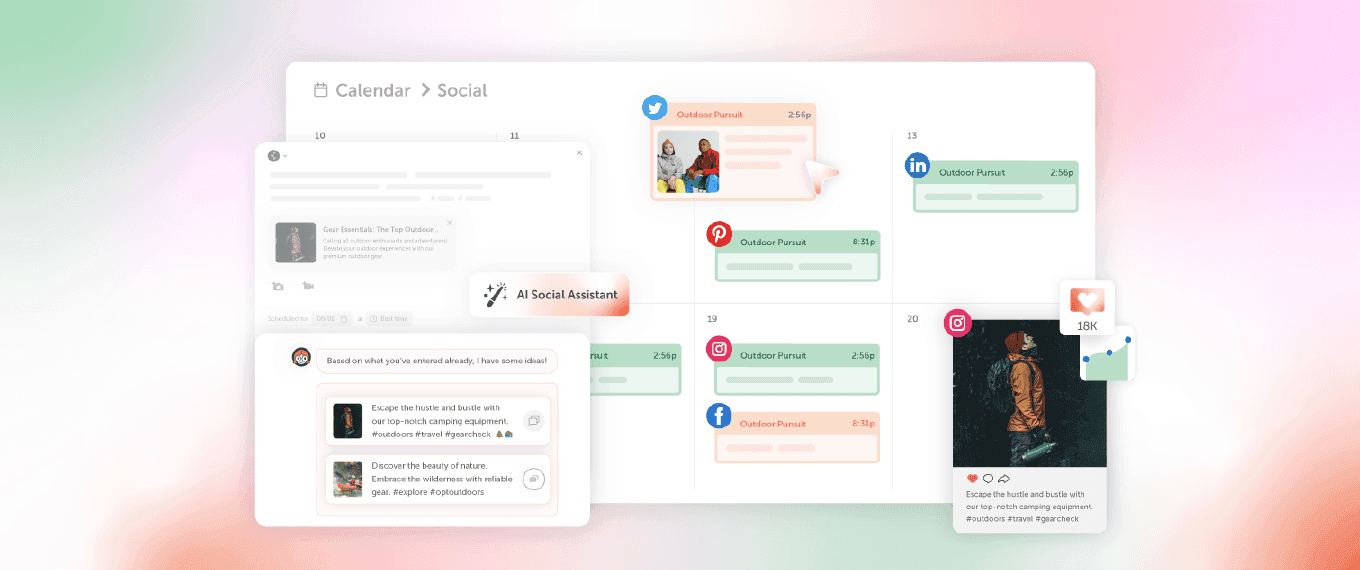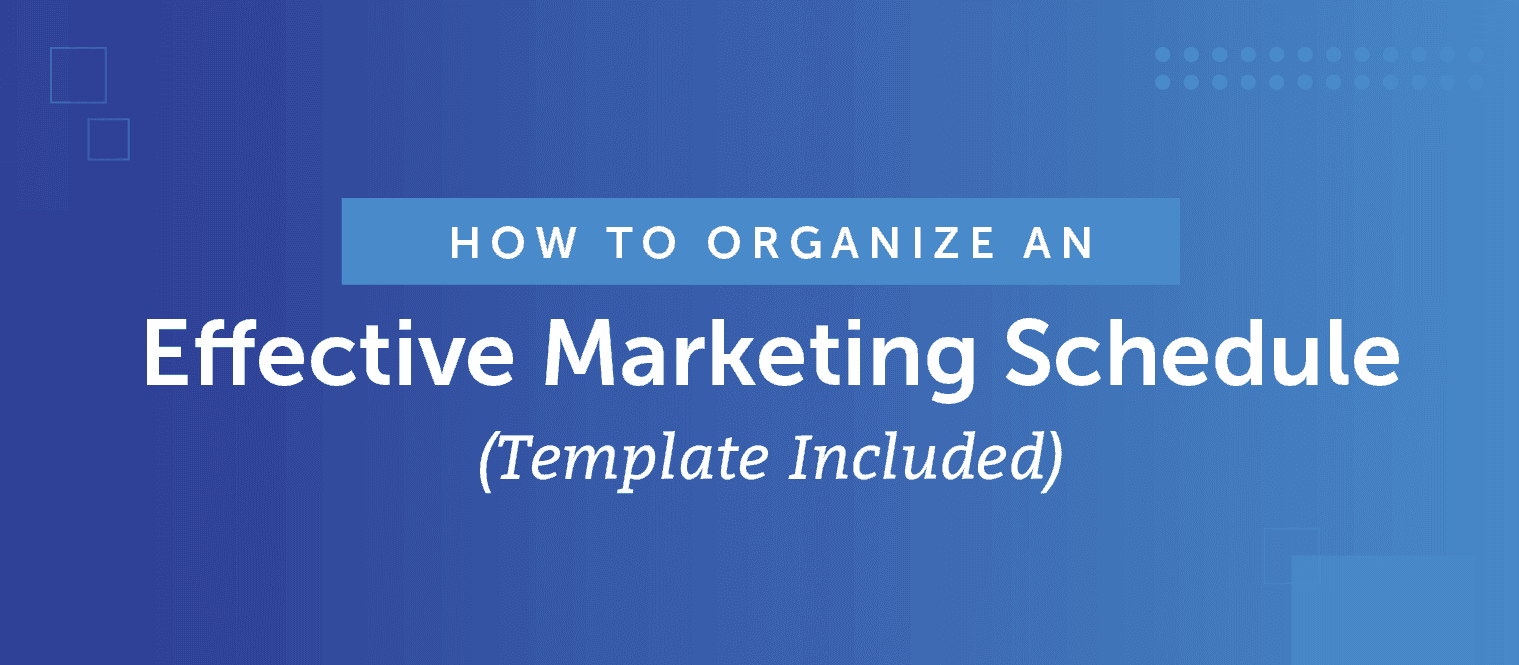How To Do Facebook Video Marketing The Right Way
 Facebook is doubling down on video.
In fact, 32 billion views per day on Facebook.
That’s a mind-blowing statistic, right?
The implications for content marketers and social media managers is clear. We need to be investing in video content.
But, if you're not a professional videographer, then how do you get started?
That’s what we’ll cover in this post.
Facebook is doubling down on video.
In fact, 32 billion views per day on Facebook.
That’s a mind-blowing statistic, right?
The implications for content marketers and social media managers is clear. We need to be investing in video content.
But, if you're not a professional videographer, then how do you get started?
That’s what we’ll cover in this post.
Why Should You Care About Facebook Video?
The amount of video watched on Facebook is hard to ignore. That isn’t the only reason why video is important on Facebook, though. There’s also the issue of declining organic reach on the platform. The newsfeed algorithm now makes it harder to earn high organic reach. If video content is particularly popular, however, then there may be an opportunity for content creators to capitalize. If you weren’t feeling the urgency to get started before, you should be now.How To Do Facebook Video Marketing The Right Way
Click To Tweet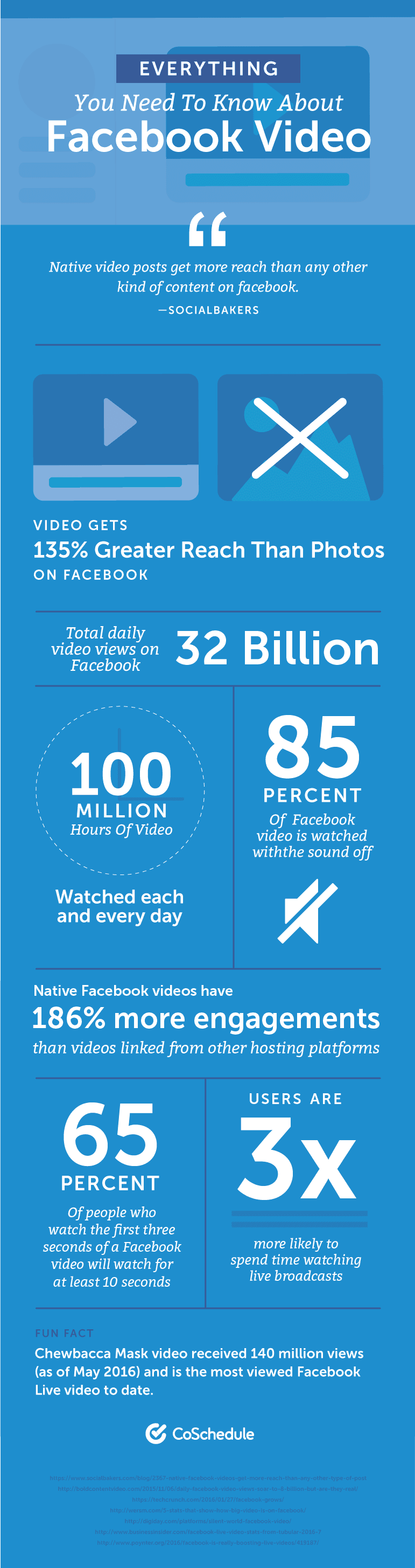
Get More Mileage Out Of Your Videos With Features From CoSchedule
Video content takes effort to create. So, why not make the most of your hard work? With CoSchedule's robust social sharing features, getting maximum mileage from your video posts is easy. Social Video allows you to upload your videos straight to your CoSchedule calendar and publish them all in one spot: After you've created your post, schedule it to send at the best time automatically with Best Time Scheduling:Facebook Video Marketing Mechanics And Best Practices
Before we run full steam ahead, let’s get our footing first.Which Video File Types Are Supported?
Facebook recommends .MP4 and .MOV files. However, those aren’t your only options. Find every supported format here or use this cheat sheet:
Is Native Facebook Video Better Than Posting YouTube Links?
Facebook prefers video directly uploaded onto its platform. This may be because it sees itself in competition with YouTube. Directly uploading your video makes it easier for its algorithm to put your video in front of an interested audience. This means your video uploaded directly might get more views, shares, and comments. In fact, a study done by quintly found that native Facebook videos received 186% higher interaction rates than YouTube videos as of December 2016.On #Facebook, native video appears to outperform YouTube links.
Click To TweetHowever, by the same token, Facebook posts have a shorter lifespan. In the stream-like flow of the news feed, once a video stops getting likes and shares it quickly sinks to the bottom, rarely to be heard from again. It’s hard to search for old Facebook videos and linking to them directly is problematic. These are huge hurdles.
 There may be times where either Facebook or YouTube may be best for your video. Figure out which one is best in your case by asking a few questions:
There may be times where either Facebook or YouTube may be best for your video. Figure out which one is best in your case by asking a few questions:
- Will people care about this video a month from now? If not, the advantage goes to Facebook.
- Is this video evergreen (meaning it has long-term appeal)? If so, the advantage goes to YouTube.
- Is this video more than a couple minutes long? This could go either way, but you many want to default to YouTube in this case, for reasons we’ll touch on next.
What Are Facebook's Video Length Requirements?
The maximum length for video on Facebook is 45 minutes. However, according to Tubular Insights, the best length for engagement is around 1:30. Facebook recommends focusing on storytelling, rather than video length. According to Facebook Business,Video length is less important than telling a cohesive and concise story. Your video ad shouldn’t be longer or shorter than it takes to tell your story well, so create a storytelling arc from the first frame to the last that keeps your audience interested along the way.So, how long should your video be? The answer varies, but here are some general suggestions:
- In general, keep your videos short and to the point.
- If you have a longer video, consider breaking it up into short, easily digestible episodes.
- Pay attention to your Facebook video analytics (more on this later on). See what works best. Then, repeat.
Facebook videos under two minutes perform best.
Click To TweetWhat Kinds Of Videos Should I Shoot?
There are all kinds of different video categories you could create. How do you know which types of videos your audience will like best? The answer will depend on your audience. Here are some ideas to get you thinking:
The answer will depend on your audience. Here are some ideas to get you thinking:
- How-to videos. Consider creating quick videos demonstrating how to perform a task.
- Entertaining videos. These could include videos based on memes, animals doing something goofy, or whatever your imagination can dream up.
- Behind-the-scenes videos. What’s it like to work at your company? Could you offer a behind-the-scenes look at how you created something (like a cool piece of content or an event)?
- Product demonstrations. Show off how your product or service works.
- Customer testimonials. Anyone can talk themselves up. Someone else singing your praises is better.
- Live video. Live video is Facebook's latest video content type that allows users to broadcast video updates straight to your profile page.
When it comes to Facebook video, you're limited only by your creativity.
Click To TweetWhat Equipment Do I Need?
This depends on your budget. Facebook recommends investing in quality production. If you can afford it, it’s best not to go cheap. A great video idea, combined with polish and effort, can generate incredible results. What if you don’t have access to a production team, though? You’re not out of luck.Select Your Camera Type
If you’re shooting video on your own, your first step is gathering equipment.- Smartphone. Most smartphones can shoot hi-res video. They may not produce professional-quality results. However, this option can work well enough in a pinch. This guide from MakeUseOf has tons of information on shooting quality smartphone video.
- Digital SLR. Many professional-quality still cameras can shoot awesome video too. Expect to spend at least $500 for a decent entry-level digital SLR.
- Handicam. If you’re able to spend a few hundred dollars, an amateur digital camcorder may be enough to get started with.
- Professional video camera. If you have an in-house videographer, they will probably ask (nay, demand) you invest in professional equipment. Don’t argue with them. Just give them what they need.
Getting gear to do #Facebook #video #marketing doesn't have to be expensive.
Click To TweetSelect Your Mic
Audio quality shouldn’t be overlooked here.- Smartphone microphone. Smartphone condenser mics can improve your audio quality for not too much money. There appear to be more options available for iOS, which may be something to keep in mind if you’re an Android user.
- Camera microphone. Like most things, you get what you pay for here. Start at $50 and go up from there.
Select Your Tripod
A tripod can make a major difference in keeping video stable.- Smartphone tripod. A small smartphone tripod can go a long way toward shooting better video. Alternately, consider using a smartphone adapter for a full-size tripod.
- Monopod. These one-legged tripod alternatives are affordable and lightweight.
- Actual tripod. The most expensive option. Not coincidentally, this is also the best option.

How Should I Shoot My Video?
Never shot video before? No problem! You don’t need to be the next Spielberg to shoot decent videos (although it does help to have experience).Shoot Mobile Video Vertically
This goes against old-school best practice of shooting in landscape view. However, vertical videos look better on mobile devices. When shooting video on your phone, go vertical. This will produce the best results for people on their phones.
Shoot mobile video vertically, rather than horizontally, for easier mobile viewing.
Click To TweetRemember The Rule Of Thirds
The idea behind the Rule Of Thirds is to split your frame into thirds along a 9x9 grid. This helps produce balanced shots that look visually appealing.
This helps produce balanced shots that look visually appealing.
Fit Your Subject In The Frame
This is pretty basic. Show people above the waist. Don’t cut off heads or arms in the frame. Make sure people can see what’s happening clearly. Here's a quick example I just shot on my phone: The subject is positioned off-center (following the Rule of Thirds), with everything in the frame, and nothing cut out of the shot.
The subject is positioned off-center (following the Rule of Thirds), with everything in the frame, and nothing cut out of the shot.
Make The First Few Seconds Attention-Grabbing
People scrolling through their news feed have short attention spans. Make your first few seconds count. According to Facebook, you've got about three seconds to hook your viewer into your video. Even then, only 65% will continue into the next ten seconds. In other words, leave out dramatic build-ups or introductions, and get right to the point.Creating #Facebook video? Skip dramatic build-ups and get right to the point.
Click To TweetHow Should I Promote My Facebook Videos?
You’ve shot your video. Now, how do you get people to watch it? Start with these tips.Write Strong Post Copy
Include videos in your posts, and write copy that entices views. Here are a few ways to do this:- Write a post that asks a question, while implying the video has the answer. This can get people interested in watching the video.
- Hype up your video. Get people excited to watch.
- Write in a way that inspires curiosity.
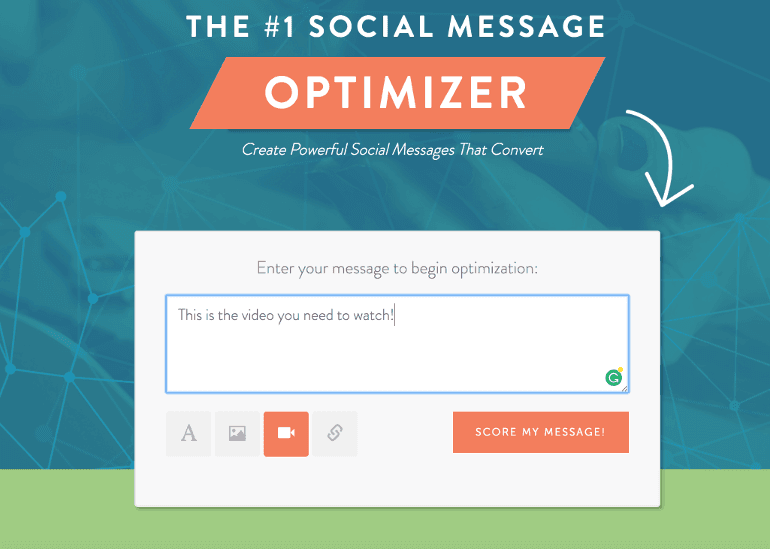 Select Facebook and scroll down for an overview of what your message does well, and what could use some improvement:
Select Facebook and scroll down for an overview of what your message does well, and what could use some improvement:
 As you continue down the page, you'll see suggestions on how you can improve your message and boost your score:
As you continue down the page, you'll see suggestions on how you can improve your message and boost your score:
 Scroll back up to the top of your page to edit and re-score your message:
Scroll back up to the top of your page to edit and re-score your message:

Embed Video From Facebook Elsewhere
Did you know you can embed Facebook videos on web pages? It works similar to embedding video from YouTube. That means you can easily embed your Facebook videos in blog posts or static web pages. Simply click the arrow in the upper right corner of any video. Then, click Embed: Next, you’ll see an embed code:
Next, you’ll see an embed code:
 If you’d like to include the entire post (and not just the video), click the box.
It's worth noting this method will embed your video in an iframe. These can potentially break RSS feeds. If you'd like to avoid this potential issue, click Embed Video. Then, click Advanced Settings to bring up the Embed Video Player Configurator.
Next, click Get Code:
If you’d like to include the entire post (and not just the video), click the box.
It's worth noting this method will embed your video in an iframe. These can potentially break RSS feeds. If you'd like to avoid this potential issue, click Embed Video. Then, click Advanced Settings to bring up the Embed Video Player Configurator.
Next, click Get Code:
 Finally, follow the on-screen directions to copy and paste the Javascript code into the right places.
Finally, follow the on-screen directions to copy and paste the Javascript code into the right places.
 If you're using WordPress, switch to Text view and paste the top code at the top of your page:
If you're using WordPress, switch to Text view and paste the top code at the top of your page:
 The end result looks like this:
The end result looks like this:
Sound FX: Packers vs. ChiefsThe #Packers look pretty amped up for the preseason finale! #GBvsKC Posted by Green Bay Packers on Thursday, September 1, 2016
Add A Featured Video To Your Facebook Page
Have a video you really want people to see? Feature it on your page. Visit your Facebook page. Then, click Videos: Next, click Add Featured Video:
Next, click Add Featured Video:
 You’ll then be able to choose from any of your uploaded videos:
You’ll then be able to choose from any of your uploaded videos:
 Your video will then display under the About section on your profile’s main page. Here’s an example of what this looks like:
Your video will then display under the About section on your profile’s main page. Here’s an example of what this looks like:

Use Facebook Featured Videos to enhance your brand page.
Click To TweetUpload A Video As Your Cover Photo To Make Your Profile Pack A Punch
Did you know you can make your cover image a video? Social Fire Media found that cover videos should include:- A video that is 820x462 pixels wide.
- Video should be between 20 to 90 seconds in length.
 Select Change Cover and Choose From Videos or Upload Video:
Select Change Cover and Choose From Videos or Upload Video:
 Select the video you want to use as your cover photo:
Select the video you want to use as your cover photo:
 Click confirm, and your video should replace your cover photo.
Click confirm, and your video should replace your cover photo.
Consider Video Advertising Or Paying For Promotion
Paying to promote your video, or turning your video into an ad, can help drive more reach and views. Just be sure to follow Facebook’s design guidelines for video ads. We also recommended reading Wordstream’s guide on using Facebook ads too.How Can I Drive More Traffic From Facebook Video?
Facebook recently removed call-to-action links from native videos. However, there are still ways to drive traffic back to your site with your video content. Let’s walk through a couple simple tips.Include Links In Your Post Copy
You can still include a link in your post copy accompanying your video. This simple detail is easy to overlook.Tag Other Accounts Mentioned In Your Video
If your video references other companies, personalities, or anyone with a Facebook page, consider tagging them. This will help your video get distribution in their fan’s news feeds too.How Can I Measure My Success?
Facebook video marketing is a lot of work. It’s important to know if your efforts are paying off. Data and analytics can show if you’re meeting your goals. They can also inform your strategy, showing what’s working, and what needs improvement. Fortunately, Facebook offers robust analytics functionality with Facebook Insights. Visit your page, and click Insights: Then click Videos on the left:
Then click Videos on the left:
 Here, you can see:
Here, you can see:
- Total minutes of video viewed.
- Number of video views.
- Change over time.
 Select the video that you want to see stats around, and you'll see a full breakdown of all of the analytics for your video:
Select the video that you want to see stats around, and you'll see a full breakdown of all of the analytics for your video:
 If you're looking for even more social media analysis check out CoSchedule's Social Engagement Report:
If you're looking for even more social media analysis check out CoSchedule's Social Engagement Report:
How Should I Set Facebook Video Marketing Goals?
Follow the SMART goals framework: So, that’s how you set goals. Now, which metrics should you track? Here are some possible options:
So, that’s how you set goals. Now, which metrics should you track? Here are some possible options:
- Engagement. Are people liking and sharing your videos? Are they leaving comments too?
- Views. How many people are watching your videos, and for how long?
- Traffic. Are your videos linking back to your blog or website? If so, how much traffic are they driving?
- Follower growth. If you’re paying for video ads, are those ads helping you reach a new audience and expanding your Facebook following?
- Revenue. If you’re running video ads that direct to an ecommerce page or signup form, how much money are you earning from those conversions?
How Can I Schedule And Publish My Facebook Videos?
Great question. CoSchedule recently launched our new social video functionality. It’s now possible to schedule social media video posts for Facebook within our app. (You can also schedule videos on Twitter too, but that’s another topic for another time.)Did you know you can schedule Facebook videos in #CoSchedule?
Click To Tweet Select Facebook and click Video and then Add Video:
Select Facebook and click Video and then Add Video:
 Select the video you'd like to upload:
Select the video you'd like to upload:
 Then craft your social message and schedule it for publish:
Then craft your social message and schedule it for publish:
 Then schedule your Facebook videos to go out at the best time to gain maximum eyeballs with Best Time Scheduling. To schedule, your posts at the best time go to the drop-down menu in your post and select Best Time:
Then schedule your Facebook videos to go out at the best time to gain maximum eyeballs with Best Time Scheduling. To schedule, your posts at the best time go to the drop-down menu in your post and select Best Time:
 Have a video post that's performing well? Reshare it with ReQueue:
Have a video post that's performing well? Reshare it with ReQueue:
 Select the ReQueue group that you want to add your post to:
Select the ReQueue group that you want to add your post to:
 Then watch ReQueue intelligently fill the gaps in your schedule:
Then watch ReQueue intelligently fill the gaps in your schedule:
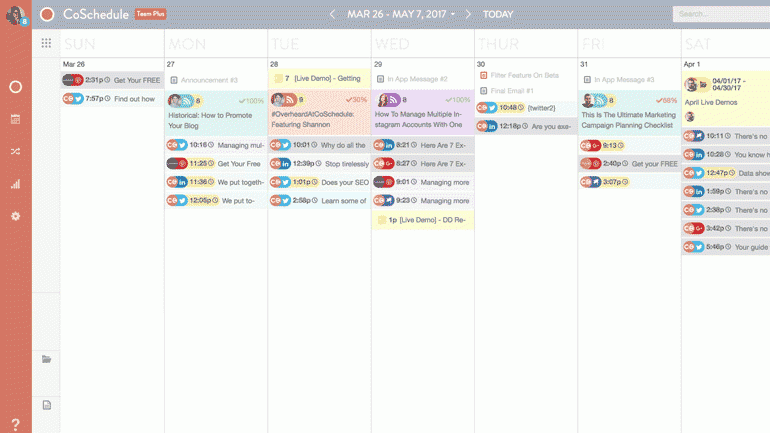 For even more on how to use ReQueue, check out this instruction video:
For even more on how to use ReQueue, check out this instruction video:
Now Shoot Your Next Facebook Video Masterpiece
You now know how to:- Create video content your audience wants.
- Set and achieve goals for your video content.
- Do it all within your available budget and resources.