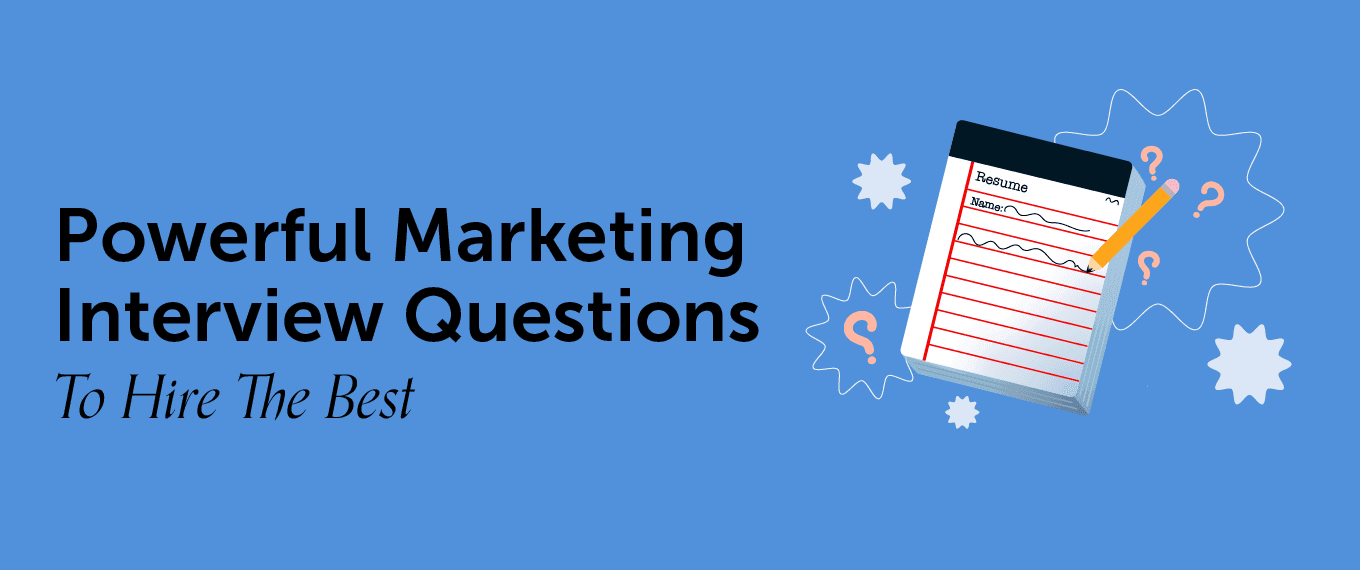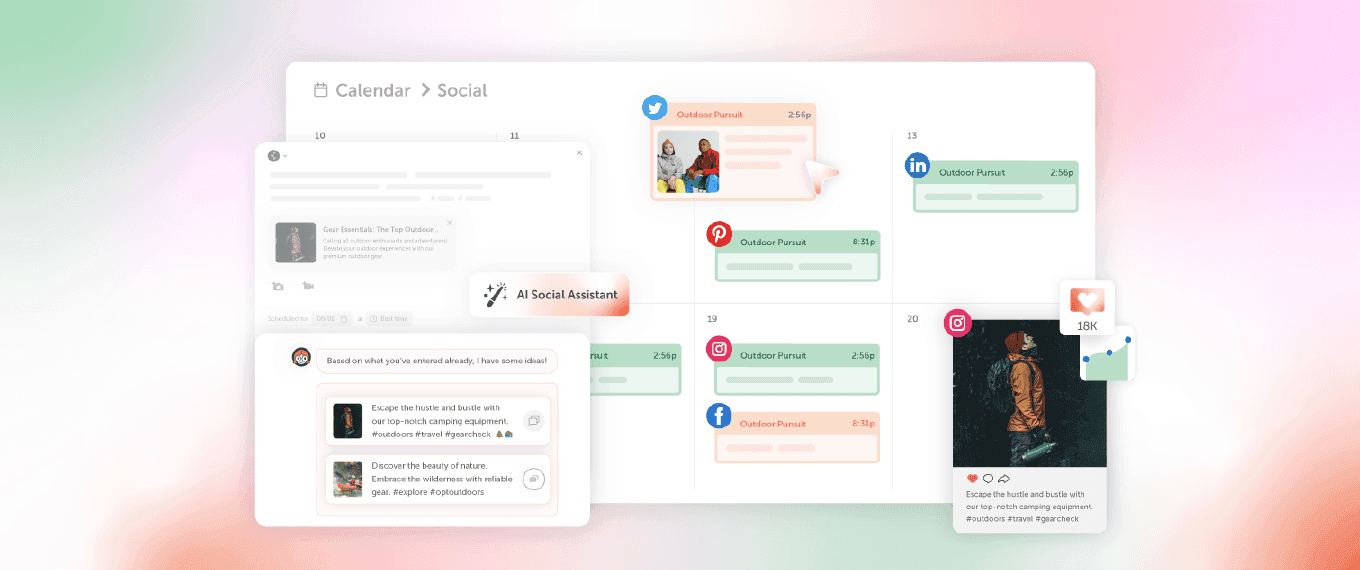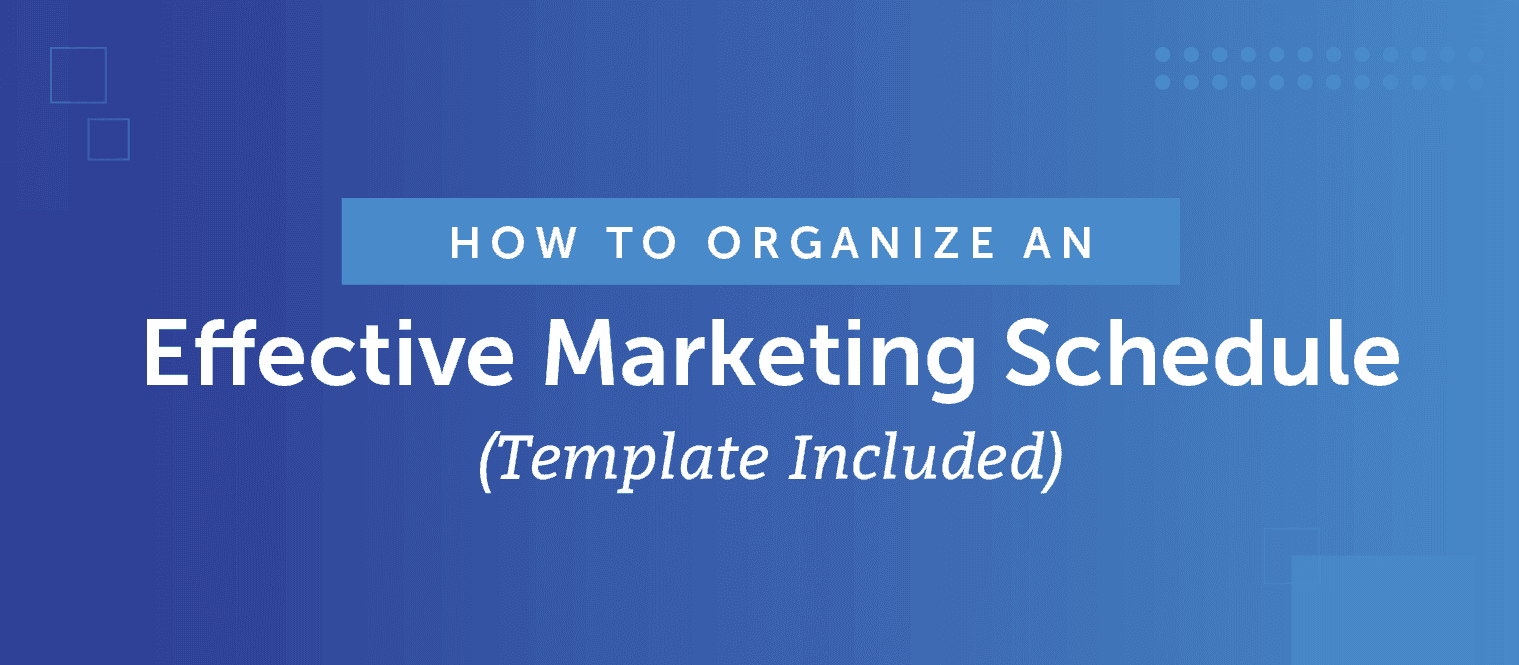How To Make The Best Social Media Images The Easy Way (+128 Free Images)
 The idea is pretty simple: Let's combine two of your favorite, top-performing tools—social media and imagery—to produce the best social media images that'll engage your audience.
Unfortunately, while the idea is simple, the application can be quite challenging since the visual options seem to be endless. But, today we have good news! With the correct sizes, best colors, awesome imagery types, and social image helpers in CoSchedule, you'll be well on your way to a successful social media image that will extend far beyond its initial post life.
The idea is pretty simple: Let's combine two of your favorite, top-performing tools—social media and imagery—to produce the best social media images that'll engage your audience.
Unfortunately, while the idea is simple, the application can be quite challenging since the visual options seem to be endless. But, today we have good news! With the correct sizes, best colors, awesome imagery types, and social image helpers in CoSchedule, you'll be well on your way to a successful social media image that will extend far beyond its initial post life.
How To Make The Best Social Media Images Step By Step (+ Free Photoshop Action)
Click To TweetGet Your Free Social Media Images + Photoshop CC Action
Are you ready to save hours of time!? Rather than designing custom images for each social network, simply use this Photoshop CC action that will size and save them all for Facebook, Twitter, LinkedIn, and Google+! Not only that, but use the social media images infographic for every day reference, and enjoy these 14 images already sized for every single network!1. Size Your Images For Optimal Attention
The very first step to creating the best social media images is by producing the correct size for each social network. You're only given a limited space to capture your audience's attention, so you'll want to use every pixel you're given. This can get quite tricky when each network has different ratios and proportions, but if you know the posting sizes for each one, you'll be off to a great start! Below you'll find all of the recommended sizes for Facebook, Twitter, Instagram, Pinterest, LinkedIn, and Google+ with the preferred size for social posting. Keep in mind that all social platforms accept these three main file types: GIF, JPEG, and PNG. Alright, with that, here we go!Facebook Image Sizes
Facebook is still the most popular social network today with over 1.6 billion active monthly users worldwide. With such a great audience, it's essential to optimize every single post for top engagement, especially for business. Facebook image posts are known to get 39% more interaction than that of a normal one, which is a perfectly great reason to start using social images for every single post. Plus, they've found that 87% of a Facebook Page's interaction comes solely from image posts, and that people remember the information better over a longer period of time. This study found that information paired with an image was 65% retained after a three day period. That's amazing! In recent news, Facebook now allows you to post several images for one post, appearing as an album. There's been some discussion whether a single image or multiple images perform better, but according to Convince and Convert, using multiple images can increase clicks by 1,290%!- Use images in every single Facebook post and multiple images whenever possible.
- Use the 1200 x 630px image dimensions.
- Post on the weekends at 12–1 p.m. for best performance.

Increase clicks by 1,290% when you use multiple images on #Facebook. #marketing
Click To TweetTwitter Image Sizes
Twitter, one of my personal favorite networks, sends out 500 million tweets per day. That's 6,000 tweets every second! Adding images to your tweets not only gets you 18% more clicks, but also 89% more favorites, and 150% more retweets. Talk about an engagement boost! Plus, Twitter has kept their network posting consistent in proportion, so there's no question that a 440px by 220px image is the best size to reach the most people. If you really want to make sure your resolution is clear, bump it up to 506 by 253px so desktop users have the highest clarity.- Use images in every tweet.
- Use images that are 506 x 253px for optimal resolution.
- Schedule your tweets for Wednesdays at 12–1 p.m. or 5–6 p.m.

Use images on #Twitter to get 18% more clicks, 89% more favorites, 150% more retweets.
Click To TweetLinkedIn Image Sizes
While LinkedIn is one of the older social networks, it has continued on throughout the years and thrives with its 414 million users. LinkedIn's focus on business professionals creates a perfect space for business-specific content to be seen and viewed across the world. Although, post with caution. According to Jeff Bullas, being 'too professional' without first creating a relationship can actually be a common mistake when using LinkedIn. This idea seems to validate just how important using images can be for establishing that desired connection and relatability.- Make sure your images have a personal touch.
- Use images that are 531px wide.
- Schedule your posts midweek at or 5–6 p.m.
414 million #LinkedIn users engage best with images that are 531px wide.
Click To TweetPinterest Image Sizes
The average time spent on Pinterest per visit is 14.2 minutes! Multiply that by the 110 million active users, and you're looking at one very powerful source of information and inspiration. With all of that collective time spent on Pinterest, that also means it's one of the fastest growing websites, creating the greatest opportunity for your business to grow along with it. Similar to Instagram, Pinterest is highly visual, but rather with an emphasis in sharing content with strangers and friends alike as 80% of pins are repins. In order to have the best Pinterest images, avoid using faces, use red or orange, and rock a less distracting background.- Always link back to content on your blog or website wherever you can convert that traffic.
- Use images that are 600 x 1102px for highest engagement.
- Schedule your pins on Saturday from 8–11 p.m.

176 million Pinners spend 14.2 minutes a day on #Pinterest. Best image sizes here:
Click To TweetInstagram Image Sizes
Instagram is unique in that it solely allows photo-based posts. With an imagery-focused platform, it draws visual connections that make both a memorable and human impression. "Instagram’s per-follower engagement rate for top brands is 58 times higher than on Facebook and 120 times higher than on Twitter," according to Forrester, which might be why 85% of top brands are adopting it to grow their business. Just recently, Instagram opened their strict square ratio image size up to a variety of landscape and portrait options in addition to increasing their resolution to 1080px for top clarity! Surely, Instagram is a great place for both connection and business.- Always include a link back to your content in your profile.
- Use images that are 1080px wide for highest resolution.
- Schedule your Instagrams for Monday at 2–3 p.m. or 8–9 p.m.

Instagram's engagement rate is 120x higher than Twitter. Best #Instagram image sizes here:
Click To TweetGoogle+ Image Sizes
While Google+ may very well be slowly disappearing, it still has a lot to offer if used correctly. After all, its partner in crime, Google, is our greatest source of information across the internet, one of the highest sources of revenue for a lot of businesses, and one of the greatest companies worldwide. Your Google+ account is directly tied to the search engine so your business information is carried over into helping your SEO. Win-win. Everyone knows and loves Google. For that reason alone, it's no surprise that Google+ has 300 million active members. With that large of an audience, it's best that your images are set up for optimal performance.- Use the .png image format rather than .jpg format for highest clarity.
- Use images that are 426 x 255px.
- Schedule your posts on workdays from 9–11 a.m.

Make perfect images for #Google+ to reach 375 million active users.
Click To Tweet2. Use The Best Colors To Increase Your Engagement
While several factors go into making an image its very best, color is one of the most essential ingredients. Color psychology has proven time and time again that we can convey emotions simply by using a particular color! In May of 2015, I did a two-month study on the popularity of a given color in CoSchedule's graphics. Since we typically use a three-color palette for our blog graphics, I was able to give appropriate rankings to each of the three colors used to see how they each performed. I quickly realized that certain colors might be performing better simply because we use them more often, so I then compared the popularity percentage to the usage percentage to find an overall color grade. Basically, I nerded out super hard and used data to see what colors performed the best. Use a graph like this to review and test your color schemes.
At the end of my study, we found that blue and green were our highest performing colors! If we look at color psychology, both of these colors reflect a calm, clean, comforting presence which seems to be the perfect match to the experience we want our readers to have, especially if they're new to the CoSchedule blog. Blue is also one of our brand colors.
The other two top-performing colors were none other then red and orange. While blue and green provide a safe, calm place for our readers, orange and red are perfect complements because they grab our audience's attention and spark their interest.
Use a graph like this to review and test your color schemes.
At the end of my study, we found that blue and green were our highest performing colors! If we look at color psychology, both of these colors reflect a calm, clean, comforting presence which seems to be the perfect match to the experience we want our readers to have, especially if they're new to the CoSchedule blog. Blue is also one of our brand colors.
The other two top-performing colors were none other then red and orange. While blue and green provide a safe, calm place for our readers, orange and red are perfect complements because they grab our audience's attention and spark their interest.
Blue and green and orange and red are a dynamic set of colors that will help you succeed. #color
Click To Tweet Out of our top 10 posts, 8 of them have either blue or green as the main color. The remaining two blog posts have orange as their main color. Absolutely none of our top performing posts contain any other main colors! By understanding which colors performed better, we were able to help increase our page views by 833.76%!
Out of our top 10 posts, 8 of them have either blue or green as the main color. The remaining two blog posts have orange as their main color. Absolutely none of our top performing posts contain any other main colors! By understanding which colors performed better, we were able to help increase our page views by 833.76%!
- Review your blog post header graphics and write down the primary, secondary, and third colors.
- Define a ranking to the most prevalent 3 colors in your graphics. (i.e. 3 points for the primary color, 2 for the secondary color, and 1 for the third most-used color.)
- Look at the total shares each post received during a set amount of time.
- For more than x amount of shares (at CoSchedule, we did per 100 shares), give each color that set amount of ranked points that you decided on above. (e.g. If the color blue was the primary color in a post that received 300 shares, blue would have 9 total points, 3+3+3. If red was the second most-used color in the post with 300 shares, it would have 6 points, 2+2+2.)
- At the end of each week, track the overall totals and see which colors perform the highest. After 8 solid weeks, you should start to see trends stick out, revealing your top-performing colors.
 While everyone has different colors that match their brand and audience demographics, it's essential to test out the waters and find the colors that work best for you! But when in doubt... use blue or green.
While everyone has different colors that match their brand and audience demographics, it's essential to test out the waters and find the colors that work best for you! But when in doubt... use blue or green.
3. Use The Types Of Social Media Images That Get The Most Attention
Now that you know your target image size and top-performing colors, it's time to decide what type of image to use. While almost anything can be an image—screenshots, illustrations, photos, quotes, GIFs—there are a few standout images you can depend upon to receive the most engagement.Quotes
Quotes come in all shapes and sizes. Maybe it's from a speaker, conference, or a book that you've recently read. Or, maybe it's from an article or blog online. No matter the form or social network, quotes can be an excellent way to reach your audience with images. Simply find a quote you like and pair it with a color or simple background. The dynamic duo will allow your readers to ponder, identify with, and in return, share your quote. For example, at CoSchedule we started sharing quotes from our blog authors on Facebook, and we received 98% growth in engagements and 91% growth in clickthroughs. Facebook isn't alone! Here's another example from Twitter: https://twitter.com/CoSchedule/status/688384223523241984 This tweet received 2,107 impressions and 38 engagements because the quote had insight, intrigue, and direct application. It not only complemented the content topic of creativity, but gave further information that could be easily shared with their family and friends. Quote images are a perfect way to give something to your audience that they can share and be proud of, all the while giving your content more traction. Try them out!GIFs
GIFs are one of the CoSchedule office's favorite things both in our work chats and on social media because they perform well, all while bringing a smile. Even in challenging situations, GIFs can bring a delight to those who would rather be frustrated. Hook you audience, tell a story, and make their day. Here's an example: https://twitter.com/CoSchedule/status/648582875504250880 By using a GIF and bringing a humorous moment to a normal circumstance, we received 15,953 impressions and 381 engagements! We've also found that tweets with GIFs tend to get 22.3% more engagement than tweets with plain images. Here's an example: https://twitter.com/CoSchedule/status/707267422647148544 Just by turning a static image into a motion-filled GIF, the tweet received 1,328 impressions, 77 views, and 15 engagements! Plus, this tweet isn't alone! When tweets contain GIFs, they get 166.6% more clickthroughs. GIFs allow motion to make your social posts stand out, get even more attention, and bring delight. What are some of your favorite GIFs?Infographics
At this point, it's no secret that infographics are one of the most popular and highest shared content types in today's digital world. Not only do they get shared 3 times more often, but they're also 30 times more likely to be read than a purely textual article! If that wasn't good enough, infographics are also the perfect pair for one of the top-performing visual bookmarking site: Pinterest. Infographics get a lot of attention on Pinterest because they tend to be longer in format, which fits Pinterest's 4:5 image ratio that receives 60% more Repins. Here's an example of our top-performing pin: Is it a surprise that it happens to be an infographic? I think not.
Is it a surprise that it happens to be an infographic? I think not.
Titles
You work really hard to find the perfect headline for your content. You search for keywords, words filled with emotion, then use the Headline Analyzer Studio to find the precise, most-effective title. So why not take advantage of that in your social image? At CoSchedule, we reviewed some of our top-performing tweets, and found that they all included a title image. Our top tweet in March received 5,043 impressions and 85 engagements, our top tweet in April had 3,556 impressions and 35 engagements, and in May our top tweet got a total of 7,951 impressions and 58 engagements all with title graphics. That's an average of 5,516 impressions and 59 engagements from using a title graphic within the tweet.4. Automate Your Images For Social Media To Save Time
As the graphic designer on CoSchedule's marketing team, I live and breathe images every, single, day, so although creating your graphics well is super important, so is making sure you're efficient when it comes to uploading them to your social messages. After all, time is money, and money is time you could be spending on other projects. This is exactly where CoSchedule is a HUGE time saver for me. Let me introduce you to a magical thing called 'Social Helpers'.What Are Social Helpers in CoSchedule?
But First, I should probably back up and start with Social Templates. Social Templates is a great way to reuse your social sharing schedule time and time again. That means that you can create a social campaign just one time (with the best times and right frequency), save it as a template, and then apply it to all other forms of content from there on out. Just one time! (That's hours of savings right there.) In case you'd like to see it in action, here's a live demo of social templates. If that wasn't awesome enough, there's three key components of social templates that save us even more time. Within each social template, you can create an individual message 'template' using social helpers. Let me show you how it works:- Within CoSchedule, Social Templates live to the left of your social campaign.
 2. If you click on a Social Template, you can modify each and every single message within that template. This is a great way to personalize your messages for each network.
2. If you click on a Social Template, you can modify each and every single message within that template. This is a great way to personalize your messages for each network.
 3. Do you see those blue things? Those are social helpers! There are text, image, and video helpers.
3. Do you see those blue things? Those are social helpers! There are text, image, and video helpers.
 4. Here's where the magic comes in. Are you ready? You can add specific helpers to your messages so whenever the template is applied, rather than writing that message 10x or uploading that same image 10x, you only have to do it once! Wherever that helper is located, the content will auto-populate to all your messages at one time.
4. Here's where the magic comes in. Are you ready? You can add specific helpers to your messages so whenever the template is applied, rather than writing that message 10x or uploading that same image 10x, you only have to do it once! Wherever that helper is located, the content will auto-populate to all your messages at one time.

What Does That Mean for Social Images?
The brilliance of Social Image Helpers, is that I no longer have to upload images to every individual message for every piece of content. If your team is like ours, we have about 17 messages per piece of content, so before Social Image Helpers, I uploaded the same image 17 times. That took a lot of time! Time spent I could be doing better things like image creation, design strategy, or connecting with our audience. With Social Helpers, I can now do what I had to do 17 times, just once. Once! This saves me so much time, and allows me to focus more time on what makes an image great, rather than worrying about how it'll publish across every single network. Social templates and social helpers take the guess-work out of it, and allow me to quickly place my images, moving onto the next thing.
Now You Know How To Make Successful Social Media Images From Beginning To End
Social media images can take quite a few different forms, colors, and sizes—but with this data, you've found exactly what equation works best for each social network. If you happen to be in a rush or maybe you're just starting out, use a 2:1 ratio for your image size, incorporate blue or green with a pop of orange or red in your color scheme, stick to the four main image types: GIFs, quotes, titles, and infographics, and save time uploading with Social Image Helpers. Without much time at all, you'll be on your way to success! What colors, sizes, and image types have worked best for you? Share below!How To Make The Best #SocialMedia Images The Easy Way (+ Free Images)
Click To Tweet