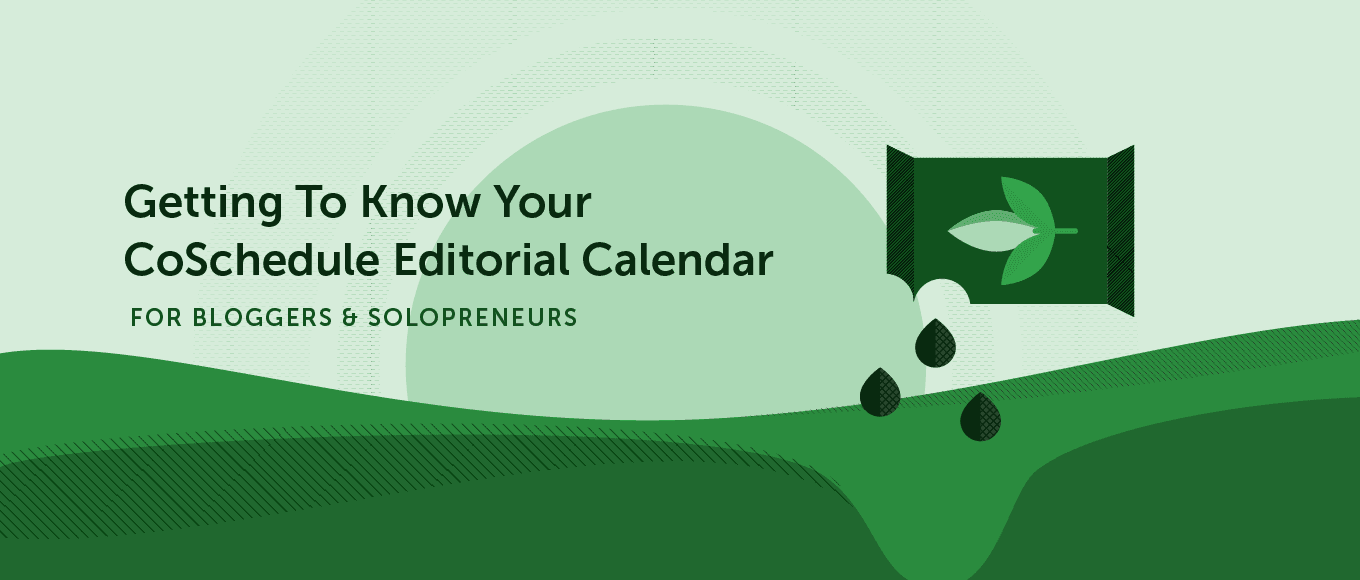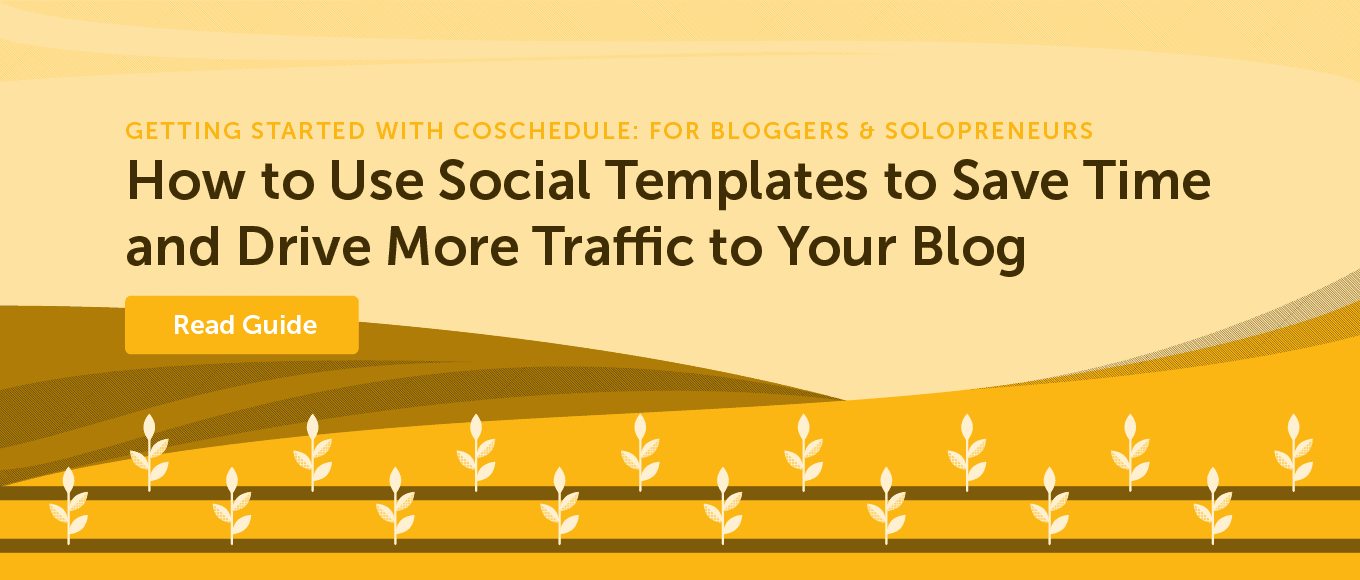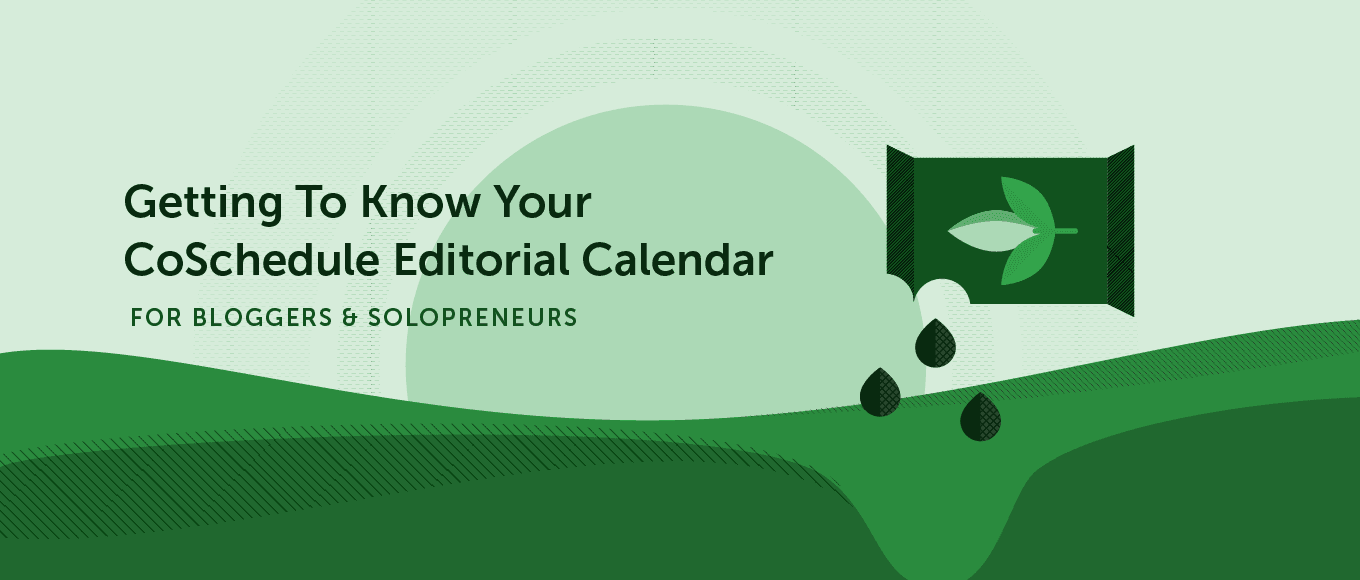
Ready to learn where everything in your CoSchedule calendar lives? This blog post breaks it down.
Learn what you can accomplish in every area of the app, as well as some best practice advice for how to execute your business and grow your blog faster with CoSchedule.
You'll Learn:
- In-depth features of CoSchedule especially designed to help bloggers and solopreneurs.
- What type of activity to create in CoSchedule and when.
- The best strategy for setting up color labels.
TL;DR
If you’re short on time, here’s an abridged version of what we cover in this post.

Creating a New Activity in CoSchedule
Let’s spend a minute discussing different CoSchedule activities and how you can use them.
When you click the plus sign in the top corner of a date, you’ll see a list of activities appear. Here’s how they differ and how we recommend working with each.
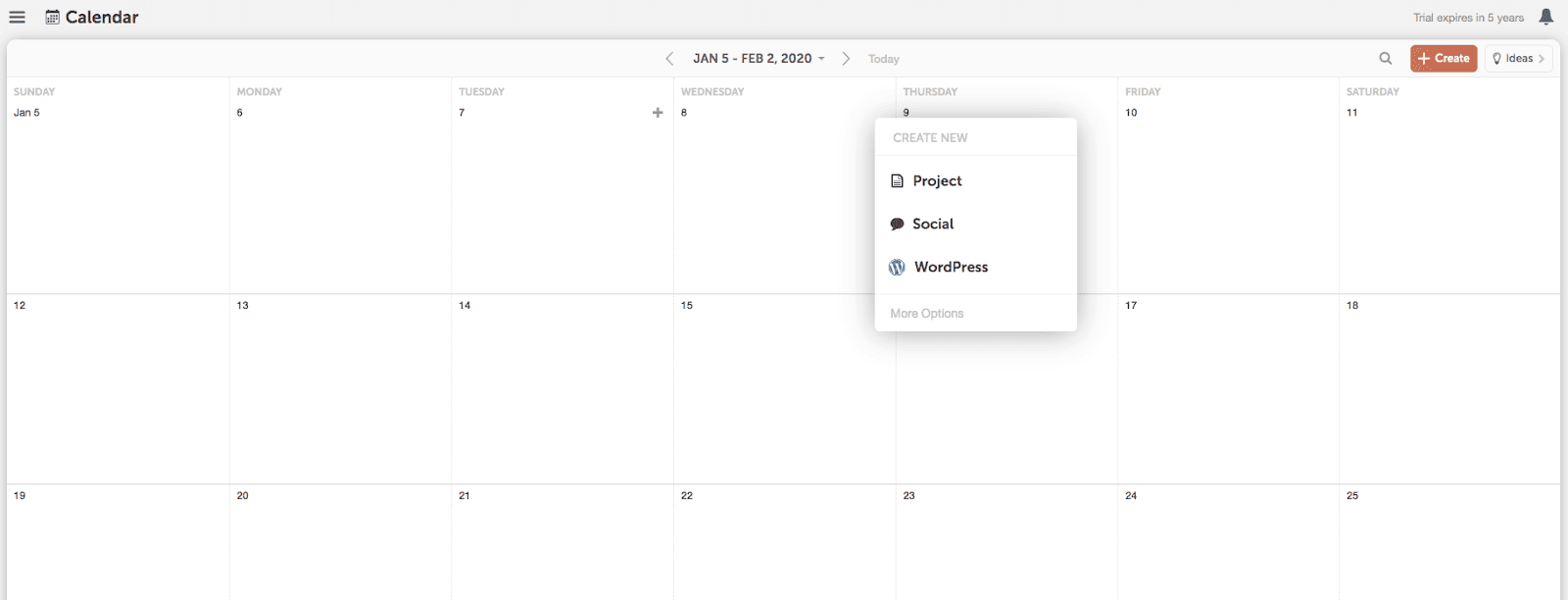 1) Blog Post:
1) Blog Post: This allows you to create a blog post on your calendar. This is best for users that like to write their blog posts outside of WordPress and move them over when they’re ready to publish. This is also the option you should choose if you use a blogging platform besides WordPress.
(Tip: CoSchedule’s text editor and Google Doc integration can be
converted to WordPress in just one click.)
2)
WordPress: This also allows you to create a blog post on your calendar, but it will simultaneously create a new post directly in your WordPress account, too. This option is best if you want to do all your writing in WordPress.
3)
Social: This allows you to create social media campaigns or stand-alone social messages.
Use the social campaign option to schedule multiple messages across several days or weeks. This option is best for promoting things like blog posts since it will drive more traffic OR choose the social message option to create a one-off, stand-alone social message. This option is best for curated messages or social messages on trending or news topics.
The Calendar View
CoSchedule is the only editorial calendar and social media scheduler that allows you to see everything you have scheduled in a calendar view.
Let's explore its characteristics to help you navigate your calendar.
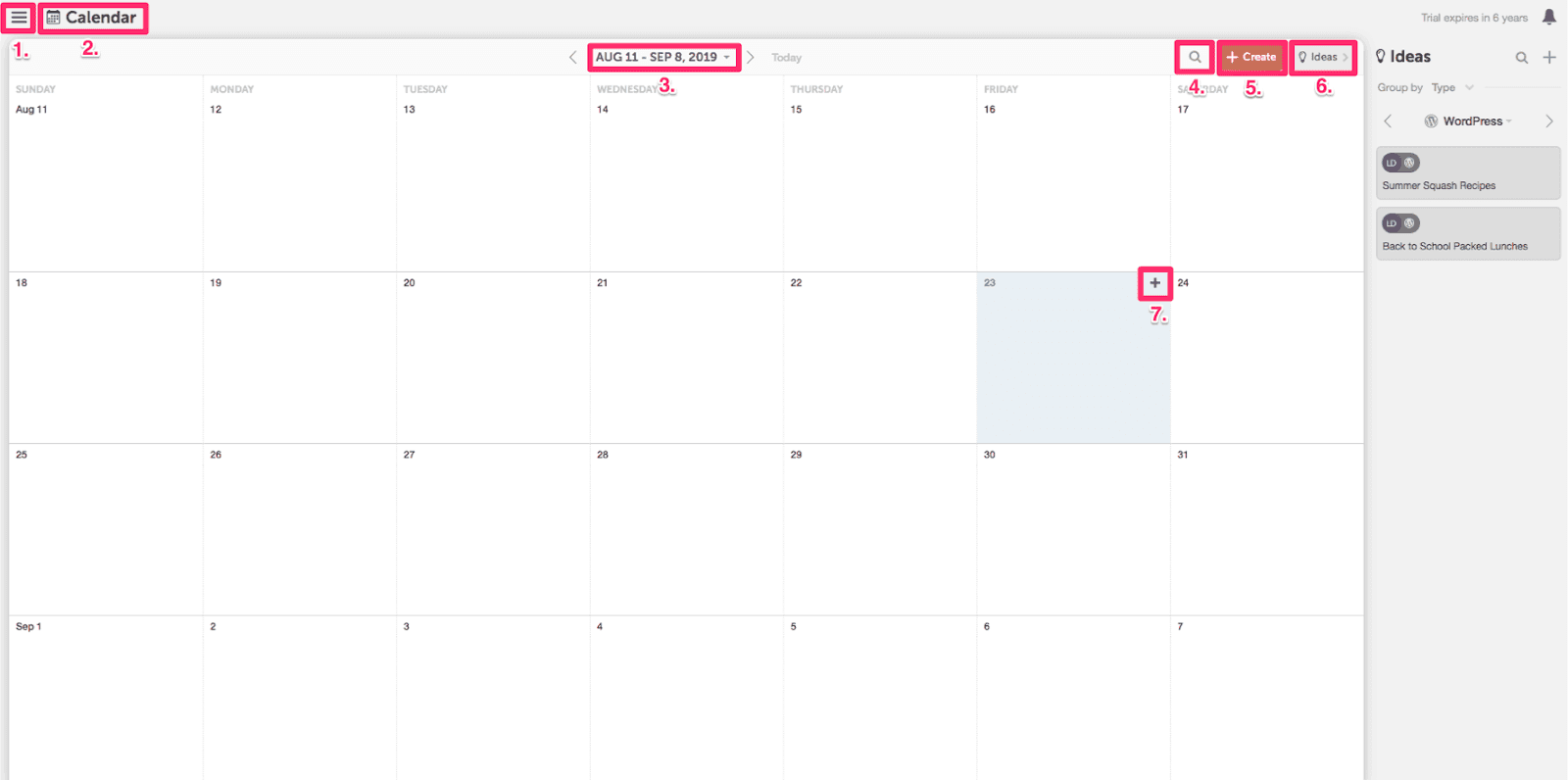
- Hamburger menu: This is where you will find your calendar settings, social profiles, integration hub, and more.
- Breadcrumb menu: Quickly toggle between your calendar, ReQueue, and analytics using this dropdown.
- Date navigation: Choose specific months/years or navigate forward/backward through your calendar. For example, use this to easily see what you published last month.
- Search: Find past or future blog posts on your calendar using keywords. For example, if a recently published blog post needs an edit, search the title to find it quickly.
- Create: Add blog posts or social campaigns to your calendar. Tip: Putting placeholder blog posts on your calendar, like every other Monday, can help you see a game plan to publish consistently.
- Ideas: Brainstorm blog post ideas and add each one to the ideas bin. When you’re ready to work on the post, drag and drop it to your calendar. Tip: Transfer the way you’ve been writing down ideas today, like a notebook, into Idea Bin. From there, you’ll have inspiration when you’re ready to write!
The Home Dashboard
The Home Dashboard in CoSchedule gives you a snapshot of all your tasks and helps you quickly find projects on your calendar.
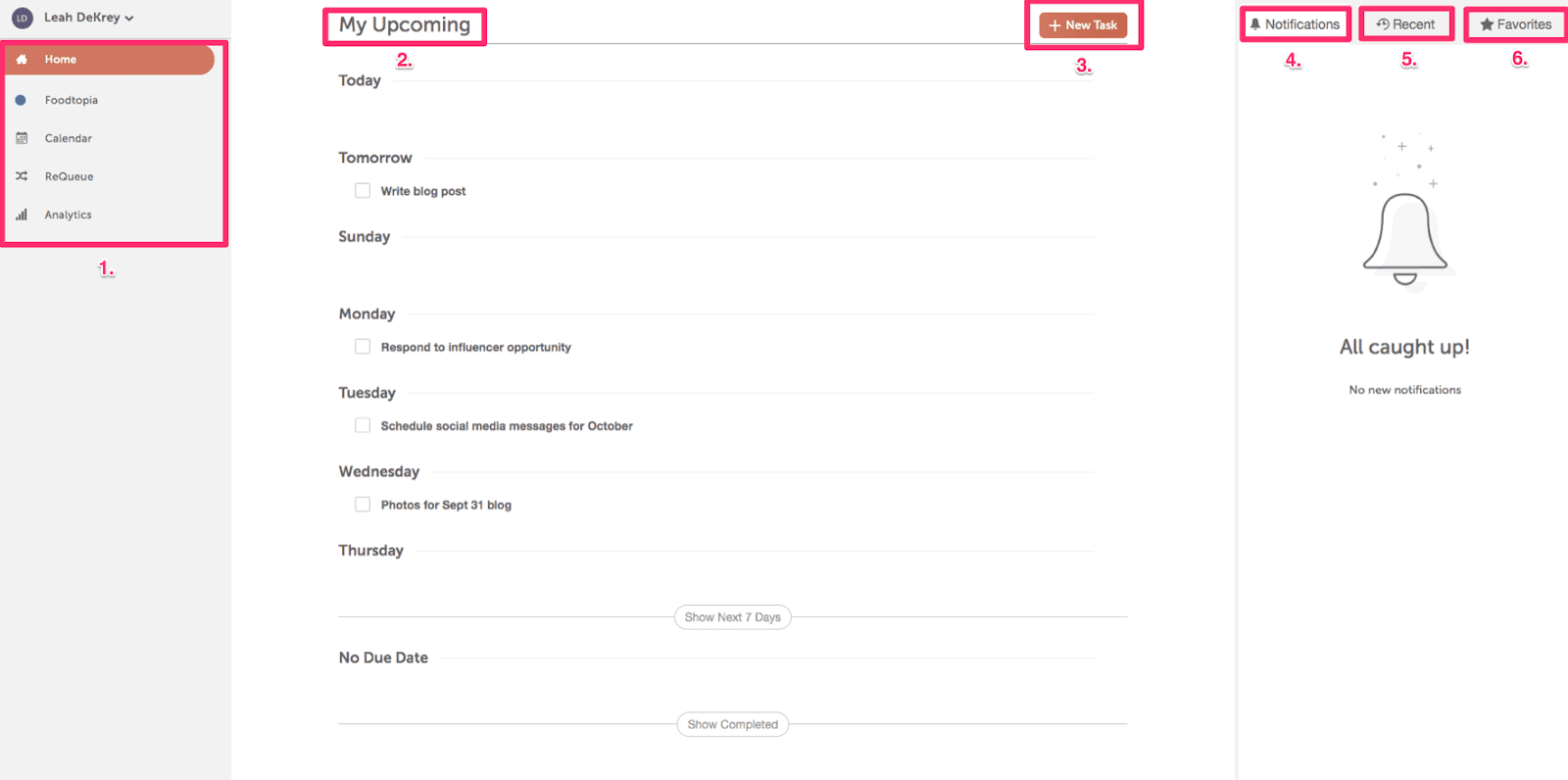
- Left navigation: Navigate to your calendar, ReQueue, or Analytics reports.
- My upcoming list: A list of all your tasks and projects coming up. Tip: Consider this your to-do list so you publish consistently according to your game plan.
- Add task: Quickly add a task to your to-do list. Tip: Add personal tasks here, too, like dropping off the mail, to have a single list of all your to-dos in one place!
- Notifications: Find items that need your attention like new CoSchedule functionality announcements or discussions with team members (if relevant).
- Recent: A list of all the projects you’ve recently been working on. It makes it quick to navigate to where you left off.
- Favorites: A list of all the projects you’ve marked as your favorites. It makes it quick to find projects that need your attention.
Organizing Your Calendar With Color Labels
Color labels help you gain a better understanding of your content mix with just a glance. Let’s cover how to set up a color label and three examples of how you can use color labels.
To set up your color labels:
Go to Calendar Settings > Color Labels.
Strategies For Your Color Labels
Here are some common examples of ways you can set up your color labels.
Content-type - If you’re working with promoting your own content; sharing and curating other people’s content; and paid sponsorships or influencer campaigns, color labels help keep track of what things on your calendar are related to each content type.
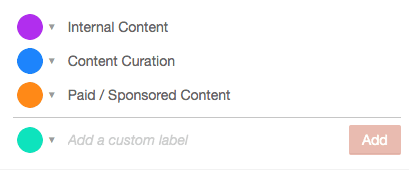
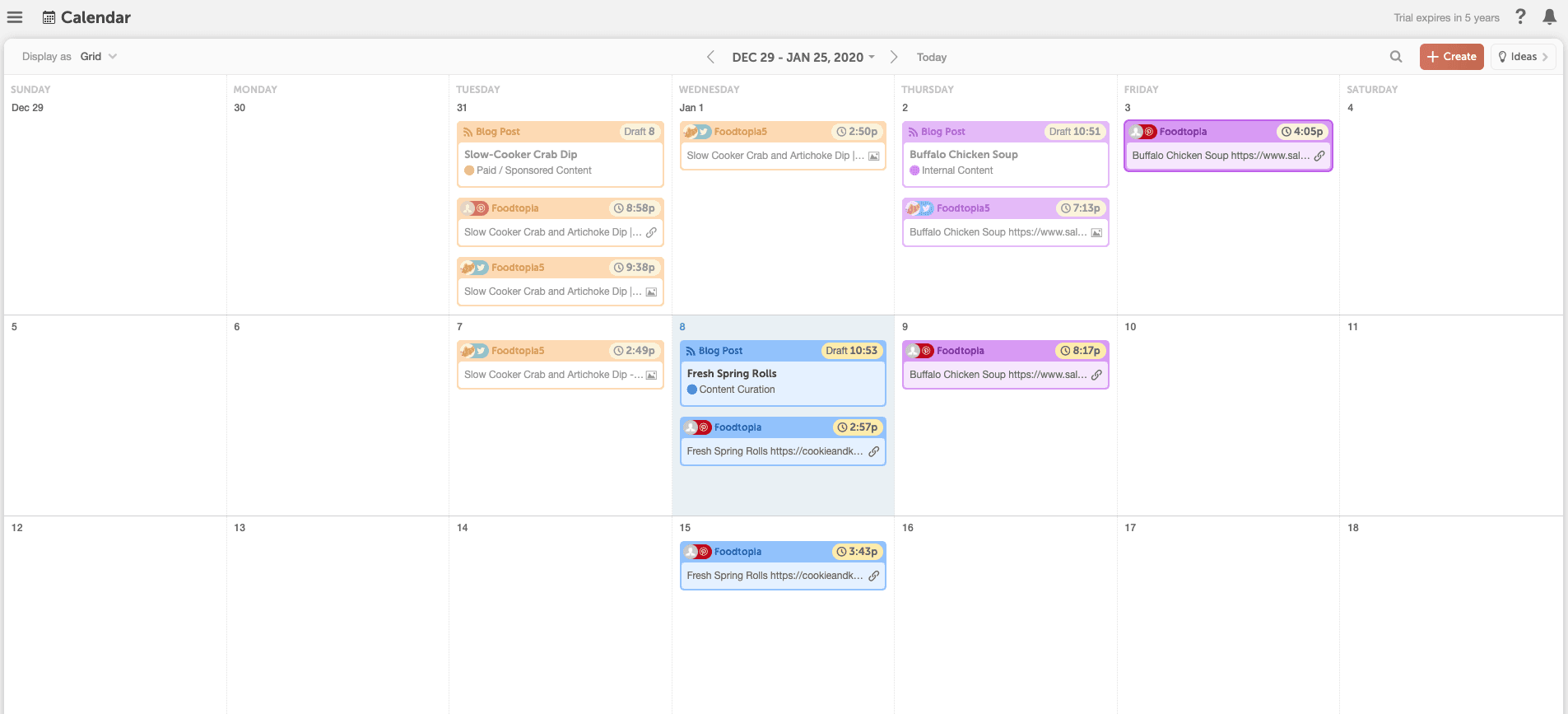
This makes it easy to see that orange projects are paid promotions, purple are internal blogs to promote, and blue are the items you’re curating from external sources.
Topic themes - If your blog posts follow topic themes, using color labels helps you easily visualize what themes you post about the most often and topics you could talk about more.
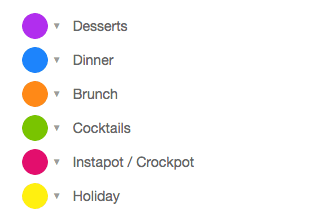
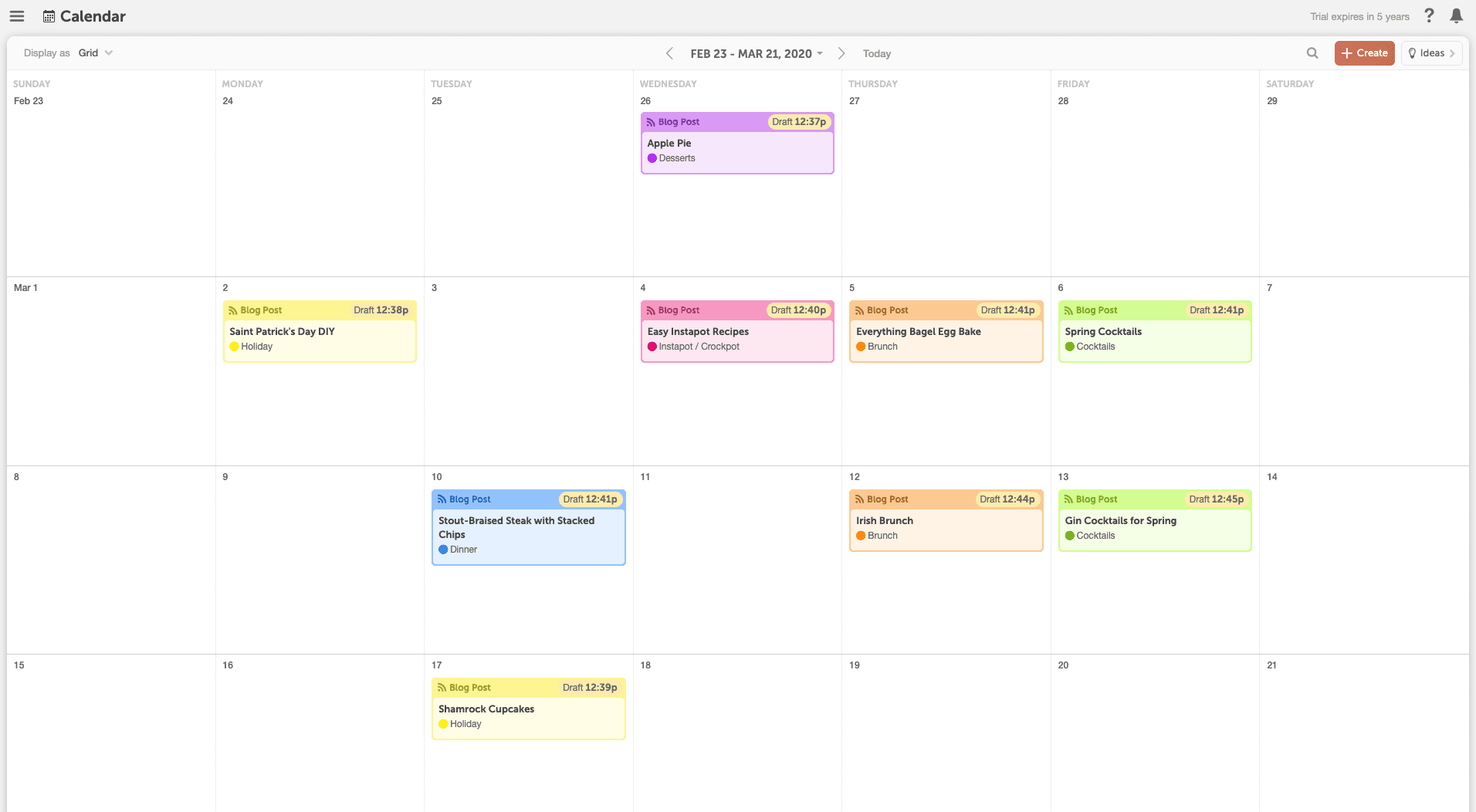
This makes it easy to see themes you blog about the most (and least).
Project types - Marketing a blog can entail a lot more than just blogging and social campaigns. You might be planning newsletters, events, ads, etc. You can use color labels to visualize what different types of projects you are working on.
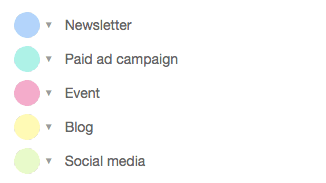
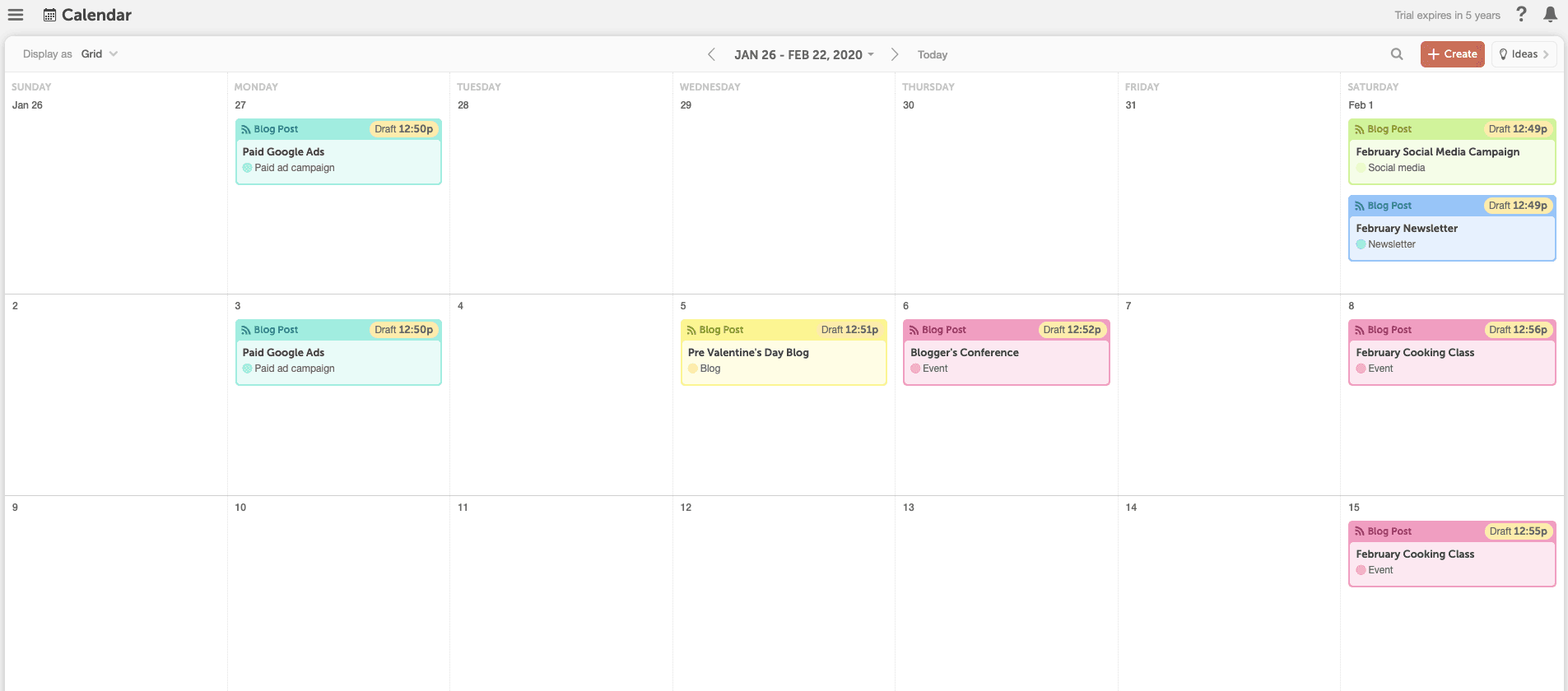
This way, you can plan all sorts of marketing projects in CoSchedule and easily see what different types of projects you have going on.
The Ideas Bin
Brainstorming content ideas in CoSchedule is made easy with the Ideas Bin. Throw a bunch of blog topics in your Ideas Bin so you’re never short on content ideas.
When you’re ready to plan some new posts, you’ll always have a list of things you can write about.
Simply drag and drop your ideas over to the calendar to start working on them.
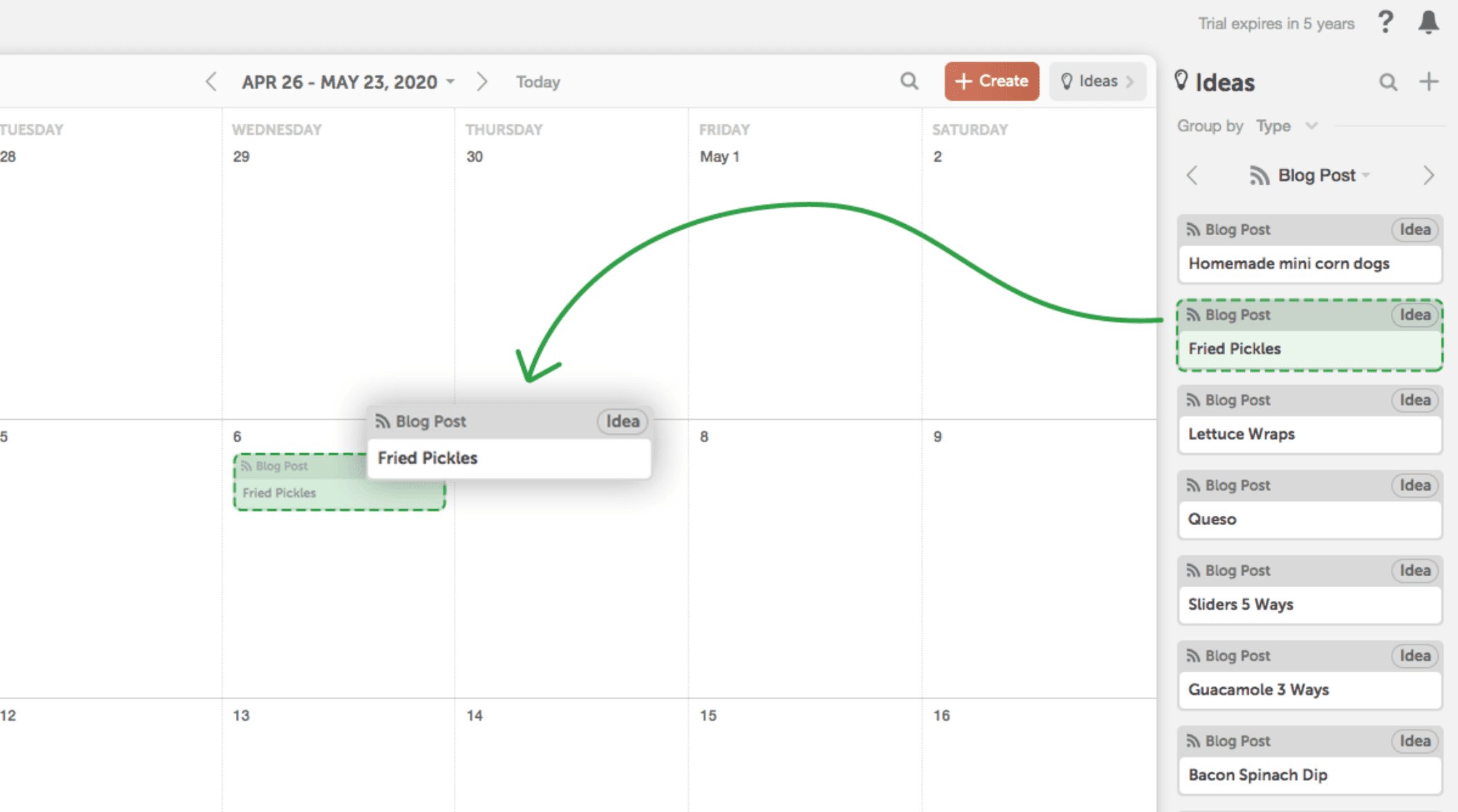
If you're a visual learner and would rather learn this in a how-to video, see below. ?
What's Next?
Now that you know where everything lives on your CoSchedule blog calendar, it's time to dive even further into your getting started journey. The next lesson in this series focuses on one of the best time-saving features of CoSchedule... Social Templates.
You'll learn how CoSchedule can essentially schedule AND write all of your social messages for you. ? ?
Read the guide below to learn how! ?
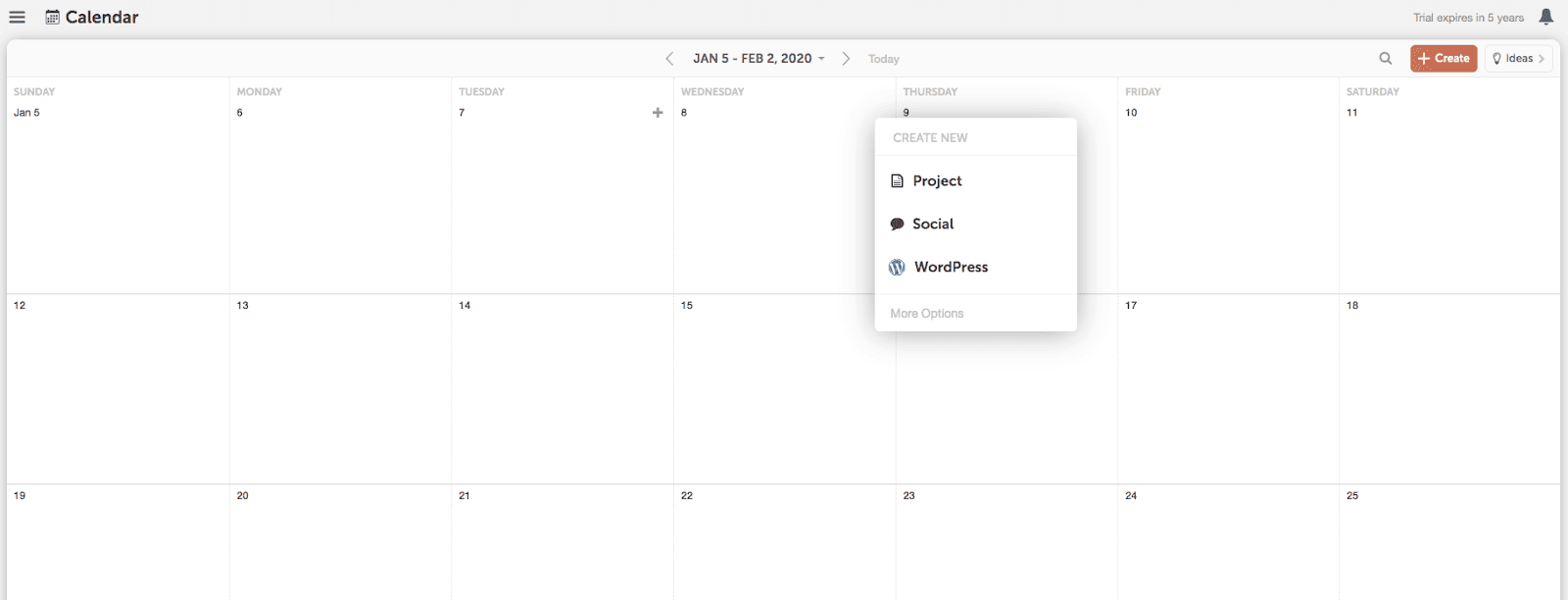 1) Blog Post: This allows you to create a blog post on your calendar. This is best for users that like to write their blog posts outside of WordPress and move them over when they’re ready to publish. This is also the option you should choose if you use a blogging platform besides WordPress.
(Tip: CoSchedule’s text editor and Google Doc integration can be converted to WordPress in just one click.)
2) WordPress: This also allows you to create a blog post on your calendar, but it will simultaneously create a new post directly in your WordPress account, too. This option is best if you want to do all your writing in WordPress.
3) Social: This allows you to create social media campaigns or stand-alone social messages.
Use the social campaign option to schedule multiple messages across several days or weeks. This option is best for promoting things like blog posts since it will drive more traffic OR choose the social message option to create a one-off, stand-alone social message. This option is best for curated messages or social messages on trending or news topics.
1) Blog Post: This allows you to create a blog post on your calendar. This is best for users that like to write their blog posts outside of WordPress and move them over when they’re ready to publish. This is also the option you should choose if you use a blogging platform besides WordPress.
(Tip: CoSchedule’s text editor and Google Doc integration can be converted to WordPress in just one click.)
2) WordPress: This also allows you to create a blog post on your calendar, but it will simultaneously create a new post directly in your WordPress account, too. This option is best if you want to do all your writing in WordPress.
3) Social: This allows you to create social media campaigns or stand-alone social messages.
Use the social campaign option to schedule multiple messages across several days or weeks. This option is best for promoting things like blog posts since it will drive more traffic OR choose the social message option to create a one-off, stand-alone social message. This option is best for curated messages or social messages on trending or news topics.
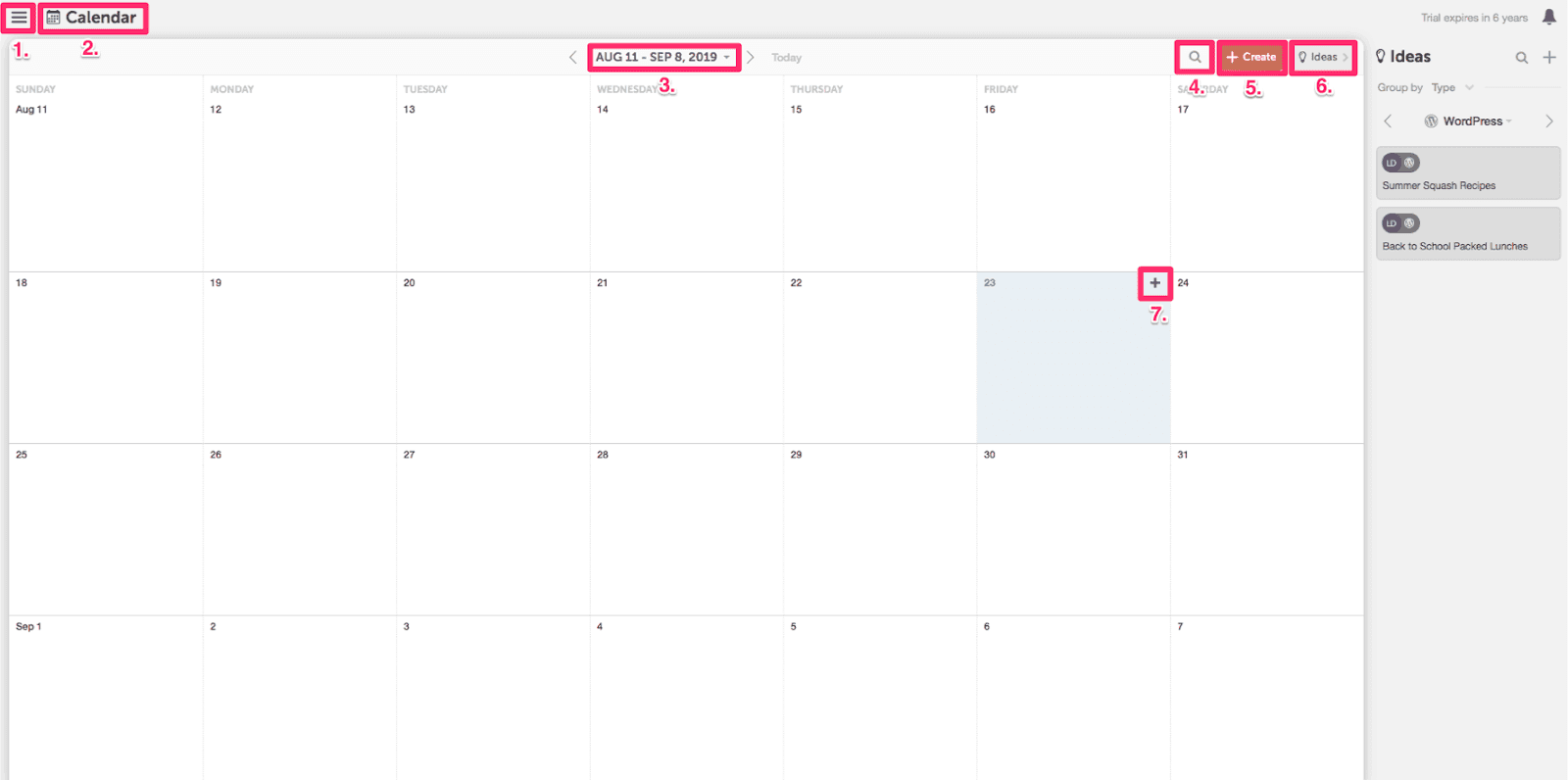
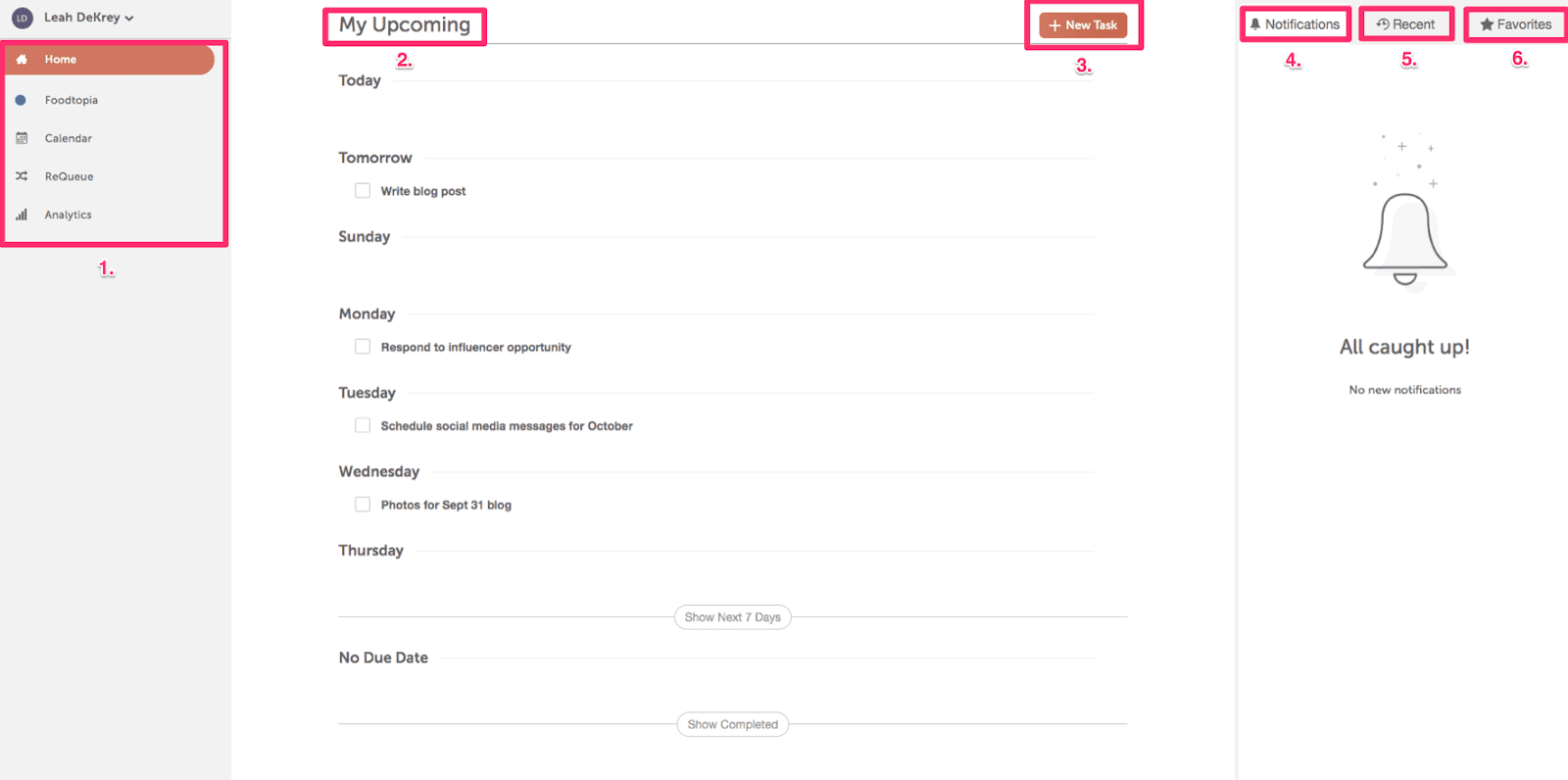
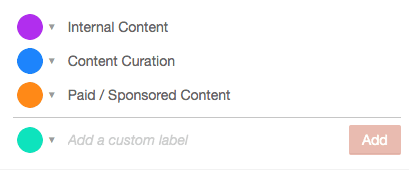
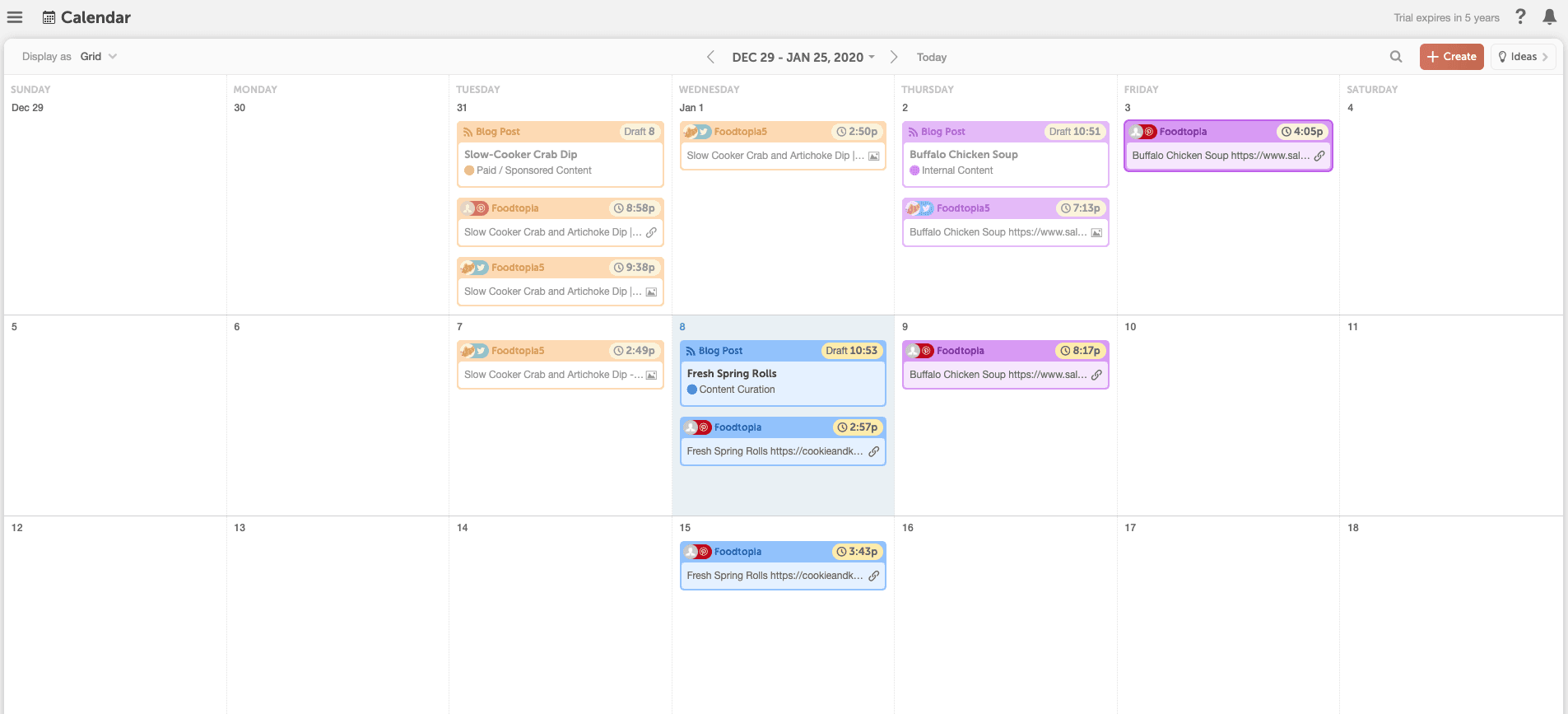 This makes it easy to see that orange projects are paid promotions, purple are internal blogs to promote, and blue are the items you’re curating from external sources.
Topic themes - If your blog posts follow topic themes, using color labels helps you easily visualize what themes you post about the most often and topics you could talk about more.
This makes it easy to see that orange projects are paid promotions, purple are internal blogs to promote, and blue are the items you’re curating from external sources.
Topic themes - If your blog posts follow topic themes, using color labels helps you easily visualize what themes you post about the most often and topics you could talk about more.
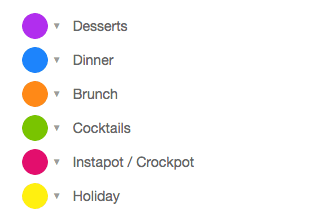
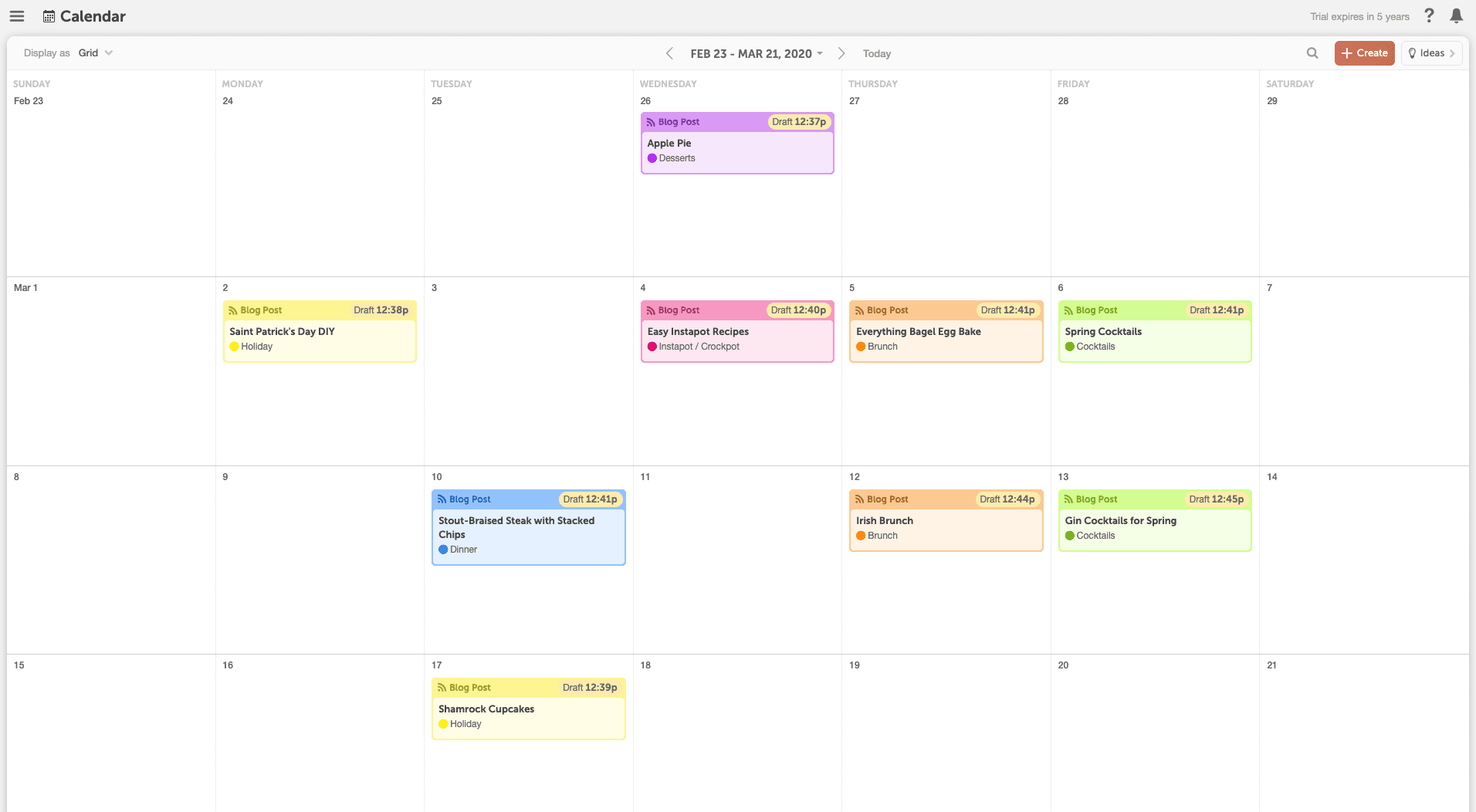 This makes it easy to see themes you blog about the most (and least).
Project types - Marketing a blog can entail a lot more than just blogging and social campaigns. You might be planning newsletters, events, ads, etc. You can use color labels to visualize what different types of projects you are working on.
This makes it easy to see themes you blog about the most (and least).
Project types - Marketing a blog can entail a lot more than just blogging and social campaigns. You might be planning newsletters, events, ads, etc. You can use color labels to visualize what different types of projects you are working on.
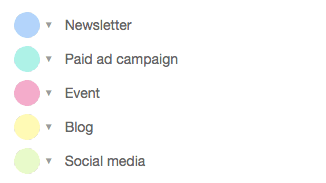
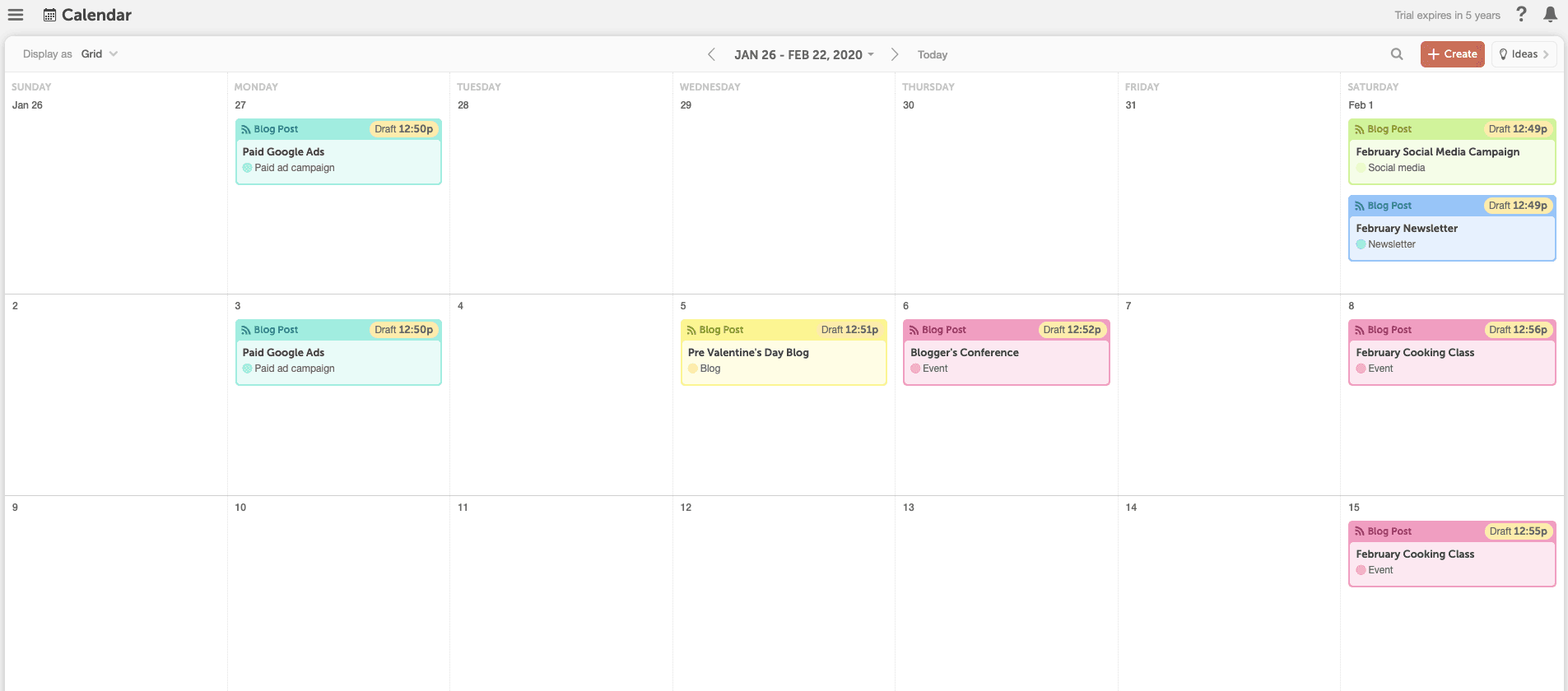 This way, you can plan all sorts of marketing projects in CoSchedule and easily see what different types of projects you have going on.
This way, you can plan all sorts of marketing projects in CoSchedule and easily see what different types of projects you have going on.
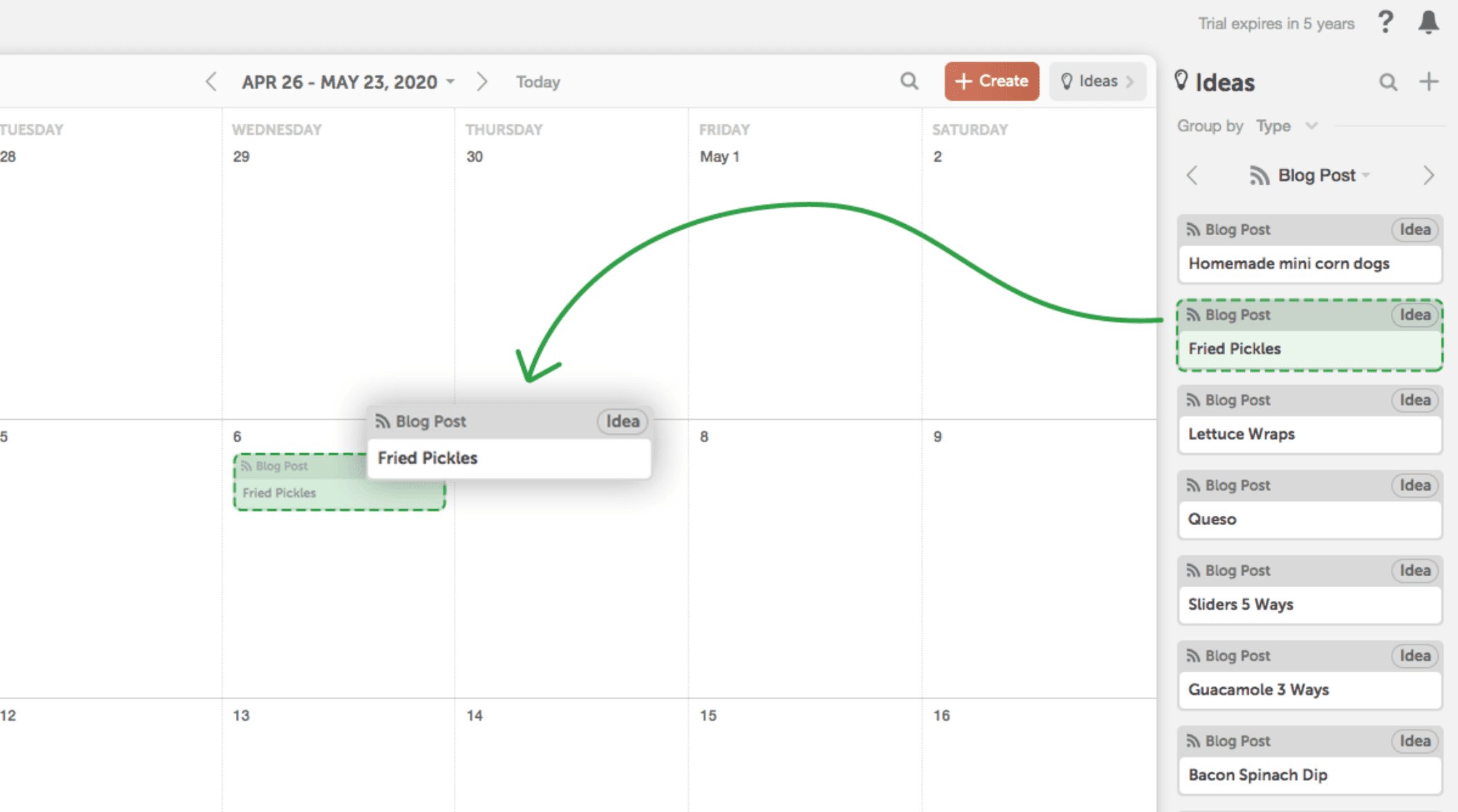 If you're a visual learner and would rather learn this in a how-to video, see below. ?
If you're a visual learner and would rather learn this in a how-to video, see below. ?