
CoSchedule is the only marketing calendar that lets you plan all your marketing projects AND write, schedule, and fine-tune your social media strategy in the same place.
This blog will highlight all the best ways CoSchedule will help you get proactive and quit wasting time with the painful and time-consuming parts of social media.
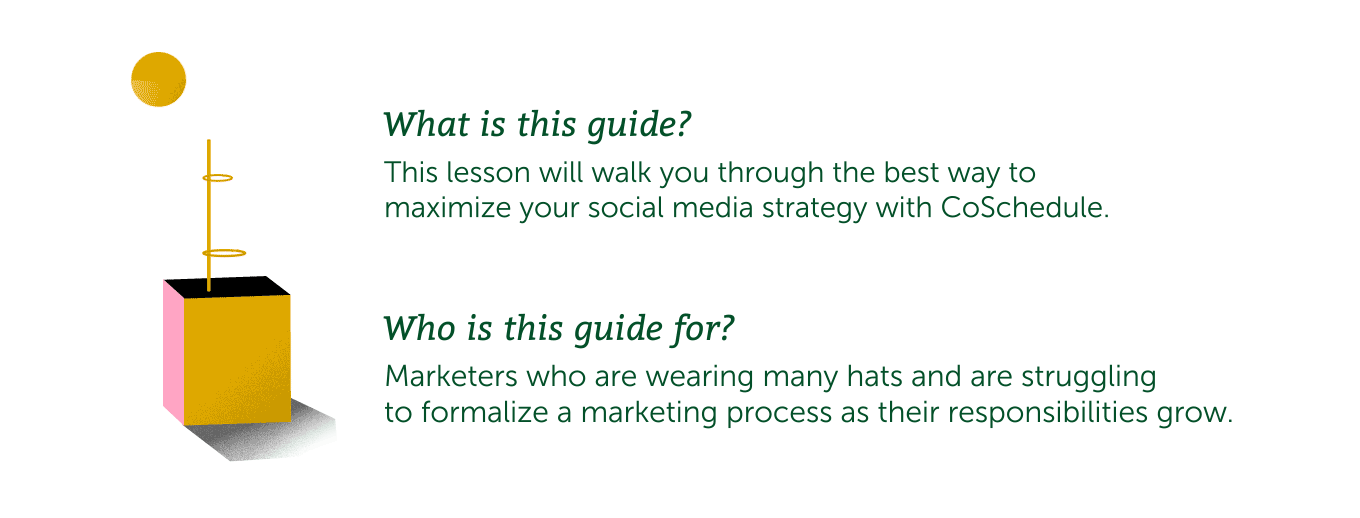
Step 1: Creating Social Messages in CoSchedule
There are two different ways to create social messages in CoSchedule – a stand-alone social message and a social campaign.
Stand-alone social messages are great for one-off things that you want to post on social media.
Social campaigns are several social media messages that get posted to your social channels over an extended period of time. Social campaigns are usually used to promote things like blog posts, videos, events, or webpages.

Step 2: Schedule a Stand-alone Message
To schedule a stand-alone social message, click to create a new project on your Marketing Calendar. Choose “Social” and then “Social Message”.

This will open the social composer where you can create a stand-alone social media message.
Social media campaigns ensure that your audience is more likely to see your content, which drives more traffic and helps improve the return on investment for all your hard work.
There are two ways to schedule a social media campaign in CoSchedule.
2. Schedule a Stand-alone Social Campaign
Maybe you need to create a social campaign that doesn’t promote a Marketing Project in CoSchedule. This could be a campaign that promotes partner content, a recent news story that pertains to your business, or something like a positive customer review you want to promote.
To create a stand-alone social campaign:
- Click to add a new project to your calendar.
- Choose “Social”, then “Social Campaign”.

- Name your social campaign and apply any details — like color labels.
- Click the plus signs to add messages just like you did in the previous section.
There are some advanced ways you can better manage your social media strategy.
1. Use the Social Media Optimizer to Write Better Social Messages
The CoSchedule Social Composer has a built-in optimizer that helps you be more strategic and get more engagement from your social media messages.
Once you’ve written your social media message, click the
“Analyze” button.

From here, you can fine-tune your message so it will perform even better on social media.
2. Use Best Time Scheduling to Post at the Right Times
CoSchedule has built-in automation that allows you to post to your social media channels at the best times.
With Best Time Scheduling, you can schedule with confidence, knowing your messages are being sent at the best time possible — according to research and best practices — for increased traffic, engagement, and followers.
This takes the guesswork out of posting your social media messages.
To use Best Time Scheduling, use the dropdown to select a “best time” timeframe. CoSchedule will automatically post your message on your behalf at the best time within the selected timeframe.
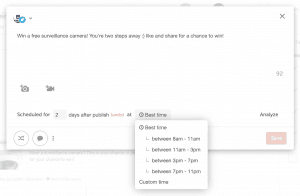
3. Use ReQueue to Get More Traffic to Your Content
ReQueue is the only social automation tool with built-in intelligence. It takes into account your entire social schedule, uses Best Time Scheduling intelligence to promote your messages at the most optimal times, AND intelligently finds the gaps in your schedule (so you don’t have to).
When you’ve composed a social message that would be great to share more than once, simply click the ReQueue button in the bottom left corner from the social composer.
From there, you can add this message to a ReQueue group or create a new group.
You can also choose when you want ReQueue to expire the message.
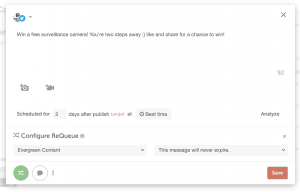
Keep in mind that ReQueue must be enabled by visiting your calendar settings and turning it on under “
Power-Ups”.

4. Use the Conversations Inbox to Stay Updated on Your Social Media Mentions
CoSchedule also has social media monitoring capabilities. Anytime someone @ mentions you or sends you a direct message, you can respond directly from CoSchedule.
This means you don’t need to waste time manually checking each social media network and potentially missing something important.

 CoSchedule is the only marketing calendar that lets you plan all your marketing projects AND write, schedule, and fine-tune your social media strategy in the same place.
This blog will highlight all the best ways CoSchedule will help you get proactive and quit wasting time with the painful and time-consuming parts of social media.
CoSchedule is the only marketing calendar that lets you plan all your marketing projects AND write, schedule, and fine-tune your social media strategy in the same place.
This blog will highlight all the best ways CoSchedule will help you get proactive and quit wasting time with the painful and time-consuming parts of social media.
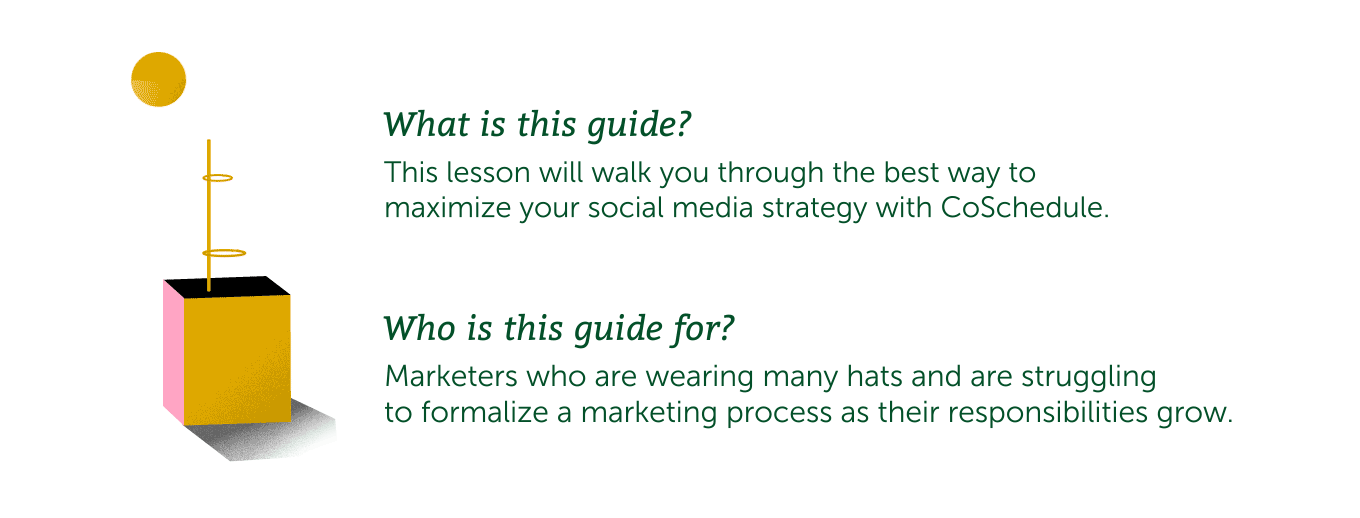

 This will open the social composer where you can create a stand-alone social media message.
This will open the social composer where you can create a stand-alone social media message.

 If you’re not sure how you should build out your first social campaign, here’s our best practice recommendation. Keep in mind that this can be tailored based on the social channels you use.
If you’re not sure how you should build out your first social campaign, here’s our best practice recommendation. Keep in mind that this can be tailored based on the social channels you use.
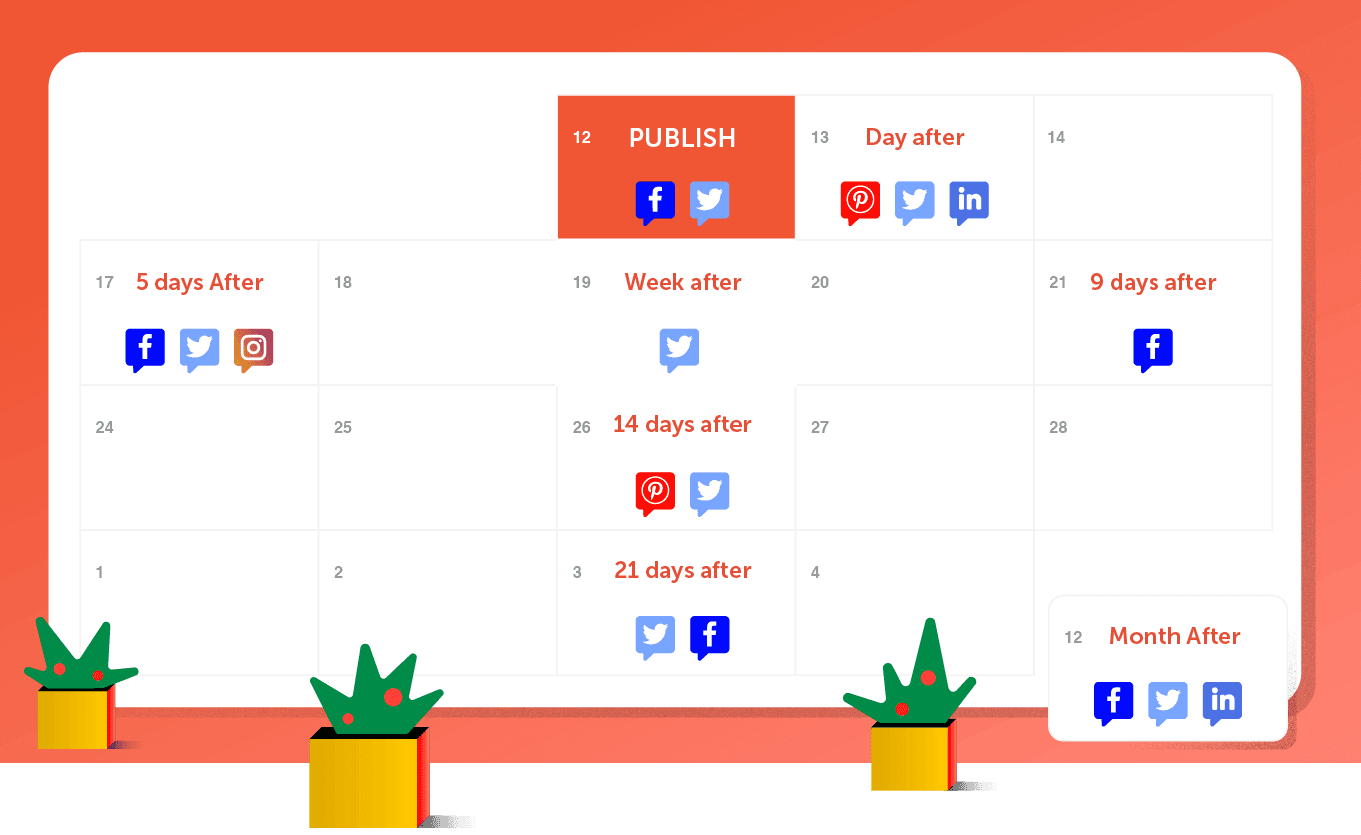


 From here, you can fine-tune your message so it will perform even better on social media.
From here, you can fine-tune your message so it will perform even better on social media.
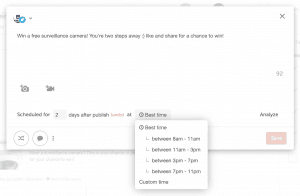
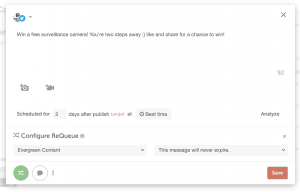 Keep in mind that ReQueue must be enabled by visiting your calendar settings and turning it on under “Power-Ups”.
Keep in mind that ReQueue must be enabled by visiting your calendar settings and turning it on under “Power-Ups”.




