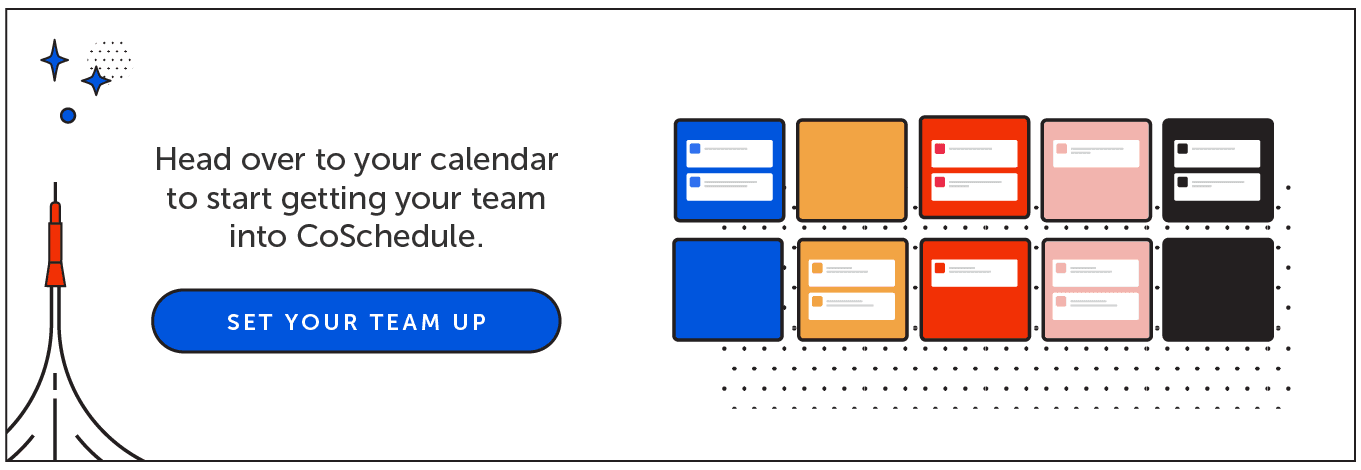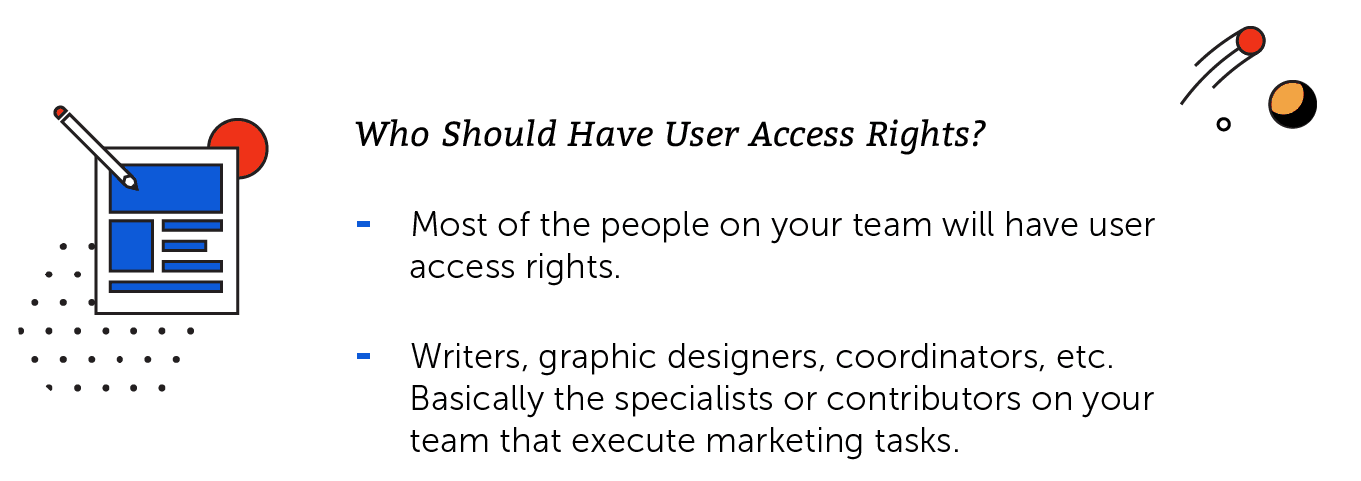Get Your CoSchedule Calendar Ready For Your Team
- Introduction
- User Roles in CoSchedule Marketing Suite
- Read-only Views in CoSchedule Marketing Suite
- Customize Team Member Groups
Introduction
What is this guide? This lesson covers what you should know & do before inviting your team to use CoSchedule's Marketing Suite. Who’s this guide for? New CoSchedule champions that will be implementing the Marketing Suite for their marketing team. What you’ll learn:- Inviting team members to the Marketing Suite.
- Types of user roles and use cases for each.
- How (and when) to use read-only views.
- Setting team permissions for each member.
User Roles in CoSchedule Marketing Suite
User roles allow you to limit what certain users see in the Marketing Suite. It’s a good idea to sketch out who on your team will have which roles before you start. Here’s an example to illustrate how each role could be implemented in a marketing team.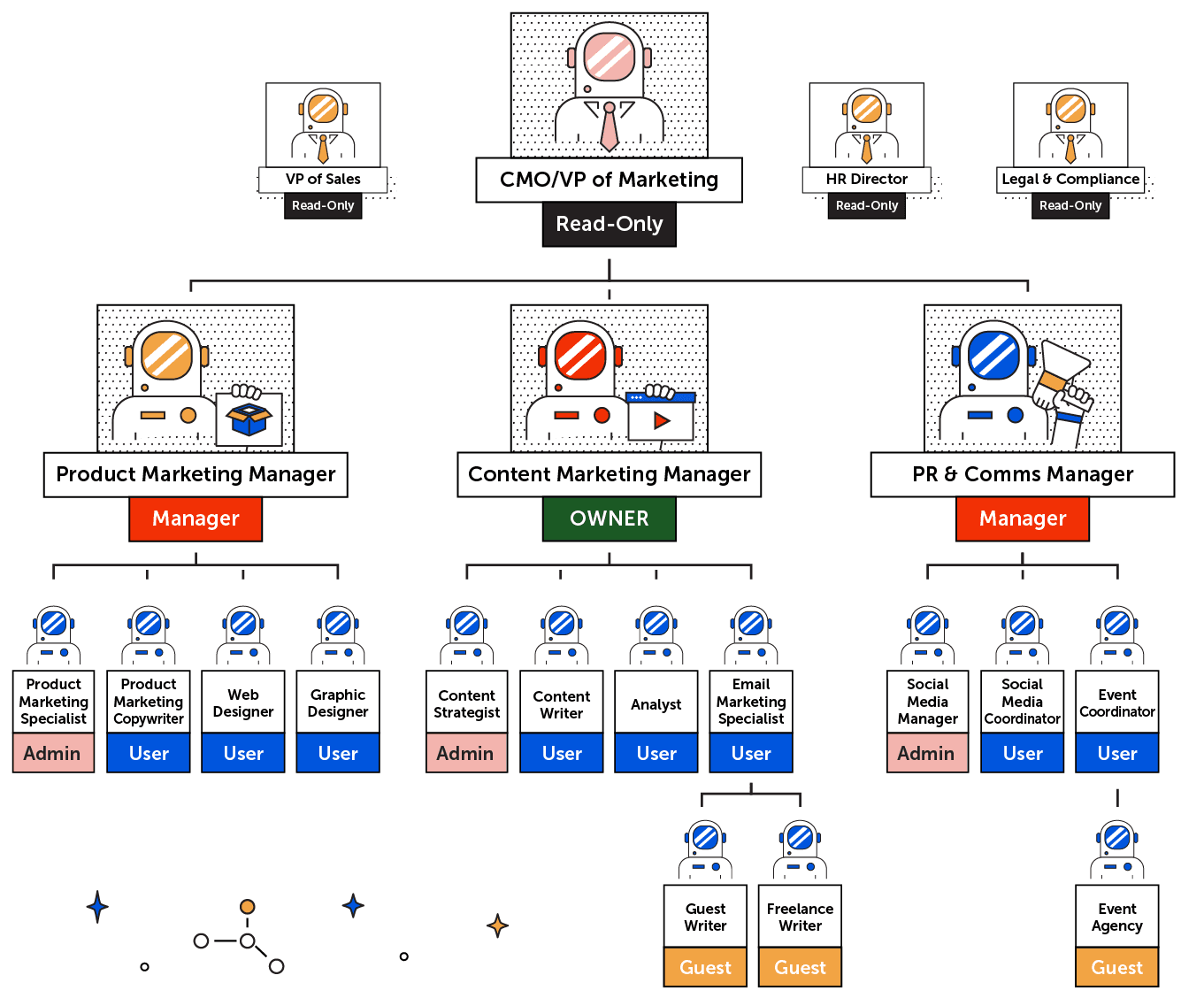 There are five user roles in the Marketing Suite: Owner, Manager, Admin, User, and Guest.
There are five user roles in the Marketing Suite: Owner, Manager, Admin, User, and Guest.
Owner
An owner in CoSchedule's Marketing Suite is the individual with the highest access rights. It is likely the person who started the Marketing Suite plan and initiated the purchase. There is only one owner per account. This individual...-
Inherits all base permissions from the user Manager role.
-
This team member can assign and modify the manager role.
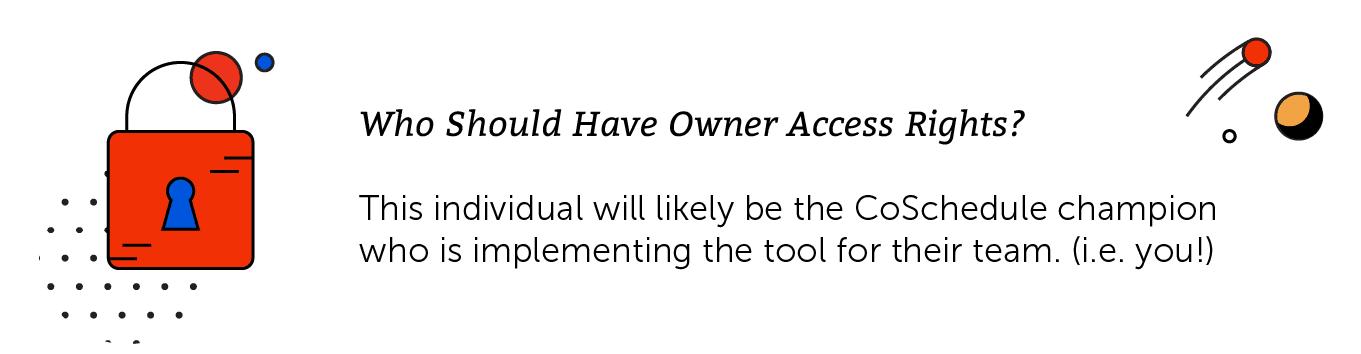
Manager
Managers have the same access rights as an owner. However, the owner can rescind rights from the manager as necessary. You may want to assign a team member these rights to assist you with managing the account in the event that you are unable to access the account due to travel, etc. These individuals...-
Inherits all base permissions from the user Admin role.
-
This team member can delete calendars.
-
This team member can manage billing and subscription details.
-
This team member can delete team members from CoSchedule.
-
This team member can modify admins, users, and guests.
-
This team member does not have permission to add other managers to the company.
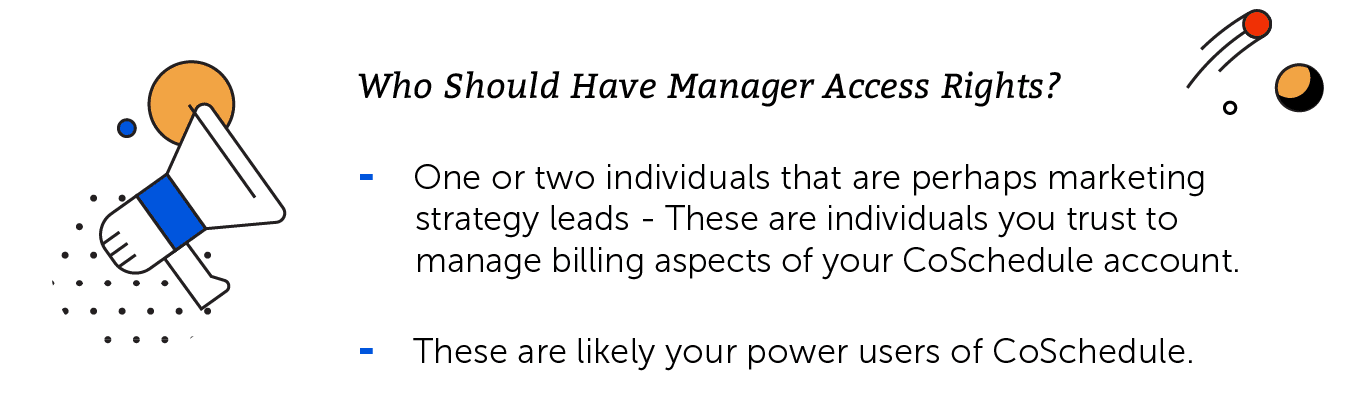
Admin
Individuals with admin access…-
Inherits all base permissions from the User role.
-
This team member has permission to manage settings.
-
This team member can not remove social profiles and team members.
-
This team member can create task, project, and social templates to be reused by their team.
-
This team member does not have permission access billing.
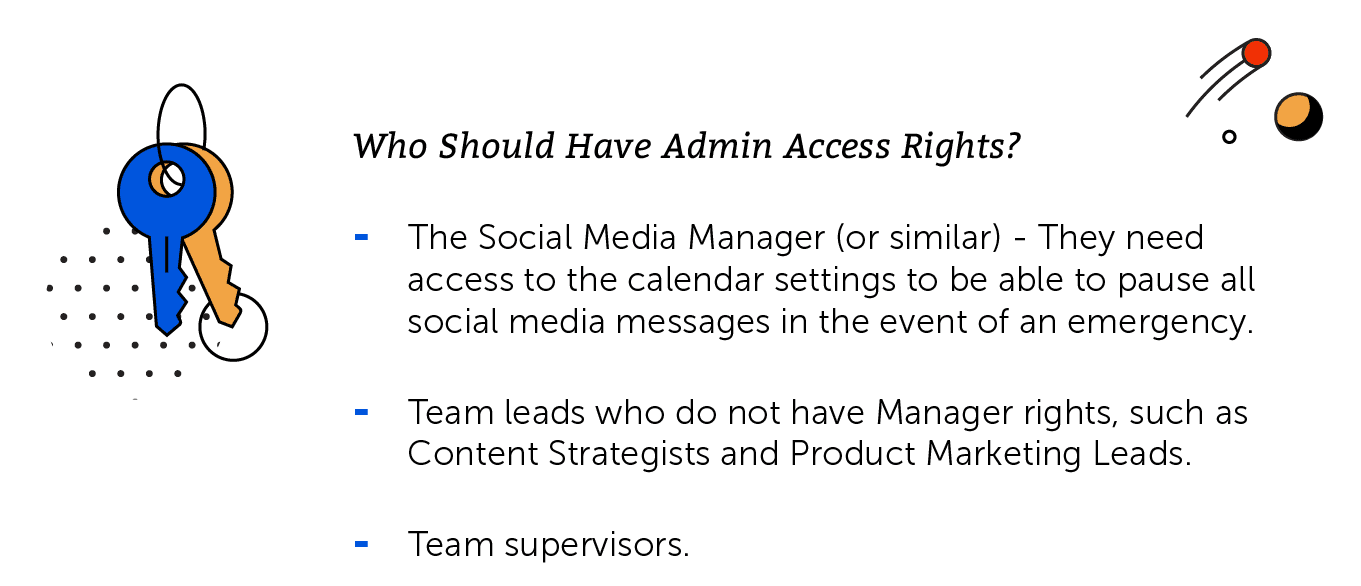
User
Individuals with user access…-
This team member may view and create content on the calendar.
-
This team member may manage Saved Views.
-
This team member may view, create, publish, duplicate, move to campaign, and delete projects.
-
This team member may view, create, assign, and complete tasks.
-
This team member may apply task, project, and social templates.
- This team member cannot create task templates or task rules.
-
This team member may add or remove projects in a Marketing Campaign.
-
This team member has access to social profile accounts and social content within the app.
-
This team member may manage assets.
-
This team member does not have permission to templatize projects, tasks, and social messages.
-
This team member does not have permission to add or remove social profiles or team members.
-
This team member does not have permission to manage billing or subscriptions.
-
This team member does not have permission to access settings.
Guest
Individuals with guest access…-
This team member may favorite projects.
-
This team member may modify projects that they are following as a contributor, including project metadata.
-
This team member may interact with tasks that they are assigned to.
-
This team member may view other tasks within a project that they are following as a contributor.
-
This team member does not have permission to delete, templatize a project, move a project to a campaign, or duplicate a project.
-
This team member does not have permission to view or interact with any social profile accounts or social content within the app.
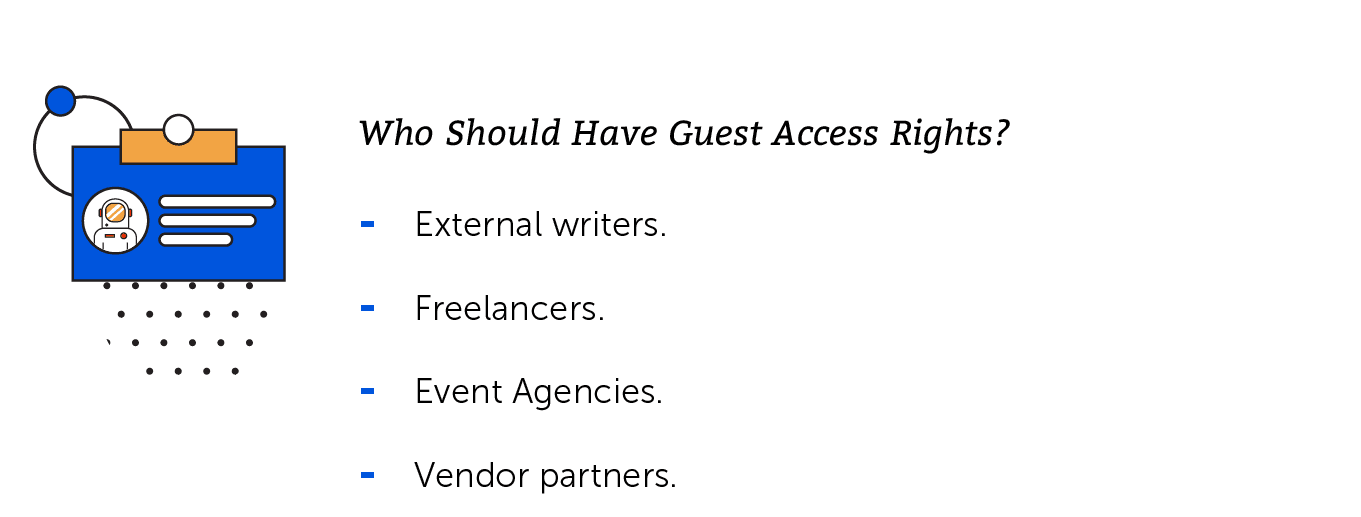
Where to Set User Roles for Your Team
When you’re ready to start inviting your team members to the Marketing Suite, user roles can be set from your Settings page, which you can access by clicking the Settings button from the left-side panel. From there, you can select "Team Members" from the top menu. Click the team member you want to edit from the sidebar and use the drop-down list to choose the user role you want to apply to the individual.
Click the team member you want to edit from the sidebar and use the drop-down list to choose the user role you want to apply to the individual.

Read-only Views in CoSchedule's Marketing Suite
You likely have a few stakeholders that require regular updates on what your team is working on. The Marketing Suite makes it easy to keep everyone in-the-know and prove the value of your team with read-only views. This means people can have access to see certain marketing projects or campaigns, but can’t make changes, edit, or reschedule. The best part about read-only views is that stakeholders can see what’s going on, but you don’t have to pay for an extra user in the Marketing Suite.How to Create a Read-only View
Read-only views are created by clicking the share icon in the top left section of your calendar. There are two different versions of the read-only view that can be shared.
There are two different versions of the read-only view that can be shared.
- A shareable link that gets updated in real-time, so your stakeholders always have the most up-to-date details.
- A downloadable PDF that is best for printing, but won’t automatically update when changes are made.
 If you don’t want someone to have access to that link any longer, simply break the link by toggling off the “Read-only sharing on” text.
To create a downloadable PDF, click the “Download PDF” text located under the shareable link.
If you don’t want someone to have access to that link any longer, simply break the link by toggling off the “Read-only sharing on” text.
To create a downloadable PDF, click the “Download PDF” text located under the shareable link.
When to Use a Read-only View
Here are a few awesome use cases to make the most of read-only views.Keep the Sales Team Updated on Deliverables
If your team is responsible for producing materials on behalf of other departments, creating a read-only view is a great way to cut down on status updates and keep people in that department updated on projected timelines. For instance, if your team regularly creates sales collateral for the sales department, choose to create a read-only link based on the “Sales” saved view. This will ensure that the sales team only has access to view the projects that are relevant for them. Here’s an example of what the sales read-only link will look like to someone on the sales team: This cuts down on the time it takes you to manually provide updates. Individuals can self-serve and see exactly when their projects will be done and what progress has been made so far.
This cuts down on the time it takes you to manually provide updates. Individuals can self-serve and see exactly when their projects will be done and what progress has been made so far.
Show Your CMO/CEO All Scheduled/Planned Marketing Campaigns
Say your CMO wants to stay updated on the progress of every marketing campaign your team launches. Create a read-only link from a “Campaign Timelines” saved view. This allows the CMO to quickly see when each campaign will launch and all the individual projects which the campaign is comprised of. To create a Campaign Timelines view, click the filter icon to filter by "Project Type," then select "Marketing Campaign. Once you save this view, you can select the share icon to copy or download the read-only link. For more details about the campaign, the read-only link allows the user to click into each campaign to see individual projects, tasks, and content.
For more details about the campaign, the read-only link allows the user to click into each campaign to see individual projects, tasks, and content.
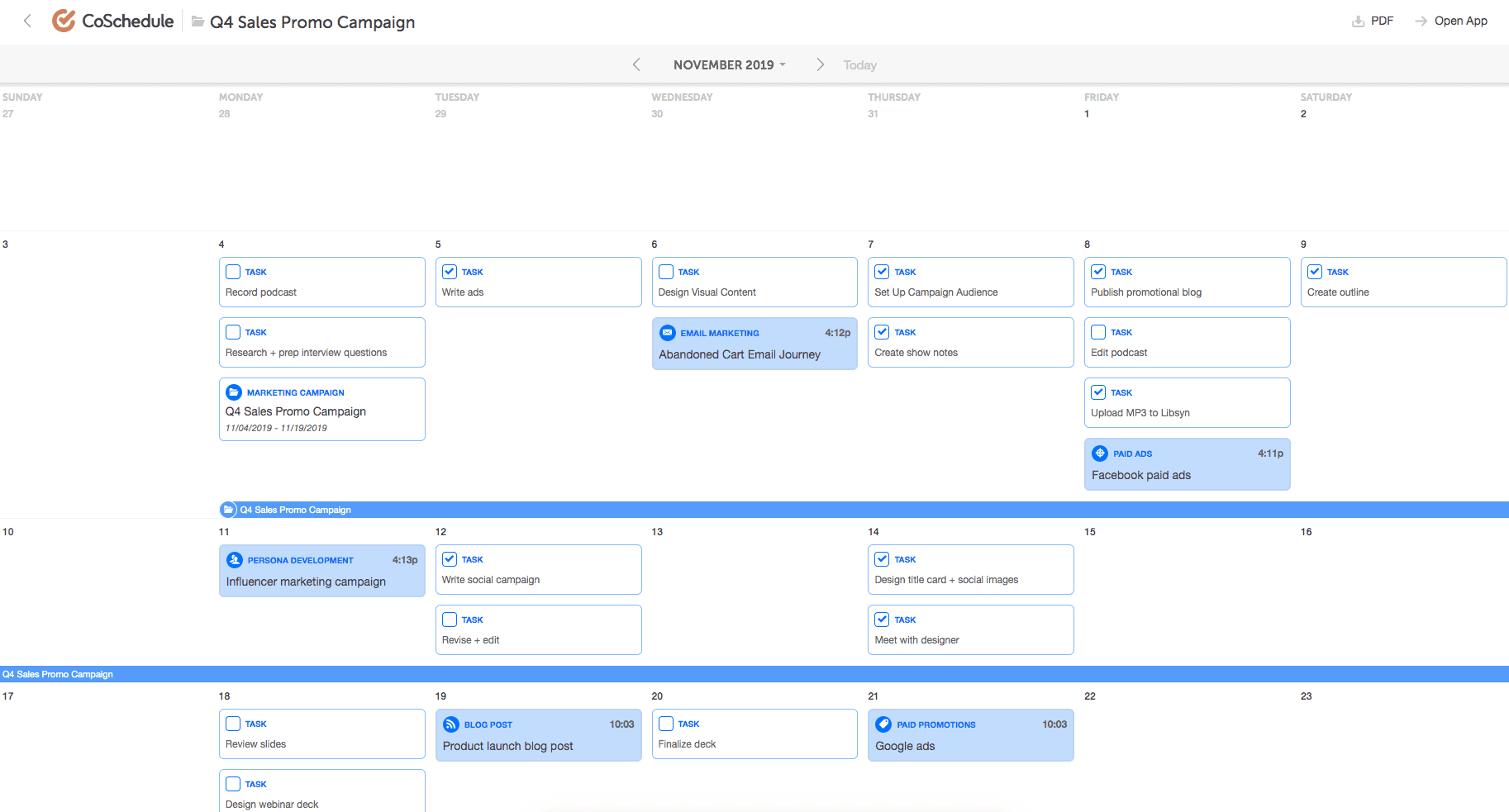
Share Planned Work on Behalf of Clients
Keep clients in-the-know by giving them a read-only link to quickly see all the things you’re working on including marketing initiatives, social media, or email marketing. Share a read-only link with a client based on the color label saved view you created in an earlier lesson. Missed that lesson? No problem. You can re-read it here. This allows your clients to quickly approve content, see timelines, and give feedback about deliverables.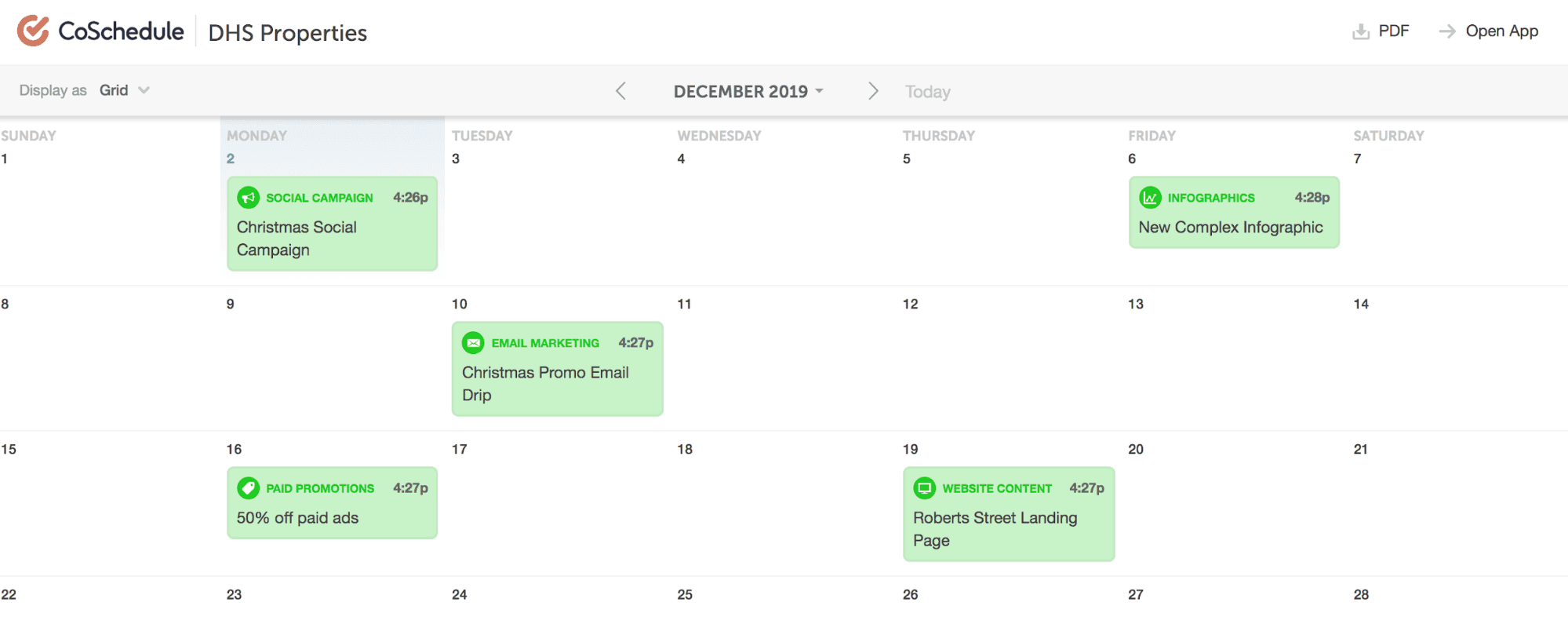
Inviting Your Team to Use CoSchedule Marketing Suite
Now that you’ve got some of the basic things set-up in CoSchedule's Marketing Suite, it’s time to start inviting your team members to use it. Inviting team members is easy – simply click Settings in the left-hand menu, then click the Team Members tab. From here, click the "Add Team Member" button to add a new team member to your calendar.
From here, click the "Add Team Member" button to add a new team member to your calendar.
 Enter the individual’s email and choose their user role based on their needs.
Enter the individual’s email and choose their user role based on their needs.
Setting User Permissions
Once you’ve added your team members and they’ve accepted the invite, you can customize which parts of the Marketing Suite each person has access to. You can also customize multiple team members' permissions at once with custom role groups. There are a couple of reasons you’ll want to do this:- It allows you to set boundaries based on roles and responsibilities.
- It gives each team member a custom view of the Marketing Suite that only has the features they care about.
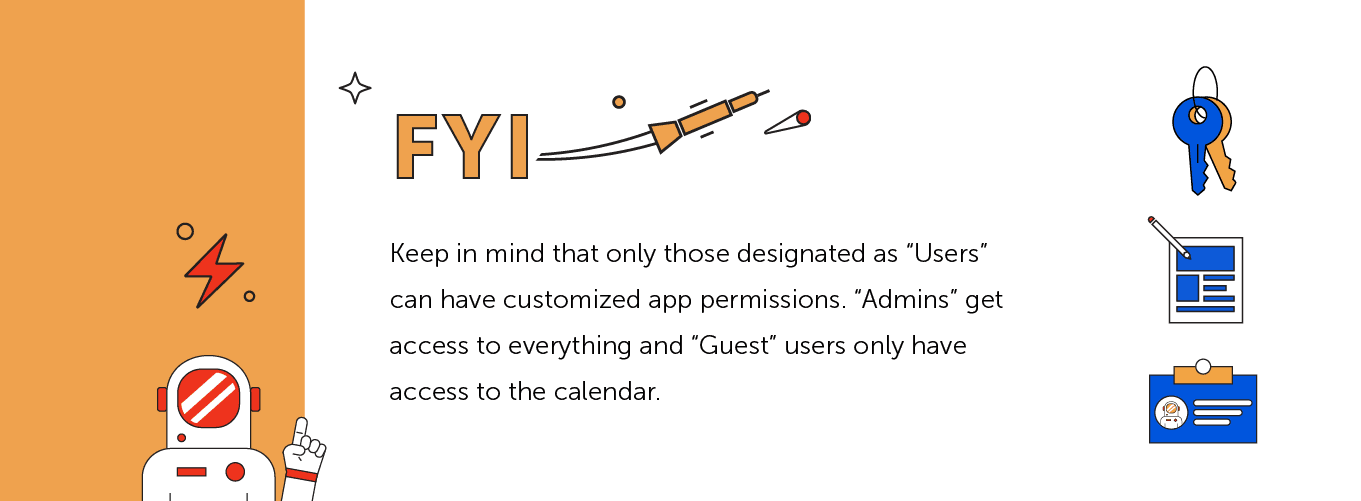 Here are some best practice suggestions for each member of your team:
Here are some best practice suggestions for each member of your team:
Graphic Designers
Use Case: Graphic designers use the Marketing Suite to manage their daily workloads, submit their work and monitor projects for changes and approvals, but things like analytics and the Ideas Board aren’t relevant for them. Best Practice: Give graphic designers access to The Team Dashboard so they can easily see what they need to work on and The Asset Organizer for a place to store all their projects.
Content Marketing Writers
Use Case: Content Marketers need to manage their daily workloads, monitor project progress and potentially see how their blog posts are performing on social media, but they probably shouldn’t be responding to incoming social media messages, etc. Best Practice: Give your Content Marketers access to the Team Dashboard so they can easily see what they need to work on; Analytics to see how their blogs are performing on social media; The Ideas Board to put content marketing and blog ideas in the backlog; and The Asset Organizer to pull graphics for their projects.
Social Media Coordinators
Use Case: When it comes to social media, it’s important to restrict who has access to these features. You don’t want someone to respond on behalf of your organization without proper permission. Some of your team is trained to respond using the brand voice and PR guidelines, and others are not. Best Practice: Social media is a powerful tool for marketing, but not everyone needs to access it. We recommend giving Social Media Coordinators access to The Asset Organizer so they can easily find documents; The Team Dashboard to Plan their daily work, and ReQueue to get better ROI on their social media efforts.
Copywriters
Use Case: Copywriters need to manage their daily workloads and quickly see what tasks they need to accomplish. Best Practice: Give your Copywriters access to the Team Dashboard so they can easily see what they need to work on.
Analysts
Use Case: Marketing Analysts need to manage their daily workloads and quickly see what tasks they need to accomplish and need to see data in CoSchedule's Marketing Suite to pull reports when necessary. Best Practice: Give your Analysts access to The Team Dashboard so they can easily see what they need to work on, as well as Analytics.
Customize Team Member Groups
To save you time and allow further customization of how users can see, create, and manage content and projects, you can create custom role groups in your calendar. First, create a new role group and give it a name. Then, you can customize the permissions for all team members in that group at once.