Create Subtasks
Use subtasks to split up the work of a task into smaller parts. Subtasks function like an independent task that is embedded within a parent task.
Subtasks are not visible in the calendar view, dashboard, or team performance chart. Subtasks are only available inside of the parent task.
 2. Inside the task's advanced options, go to the Subtasks section.
3. To add a subtask, type in the subtask and click [Enter].
2. Inside the task's advanced options, go to the Subtasks section.
3. To add a subtask, type in the subtask and click [Enter].
 .
2. To delete a subtask, click X.
.
2. To delete a subtask, click X.
Note: Subtasks are available in our Marketing Suite.
Add a Subtask to a task:
- Open the Advanced Options of your task.
 2. Inside the task's advanced options, go to the Subtasks section.
3. To add a subtask, type in the subtask and click [Enter].
2. Inside the task's advanced options, go to the Subtasks section.
3. To add a subtask, type in the subtask and click [Enter].
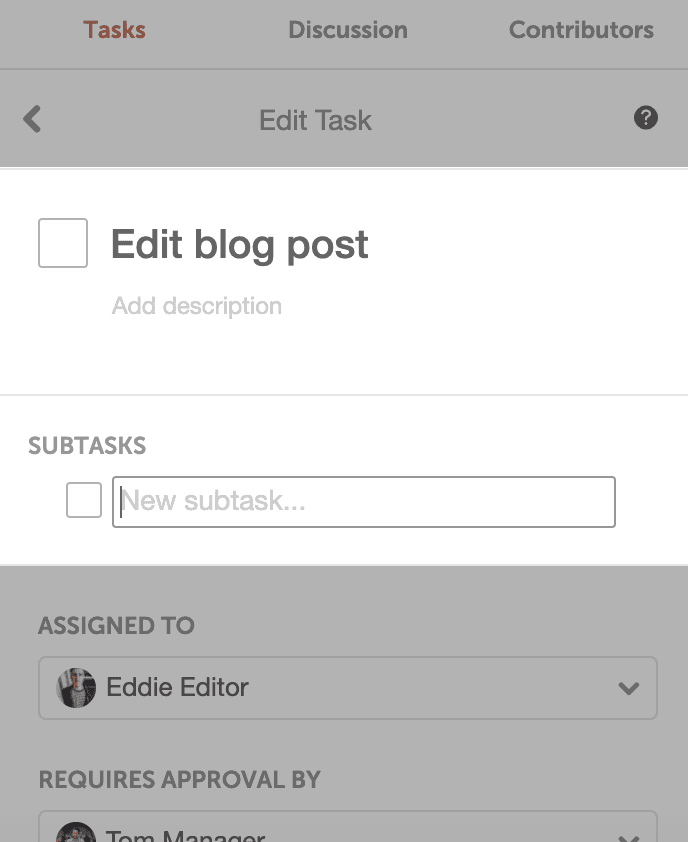
Edit Subtasks:
1. To rearrange subtasks, click 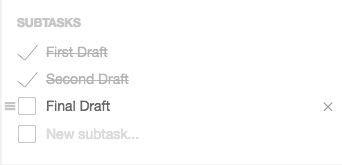
Please Note: If all subtasks are completed, the parent task will not be auto-completed and vice versa. Parent tasks and subtasks completion status are separate to allow more flexibility.