Create Discussions
Erase the issue of having to locate conversations in all your different tools. Discussions inside of projects help you communicate and share files with team members for specific project details and tasks.
 To start a new discussion, Add a discussion then click Start Discussion.
To start a new discussion, Add a discussion then click Start Discussion.
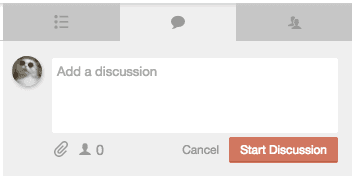 To reply to a discussion, click Reply. To react to a discussion or reply, click
To reply to a discussion, click Reply. To react to a discussion or reply, click  . To start a new discussion, click Start a New Discussion.
. To start a new discussion, click Start a New Discussion.
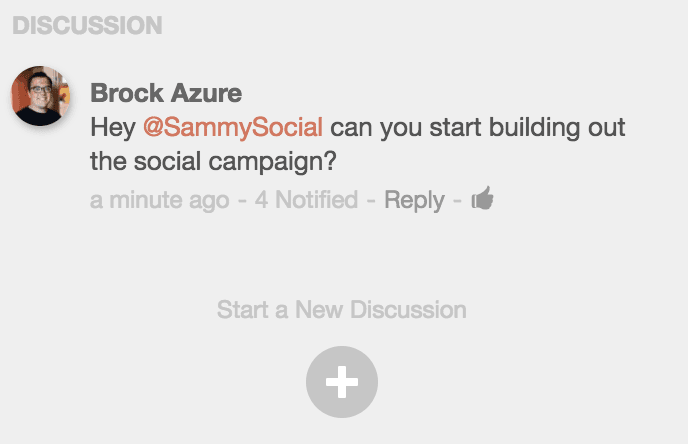 To edit a discussion or reply, click
To edit a discussion or reply, click  . To delete, click X.
. To delete, click X.
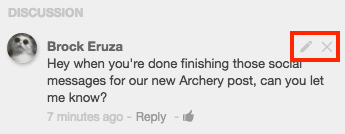 Back To Top
Back To Top
Discussions Inside Social Messages Use discussions to comment, leave feedback, or approve social messages on your calendar or social campaign. To add a discussion, click Start Discussion on a published or scheduled social message.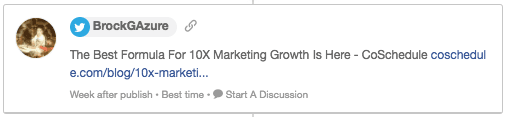
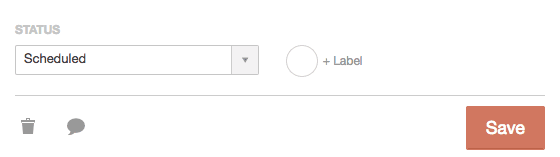 Leave comments or feedback by typing in Add a Reply or react
Leave comments or feedback by typing in Add a Reply or react  to any discussion.
On standalone messages, the message creator will receive a notification. In a social campaign, anyone added as a contributor to the campaign will receive a notification.
to any discussion.
On standalone messages, the message creator will receive a notification. In a social campaign, anyone added as a contributor to the campaign will receive a notification.
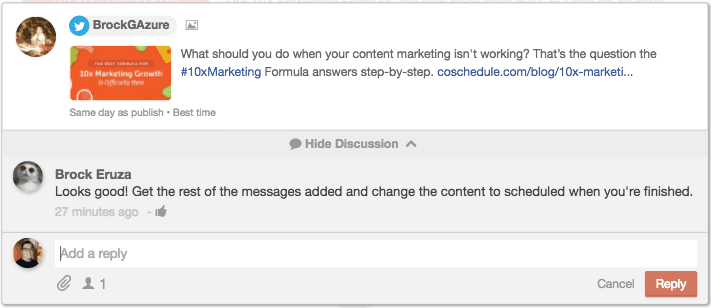 Unviewed social message discussions will have an Orange speech bubble.
Unviewed social message discussions will have an Orange speech bubble.
 Any previously viewed social message discussions will have a Grey speech bubble.
Any previously viewed social message discussions will have a Grey speech bubble.
 Back To Top
Back To Top
 Discussions connected to tasks will alert anyone assigned or mentioned inside of the task.
Discussions connected to tasks will alert anyone assigned or mentioned inside of the task.
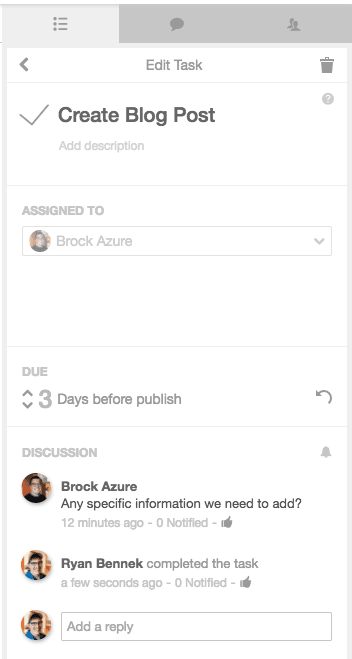 Inside the project or dashboard task list, you will be able to view new comments connected to a task.
Unviewed task discussions will have an Orange speech bubble.
Inside the project or dashboard task list, you will be able to view new comments connected to a task.
Unviewed task discussions will have an Orange speech bubble.
 Any previously viewed task discussions will have a Grey speech bubble.
Any previously viewed task discussions will have a Grey speech bubble.
 Back To Top
Back To Top
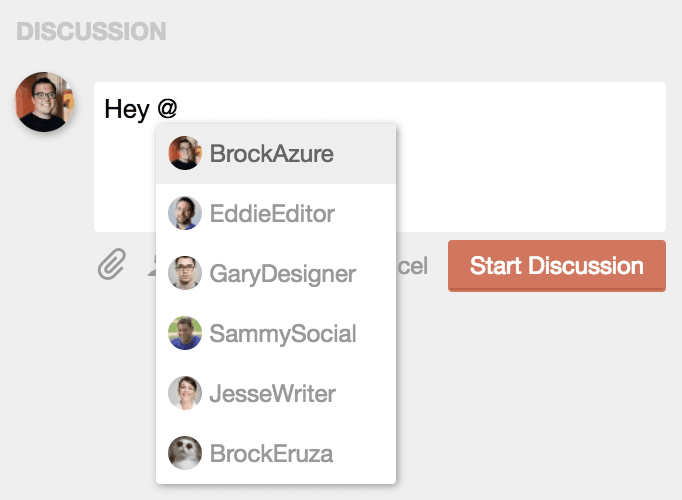 After adding a discussion, anyone that is contributing to the project will receive a notification. See who is notified by hovering over
After adding a discussion, anyone that is contributing to the project will receive a notification. See who is notified by hovering over  .
Back To Top
.
Back To Top
 and then select the correct attachment. The maximum file size for discussion attachments is 100 MB.
and then select the correct attachment. The maximum file size for discussion attachments is 100 MB.
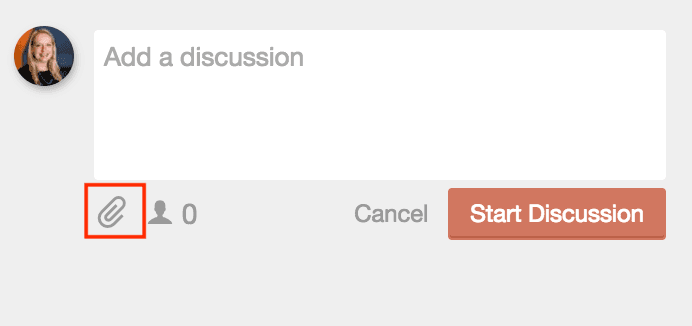 Back To Top
Back To Top
Note: Discussions are available in Social Calendar, Content Calendar, and Marketing Suite.
- Add or Reply to Project Discussions
- Add or Reply to Social Message Discussion
- Add or Reply to Task Discussion
- Mention Team Members
- Add Attachment to Discussion
Note: Only get alerts for what is important to you by Managing Notification Preferences.
Add or Reply to Project Discussions
Discussions are located on the right side of projects. To start a new discussion, Add a discussion then click Start Discussion.
To start a new discussion, Add a discussion then click Start Discussion.
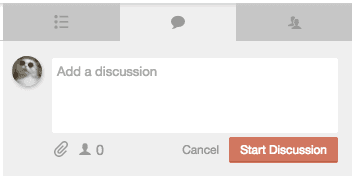 To reply to a discussion, click Reply. To react to a discussion or reply, click
To reply to a discussion, click Reply. To react to a discussion or reply, click 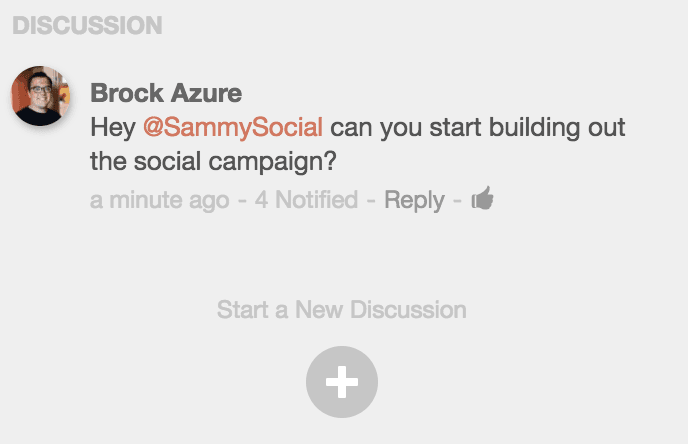 To edit a discussion or reply, click
To edit a discussion or reply, click 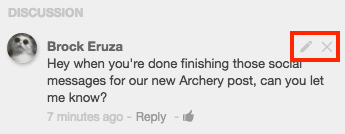 Back To Top
Back To Top
Discussions Inside Social Messages Use discussions to comment, leave feedback, or approve social messages on your calendar or social campaign. To add a discussion, click Start Discussion on a published or scheduled social message.
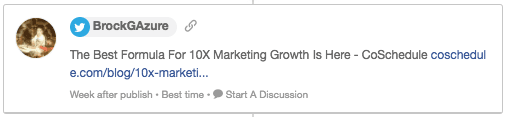
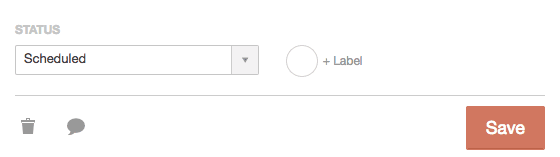 Leave comments or feedback by typing in Add a Reply or react
Leave comments or feedback by typing in Add a Reply or react 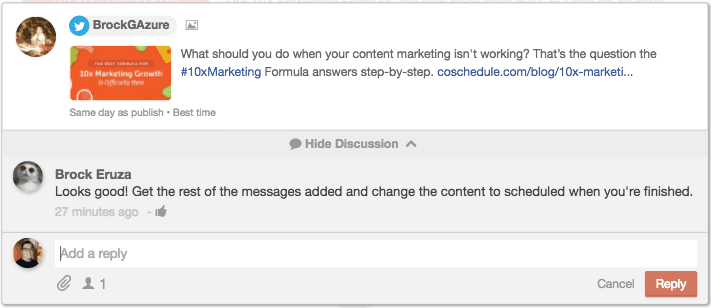 Unviewed social message discussions will have an Orange speech bubble.
Unviewed social message discussions will have an Orange speech bubble.
Discussions Inside of Tasks
Add discussions to every task. To create a discussion for a task, open the Advanced Options for the task. Any activity inside of a task will show up inside of the discussions section.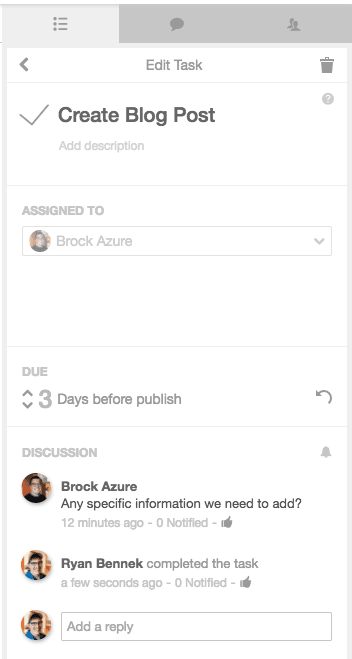 Inside the project or dashboard task list, you will be able to view new comments connected to a task.
Unviewed task discussions will have an Orange speech bubble.
Inside the project or dashboard task list, you will be able to view new comments connected to a task.
Unviewed task discussions will have an Orange speech bubble.
 Any previously viewed task discussions will have a Grey speech bubble.
Any previously viewed task discussions will have a Grey speech bubble.
Mention Team Members
To mention any of your team members, type @ then select their name.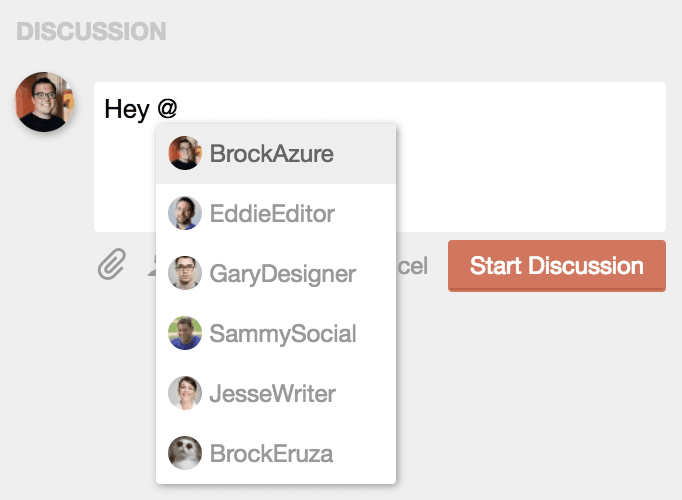 After adding a discussion, anyone that is contributing to the project will receive a notification. See who is notified by hovering over
After adding a discussion, anyone that is contributing to the project will receive a notification. See who is notified by hovering over Add Attachment to Discussion
To add an attachment in a discussion, select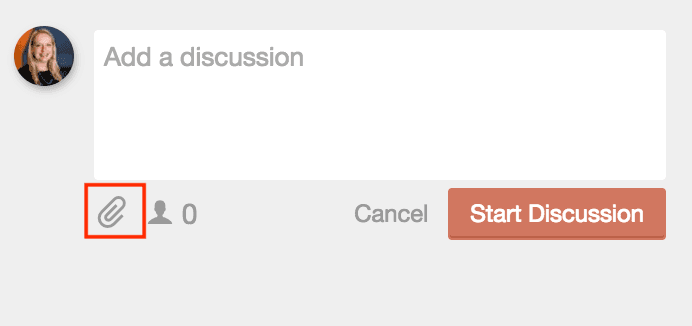 Back To Top
Back To Top