This Is The Best (+ Easiest) Way To Manage Multiple WordPress Sites [NEW]
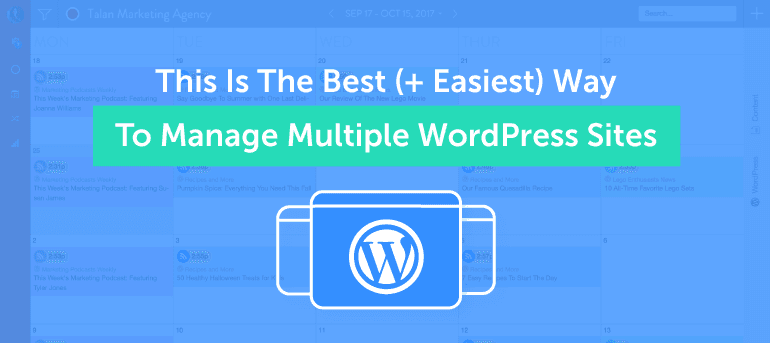 As the #1 person responsible for managing brand reputations…
Client expectations…
...and literally *every* piece of content that heads out the door...
The LAST thing you need to worry about is flipping between calendars (and having to cough up more $$$) just to manage multiple WordPress sites!
As the #1 person responsible for managing brand reputations…
Client expectations…
...and literally *every* piece of content that heads out the door...
The LAST thing you need to worry about is flipping between calendars (and having to cough up more $$$) just to manage multiple WordPress sites!
 Which is why, as of today…
...I’m excited to announce our newest feature: Multi WordPress from CoSchedule.
Which is why, as of today…
...I’m excited to announce our newest feature: Multi WordPress from CoSchedule.
This Is The Best (+ Easiest) Way To Manage Multiple WordPress Sites
Click To Tweet- Manage all your WordPress sites in ONE calendar. No more jumping from calendar to calendar to keep track of every WordPress site. Quickly access all your sites (and every associated task, piece of content, and deadline) in the same calendar. ?
- Customize CoSchedule to fit your needs. CoSchedule is designed for flexibility. As you take on multiple websites, more clients, or want to dabble in cross-promotion...now you can easily add multiple WordPress sites to the same calendar based on what works best for you!
- Simplify your team’s workflows + collaboration. With the ability to see every WordPress site in the same calendar view, you and your team can easily track + manage multiple projects (for multiple sites) and quickly see what content is going where, in real time.
Manage All Your WordPress Sites In ONE Calendar
Switching back and forth between calendars... ...tracking down every task...piece of content...AND deadline for each WordPress site? Honestly, with everything else you need to manage… ...it’s enough to make your head spin. Luckily, with Multi WordPress, you can manage ALL your WordPress sites in ONE calendar. No more jumping from calendar to calendar to keep track of every WordPress site! Quickly access all your sites (and every associated task, piece of content, and deadline) in the same calendar. ? (AKA your life just got a lil’ easier). WIthout further ado...let’s dive into the deets!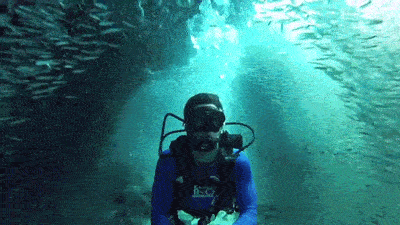 Once you have connected every WordPress site (hold tight, we will get to the how-to in the next section) AND added content for each site to your calendar...
...your main calendar view will look a lil’ something like this:
Once you have connected every WordPress site (hold tight, we will get to the how-to in the next section) AND added content for each site to your calendar...
...your main calendar view will look a lil’ something like this:
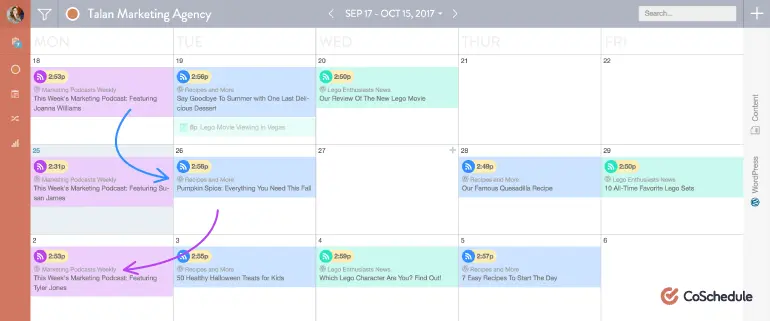 ^Awesome, right?!
Now you can easily jump into every piece of content (for EVERY WordPress site) from your main calendar view.
Which means you can keep track of every task...every deadline...or anything associated with your WordPress sites without flipping from calendar to calendar.
?
Want to take your organization up a notch?
Create a saved calendar view for each WordPress site to quickly see all the content you have planned for a specific WordPress site!
^Awesome, right?!
Now you can easily jump into every piece of content (for EVERY WordPress site) from your main calendar view.
Which means you can keep track of every task...every deadline...or anything associated with your WordPress sites without flipping from calendar to calendar.
?
Want to take your organization up a notch?
Create a saved calendar view for each WordPress site to quickly see all the content you have planned for a specific WordPress site!
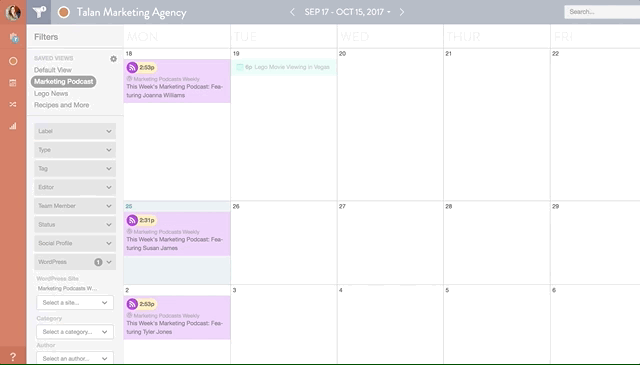 Want to easily scan your calendar to see what content is going where?
Apply a custom color label to each WordPress site to easily tell which content belongs to which WordPress site.
Want to easily scan your calendar to see what content is going where?
Apply a custom color label to each WordPress site to easily tell which content belongs to which WordPress site.
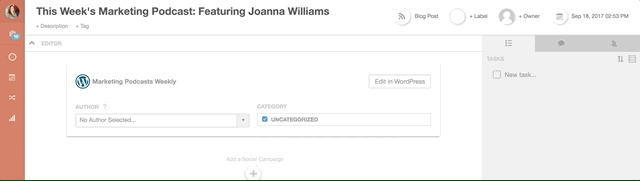 With Multi WordPress, it’s easy to see EVERYTHING in one place.
Saving your sanity..
...and putting time back on your calendar to focus on *actually* checking items off your to-do list.
With Multi WordPress, it’s easy to see EVERYTHING in one place.
Saving your sanity..
...and putting time back on your calendar to focus on *actually* checking items off your to-do list.

Customize CoSchedule To Fit Your Needs
The story is always the same. You buy a tool. And just a few months later… Your business grows, your clients double, or you need to change up your strategy. And even though you only need a little more wiggle room…. You either have to cough up wayyyyy more $$$ to keep the tool… OR waste hours trying to find another one that can do the job. It’s annoying… And you know what? We get it. That’s why CoSchedule is designed for flexibility. And as you take on multiple websites, more clients, or want to dabble in cross-promotion...now you can easily add multiple WordPress sites to the same calendar based on what works best for you! First things first, getting your multiple WordPress sites hooked up to the SAME calendar. Here’s the how-to: First, head to the integrations page in your calendar settings. Find the WordPress integration, and click “Add a WordPress Site”. Enter the URL of the WordPress site you want to connect to your calendar, login into WordPress, and voila!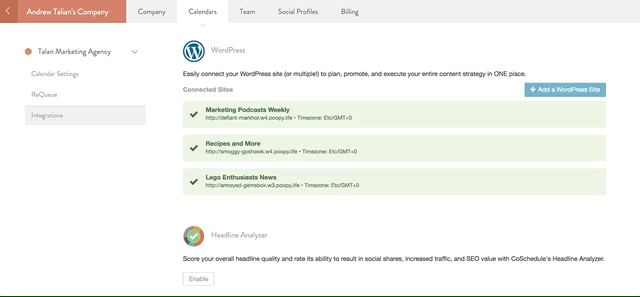 ^Yep, it’s that easy!
And because examples are always helpful...here are a few ways that Multi WordPress could come in handy:
^Yep, it’s that easy!
And because examples are always helpful...here are a few ways that Multi WordPress could come in handy:
- You have a professional AND personal website: Connect both sites to the same calendar so you can easily see the content planned for your current business (and the content you’ve got planned for your side hustle).
- You’re a marketing agency: Connect *every* client’s WordPress site to the same calendar to easily see EVERY piece of content you create…for every client.
- You’re trying out a new strategy: Connect multiple WordPress accounts to the same calendar to see where the stars can align to dabble in a little cross promotion.

Simplify Your Team’s Workflows + Collaboration
Managing content is one thing… ...but managing a team? That’s a helluva lot harder. Because it’s YOUR job to make sure they have everything they need to be successful. Which means it’s YOUR job to get things organized. #truth So when you think your head is spinning... Your team feels the same way. (And that content is NOT going to write itself!) Luckily, with Multi WordPress, you can simplify your team’s workflows + collaboration! With the ability to see every WordPress site in the same calendar view, you and your team can easily track + manage multiple projects (for multiple sites) and quickly see what content is going where, in real time. Which means everyone (and every site) stays in sync AND your team is as organized as ever. Plus, with all your WordPress sites connected to one calendar…
Your team can easily dive into their assigned pieces of content!
So instead of wasting time flipping from calendar to calendar…
They can find all their assigned content...tasks...comments...and to-do items in ONE calendar.
Plus, with all your WordPress sites connected to one calendar…
Your team can easily dive into their assigned pieces of content!
So instead of wasting time flipping from calendar to calendar…
They can find all their assigned content...tasks...comments...and to-do items in ONE calendar.
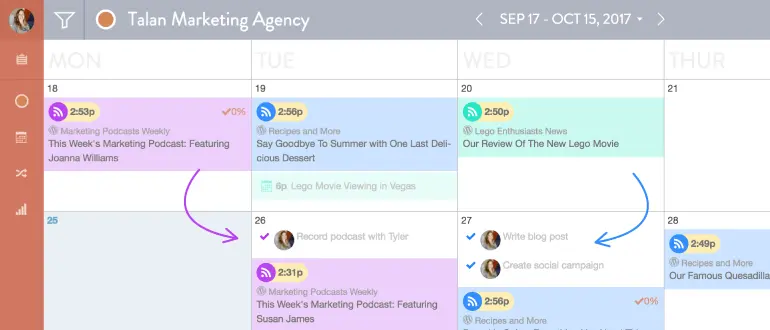 And when you’re looking to track the performance of EVERY piece of content that heads out the door…
...the Top Content report will tell you how your content is performing AND which WordPress site it is connected to!
And when you’re looking to track the performance of EVERY piece of content that heads out the door…
...the Top Content report will tell you how your content is performing AND which WordPress site it is connected to!
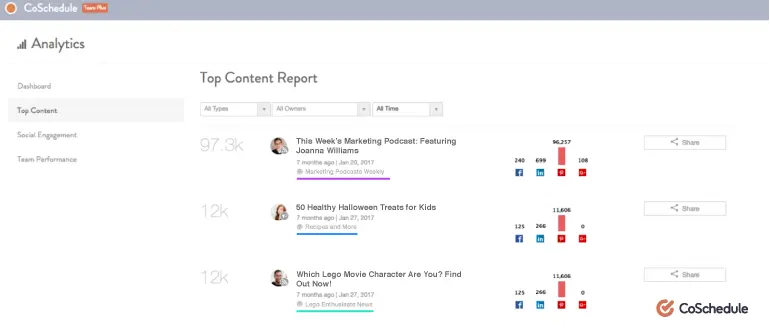 Which means you + your team can see what content works (and what doesn’t), take that information, and then focus on creating the BEST content for every WordPress site.
#boom
With Multi Wordpress from CoSchedule…
You have ONE less thing to worry about when it comes to managing your entire marketing strategy.
Which means as the #1 person responsible for brand reputations, client expectations, and *literally* every piece of content that heads out the door…
...your life just got a lil’ bit easier ?
And as the #1 marketing calendar for everything you need organized…
...well, we’re happy to help.
Which means you + your team can see what content works (and what doesn’t), take that information, and then focus on creating the BEST content for every WordPress site.
#boom
With Multi Wordpress from CoSchedule…
You have ONE less thing to worry about when it comes to managing your entire marketing strategy.
Which means as the #1 person responsible for brand reputations, client expectations, and *literally* every piece of content that heads out the door…
...your life just got a lil’ bit easier ?
And as the #1 marketing calendar for everything you need organized…
...well, we’re happy to help.
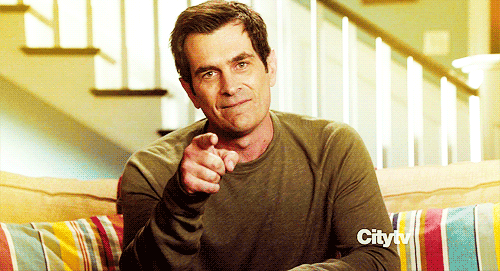 Ready to try CoSchedule? Get started free.
Ready to try CoSchedule? Get started free.

