This Is How To Upgrade Your Social Messages + Boost Engagement
 Social media is SUPER competitive.
You’re vying for people’s attention in *extremely* busy newsfeeds.
You’re competing with “Cat Ninja”...
...a dozen-and-a-half selfies...
And other companies...just like you.
You’ve got to do something to stand out.
And sadly that standard ratio of ONE photo to ONE post for every message…
…just isn’t cutting it.
Social media is SUPER competitive.
You’re vying for people’s attention in *extremely* busy newsfeeds.
You’re competing with “Cat Ninja”...
...a dozen-and-a-half selfies...
And other companies...just like you.
You’ve got to do something to stand out.
And sadly that standard ratio of ONE photo to ONE post for every message…
…just isn’t cutting it.
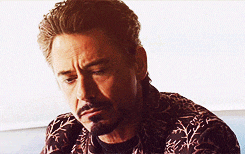 In fact, it can get pretty boring...for you AND your audience.
Which is why we’re excited to announce your newest feature: Multi-Image Posts from CoSchedule! (Also available on our Mobile app!)
Stand out in the crowd on Facebook, Twitter, AND Instagram (without all the extra hassle)...
Boost your social engagement…
Get MORE clicks + shares, and ultimately, MORE peeps back to your website...
...without putting ‘em to sleep with the same message format over-and-over again. ?
Because with Multi-Image Posts, you can:
In fact, it can get pretty boring...for you AND your audience.
Which is why we’re excited to announce your newest feature: Multi-Image Posts from CoSchedule! (Also available on our Mobile app!)
Stand out in the crowd on Facebook, Twitter, AND Instagram (without all the extra hassle)...
Boost your social engagement…
Get MORE clicks + shares, and ultimately, MORE peeps back to your website...
...without putting ‘em to sleep with the same message format over-and-over again. ?
Because with Multi-Image Posts, you can:
- Easily share multiple images in a single social message. Eliminate the hassle of creating multiple posts to share a series of images. Simply insert the images you want into your message to share more with your audience (with less effort).
- Quickly access images for a specific campaign...in ONE place. Create your social messages faster without having to manually add images from your desktop. Easily access all your saved photos from the *new* built-in image gallery.
- Prioritize + optimize the order of your images in your social message. Easily rearrange, add, or delete images based on what’s important to YOU, your audience, and the social network’s image requirements.
- No more guessing! Never worry if your multi-image post will display correctly or if it meets specific social requirements. Let CoSchedule intelligently optimize your multi-image post based on industry best practices.
This Is How To Upgrade Your Social Messages + Boost Engagement
Click To TweetEasily Share Multiple Images In A Single Social Message
Remember the old way of sharing multiple photos? Crafting each individual message... ...loading a *single* image into each one of your posts… And then repeating those same steps for EVERY OTHER MESSAGE. *ugh* (Not even your most devoted follower wants to see that many posts in their feed at one time) ^truth But luckily... Now you can easily share multiple images to Facebook, Twitter, AND Instagram in a single social message! Simply insert *ALL* the images you want into your message and share more with your audience (with less effort). Don’t get stuck in that 1:1 ratio… ...With Multi-Image, you can add, two, 15, 32 or even a hundred (or more) images to your messages! Which leads me to the *best* part about multi-image posts... ...more images in a single post = more user engagement.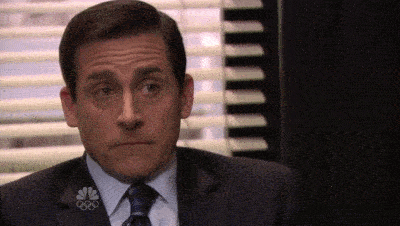 ^^Fo, realz!
Don’t believe me?
Check out this data from Convince and Convert:
^^Fo, realz!
Don’t believe me?
Check out this data from Convince and Convert:
- Multi-image posts (also known as photo albums) were clicked 12.9x more than single photo posts in the Facebook Newsfeed
- Using multi-image posts instead of single photos on Facebook increased reach by 5.1x
How To Add Multiple Images To Your Social Message From Your Desktop
First, head to your master calendar view. Select the + button in the upper right hand side of your calendar (or within any date on your calendar). From there, select Social Campaign. Once you’ve created your social campaign… ...select the + button within your social campaign to create your first message. Then, select the social profiles (Facebook, Twitter, Instagram, or all three) that you want to use and add in your text. Now for the best part… ...adding multiple images! First, select the camera icon (right below where you add text). And then below your text editor…your new image gallery will appear (more that later). From here you can select any image that is already in your gallery...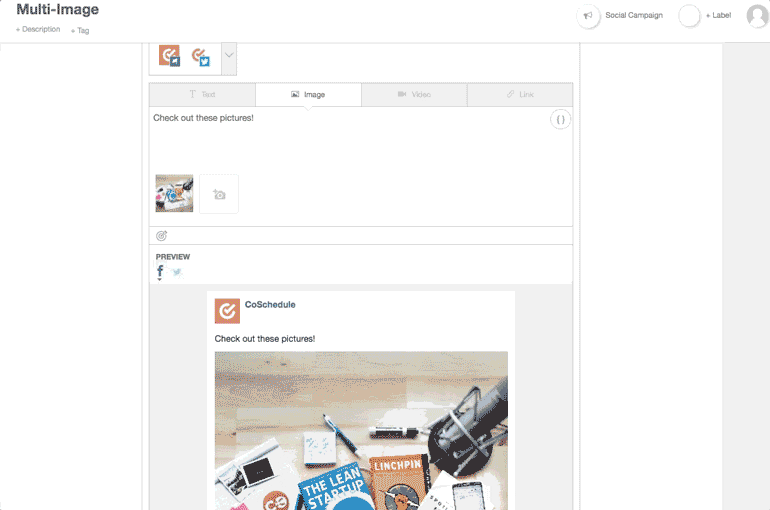 ...OR add in a new one from your desktop!
...OR add in a new one from your desktop!
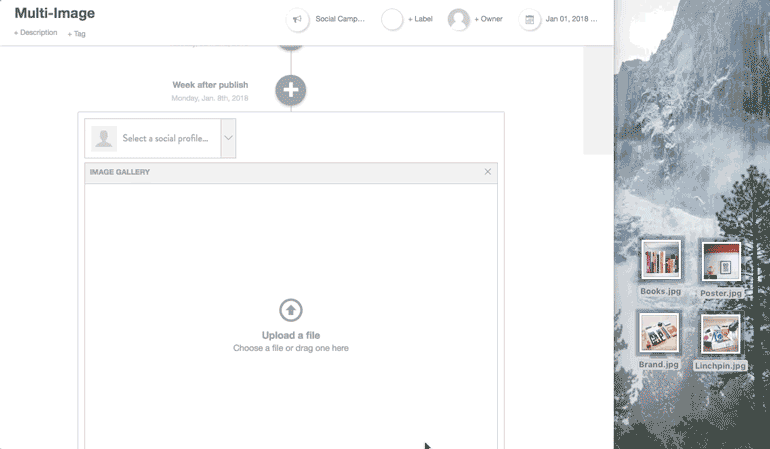 Rinse and repeat until you’ve selected all the images for your social message.
Rinse and repeat until you’ve selected all the images for your social message.
 ^^yep! it’s really that easy.
And now that you know how to create a multi-image post like a pro...
...let’s get into the nitty-gritty of your *new* built-in image gallery!
^^yep! it’s really that easy.
And now that you know how to create a multi-image post like a pro...
...let’s get into the nitty-gritty of your *new* built-in image gallery!

Quickly Access Images For A Specific Campaign...In ONE Place
Every efficient marketer’s worst nightmare? ...tedious, boring, and lengthy-for-no-reason processes. *BOOOO* And when it comes to adding photos to your social messages… ...well, it’s tedious...boring...and usually takes WAYYY longer than it should. For instance… ...when you see the dreaded loading sign when you upload a video or image. Because it either a) uploads at a snail’s pace… ...or b) it sits at 39% for 15 minutes before finally telling you that it failed. And when you have to do it MULTIPLE TIMES for every single photo or video... Well I’m not saying you feel like smashing your computer (or maybe you do, IDK)… ...but it sure as Helsinki ain’t fun. Luckily…
...with Multi-Image Posts from CoSchedule, you don’t have to do that anymore!
Create your social messages faster…
WITHOUT manually adding images from your desktop every single time...
...and easily access all your saved photos from the *new* built-in image gallery.
(!!!)
Simply select the photos you want to use in your post or campaign…
Load them into your gallery just one time…
Luckily…
...with Multi-Image Posts from CoSchedule, you don’t have to do that anymore!
Create your social messages faster…
WITHOUT manually adding images from your desktop every single time...
...and easily access all your saved photos from the *new* built-in image gallery.
(!!!)
Simply select the photos you want to use in your post or campaign…
Load them into your gallery just one time…
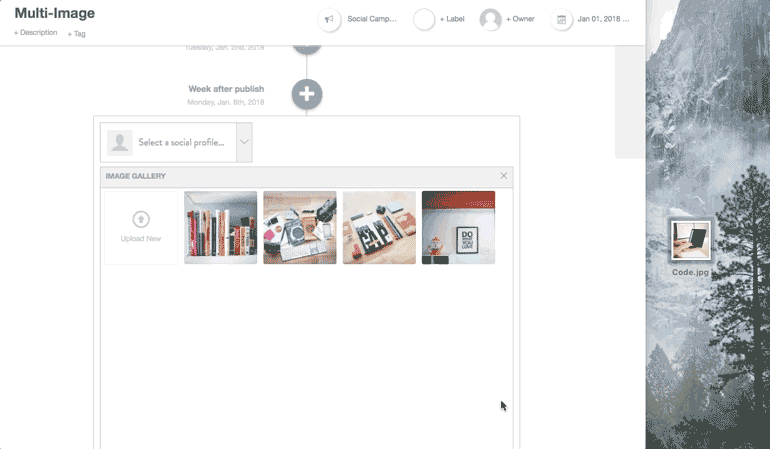 ...and easily access those photos whenever you need ‘em again!
...and easily access those photos whenever you need ‘em again!
 ^^Talk about a time saver...am I right?!
Plus, now it’s even easier to add images from ANY link.
Simply drop the link you want to use into your social campaign...
And EVERY photo associated with that link…
….will be automatically uploaded into your gallery.
^^Talk about a time saver...am I right?!
Plus, now it’s even easier to add images from ANY link.
Simply drop the link you want to use into your social campaign...
And EVERY photo associated with that link…
….will be automatically uploaded into your gallery.
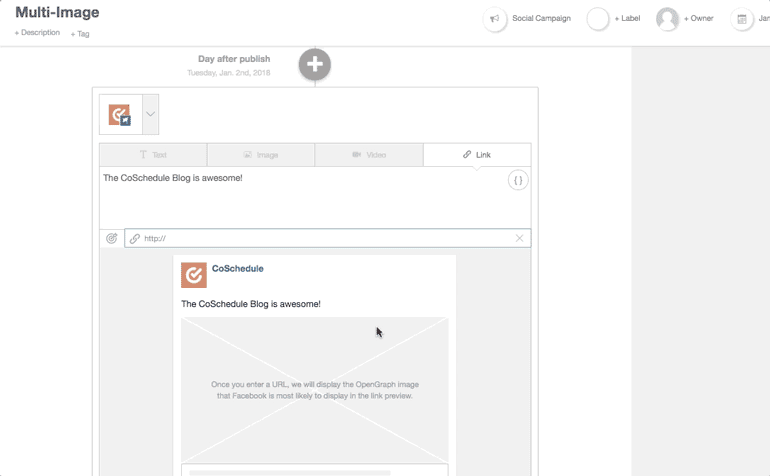 *applause*
Stop wasting time tediously loading photos from your desktop into your social messages...
...and spend that time executing the rest of your killer social media strategy instead.
*applause*
Stop wasting time tediously loading photos from your desktop into your social messages...
...and spend that time executing the rest of your killer social media strategy instead.

Prioritize + Optimize The Order Of Your Images
So you add a whole bunch of images to your post… Wahoo!! But right before you get ready to schedule it... ...you realize that you accidentally put the images in the wrong order… ...or put the wrong photo in the mix with the rest of your images… ...or just plain forgot to add the BEST image in your bunch. Which means you have to redo the whole uploading process allllllll over again! *insert quiet sobbing here* Luckily with Multi-Image Posts from CoSchedule… ...you can easily rearrange, add, or delete images based on what’s important to YOU, your audience, and the social network’s image requirements. Need to re-arrange your photos? No problem. Just drag and drop them until you get them in the *perfect* order.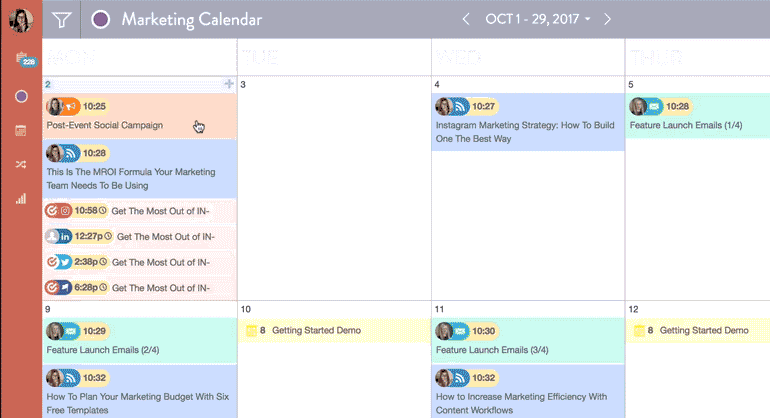 Want to add more images?
Select the camera icon to continue adding images to your post.
Want to add more images?
Select the camera icon to continue adding images to your post.
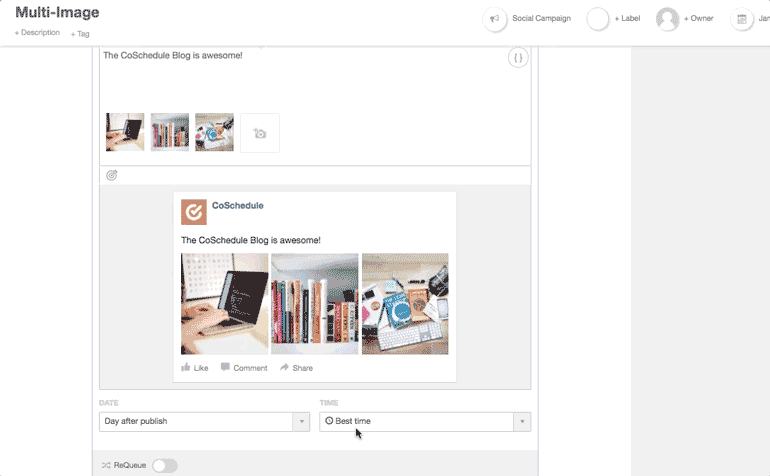 And if you want to delete any images from your post…
...just click the X in the upper right hand side of the image you want to remove.
And if you want to delete any images from your post…
...just click the X in the upper right hand side of the image you want to remove.
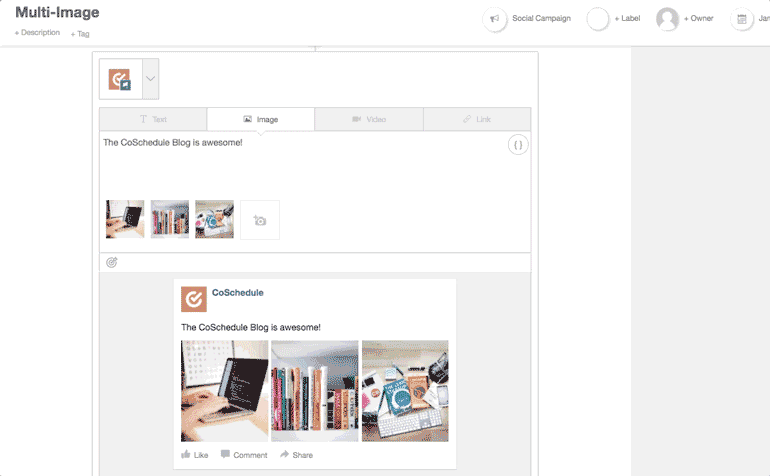 ^^easy peasy.
We know that mistakes happen…
...but we also know that a simple mistake (like uploading the wrong photo) shouldn’t take a million steps to fix.
So with Multi-Image Posts, it’s easy to make the updates you need to your social message...
WITHOUT all the extra hassle.
?
^^easy peasy.
We know that mistakes happen…
...but we also know that a simple mistake (like uploading the wrong photo) shouldn’t take a million steps to fix.
So with Multi-Image Posts, it’s easy to make the updates you need to your social message...
WITHOUT all the extra hassle.
?
No More Guessing!
Social network requirements… BLAH. They’re annoying. And when there is a new update every 5 seconds… ...it’s hard to keep up! And to make matters worse... ...no social network has the *same* requirements, especially when it comes to images. Because why make it easy on us, right? *eye roll* But with Multi-Image Posts from CoSchedule... ...we navigate all those little requirements for you. :) Never worry if your multi-image post will display correctly...
Or if it meets specific social requirements.
Let CoSchedule intelligently optimize your multi-image post based on industry best practices.
*fist pump*
And for example’s sake, let’s dive into how you can easily optimize a SINGLE post with 12 images…
…across ALL of the major social networks.
First, here are each network’s image requirements for your reference:
Never worry if your multi-image post will display correctly...
Or if it meets specific social requirements.
Let CoSchedule intelligently optimize your multi-image post based on industry best practices.
*fist pump*
And for example’s sake, let’s dive into how you can easily optimize a SINGLE post with 12 images…
…across ALL of the major social networks.
First, here are each network’s image requirements for your reference:
- Pinterest: 1 photo per post
- LinkedIn: 1 photo per post
- Twitter: 4 photos
- Instagram: 10 photos per post with CoSchedule (NEW!!!!!!)
- Facebook: 1000 photos per album
- Google+: 1 photo per post with CoSchedule (the ability to post more than one image coming soon!)
 Photos 2-4: Select your next three favorite images and put them behind the first image. These are the 4 images that will be pushed to Twitter.
Photos 2-4: Select your next three favorite images and put them behind the first image. These are the 4 images that will be pushed to Twitter.
 Photos 5-10: Select the next 6 photos (in addition to the four you’ve already sorted) to create your top 10 photos, and these will be the 10 photos pushed to Instagram.
Photos 5-10: Select the next 6 photos (in addition to the four you’ve already sorted) to create your top 10 photos, and these will be the 10 photos pushed to Instagram.
 Photos 11-12: Finally, put the last 2 images into the order you want them to be viewed on Facebook.
Photos 11-12: Finally, put the last 2 images into the order you want them to be viewed on Facebook.
 And BOOM!
You’ve now optimized the order of your images based on how the photos will be pushed to each respective social network.
And don’t worry…
….you don’t need to memorize the list of each social network’s requirements.
(cuz you don’t have time for that!)
Within the social message composer, warning messages will pop-up for each social network to remind you to re-order your images based on each of the social network’s requirements :)
?
Another reason why Multi-Image Posts are the best?
It will warn you if a video isn’t the right size…
...or if a particular photo can’t be sent because of the size requirements.
And BOOM!
You’ve now optimized the order of your images based on how the photos will be pushed to each respective social network.
And don’t worry…
….you don’t need to memorize the list of each social network’s requirements.
(cuz you don’t have time for that!)
Within the social message composer, warning messages will pop-up for each social network to remind you to re-order your images based on each of the social network’s requirements :)
?
Another reason why Multi-Image Posts are the best?
It will warn you if a video isn’t the right size…
...or if a particular photo can’t be sent because of the size requirements.
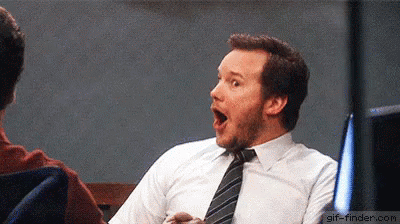 And if for some reason you miss it and then schedule the message anyway...
...CoSchedule will disable the message so you have another opportunity to fix it!
*slow clap*
Which saves you the embarrassment of posting a message that doesn’t look right…
(cuz that ain’t cool).
Stop guessing if you optimized your post…
...or worrying if it will show up correctly on each network...
...because CoSchedule’s got your back.
?
And while accounts like “Cat Ninja” might be experiencing their 15 minutes of fame for now…
...they better look out.
Because with Multi-Image Posts from CoSchedule in your back pocket...
...you’re gonna start boosting your social engagement…
...getting MORE clicks + shares...
...and start crushin’ your social media strategy.
(And that’s going to feel pretty freakin’ awesome.)
And if for some reason you miss it and then schedule the message anyway...
...CoSchedule will disable the message so you have another opportunity to fix it!
*slow clap*
Which saves you the embarrassment of posting a message that doesn’t look right…
(cuz that ain’t cool).
Stop guessing if you optimized your post…
...or worrying if it will show up correctly on each network...
...because CoSchedule’s got your back.
?
And while accounts like “Cat Ninja” might be experiencing their 15 minutes of fame for now…
...they better look out.
Because with Multi-Image Posts from CoSchedule in your back pocket...
...you’re gonna start boosting your social engagement…
...getting MORE clicks + shares...
...and start crushin’ your social media strategy.
(And that’s going to feel pretty freakin’ awesome.)
 P.S. You can also create Multi Image Posts on-the-go right from your Mobile app! ??
P.S. You can also create Multi Image Posts on-the-go right from your Mobile app! ??

