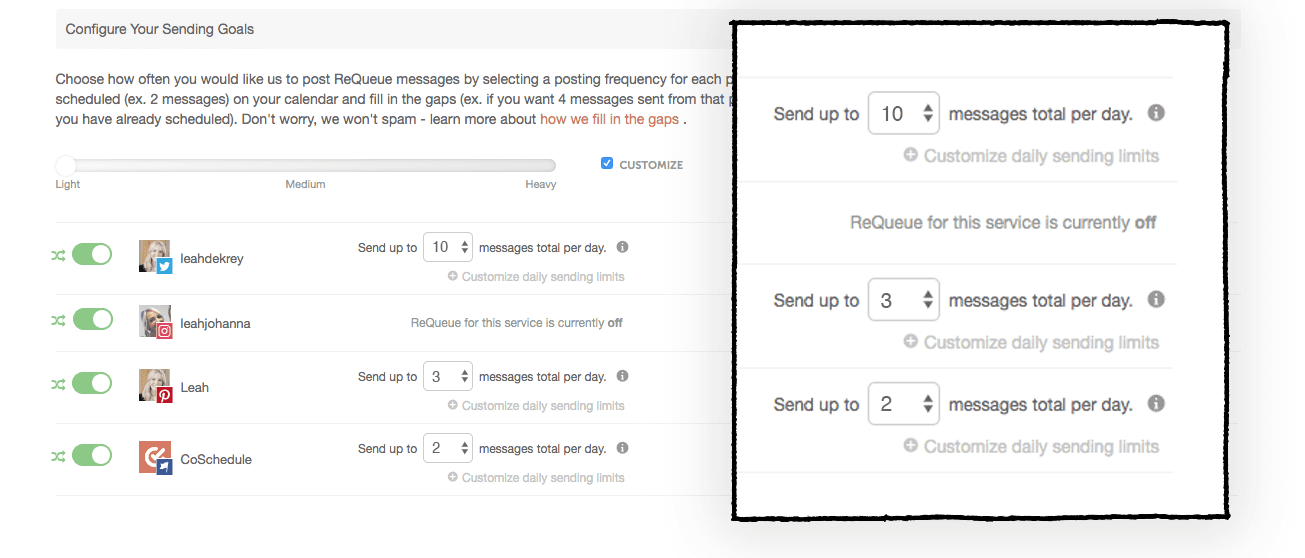Fine-Tune Your Publishing Schedule Using ReQueue Settings
- Step 1: Set sending limits under Global Settings
- Step 2: Update Intelligent Group Settings
- Step 3: Customize ReQueue sending configurations by social profile
Now that you’ve got the basics of your ReQueue strategy down, let’s venture into advanced territory.
In this Implementation Chapter, you’ll learn how to fine-tune your global settings to have more control over your ReQueue publishing schedule.
What is this lesson?
In this lesson, you’ll learn how to fine-tune your global ReQueue settings.
Who is this guide for?
Marketers who are responsible for creating, publishing, and managing social media profiles.
Step 1: Set sending limits under Global Settings
First, navigate to ReQueue settings. It’s located in the top right-hand corner under the ReQueue area of your calendar.

Under “Global Settings” you can choose to send the same message either once or twice a month.
We recommend choosing twice a month to start since you likely won’t have as many messages to choose from in the beginning. As you get more messages into ReQueue, you can change this to once per month.

Once ReQueue publishes a social message, it won’t publish that message again for two weeks. So you can rest assured that ReQueue won’t flood your social channels with the same message too often.
Step 2: Update Intelligent Automation Settings
If you click on the Intelligent Automation Settings, you can fine-tune exact times you want ReQueue Intelligent Groups to share messages to your social channels.

For this setting, It’s best to think about the hours your audience is most likely to be active on social media.

Here’s an example of how to give ReQueue a lot of opportunities to publish social messages on your behalf:

With this example, ReQueue has opportunities to publish social messages every day of the week from 6 am to 9 pm.
Here’s what this setting looks like on your calendar:

If you don’t have enough content in your ReQueue groups, you’ll see blank social gaps on your calendar. This is ReQueue telling you that there was an opportunity to publish a message to your social channel, but it doesn’t have enough content to pull from.
You can fill any of these gaps by:
- Adding more messages to your ReQueue groups. OR
- Clicking the + sign on any open gap & creating a message on the calendar.
When you’re just getting started with ReQueue, this is our recommended ReQueue publishing schedule:
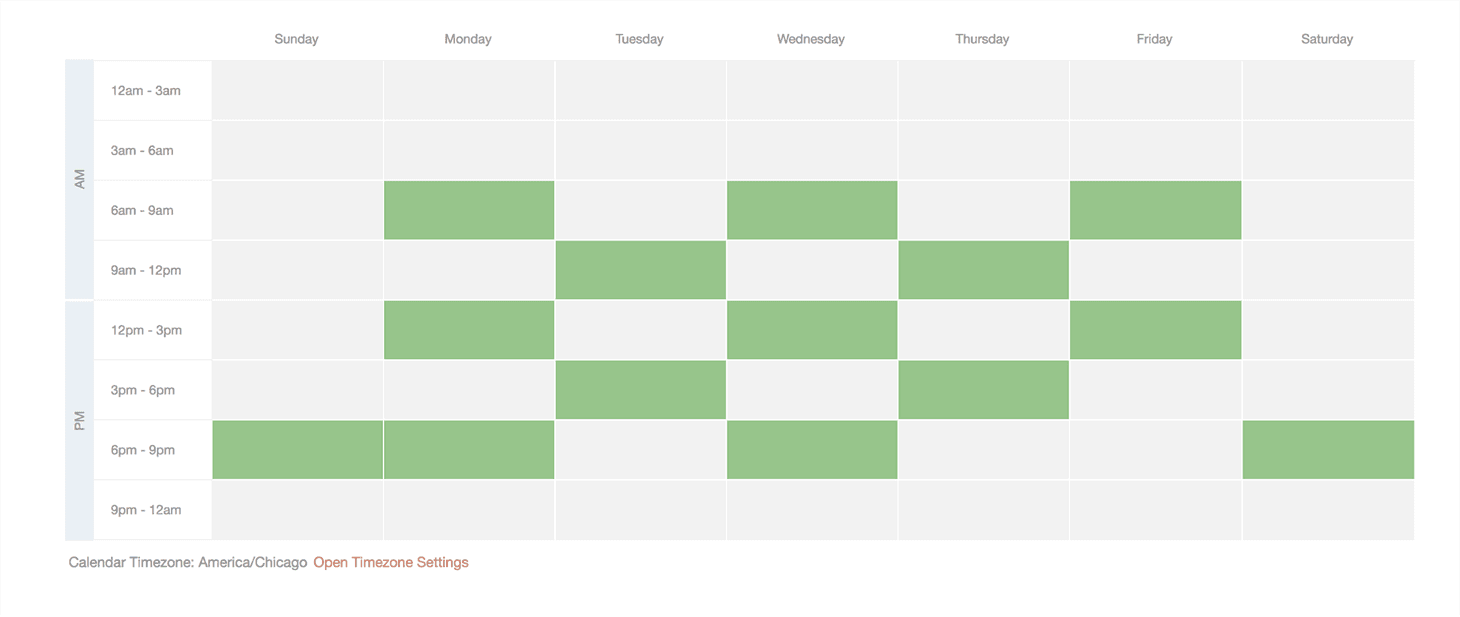

Every other day you’ll allow ReQueue opportunities to publish social messages during different time frames. This helps ensure that ReQueue will publish during times your audience might be most active on social media.
With this schedule, ReQueue will only share social messages on weekends during the hours of 6pm – 9pm – this assumes that your audience isn’t very active on social media on the weekends.

Step 3: Customize ReQueue sending configurations by social profile
The next piece of the puzzle is to customize your ReQueue sending configurations.
This lets you set custom publishing frequencies for each of your social profiles.
Here’s our recommended setting for those of you just getting started with ReQueue:
Tick the box that says “Customize”. Then, toggle down the number and set it to one. This means ReQueue will only share one message per day on each social profile.
We also recommend turning off Instagram at this stage. Instagram being the visual platform that it is, you likely don’t want duplicate messages shared there quite yet.

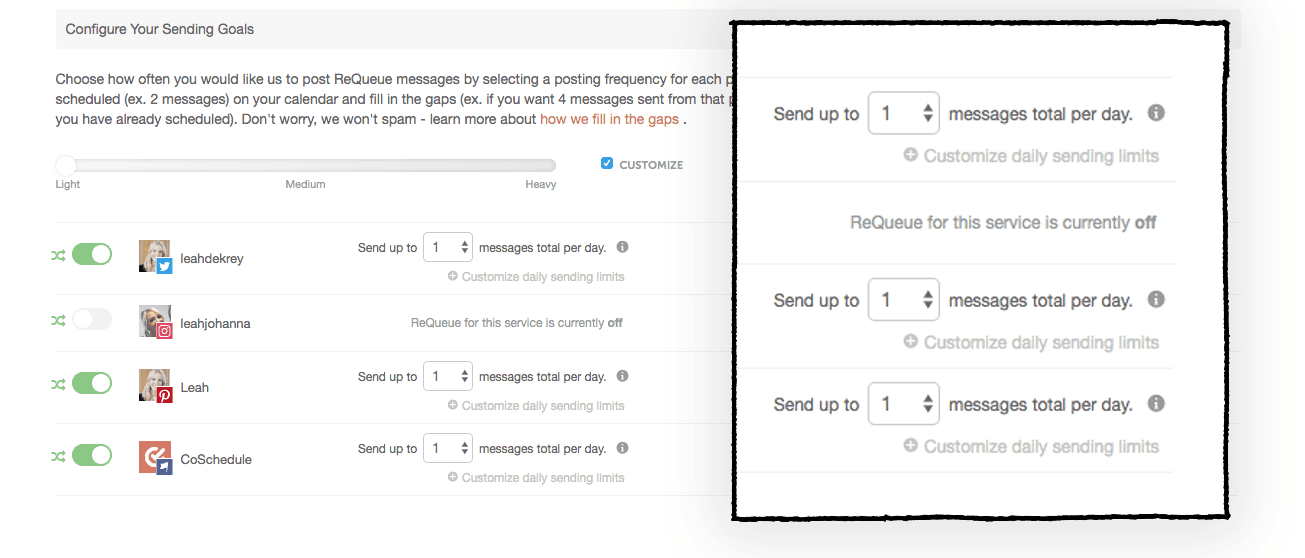 As you add more social messages to your groups in ReQueue, increase these settings to the following:
As you add more social messages to your groups in ReQueue, increase these settings to the following: