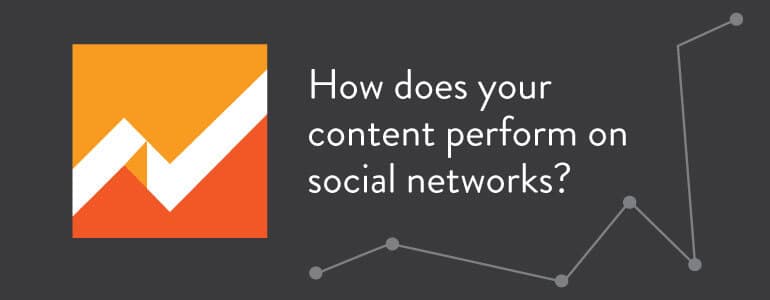
This is the dreaded phrase:
Know your audience.
Easier said than done, most of the time. There are a lot of ways to go about
finding who our audience is, who is reading what we're writing, who is sharing it. But when I say "lots of ways" it also means "gonna take you some time to gather all of that information."
That's where handy Google Analytics reports come into play. Google Analytics is not just a glorified, bloated hit counter. It has evolved to give you digestible data in reports that are actually useful. And, when it comes to identifying your audience, a beefed-up social reports section in Google Analytics will help you out.
Google Analytics Social Reports
The
Social section of Google Analytics is meant to give you a complete picture of how social media is having an impact on your content marketing. It shows you who is talking about your content, where they are sharing it, and what your audience does after they find your content.
To get to the reports we'll be talking about in this blog post, navigate to
Acquisition > Social in your Google Analytics account.
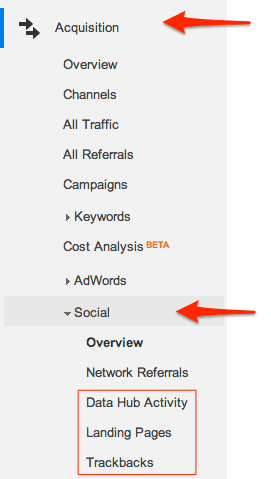
We're going to look at three reports in the
Social section that do a good job telling you who your audience is and what they are doing. The metrics coming from these reports are
- Data Hub Activity shows you "how people are talking about and engaging with your site content on social networks."
- Landing Pages shows you engagement metrics for each URL, including pageviews, average session duration, pages visited per session.
- Trackbacks show you other sites that are linking back to your content, helping you put it in context.
Google Analytics Data Hub Activity
Google introduced
Data Hub Activity in Google Analytics in an effort to provide you with more specific information about what was happening with your content on social networks. While much of the data was previously available, it wasn't particularly user-friendly to access. With the new reports, you can see this information at an easy glance. According to Google,
The Data Hub Activity report shows you how people are talking about and engaging with your site content on social networks. You can see the most recent URLs people shared, how and where they shared (via a “reshare” on Google+, for example), and what they said.
The information comes from the Social Data Hub. Social networks send activity streams to the hub, and this information is then organized and presented in Google Analytics.
Use the networks drop-down to select different Social Data Hub partner networks. Filter by your page URL with the Filter Pages field. Click Conversations to see posts and comments about your content, or click Events to see other social actions (like +1 clicks).
You've probably noticed the "hub" icon when in your Network Referrals view. That hub icon indicates a social network that will provide you with more specific data on how your content is being shared on that network.
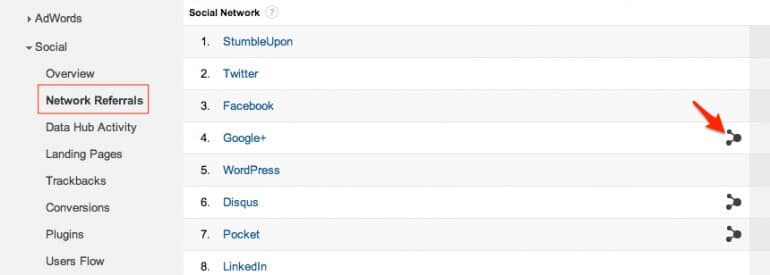
To get to Data Hub Activity in Google Analytics, go to
Acquisition > Social > Data Hub Activity.
Once there, you can see how your content is performing on the social
networks that have partnered with Google Analytics. You can see these social "trackbacks" from these outside sites that you would otherwise have no way of knowing without third-party software.
Noticeably missing in this list of partners, of course, is Twitter, LinkedIn, and Facebook, but even without those three as connected partners, you can still get a good amount of detailed information from other social networks. You can see which content is most active on these networks, and can access more details about the specific item by clicking on the "More" drop down.

With the options provided in the "More" section, you can view the actual post that was shared, the web page in question, or filter the view so that just that piece of content is highlighted, allowing you to see in greater detail how and when the content was shared and what is happening with it.
Google+ Shines In The Data Hub
Google+ is, of course, well represented here, and includes quick access to the the "ripples" that your content has created on that network.
Google+ Ripples "creates an interactive graphic of the public shares of any public post or URL on Google+ to show you how it has rippled through the network and help you discover new and interesting people to follow."
The key here is to realize that Ripples only show for posts people share
publicly. Privately shared posts do not have Ripples.
In our example below, I can see that our content was shared by people of "equal" influence who are not connected to each other. They found our content, shared it, but no one shared it from them.
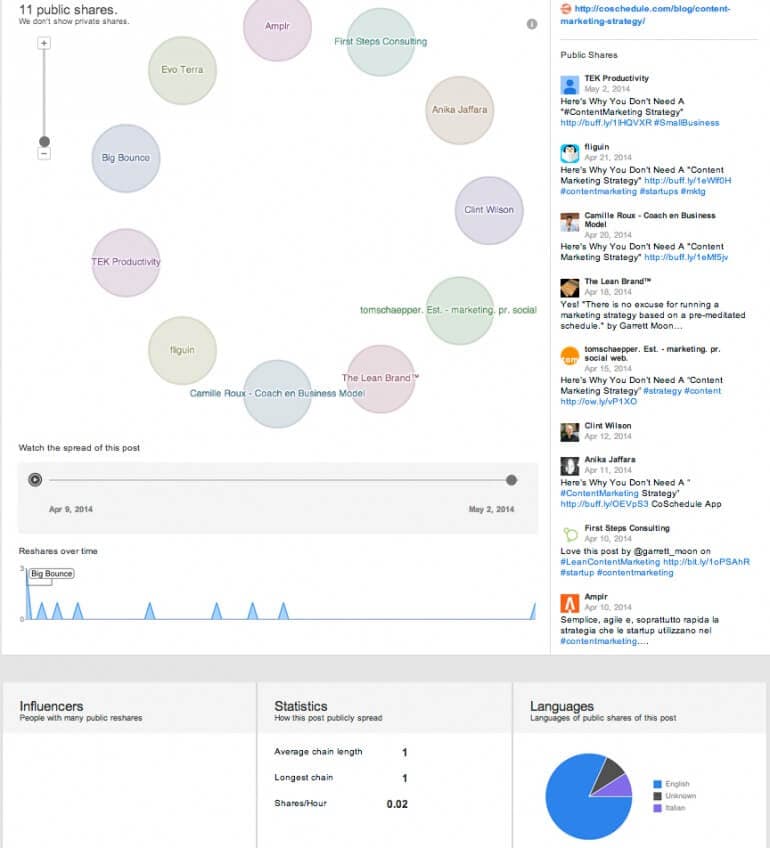
Even though Ripples will only show that public data, it is still valuable information. With this information you can:
- Add to your circles. Find people who have shared your content on their networks, and add them to your circles. Google+ circles have an impact on how you show up in search, so having people who already like your content is a great way to build circles. You can add a person to your circles right from the Ripples screen.
- Find influencers. Make a list of the Google+ users who have a big influence. Not only would you add them to your circles, but you can start creating content that would target those users.
- Find patterns. You can see who shares what, and when. You can find people who regularly share from others. This is a visual interpretation of data, rather than a list of numbers. (It's perfect for people like me who understand best visually.)
Ripples are the visual answer to the question of how far your content has reached since you tossed the pebble in the lake, so to speak.
Google Analytics Landing Pages
Finding a list of your most socially popular pages is found in the landing pages section. There are a few "landing pages" sections in Google Analytics, but we're focusing on the report under the social tab. Go to
Acquisition > Social > Landing Pages.

The landing page report shows you, basically, what content worked on social media. It provides you with the URL of the page people landed on from social media. It shows you how engaged people were once they arrived by telling you how long they stayed (duration) and how many pages they viewed on your site once they arrived (pages/session).
What's interesting in our example is that the URL that tops the list doesn't have much Data Hub activity for that day, while #3 on the list does. The first one was shared more on social media, and more people landed on the page from social media, but it didn't have a lot of social action among the Data Hub partners. The third page, however, is the opposite.
When I click on the first URL, I get more detailed information:

I know that we had been doing some focused advertising on StumbleUpon. Lots of hits, but not a lot of continued activity. What can I learn from the third URL?
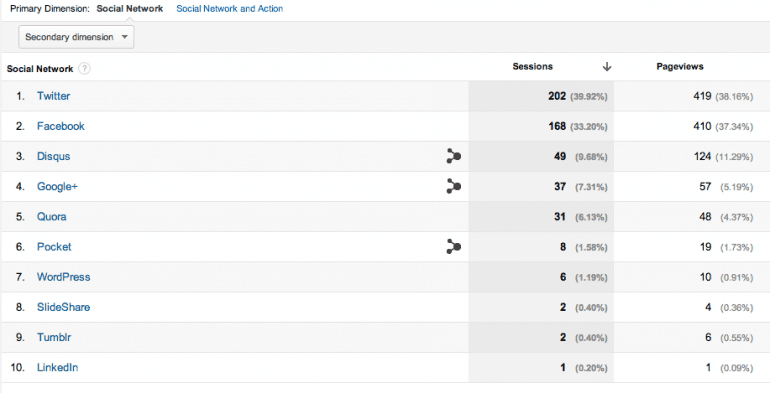
It might not have had the high number of sessions, but it did much better on the social networks.
With landing pages, you get to see the multi-sided aspect of data: high traffic doesn't mean engagement. What does that mean for you?
- You can see what content gets traffic. If traffic is what you're after above all else, you can find out what brings that in.
- You can track social ad campaigns. If you are targeting specific pages in ad campaigns, you can see how well they do. In our case, we saw that a StumbleUpon campaign brought in a nice bit of traffic in a day.
- You can see what content gets engagement. We're interested in engagement, and so seeing lots of shares and activity (not just traffic hits) is what we're interested in. The breakdown of each URL is helpful.
- You can create more content accordingly. You can see which specific pieces of content were popular and which were not, and try to recreate successful content based on this data.
If your question is one of which specific pieces of content get traffic and engagement, the landing pages report will be helpful.
Google Analytics Trackbacks
Finding a list of sites that are linking to you is found in the trackbacks section. Go to
Acquisition > Social > Trackbacks.
Once on the trackbacks page, you can see who is linking to you, which page they are linking to, and what kind of traffic is being sent your way.

This is extremely helpful. Think about it–with this information, you can:
- Continue to see what content is the most popular. Get ideas on what to write about based on what people want to hear. Your most popular content is a good indicator of what people want to read.
- Find blogs that send high traffic. You'll be able to see which blogs send you the best traffic. These blogs would be a great choice for guest blogging or other partnerships.
- Join the conversation. Go to the site linking to you and thank them for linking to you, or respond in the comments.
- Find your audience. Compile data on the blogs that tend to link back to you. Popular with tech blogs? Perhaps that's your audience.
- Start following those blogs in social media. They're already receptive to your content. Why not connect with them (and their readers) on social media and build on that?
Trackbacks are particularly valuable, in my opinion. Sometimes people share content on their social network without necessarily reading it or giving it much thought, but a trackback to another site means they likely read your post and thought it valuable enough to link to as they created their own content.
What Does This Mean For You?
I'm not a numbers person, and don't have a particular penchant for data. My usual foray into Google Analytics with my own blogs is to skim one of my custom dashboards to see how many hits I had and then leave before my eyes glaze over. But with these easy-access reports? You can get a lot of information from even that kind of surface glance.
There is an amazing amount of data that Google has collected for you if you are interested in interpreting it. You can see
specifically who is reading, who is sharing, and who is mentioning your content on social media and on their own blogs. You can find out who your audience is
by name in some cases, if you wanted to. You can find out which blogs your content is popular on. You can find new people to add to your Google+ Circles.
I would never say that you can have too much data, because I think that you can if you aren't able to interpret it. Lots of data that isn't in a usable or understandable form doesn't do you any good. But these features in Google Analytics are taking lots of complex data and breaking it down easily for you.
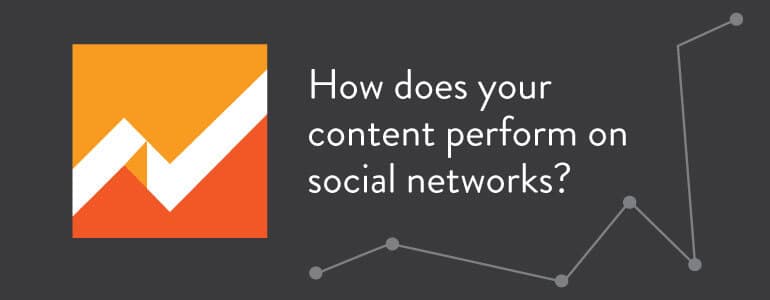 This is the dreaded phrase: Know your audience.
Easier said than done, most of the time. There are a lot of ways to go about finding who our audience is, who is reading what we're writing, who is sharing it. But when I say "lots of ways" it also means "gonna take you some time to gather all of that information."
That's where handy Google Analytics reports come into play. Google Analytics is not just a glorified, bloated hit counter. It has evolved to give you digestible data in reports that are actually useful. And, when it comes to identifying your audience, a beefed-up social reports section in Google Analytics will help you out.
This is the dreaded phrase: Know your audience.
Easier said than done, most of the time. There are a lot of ways to go about finding who our audience is, who is reading what we're writing, who is sharing it. But when I say "lots of ways" it also means "gonna take you some time to gather all of that information."
That's where handy Google Analytics reports come into play. Google Analytics is not just a glorified, bloated hit counter. It has evolved to give you digestible data in reports that are actually useful. And, when it comes to identifying your audience, a beefed-up social reports section in Google Analytics will help you out.
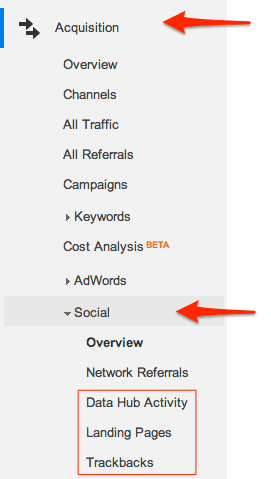 We're going to look at three reports in the Social section that do a good job telling you who your audience is and what they are doing. The metrics coming from these reports are
We're going to look at three reports in the Social section that do a good job telling you who your audience is and what they are doing. The metrics coming from these reports are
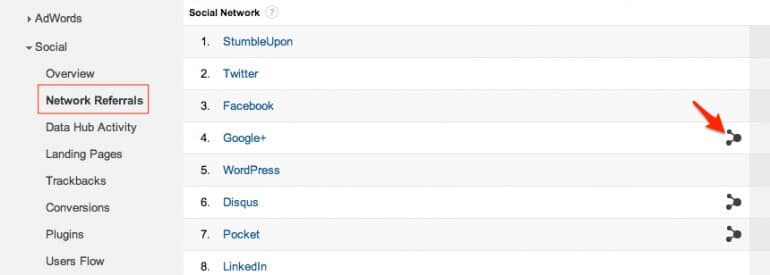 To get to Data Hub Activity in Google Analytics, go to Acquisition > Social > Data Hub Activity.
Once there, you can see how your content is performing on the social networks that have partnered with Google Analytics. You can see these social "trackbacks" from these outside sites that you would otherwise have no way of knowing without third-party software.
Noticeably missing in this list of partners, of course, is Twitter, LinkedIn, and Facebook, but even without those three as connected partners, you can still get a good amount of detailed information from other social networks. You can see which content is most active on these networks, and can access more details about the specific item by clicking on the "More" drop down.
To get to Data Hub Activity in Google Analytics, go to Acquisition > Social > Data Hub Activity.
Once there, you can see how your content is performing on the social networks that have partnered with Google Analytics. You can see these social "trackbacks" from these outside sites that you would otherwise have no way of knowing without third-party software.
Noticeably missing in this list of partners, of course, is Twitter, LinkedIn, and Facebook, but even without those three as connected partners, you can still get a good amount of detailed information from other social networks. You can see which content is most active on these networks, and can access more details about the specific item by clicking on the "More" drop down.
 With the options provided in the "More" section, you can view the actual post that was shared, the web page in question, or filter the view so that just that piece of content is highlighted, allowing you to see in greater detail how and when the content was shared and what is happening with it.
With the options provided in the "More" section, you can view the actual post that was shared, the web page in question, or filter the view so that just that piece of content is highlighted, allowing you to see in greater detail how and when the content was shared and what is happening with it.
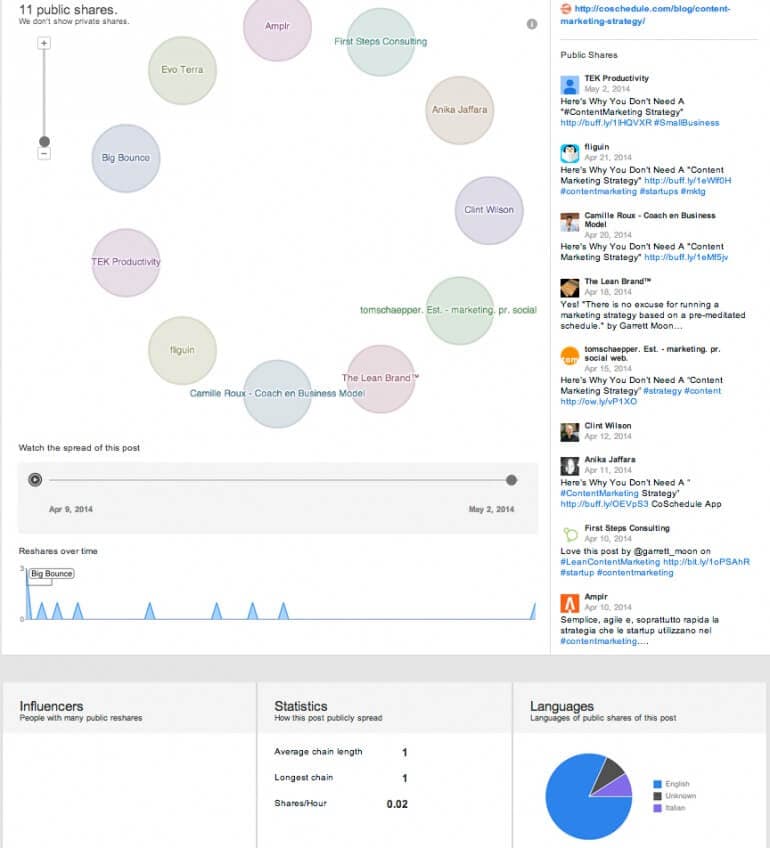 Even though Ripples will only show that public data, it is still valuable information. With this information you can:
Even though Ripples will only show that public data, it is still valuable information. With this information you can:
 The landing page report shows you, basically, what content worked on social media. It provides you with the URL of the page people landed on from social media. It shows you how engaged people were once they arrived by telling you how long they stayed (duration) and how many pages they viewed on your site once they arrived (pages/session).
What's interesting in our example is that the URL that tops the list doesn't have much Data Hub activity for that day, while #3 on the list does. The first one was shared more on social media, and more people landed on the page from social media, but it didn't have a lot of social action among the Data Hub partners. The third page, however, is the opposite.
When I click on the first URL, I get more detailed information:
The landing page report shows you, basically, what content worked on social media. It provides you with the URL of the page people landed on from social media. It shows you how engaged people were once they arrived by telling you how long they stayed (duration) and how many pages they viewed on your site once they arrived (pages/session).
What's interesting in our example is that the URL that tops the list doesn't have much Data Hub activity for that day, while #3 on the list does. The first one was shared more on social media, and more people landed on the page from social media, but it didn't have a lot of social action among the Data Hub partners. The third page, however, is the opposite.
When I click on the first URL, I get more detailed information:
 I know that we had been doing some focused advertising on StumbleUpon. Lots of hits, but not a lot of continued activity. What can I learn from the third URL?
I know that we had been doing some focused advertising on StumbleUpon. Lots of hits, but not a lot of continued activity. What can I learn from the third URL?
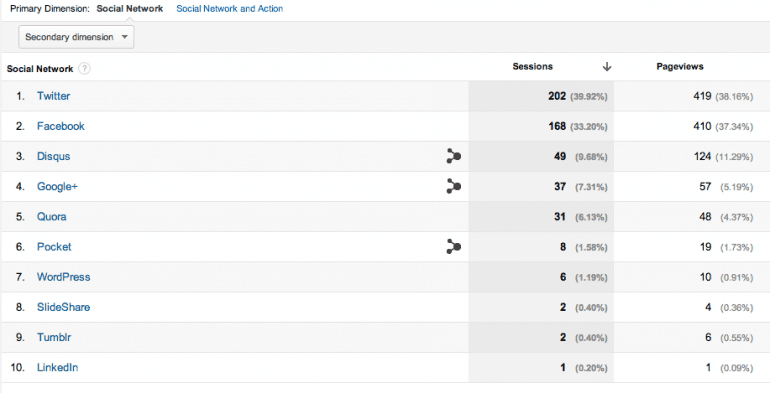 It might not have had the high number of sessions, but it did much better on the social networks.
With landing pages, you get to see the multi-sided aspect of data: high traffic doesn't mean engagement. What does that mean for you?
It might not have had the high number of sessions, but it did much better on the social networks.
With landing pages, you get to see the multi-sided aspect of data: high traffic doesn't mean engagement. What does that mean for you?
 This is extremely helpful. Think about it–with this information, you can:
This is extremely helpful. Think about it–with this information, you can:


