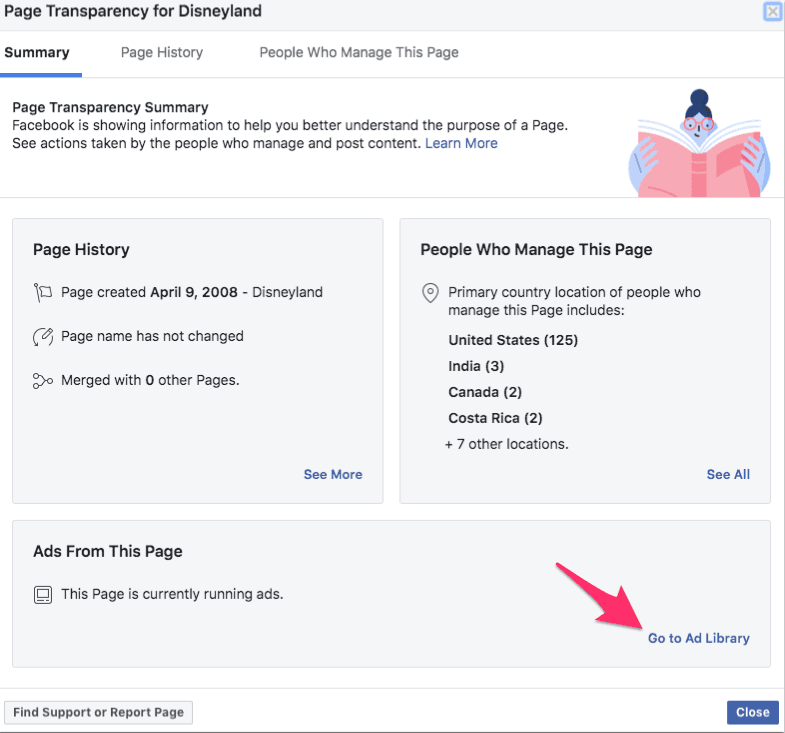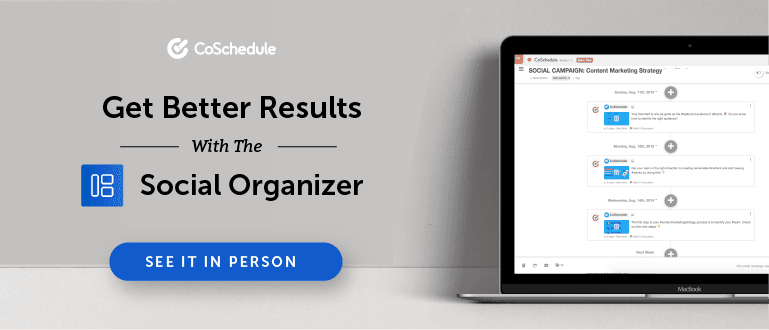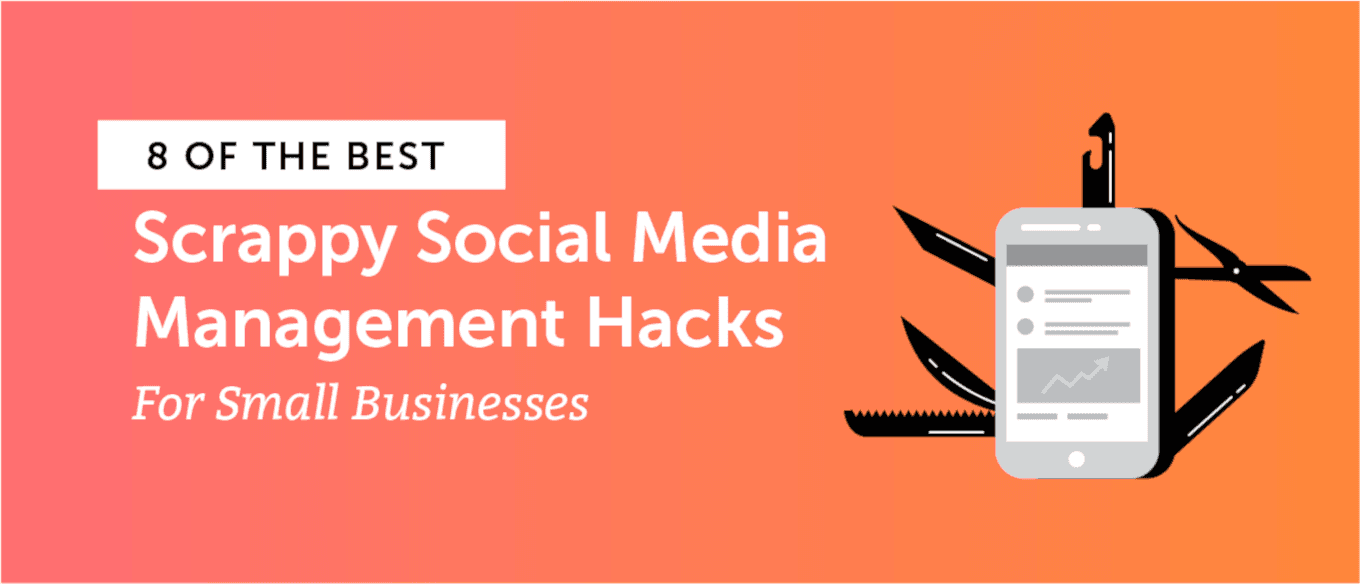
Social media management articles for small businesses are usually filled with platitudes and “hacks” like, “social is supposed to be social! Make sure you engage with all your followers!”
Sure, that’s decent advice, but haven’t you heard it about a million times? And do vanity activities and metrics like that really contribute to your bottomline?
You’ve been chipping away at social media for years now. Yet, it’s getting harder and harder to see results. This post is going to share some social media management advice for scrappy small businesses that are looking to spend less time managing their social media, while still getting results.
Social media can get unwieldy, fast.
It’s hard to stay on-strategy, and even harder to prove your results. However, here are some key social media management templates to help assist you in taming the social media beast.
You’ll find useful checklists and a bunch of social media management templates, like:
- A daily, weekly, and monthly social media management task checklist.
- A social media calendar template to plan all your posts.
- A social media strategy eBook to guide you through your new strategy process.
- A social media crisis checklist in case things ever go wrong.
The first social media hack that scrappy small businesses should adhere to is adjust vanity metrics and to help actually grow the business.
What is a Vanity Metric?
Let’s start by discussing what exact a vanity metric is.
Vanity metrics are things that you can measure that don’t matter much for the growth of the business or to help steer future marketing decisions. When it comes to social media, vanity metrics are things like page likes, followers, and comments.
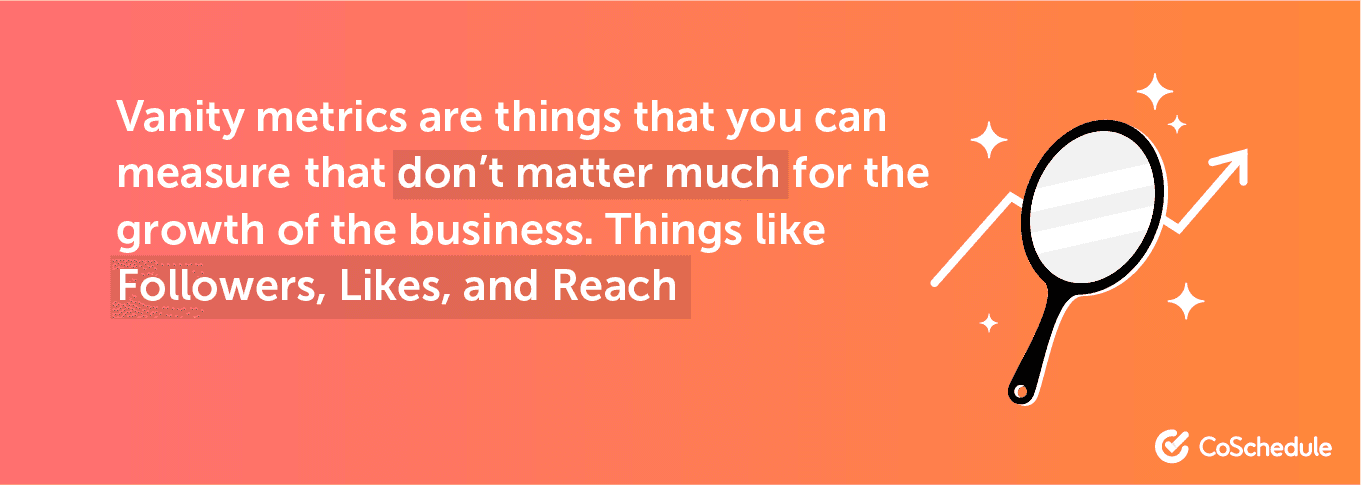
These are often considered vanity metrics because the marketing team uses them to pat themselves on the back for a job well done. When, in reality, these metrics don’t mean much to the business without some context attached.
The CEO doesn’t care that you got 100 likes per se, they care whether or not social media is contributing to reaching the overarching business goal… whatever that may be.
How Social Media Can Help the Bottom Line
Let’s spend some time explaining how to get your social media objectives to align with real business goals.
To start you’ve got to uncover what the general business goal is and how marketing assists this goal.
Here’s an example. Let’s say that the goal of the business is to increase revenue by 10%, totalling $20 million by the end of 2020.
General Business Goal: Increase Revenue to $20 million by the end of 2020
Working back from this, you would likely conclude that the marketing team should focus on increasing leads… since more leads will likely result in more sales.
General Marketing Goal: Increase Leads to 20,000/ month by July 2020
Since Social Media is a supporting marketing activity, the general marketing goal can help provide social media metrics context and avoid falling into the vanity metric trap.
Social Media Metric: Post Clicks
By tracking how many people click on your social media content and follow on to your website, social media is directly influencing how many people can become leads in the funnel.
Track Post Clicks on Facebook
To see how many people are clicking on your posts in Facebook, navigate to the “Insights” tab on the top of your Facebook bar.
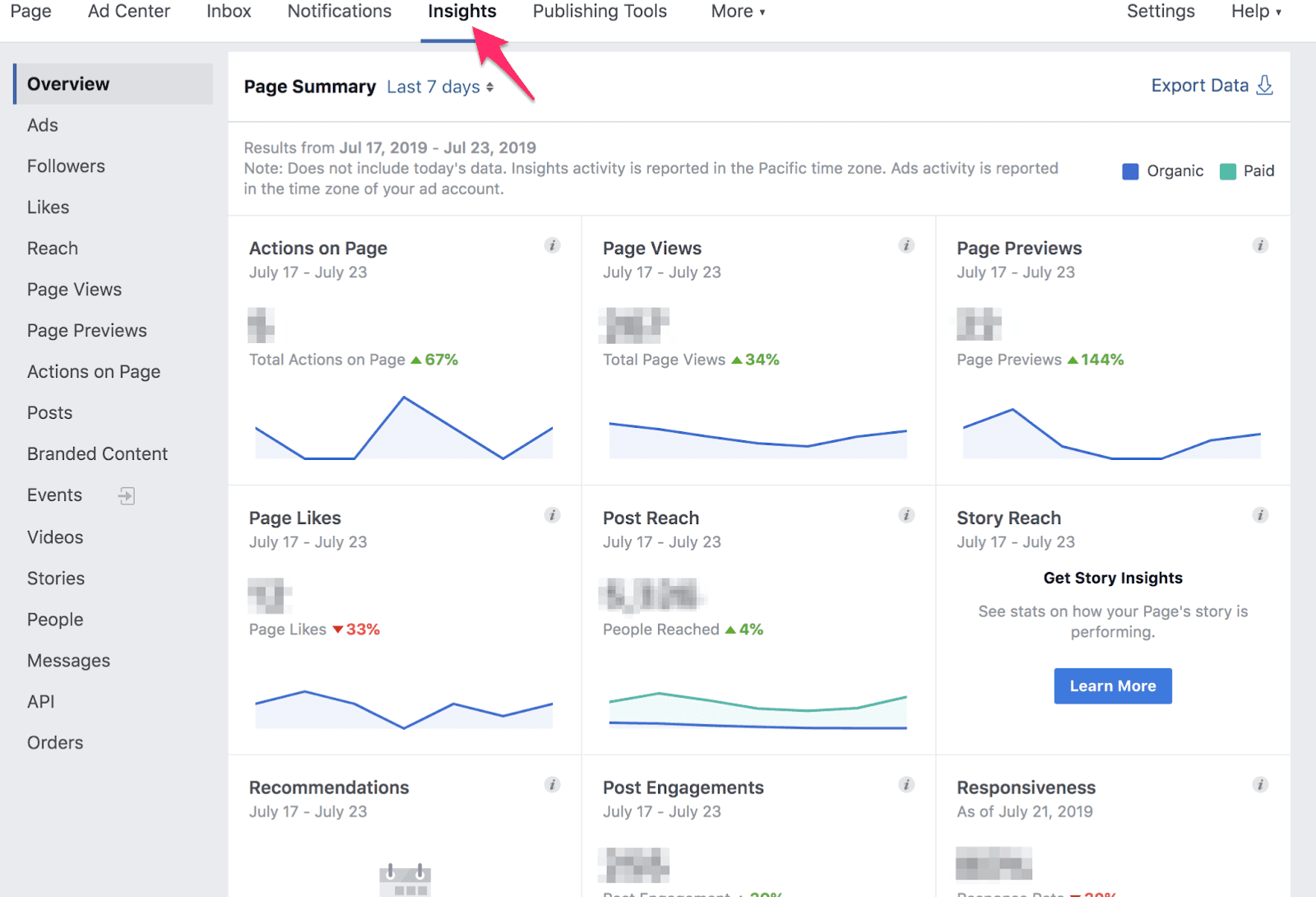
As you scroll towards the bottom of this page, you’ll see a section that looks like this:
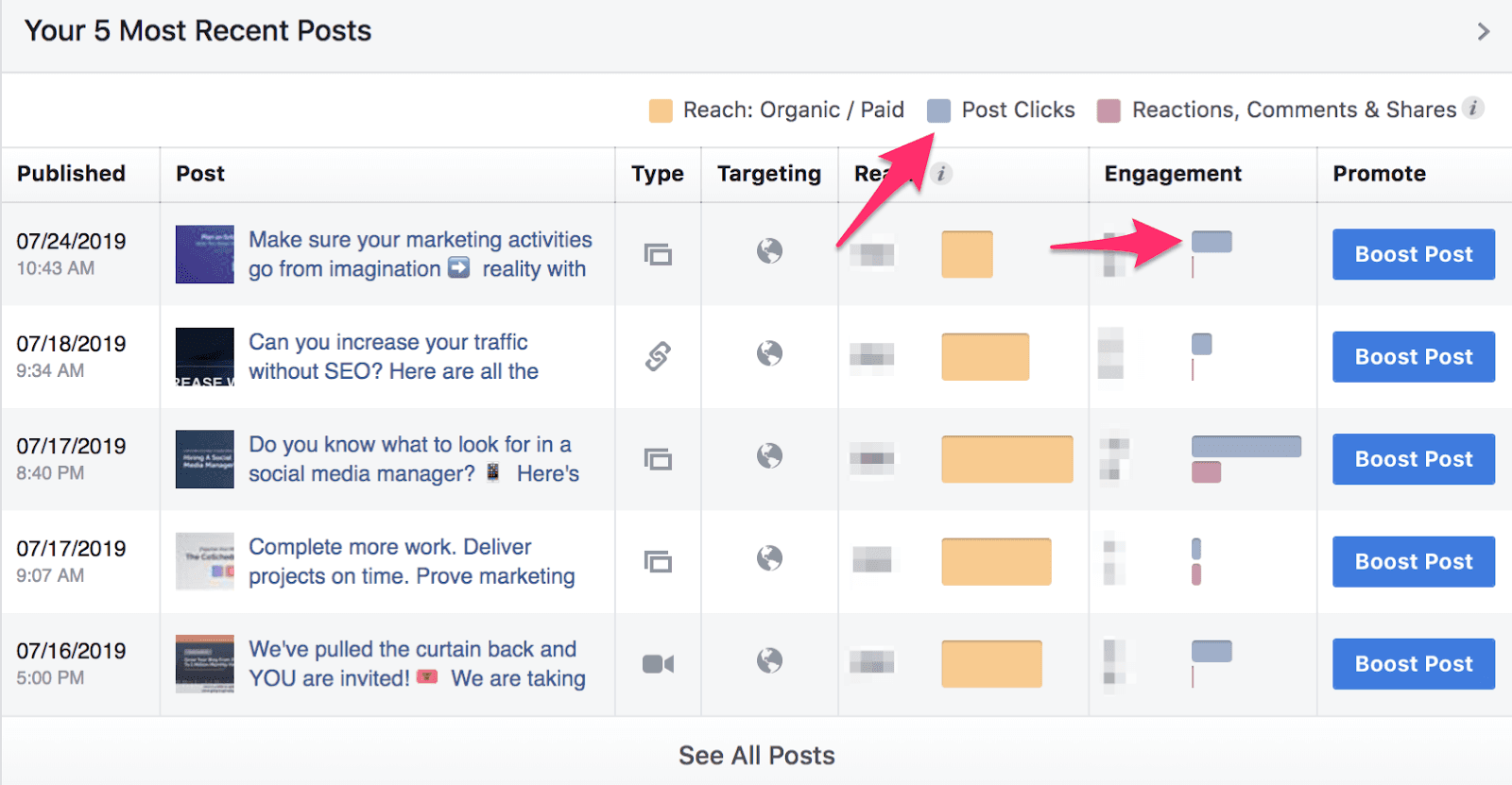
You’ll notice there’s an option that says “Post Clicks”...
This is NOT what you think it means. You’re probably looking for link clicks since those are the individuals that navigate on to your website…
Nope!
This is actually the total number of clicks on the post – not link clicks.
This includes every other type of click like ones to expand the photo, play a video, expanding to read the full post text, clicking to read more comments, clicking profiles within comments, etc.
These things show that someone engaged with your post, but don’t help us increase leads coming to our website.
Here’s what to do instead…
On the top section called “Page Summary”, you’ll see and area called “Export Data”.
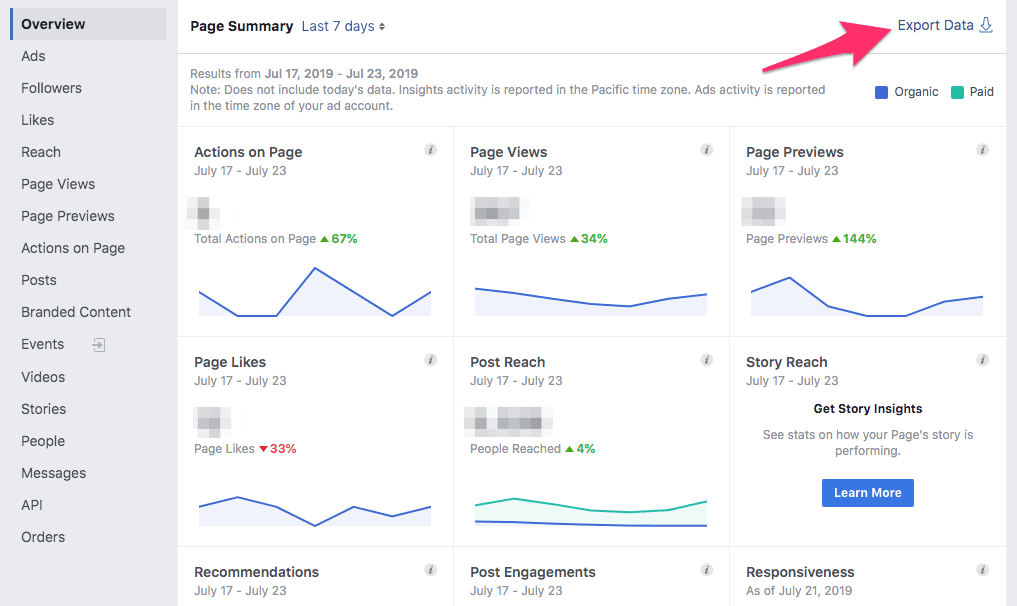
Choose the option that says “Post Data”.
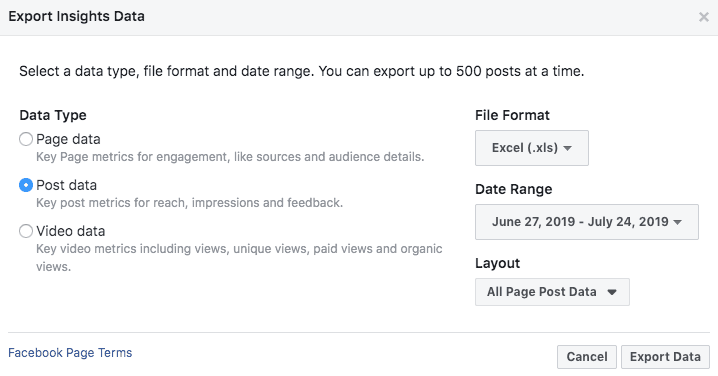
Then click the button in the bottom right-hand corner that says “Export Data”.
In the Excel Spreadsheet that downloads, click the tab on the bottom that says “Lifetime Post Consumptions”. In column K, you’ll find the total number of link clicks.
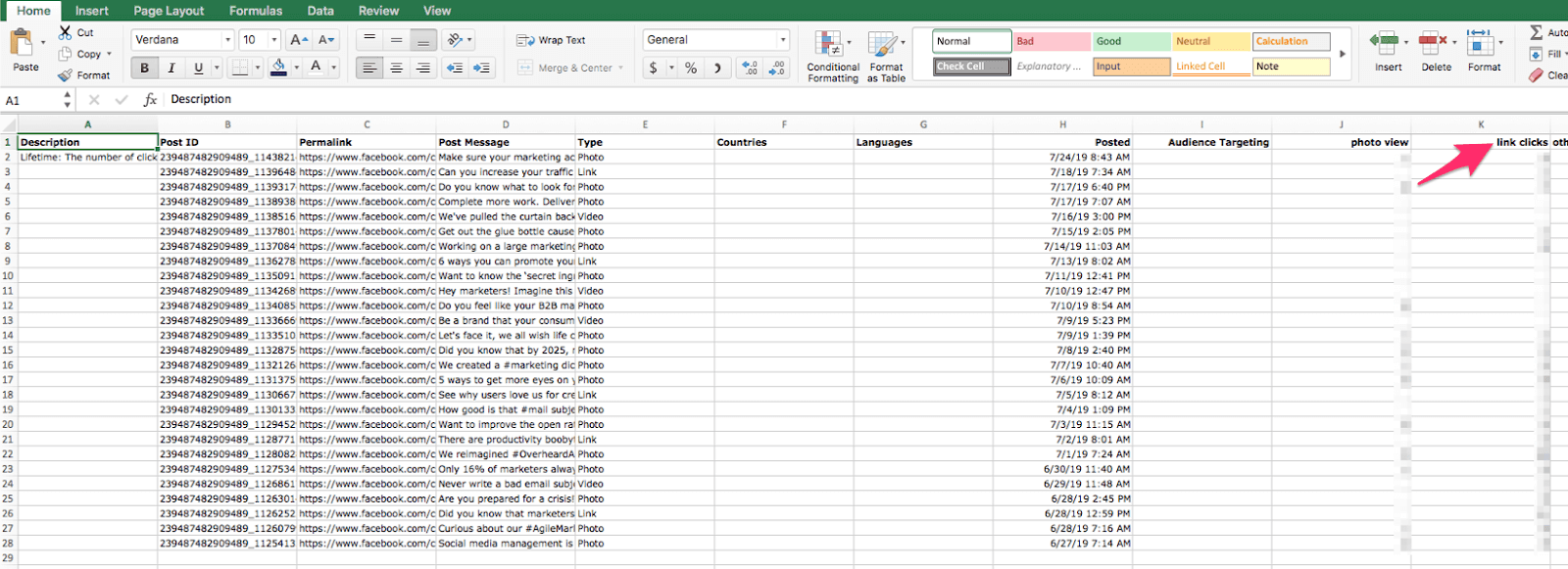
Use UTM Parameters to Help Track Leads from Social Media
If you want an even better picture of how your
social media posts are driving leads to your website, set up UTM parameters.
UTM parameters create a special tracking link that allow you to use a use a web analytics program such as Google Analytics to see how many leads are coming from social media sources.
Follow this process for setting up UTM parameters.
Step 1: Set up Google Analytics
First, make sure you have a Google Analytics account established. If you don’t, here’s how to start one.
Add your website as a Property. Follow the steps when setting up a new account.
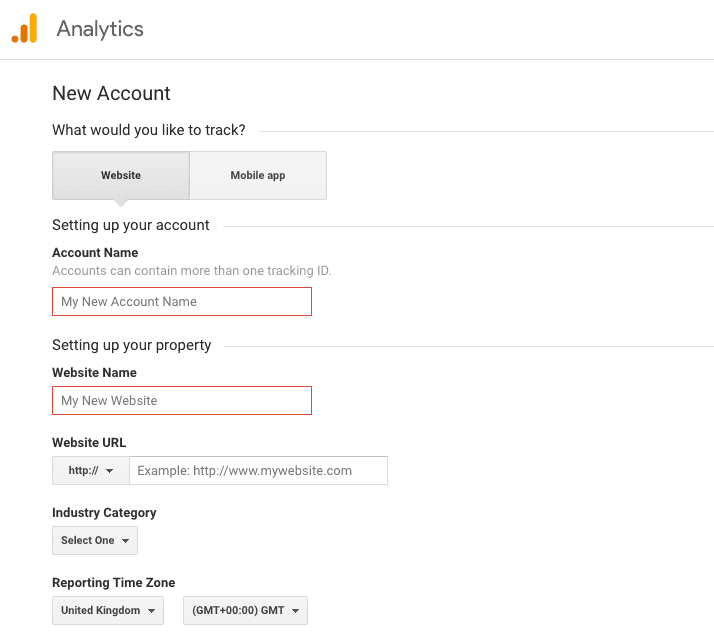
Choose your industry category and reporting time zone, then click Get Tracking ID.
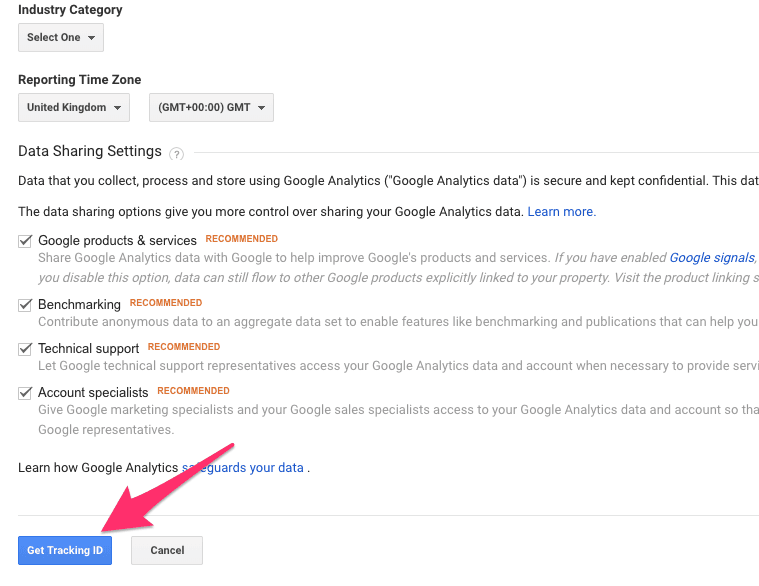
Copy and paste the global site tag on your website, right after the <head> tag in your HTML.
Here’s more info on how to do it.
Step 2: Create UTM Tracking Codes
The next step involves creating your UTM tracking URL. To create your UTM parameters, use
Google’s UTM generator.
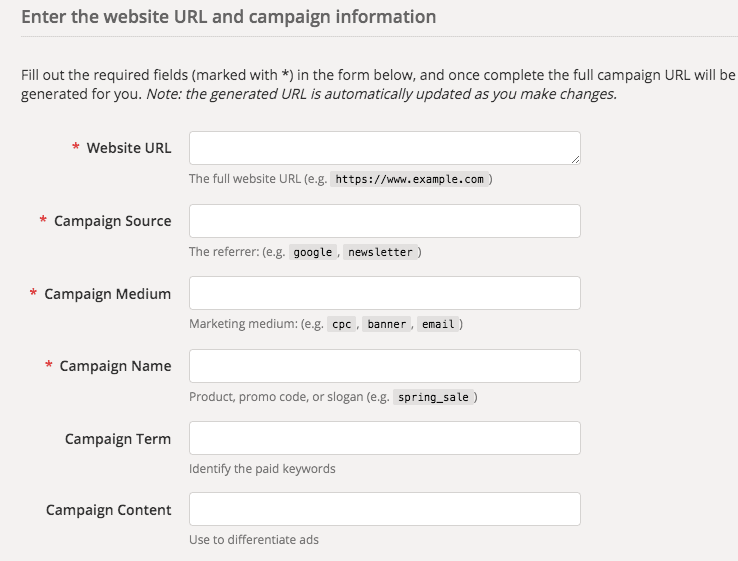
In the field called “Website URL”, enter the URL of the page your are sharing in your social media post. Then add the social media chanel in the “Campaign Source” field.
Name the “Campaign Medium” something like organic_social, so you know that the traffic is coming from unpaid social activities.
Under “Campaign Name”, create a snippet of what it is that your promoting. For instance, if I were to create a social campaign promoting this blog post, I might add “scrappy_social_blog”.
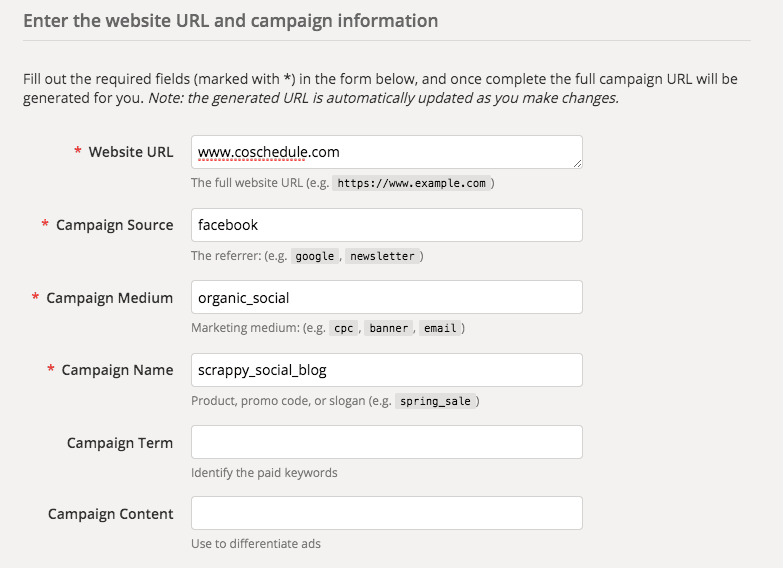
The last two fields aren’t necessary, but can help you further fine-tune your UTM code.
For instance, the “Campaign Term” field could help you delineate between internal product keywords. For promoting this blog post, I might add social_organizer in this field since that is the CoSchedule product line associated with the post.
The “Campaign Content” field is used to differentiate ad copy and graphic differences. Use this if you want to A/B test different ad copy, graphic colors, etc.
Once you’ve added all your fields, scroll down and you will find your custom UTM tag.
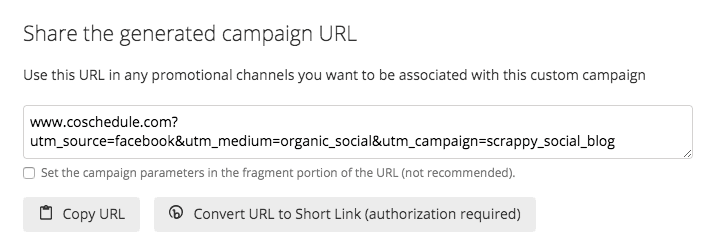
Copy the URL and use when promoting the specific content item on Facebook. It looks a little funky, so consider using a URL shortener.
Step 3: Track the Campaign in Google Analytics
On the left-hand side of your Google Analytics console, click to expand the option entitled, “Acquisition”, and then “Campaigns”.
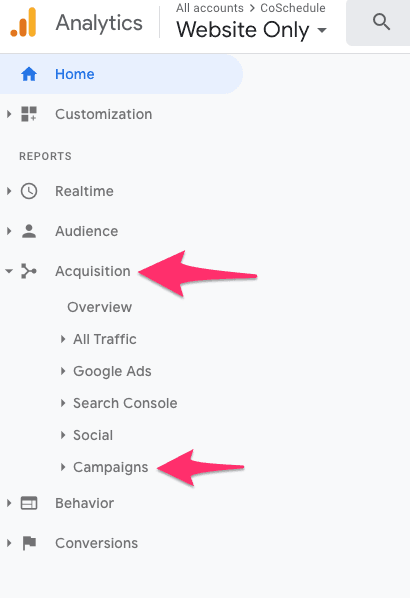
Here you’ll find a list of campaigns that you have created using trackable URLs. This is where you can track the number of visitors each social post is driving to your website.
Tip #2: Focus on Only One Metric
This leads us to the next social media hack for scrappy small businesses.
This one is a little more controversial and marks a big shift for many organizations, which is to find your “
One Metric That Matters” and devote most of your social media energy to growing that metric.
Social media is capable of giving us A LOT of data, but this data is only as useful as your ability to put it to work AND its ability to drive business value.
As I stated above, a lot of this data doesn’t tell us much, so there’s no point spending endless hours reporting on it.
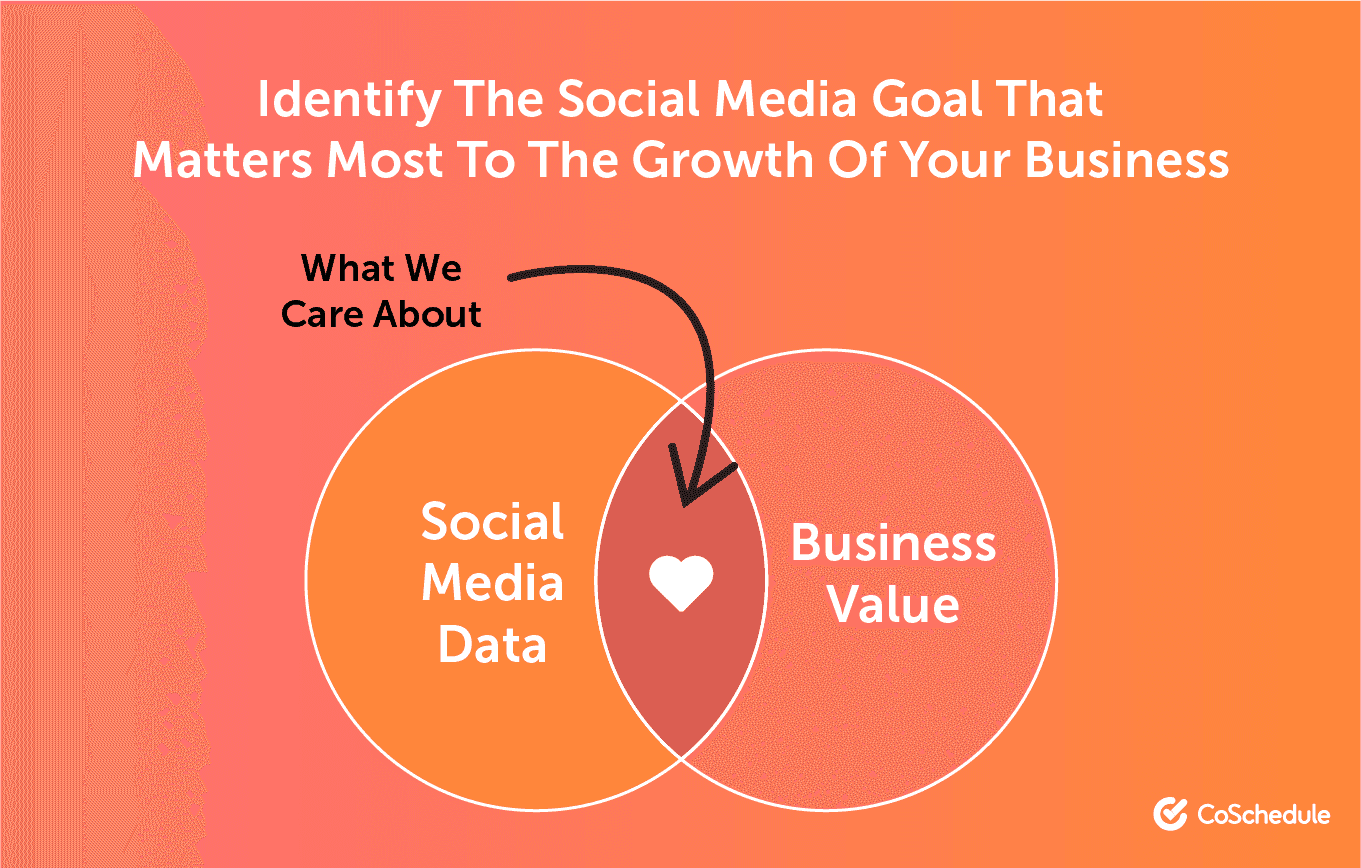
After you use the exercise above to identify the social media goal that matters most to the growth of your business. Let that be your north star.
Stop reporting on every little minute data point that social media gives you and pour your energy into moving the needle on the one thing that helps the business grow.
This is scary since it’s different than what you have been doing.
BUT… ask yourself this….
Has reporting on every little data point helped you improve your results?
If not, what do you have to lose? You can always revert back to the old way if necessary.
Tip #3: Use Batch Scheduling
Social media takes a long time to plan. If you don’t
timebox yourself, you can spend way longer than necessary trying to fill your social channels with content.
This is where batch scheduling can be a huge help.
What is batch scheduling?
Batch scheduling allows you to carve out time and plan bulk social media posts by channel or by topic.
Create all of your social messages in a CSV file and then schedule them with a few clicks. This allows you to auto-schedule up to 365 messages in just a couple clicks.
Here’s how to do it in CoSchedule:
From your CoSchedule calendar, click the plus sign in the top corner of a calendar day. Then select the three dots in the top corner of the projects pop-up box.
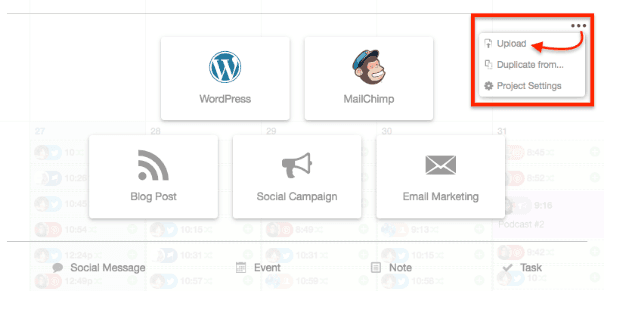
Select “Upload” and the "Upload Social Message" window will open.
Next, choose where you want to upload your social messages. Click “Create New” to create a new social campaign or “Add to Existing” to add it to one of your existing Social Campaigns.
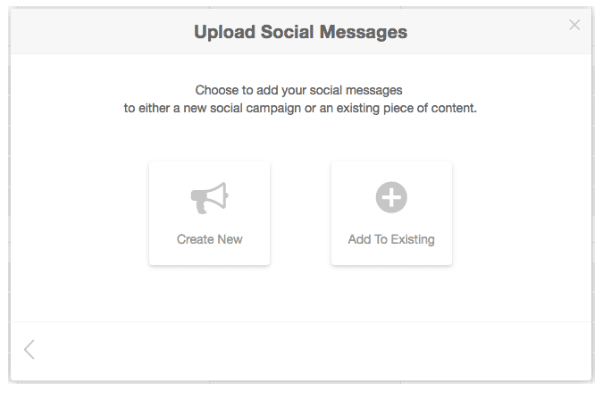
Follow the steps and upload your CSV file.
This allows you to easily create a week or month’s worth of social media messages in one sitting and upload them with just a couple clicks.
Talk about efficiency. ?
Tip #4: Use IFTTT Automation
IFTTT – which stands for IF This, Than That – connects two platforms together so when something takes place on one platform, the connected platform performs an action automatically.
For example, you could have a photo saved to Dropbox everytime you’re tagged in a post on Facebook. You can use these later on for a user-generated content campaign.
Here’s a list of a bunch of popular IFTTT “applets” that will help you become better at social media.
This comes in handy when engaging with influencers, partner companies, or spreading the reach of your CEO’s Tweets. Retweeting is a great way to start building a relationship on social media, which is made even easier with this IFTTT recipe.
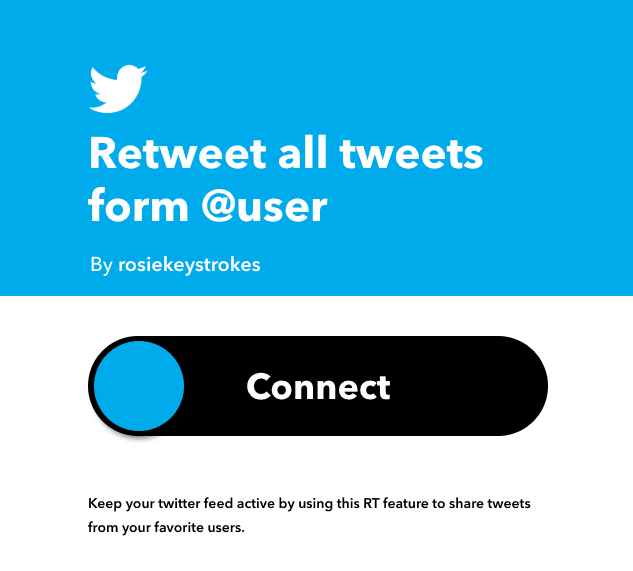
Simply toggle this IFTTT connection on, and it will lead you to a page to add more details. Click save and this applet is active on your Twitter account.
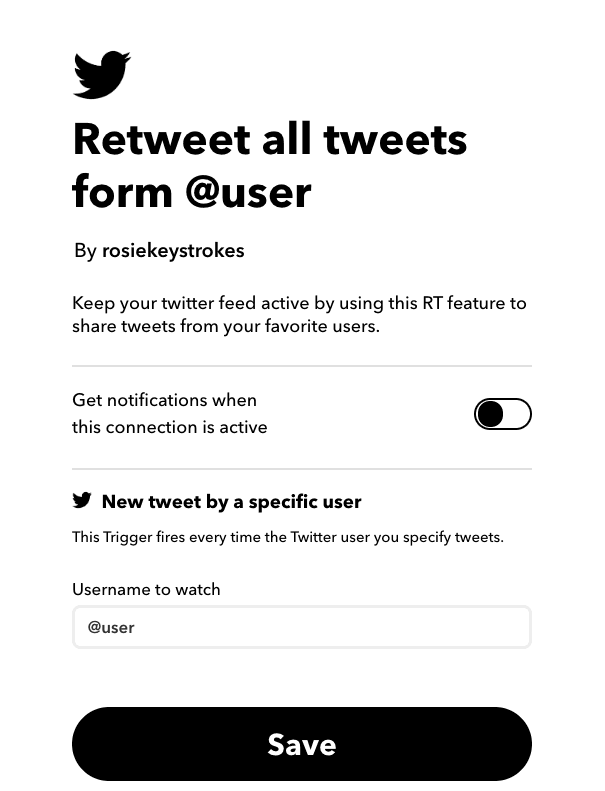
User-generated content is an amazing asset that all companies should utilize. This IFTTT feature allows you to save any photos your tagged in directly to a Dropbox folder so you can use them at a later date. Imagine all the #TBT posts you can come up with after this has been running for a while.
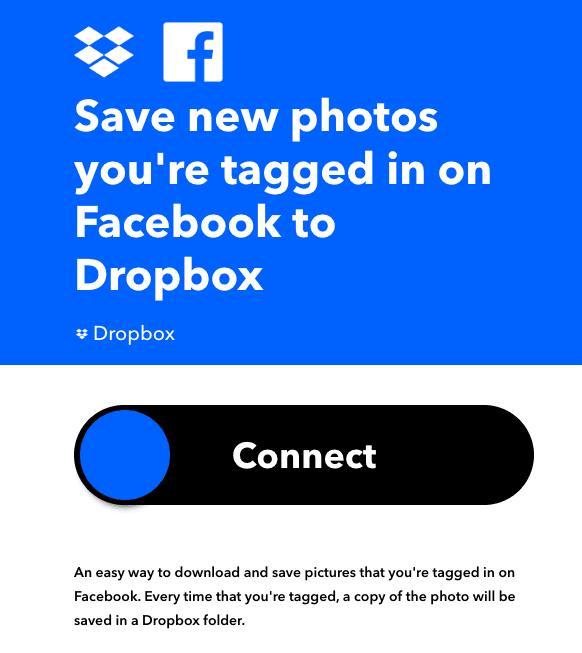
Say you’re driving and you have a great idea of a new blog post or social campaign you can call IFTTT, leave a voice message, and the service will automatically send you an mp3 transcript of your voice memo.
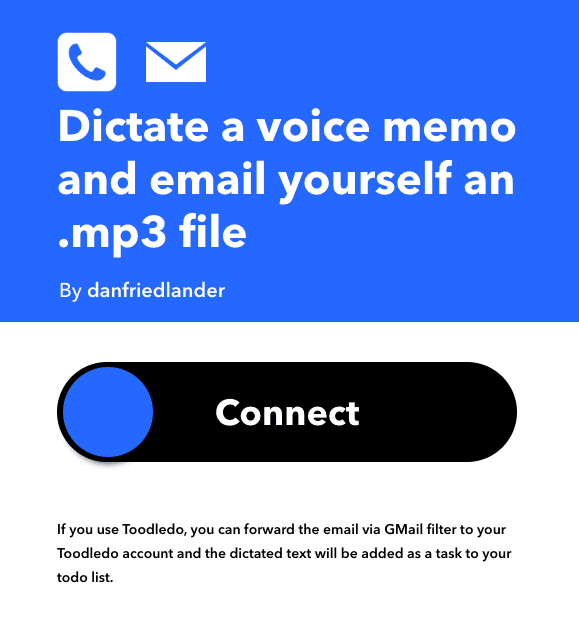
Want to see new followers on Twitter in real-time. Use this IFTTT to automatically create a Google spreadsheet of all your new Twitter followers. This makes it easy to see how your follower count is growing and if there are important new influencers you need to know about.
A social media automation tool like ReQueue is like your very own social media intern.
ReQueue will automatically fill your social media channels with your
evergreen content, push out all your time specific messages like #motivationmonday and #wednesdaywisdom posts, and get the most ROI out of your content with little effort on your part.
Here’s how it works:
There are two types of ReQueue Groups - Intelligent and Placeholder.
Intelligent ReQueue Groups
Intelligent ReQueue is a powerful feature of the CoSchedule that automatically shares items to your social media accounts without causing issues with sharing too much content or overriding your more important, organic posts.
Here’s how it works.
When adding a social media message to your CoSchedule calendar, simply toggle on the ReQueue option, and choose the ReQueue bucket you want it to live in.
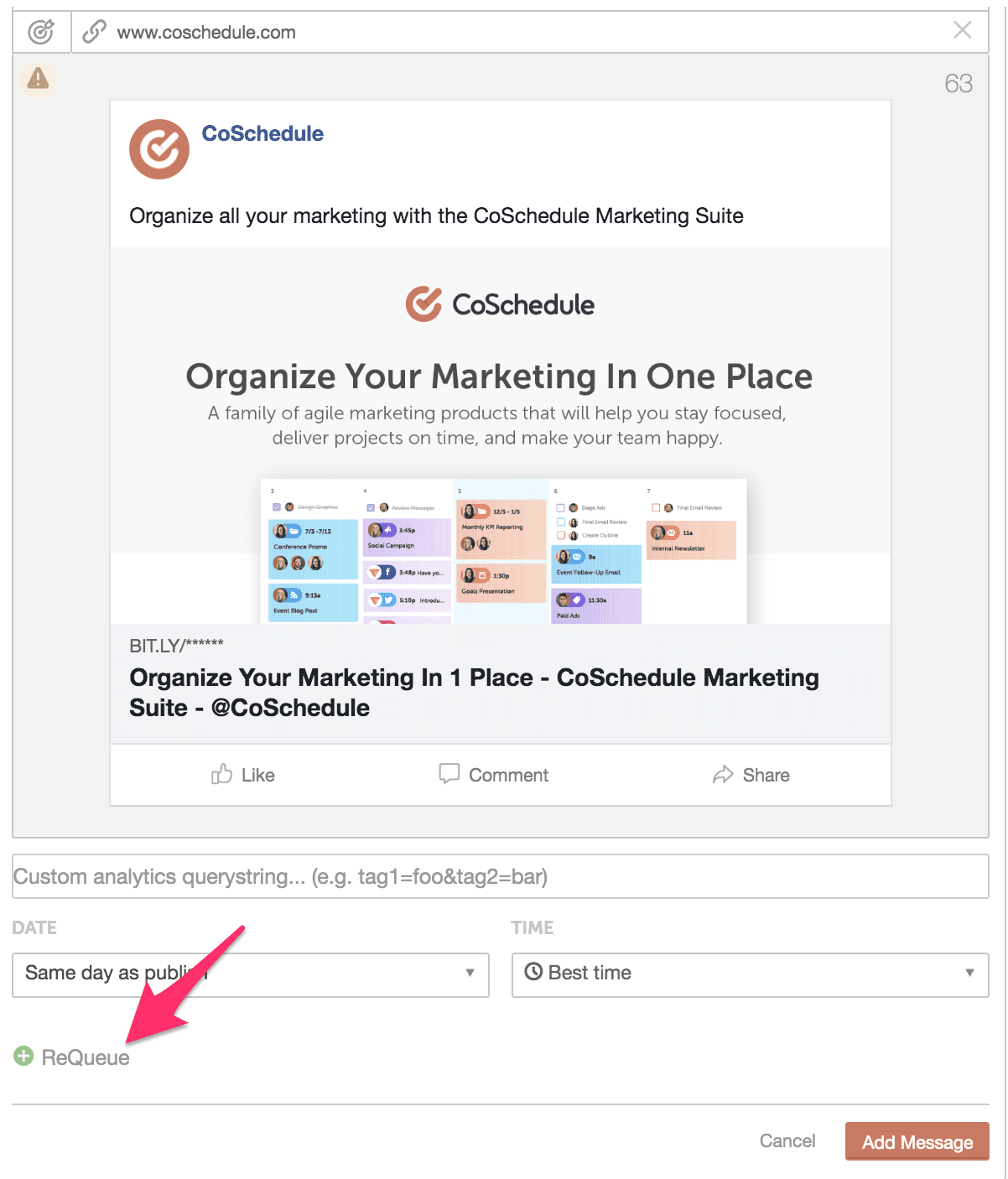
You can create a new ReQueue group directly from this drop down menu.
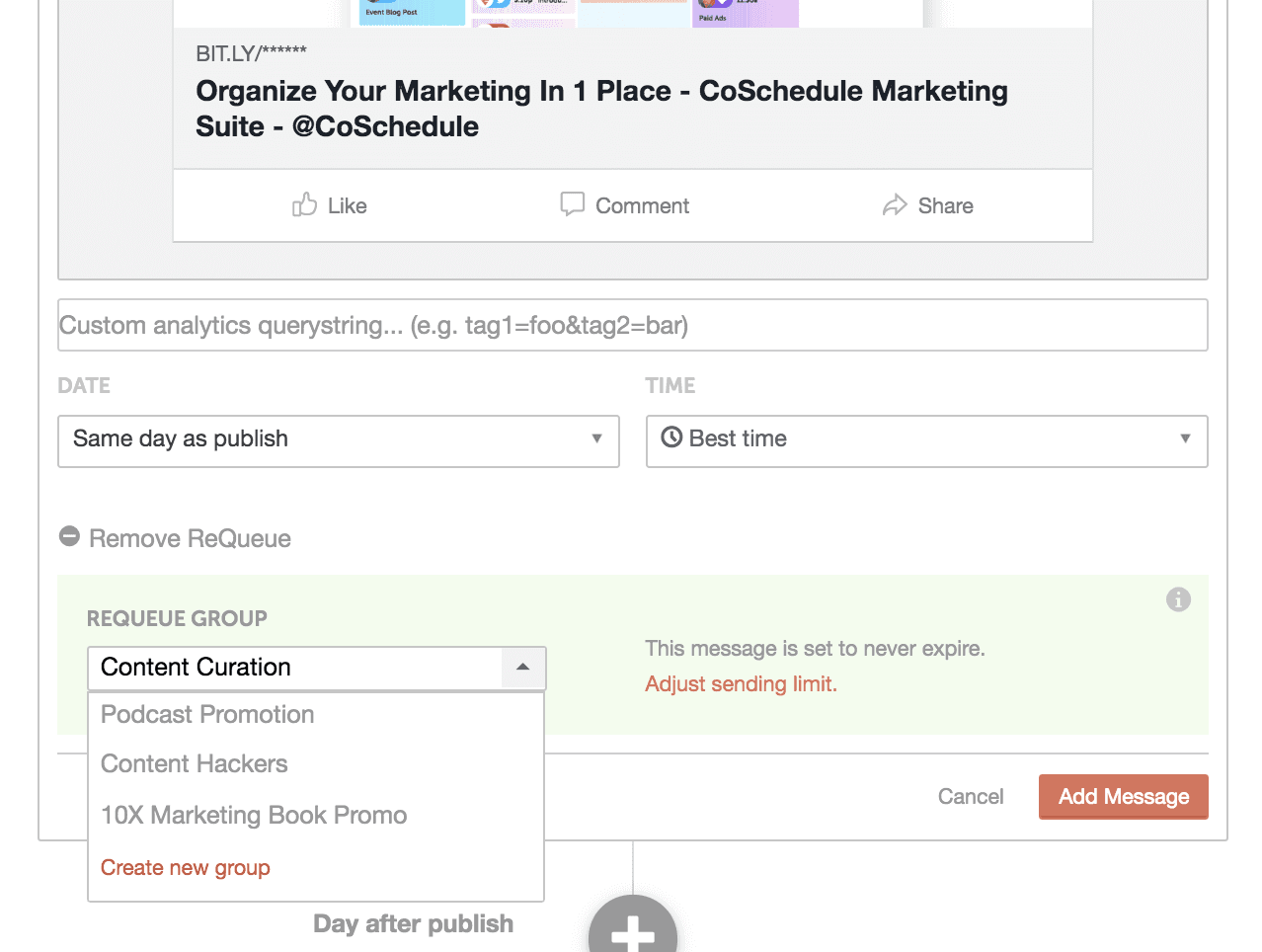
ReQueue will then pull from these groups to make sure that your social media channels are always populated. This also means that you’ll get more traffic to your blog, website, and content via social media since you’ll be promotion them on a more regular basis.
Placeholder ReQueue Groups
Placeholder ReQueue Groups also let you add messages to your calendar, but they work differently than Intelligent ReQueue Groups.
Placeholder groups allow you to reserve "placeholder" slots on your calendar at specific times on specific days of the week. For instance, #FlashbackFriday or #TacoTuesday
You will need to set up a separate Placeholder ReQueue Group for each "theme" of messages that you want to schedule.
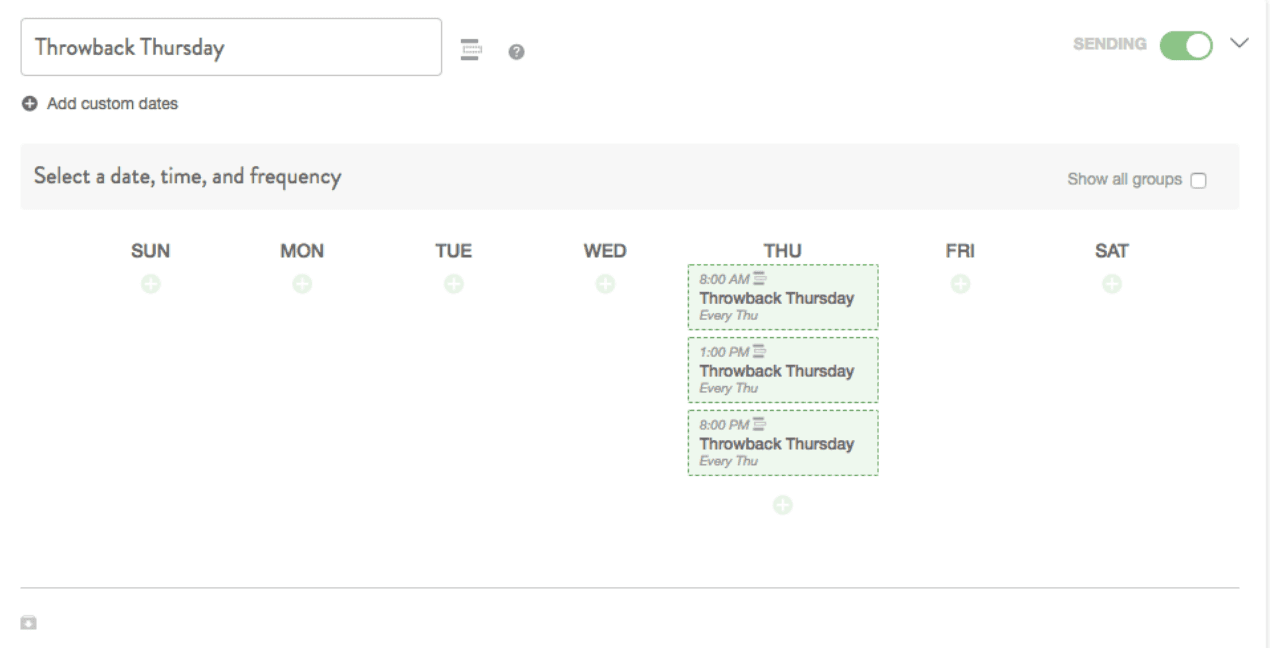
After you fill your placeholder groups with messages, ReQueue will automatically send them out at the day and time you specify. Pretty awesome time saving feature.
Tip #6: Be Selective About the Channels You’re On
Just because there are a bunch of different social channels available, doesn’t mean you have to be present on them all.
In fact, if you’re trying to get the most bang for your social media buck, you probably shouldn’t be active on all channels… especially if your target audience isn’t there.
Say for instance that your target audience is 50-75 year old men…
Snapchat and Instagram probably don’t make sense for you.
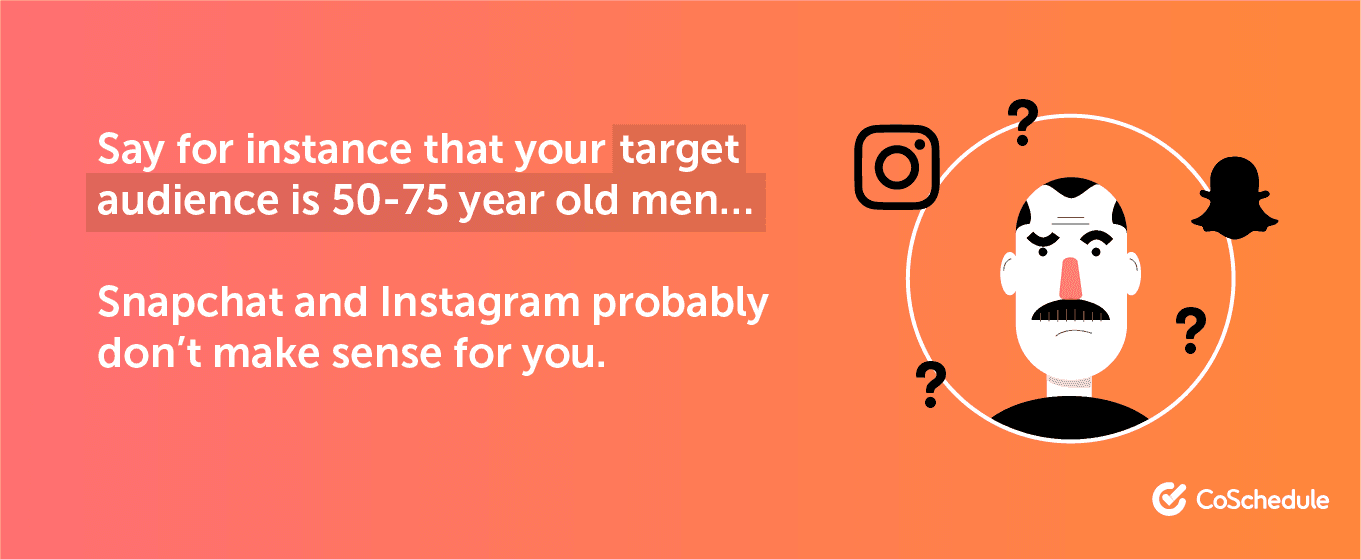
OR
If your audience is younger, you’ll have to be quick to jump on new social media platforms as they spring up.
If you’re concerned about not being present on certain channels, you can always create an account to reserve your business handle, and then revisit the channel at a later date if it becomes relevant down the road.
This way, no one can snipe your business handle, but you also won’t be wasting unnecessary resources being active on a channel that isn’t contributing to the bottom-line.
Reallocate Time to More Productive Channels
The best part about tip #1 on this list is that it will give you an understanding about which social media channels are driving the most traffic to your website.
I.e. which channels are the most valuable.
As you understand this, you can start to spend more time on the high-producing channels and less time on the ones that underperform.
You could even use tip #5 and use ReQueue to do the bulk of the heavy lifting on underperforming channels, saving you even more time.
Recommended Reading: Product Update: Introducing The NEW And Improved ReQueue!
Tip #7: Share Based on What Followers Want Most
Another strategy that stems from the output of tip #1.
If someone clicks on a social media post to navigate to the content, you can bet they’re pretty interested in the topic.
This is beneficial in a lot of ways.
Firstly, if you’re sharing stuff people are interested in, you’ll naturally increase your follower count while also keeping your current base engaged.
Next, clicks are really important information for the sake of your content strategy.
The info that comes from your social media growth goal can help the content team understand what keywords and topics resonate with people who follow you.
Sure, it’s true that social media is a promotional channel for all your content…
But, by understanding what topics your followers want most, you can begin to fine tune your sharing strategy for better results.
Tip #8: Check Your Competitors’ Facebook Ads
Back in 2018, Facebook released an ads tool to increase transparency. It allows users to see a list of ads any page is running.
This information can help you get a sneak peek regarding the strategic advertising goals of your competitors, what they are A/B testing, as well as some creative inspiration for your own campaigns.
Here’s how to do it:
Open the
Facebook Ad Library and search for a competitor’s name.
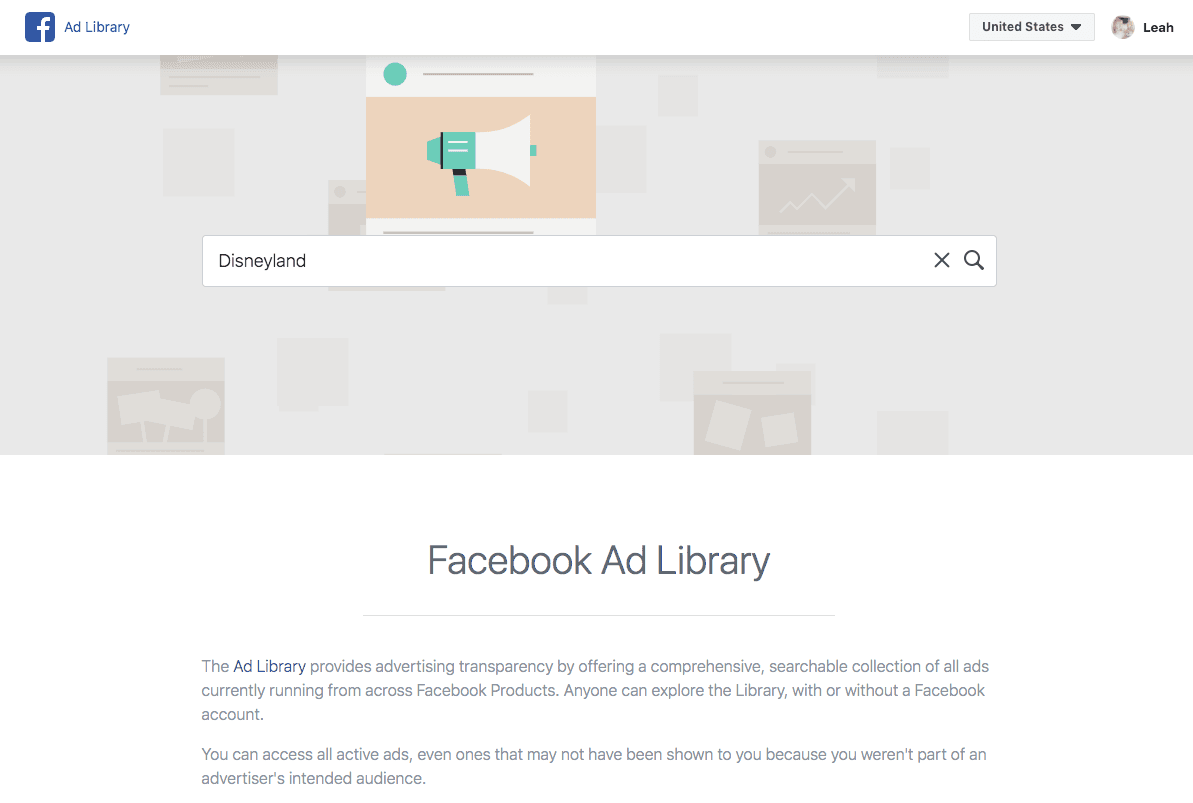
Here we can see various ads that Disneyland is running and the different ad creative the are using in their ads.
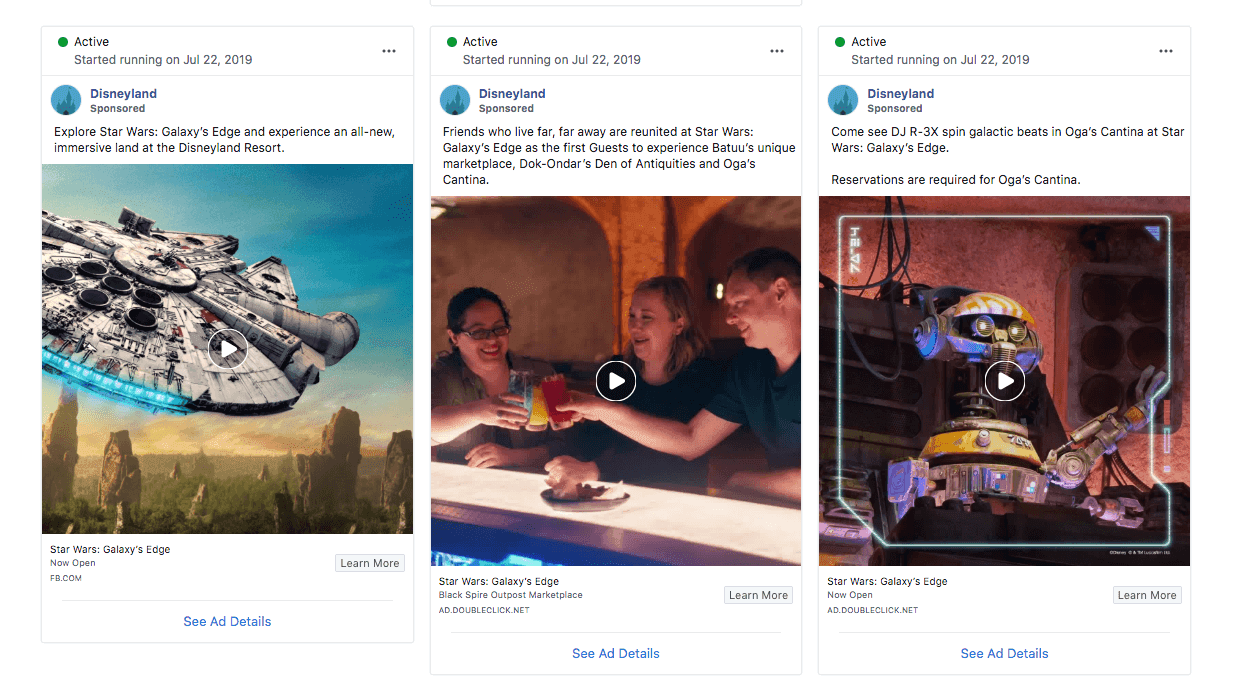
You can also open their Facebook page and click the “Page Transparency” info on the right-hand side.
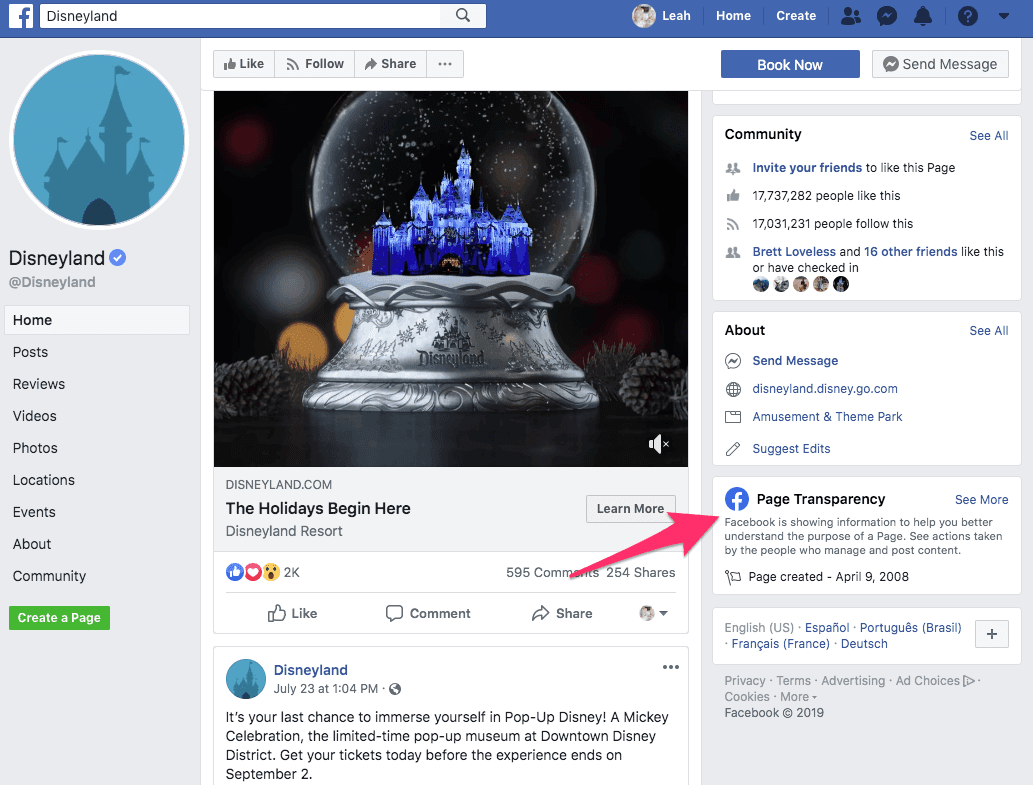
From here you can navigate to the Ad Library.
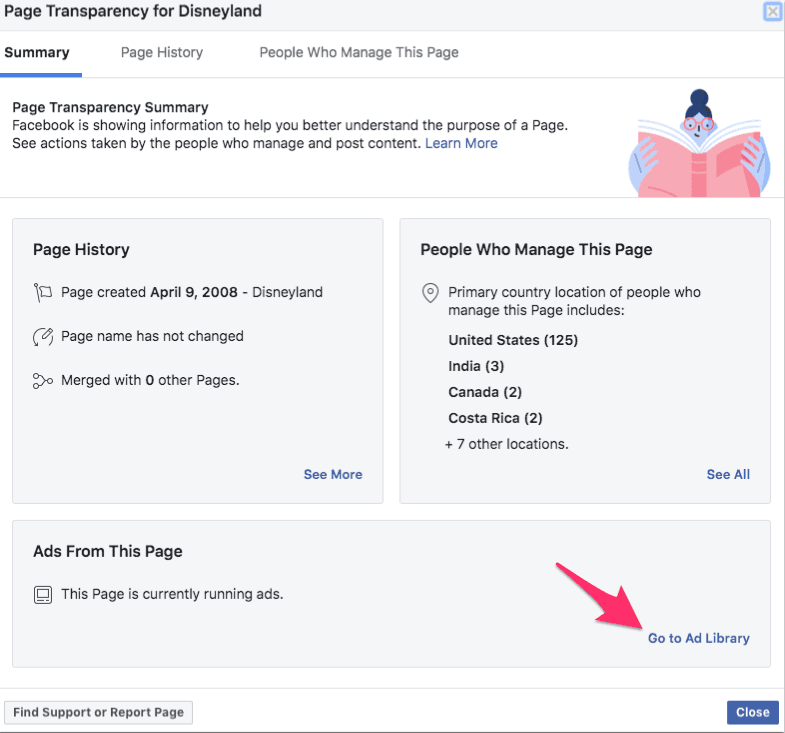
Some of the tips on this list will be a departure from the traditional way of you’ve been doing social media.
But that’s ok!
Be brave and try something new. You might just get some amazing results!
AND if you’re curious about how the CoSchedule Social Organizer can help grease the wheels towards better social media results, let us know.
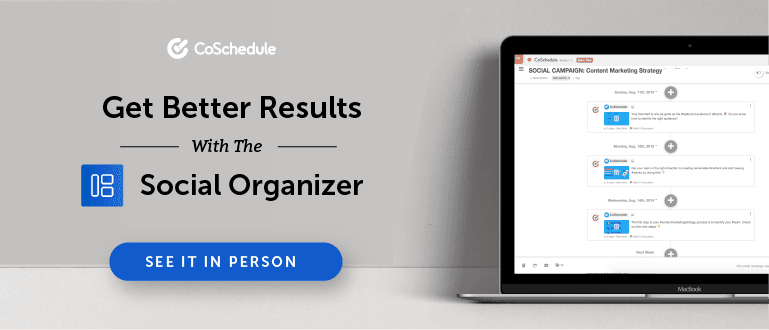
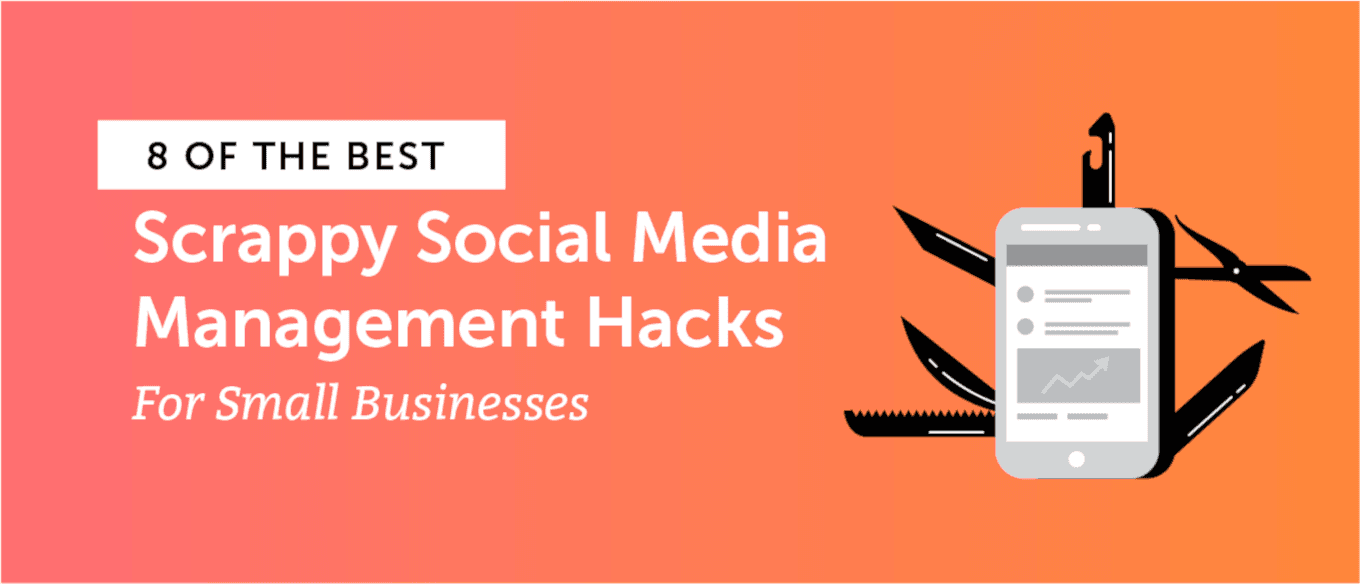 Social media management articles for small businesses are usually filled with platitudes and “hacks” like, “social is supposed to be social! Make sure you engage with all your followers!”
Sure, that’s decent advice, but haven’t you heard it about a million times? And do vanity activities and metrics like that really contribute to your bottomline?
You’ve been chipping away at social media for years now. Yet, it’s getting harder and harder to see results. This post is going to share some social media management advice for scrappy small businesses that are looking to spend less time managing their social media, while still getting results.
Social media management articles for small businesses are usually filled with platitudes and “hacks” like, “social is supposed to be social! Make sure you engage with all your followers!”
Sure, that’s decent advice, but haven’t you heard it about a million times? And do vanity activities and metrics like that really contribute to your bottomline?
You’ve been chipping away at social media for years now. Yet, it’s getting harder and harder to see results. This post is going to share some social media management advice for scrappy small businesses that are looking to spend less time managing their social media, while still getting results.
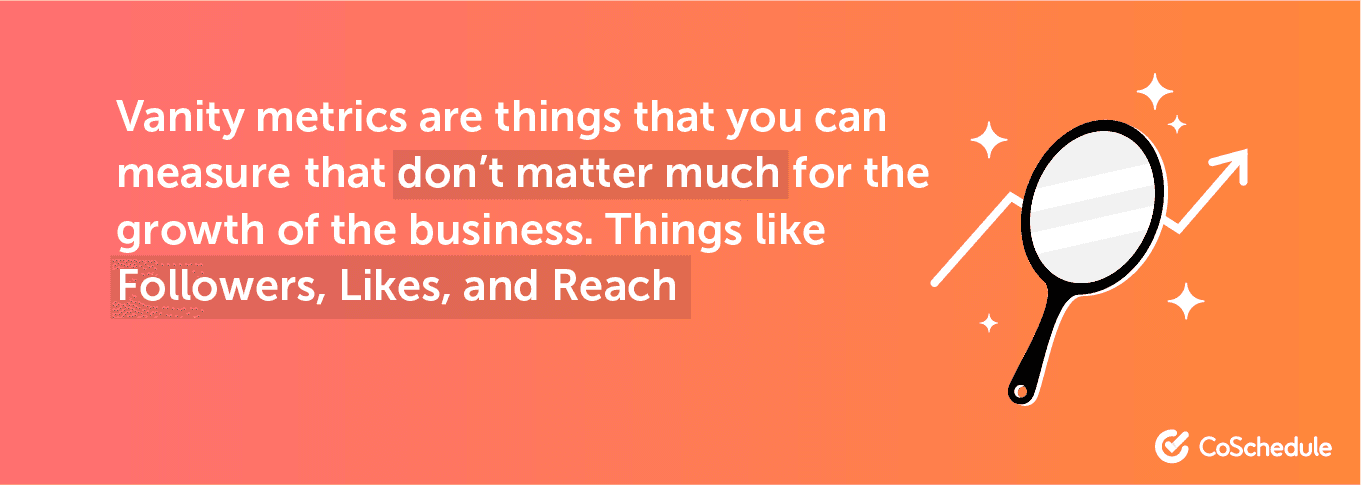 These are often considered vanity metrics because the marketing team uses them to pat themselves on the back for a job well done. When, in reality, these metrics don’t mean much to the business without some context attached.
The CEO doesn’t care that you got 100 likes per se, they care whether or not social media is contributing to reaching the overarching business goal… whatever that may be.
These are often considered vanity metrics because the marketing team uses them to pat themselves on the back for a job well done. When, in reality, these metrics don’t mean much to the business without some context attached.
The CEO doesn’t care that you got 100 likes per se, they care whether or not social media is contributing to reaching the overarching business goal… whatever that may be.
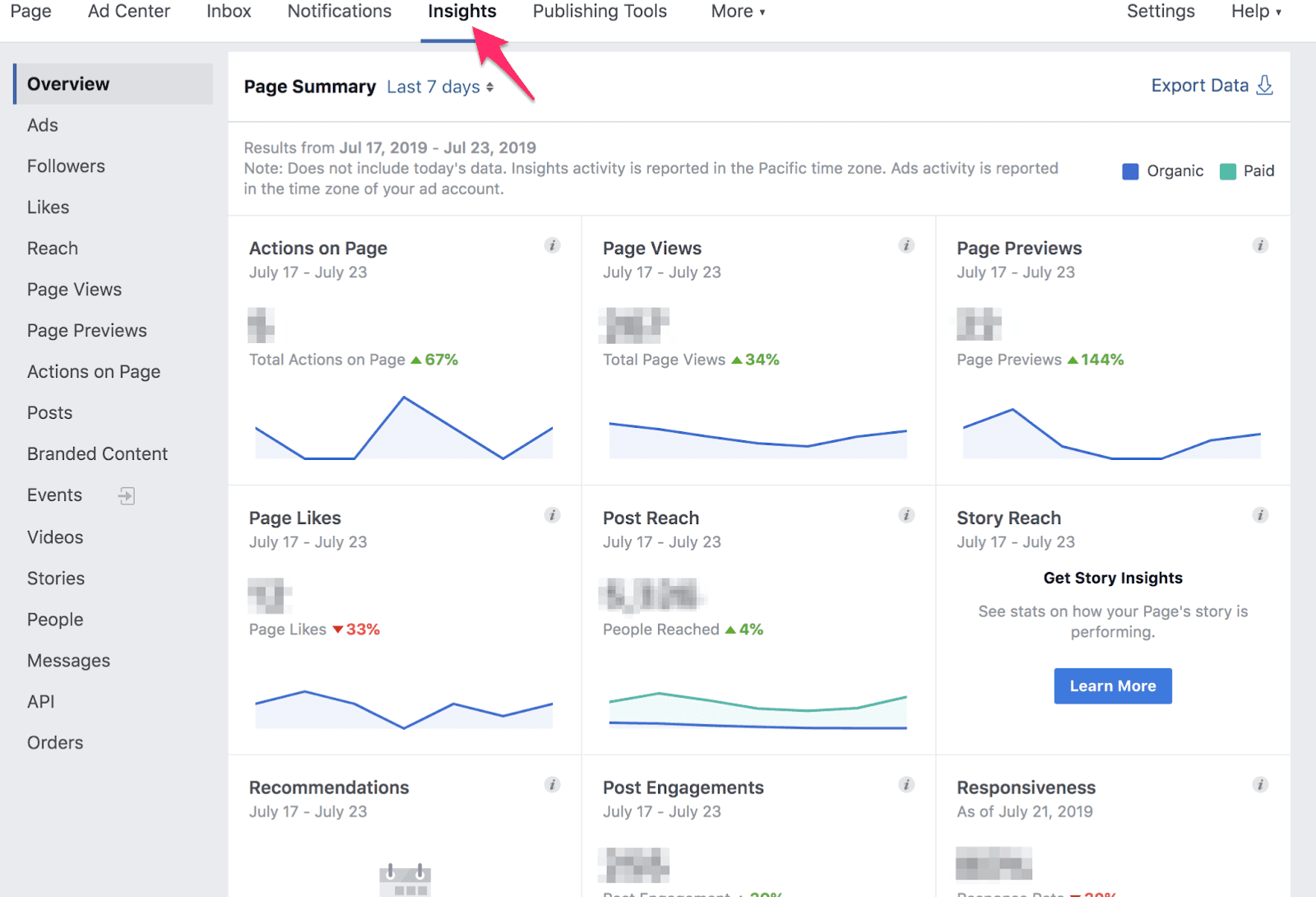 As you scroll towards the bottom of this page, you’ll see a section that looks like this:
As you scroll towards the bottom of this page, you’ll see a section that looks like this:
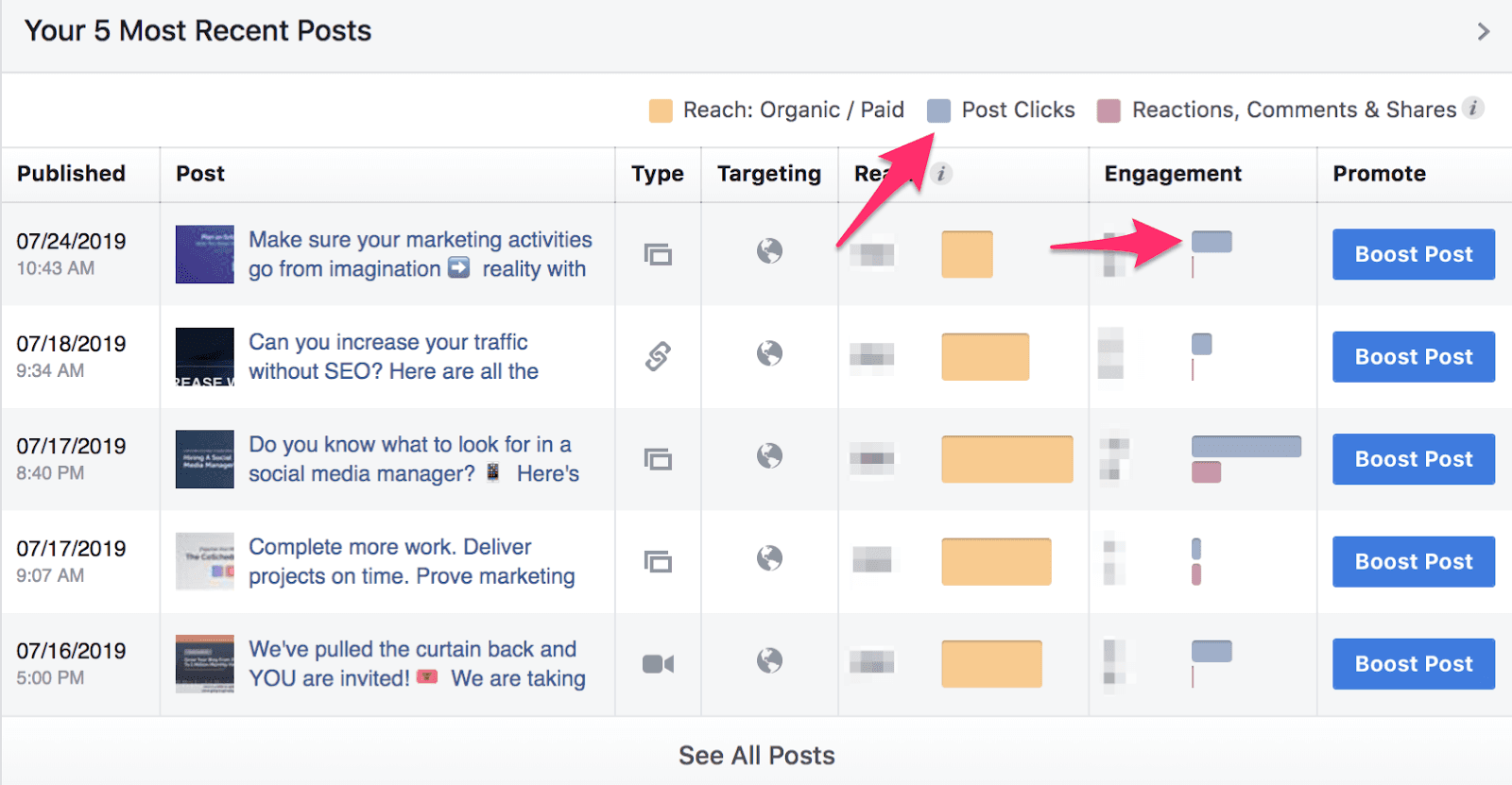 You’ll notice there’s an option that says “Post Clicks”...
This is NOT what you think it means. You’re probably looking for link clicks since those are the individuals that navigate on to your website…
Nope!
This is actually the total number of clicks on the post – not link clicks.
This includes every other type of click like ones to expand the photo, play a video, expanding to read the full post text, clicking to read more comments, clicking profiles within comments, etc.
These things show that someone engaged with your post, but don’t help us increase leads coming to our website.
Here’s what to do instead…
On the top section called “Page Summary”, you’ll see and area called “Export Data”.
You’ll notice there’s an option that says “Post Clicks”...
This is NOT what you think it means. You’re probably looking for link clicks since those are the individuals that navigate on to your website…
Nope!
This is actually the total number of clicks on the post – not link clicks.
This includes every other type of click like ones to expand the photo, play a video, expanding to read the full post text, clicking to read more comments, clicking profiles within comments, etc.
These things show that someone engaged with your post, but don’t help us increase leads coming to our website.
Here’s what to do instead…
On the top section called “Page Summary”, you’ll see and area called “Export Data”.
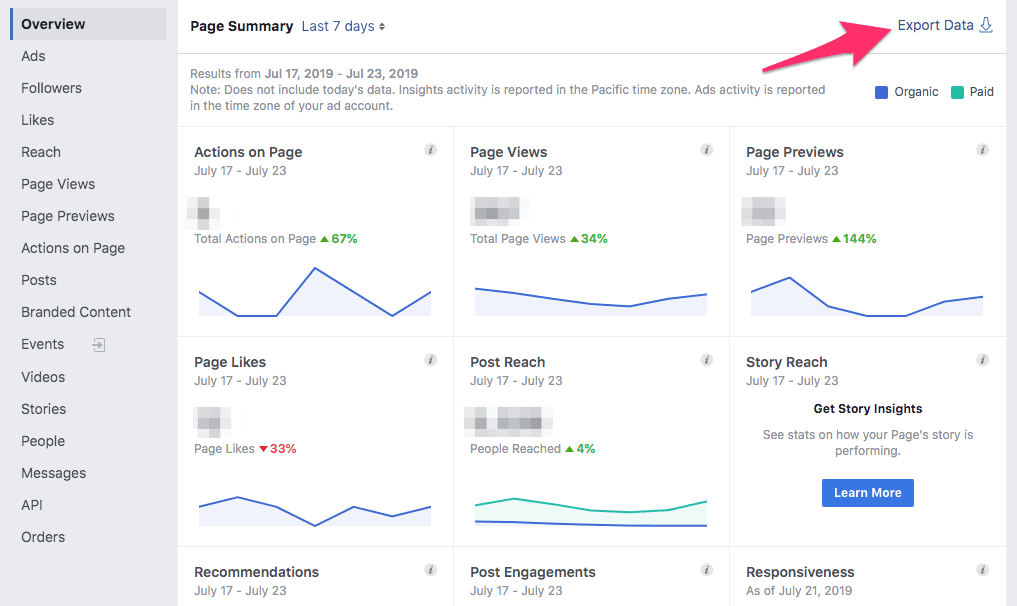 Choose the option that says “Post Data”.
Choose the option that says “Post Data”.
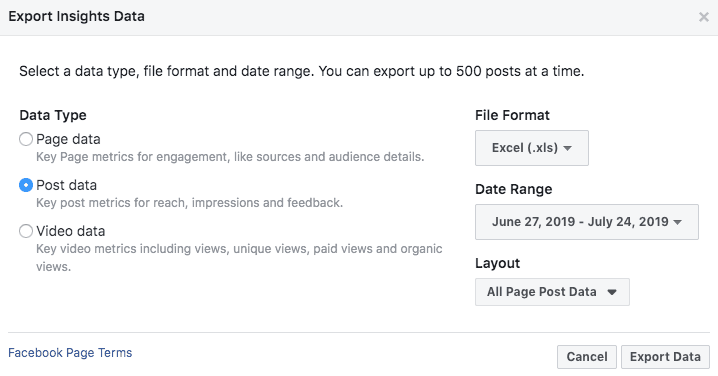 Then click the button in the bottom right-hand corner that says “Export Data”.
In the Excel Spreadsheet that downloads, click the tab on the bottom that says “Lifetime Post Consumptions”. In column K, you’ll find the total number of link clicks.
Then click the button in the bottom right-hand corner that says “Export Data”.
In the Excel Spreadsheet that downloads, click the tab on the bottom that says “Lifetime Post Consumptions”. In column K, you’ll find the total number of link clicks.
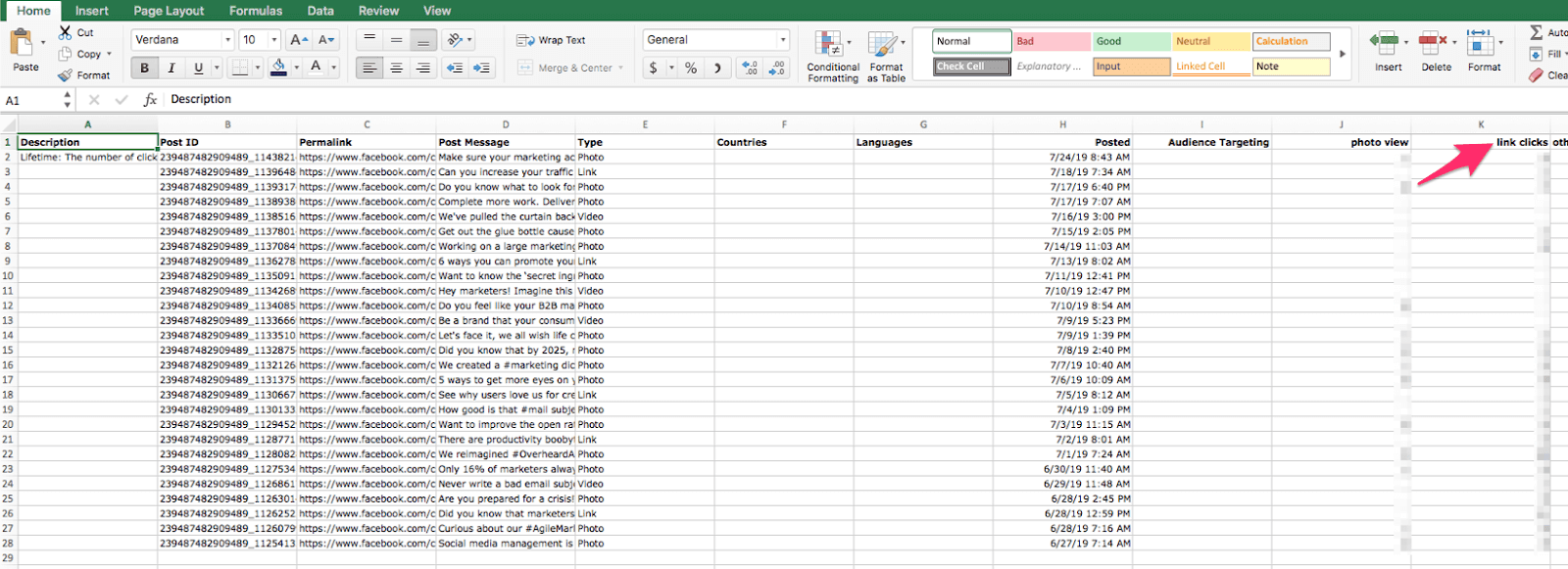
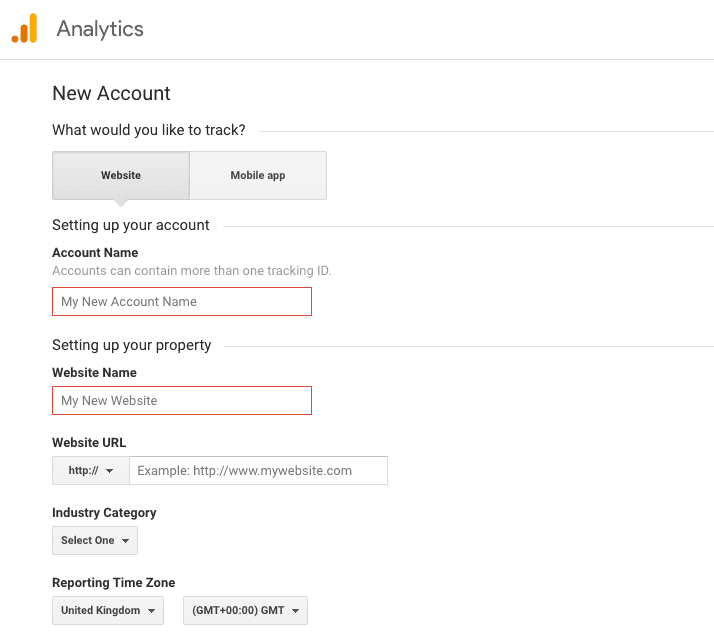 Choose your industry category and reporting time zone, then click Get Tracking ID.
Choose your industry category and reporting time zone, then click Get Tracking ID.
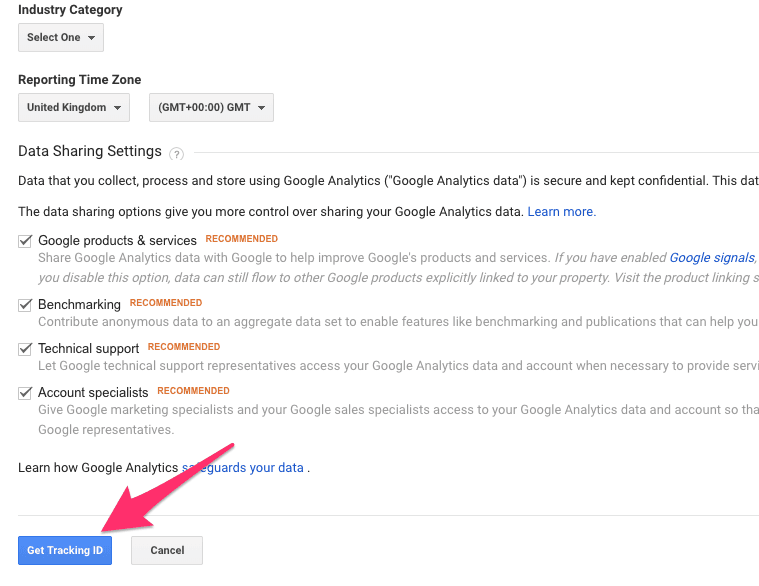 Copy and paste the global site tag on your website, right after the <head> tag in your HTML.
Here’s more info on how to do it.
Copy and paste the global site tag on your website, right after the <head> tag in your HTML.
Here’s more info on how to do it.
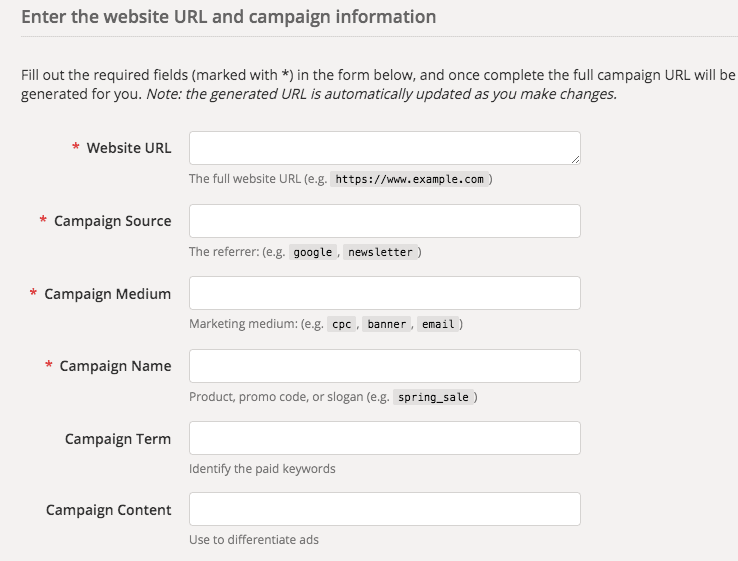 In the field called “Website URL”, enter the URL of the page your are sharing in your social media post. Then add the social media chanel in the “Campaign Source” field.
Name the “Campaign Medium” something like organic_social, so you know that the traffic is coming from unpaid social activities.
Under “Campaign Name”, create a snippet of what it is that your promoting. For instance, if I were to create a social campaign promoting this blog post, I might add “scrappy_social_blog”.
In the field called “Website URL”, enter the URL of the page your are sharing in your social media post. Then add the social media chanel in the “Campaign Source” field.
Name the “Campaign Medium” something like organic_social, so you know that the traffic is coming from unpaid social activities.
Under “Campaign Name”, create a snippet of what it is that your promoting. For instance, if I were to create a social campaign promoting this blog post, I might add “scrappy_social_blog”.
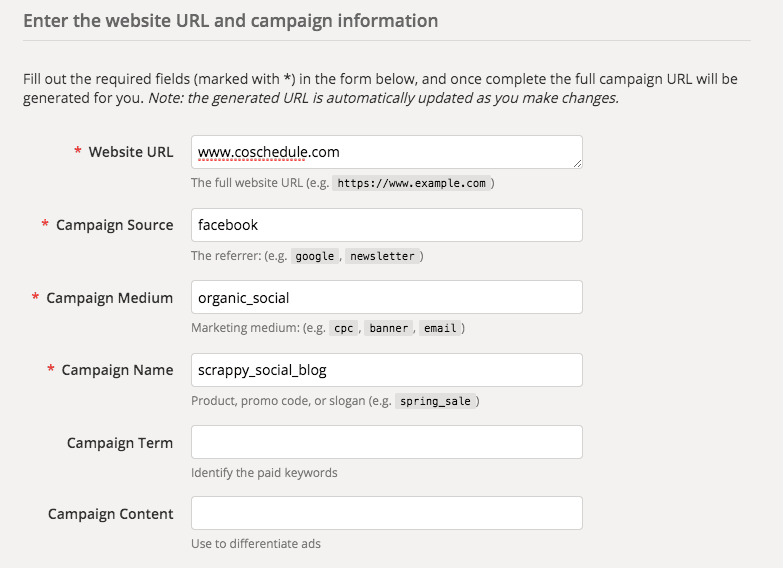 The last two fields aren’t necessary, but can help you further fine-tune your UTM code.
For instance, the “Campaign Term” field could help you delineate between internal product keywords. For promoting this blog post, I might add social_organizer in this field since that is the CoSchedule product line associated with the post.
The “Campaign Content” field is used to differentiate ad copy and graphic differences. Use this if you want to A/B test different ad copy, graphic colors, etc.
Once you’ve added all your fields, scroll down and you will find your custom UTM tag.
The last two fields aren’t necessary, but can help you further fine-tune your UTM code.
For instance, the “Campaign Term” field could help you delineate between internal product keywords. For promoting this blog post, I might add social_organizer in this field since that is the CoSchedule product line associated with the post.
The “Campaign Content” field is used to differentiate ad copy and graphic differences. Use this if you want to A/B test different ad copy, graphic colors, etc.
Once you’ve added all your fields, scroll down and you will find your custom UTM tag.
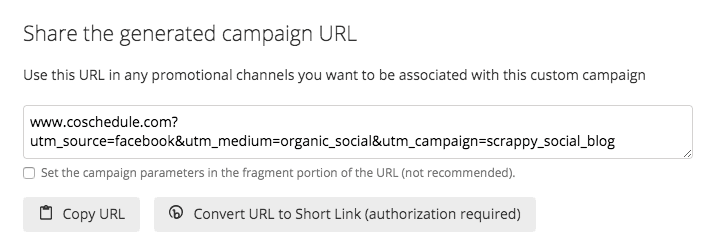 Copy the URL and use when promoting the specific content item on Facebook. It looks a little funky, so consider using a URL shortener.
Copy the URL and use when promoting the specific content item on Facebook. It looks a little funky, so consider using a URL shortener.
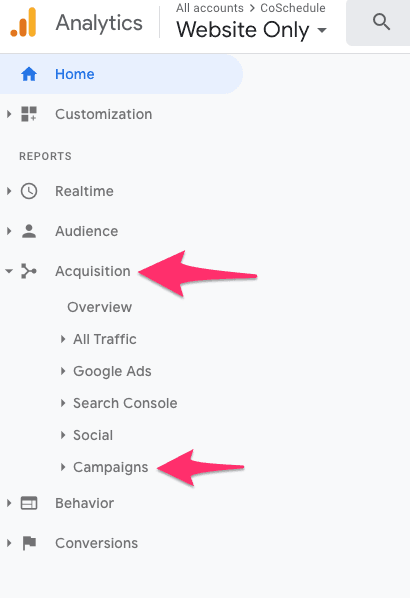 Here you’ll find a list of campaigns that you have created using trackable URLs. This is where you can track the number of visitors each social post is driving to your website.
Here you’ll find a list of campaigns that you have created using trackable URLs. This is where you can track the number of visitors each social post is driving to your website.
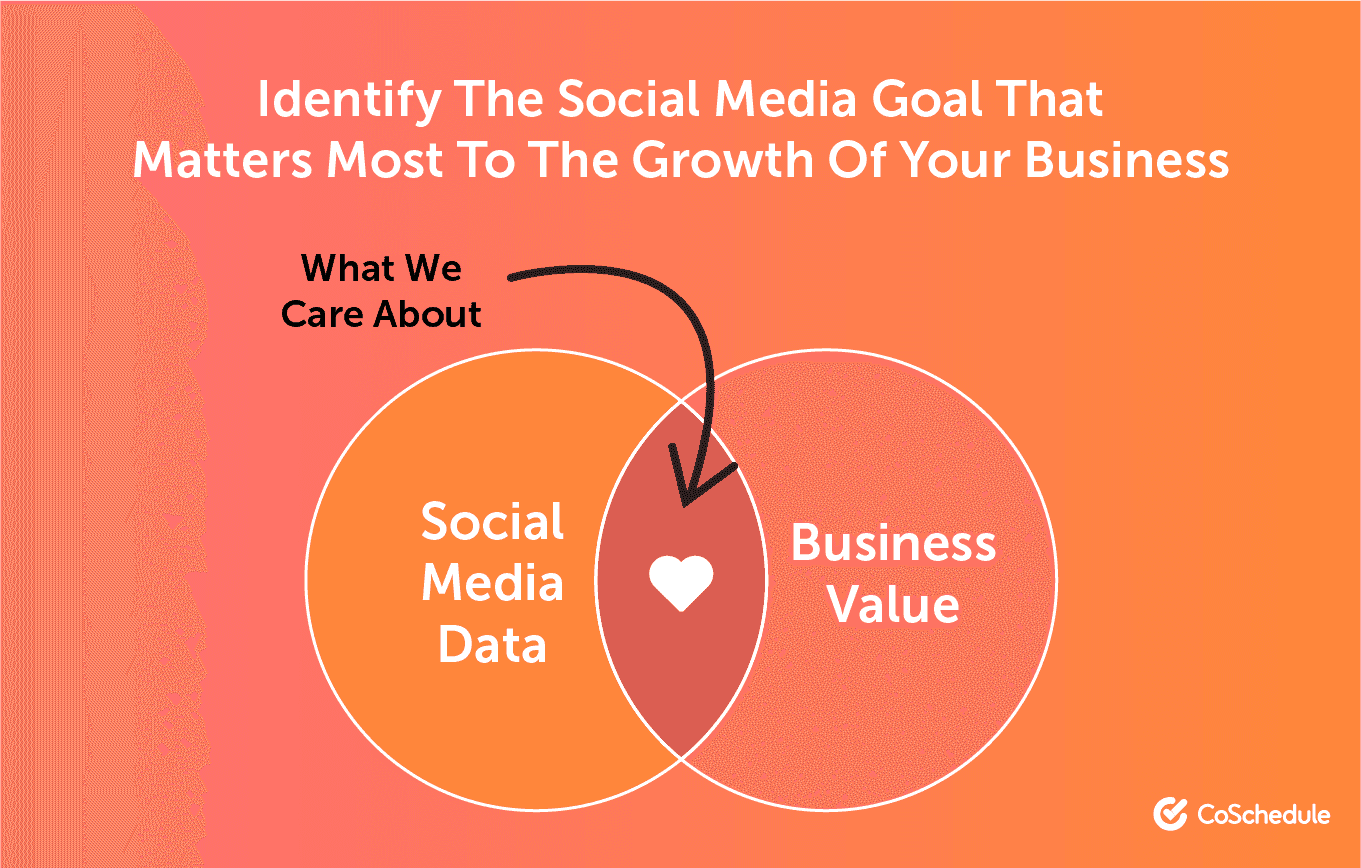 After you use the exercise above to identify the social media goal that matters most to the growth of your business. Let that be your north star.
Stop reporting on every little minute data point that social media gives you and pour your energy into moving the needle on the one thing that helps the business grow.
This is scary since it’s different than what you have been doing.
BUT… ask yourself this….
Has reporting on every little data point helped you improve your results?
If not, what do you have to lose? You can always revert back to the old way if necessary.
After you use the exercise above to identify the social media goal that matters most to the growth of your business. Let that be your north star.
Stop reporting on every little minute data point that social media gives you and pour your energy into moving the needle on the one thing that helps the business grow.
This is scary since it’s different than what you have been doing.
BUT… ask yourself this….
Has reporting on every little data point helped you improve your results?
If not, what do you have to lose? You can always revert back to the old way if necessary.
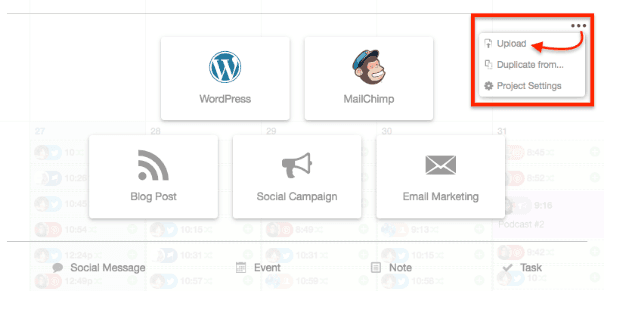 Select “Upload” and the "Upload Social Message" window will open.
Next, choose where you want to upload your social messages. Click “Create New” to create a new social campaign or “Add to Existing” to add it to one of your existing Social Campaigns.
Select “Upload” and the "Upload Social Message" window will open.
Next, choose where you want to upload your social messages. Click “Create New” to create a new social campaign or “Add to Existing” to add it to one of your existing Social Campaigns.
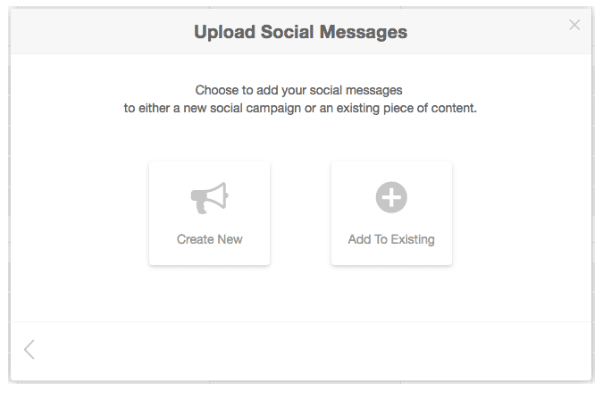 Follow the steps and upload your CSV file.
This allows you to easily create a week or month’s worth of social media messages in one sitting and upload them with just a couple clicks.
Talk about efficiency. ?
Follow the steps and upload your CSV file.
This allows you to easily create a week or month’s worth of social media messages in one sitting and upload them with just a couple clicks.
Talk about efficiency. ?
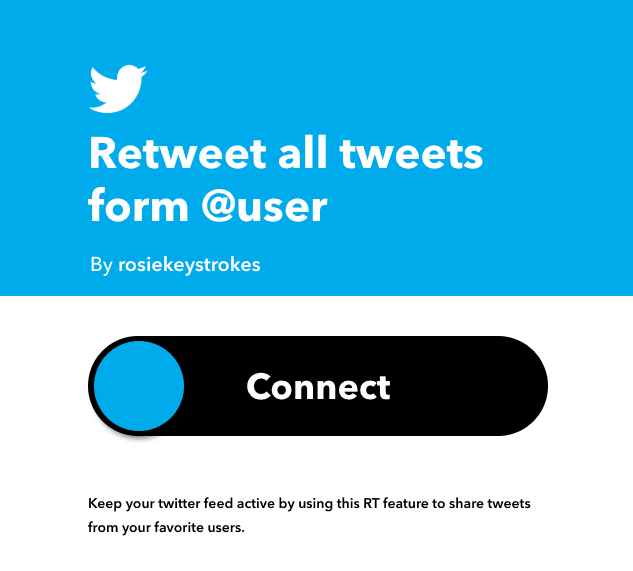 Simply toggle this IFTTT connection on, and it will lead you to a page to add more details. Click save and this applet is active on your Twitter account.
Simply toggle this IFTTT connection on, and it will lead you to a page to add more details. Click save and this applet is active on your Twitter account.
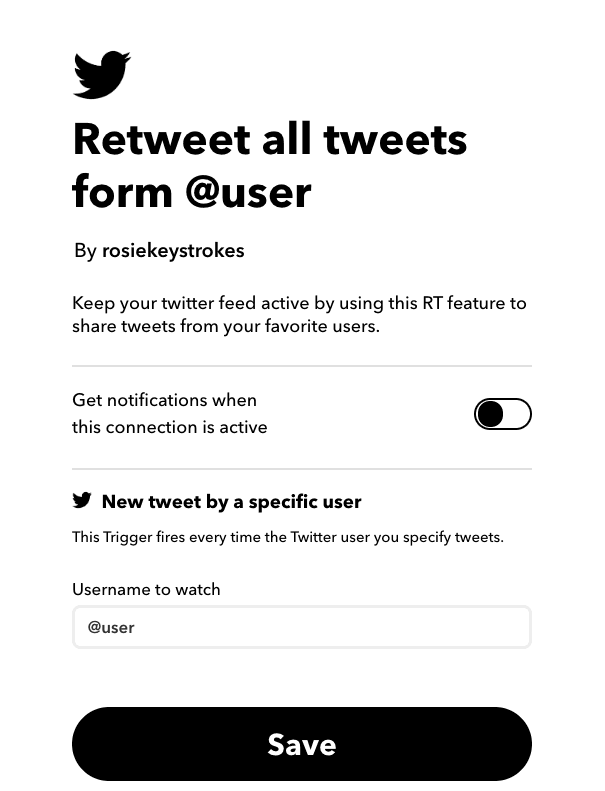
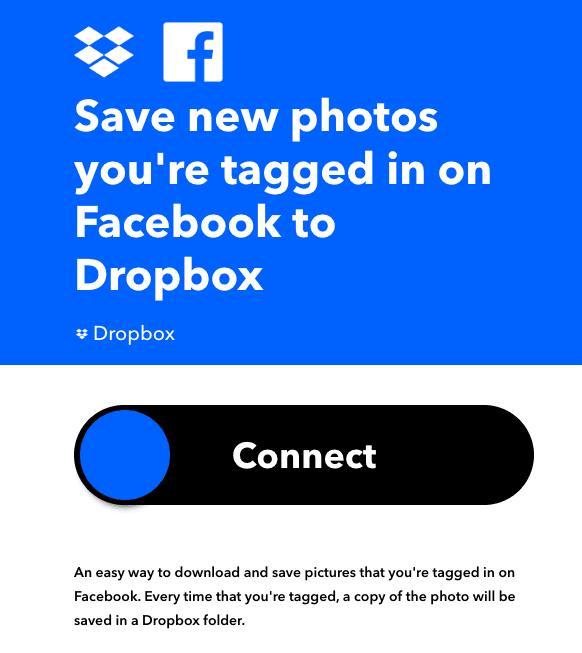
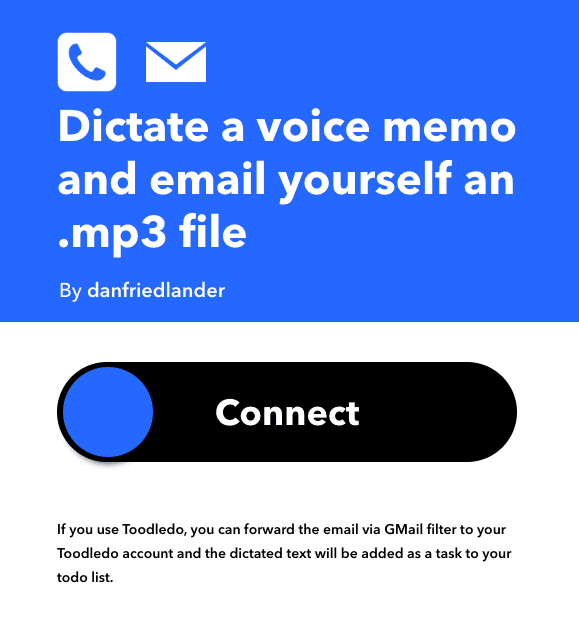
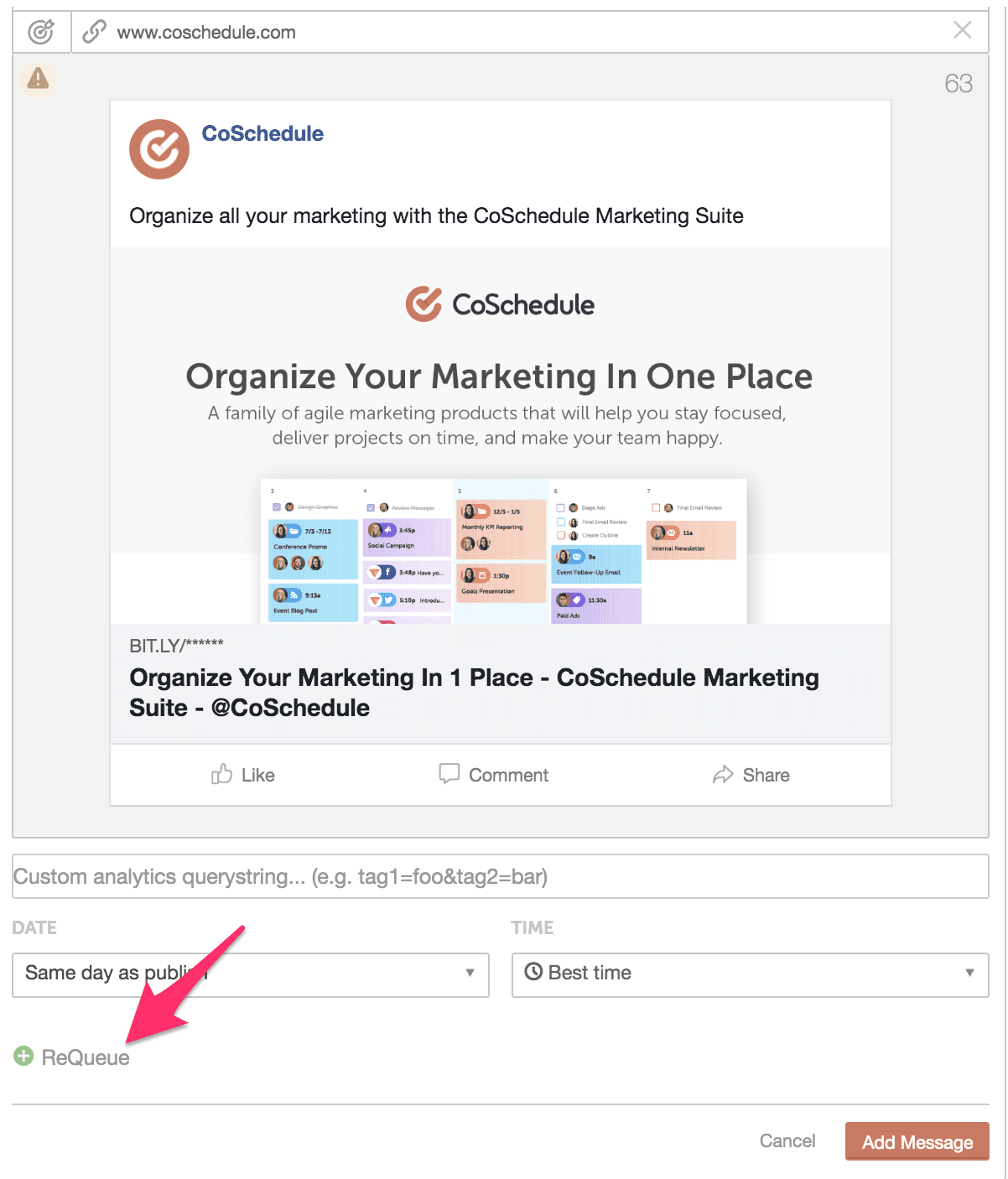 You can create a new ReQueue group directly from this drop down menu.
You can create a new ReQueue group directly from this drop down menu.
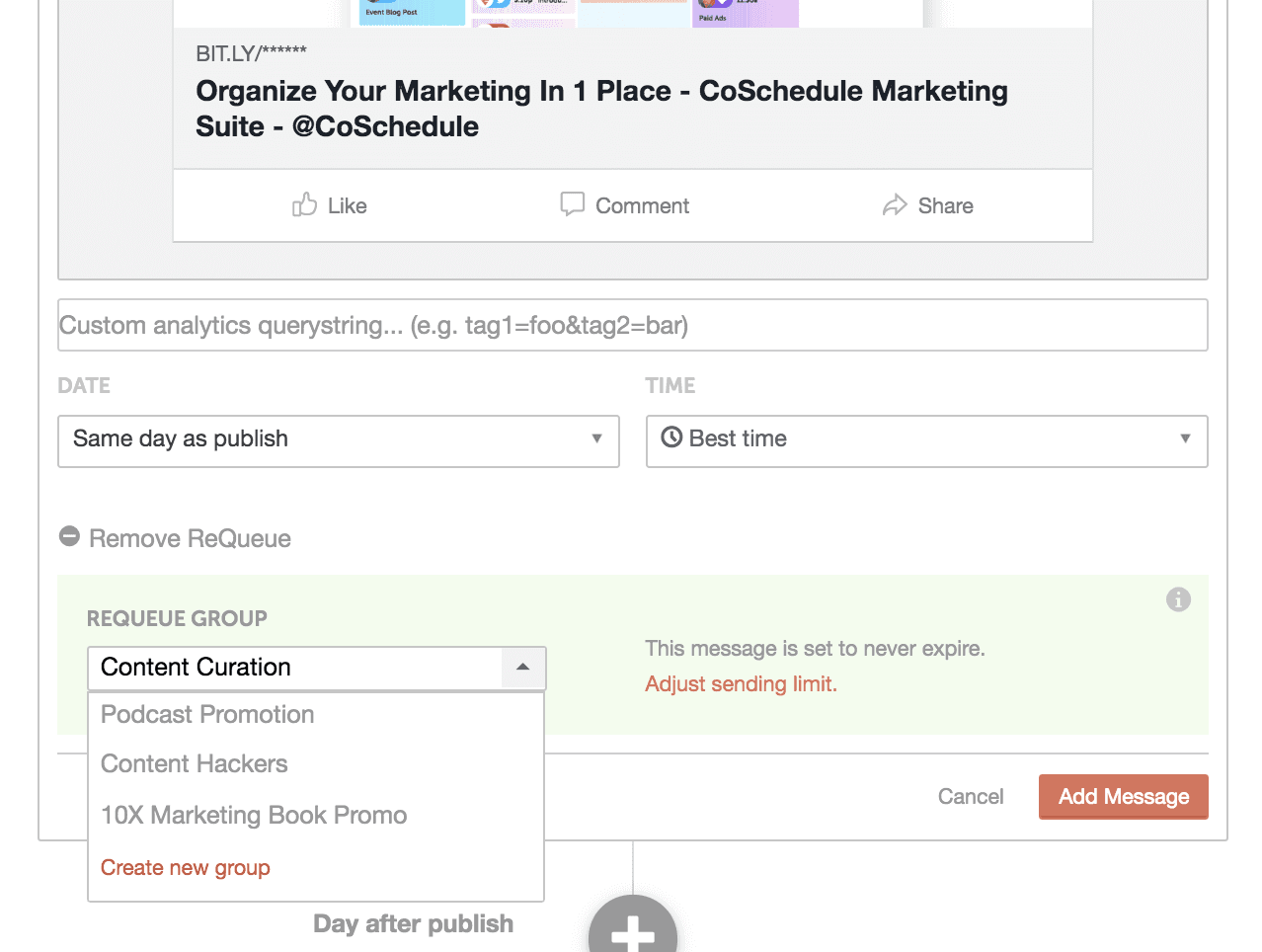 ReQueue will then pull from these groups to make sure that your social media channels are always populated. This also means that you’ll get more traffic to your blog, website, and content via social media since you’ll be promotion them on a more regular basis.
ReQueue will then pull from these groups to make sure that your social media channels are always populated. This also means that you’ll get more traffic to your blog, website, and content via social media since you’ll be promotion them on a more regular basis.
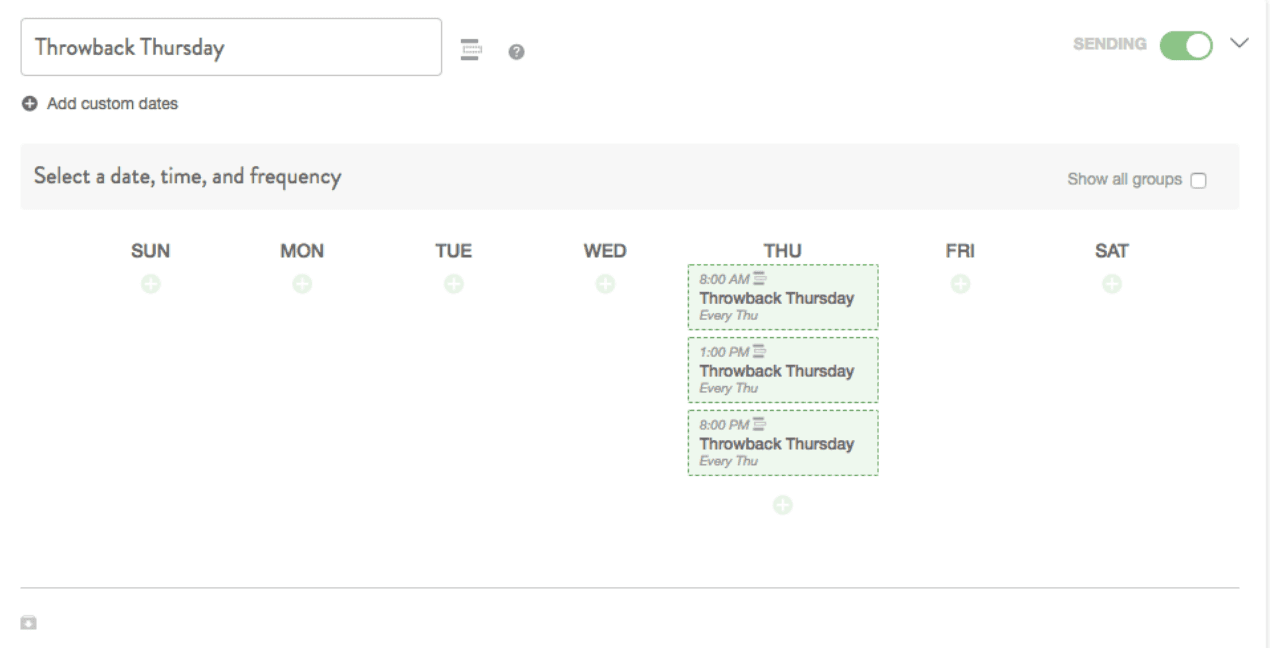 After you fill your placeholder groups with messages, ReQueue will automatically send them out at the day and time you specify. Pretty awesome time saving feature.
After you fill your placeholder groups with messages, ReQueue will automatically send them out at the day and time you specify. Pretty awesome time saving feature.
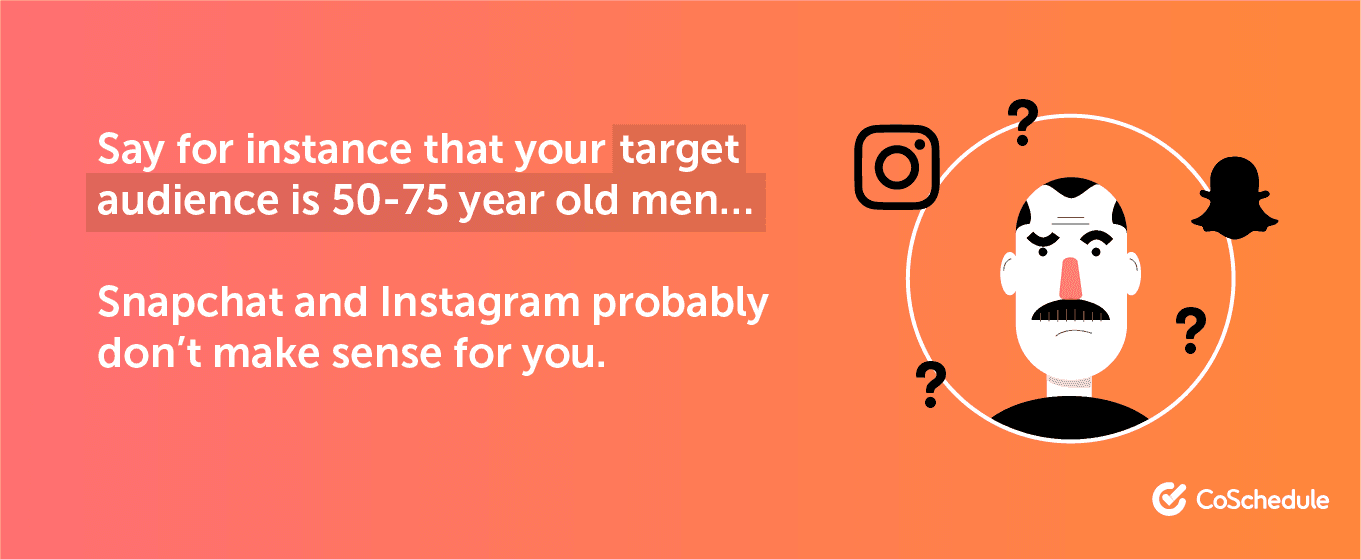 OR
If your audience is younger, you’ll have to be quick to jump on new social media platforms as they spring up.
If you’re concerned about not being present on certain channels, you can always create an account to reserve your business handle, and then revisit the channel at a later date if it becomes relevant down the road.
This way, no one can snipe your business handle, but you also won’t be wasting unnecessary resources being active on a channel that isn’t contributing to the bottom-line.
OR
If your audience is younger, you’ll have to be quick to jump on new social media platforms as they spring up.
If you’re concerned about not being present on certain channels, you can always create an account to reserve your business handle, and then revisit the channel at a later date if it becomes relevant down the road.
This way, no one can snipe your business handle, but you also won’t be wasting unnecessary resources being active on a channel that isn’t contributing to the bottom-line.
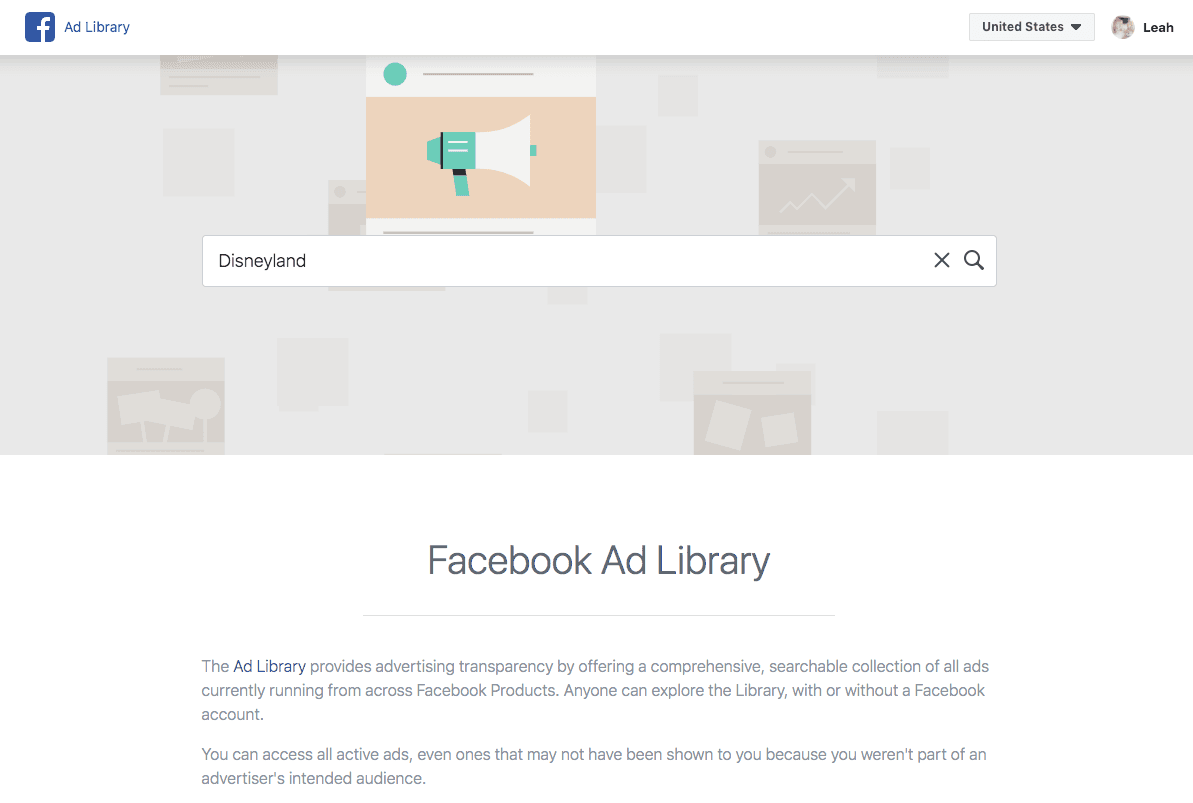 Here we can see various ads that Disneyland is running and the different ad creative the are using in their ads.
Here we can see various ads that Disneyland is running and the different ad creative the are using in their ads.
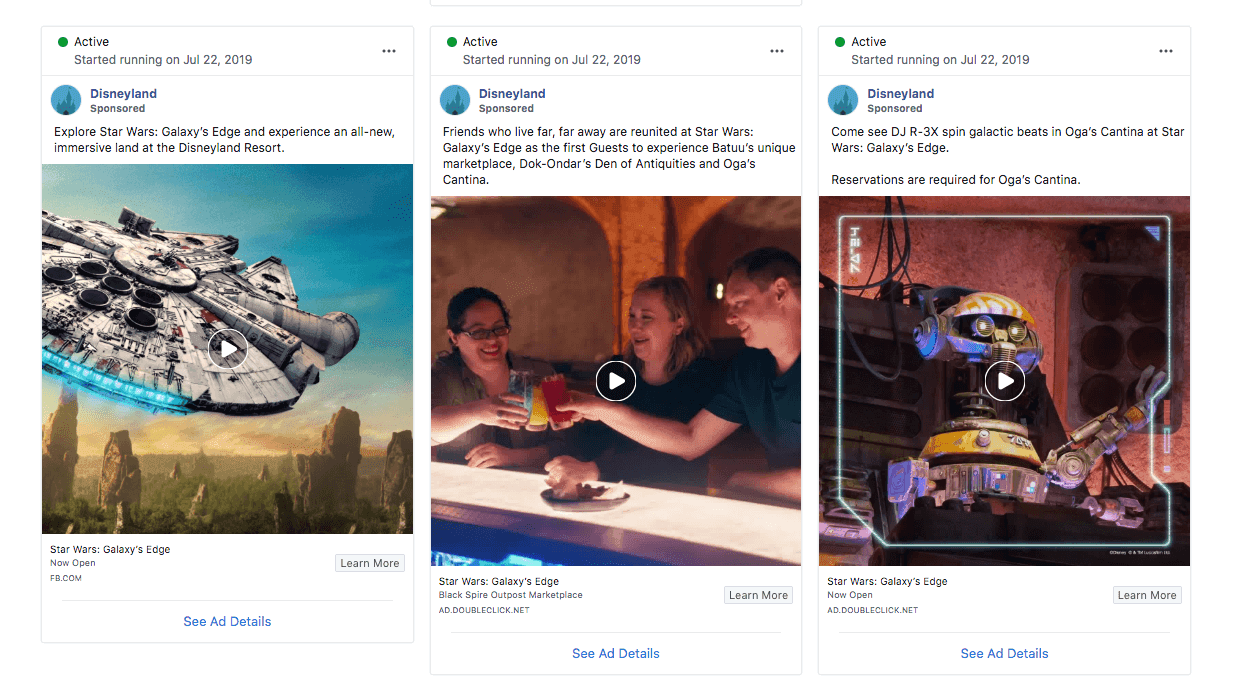 You can also open their Facebook page and click the “Page Transparency” info on the right-hand side.
You can also open their Facebook page and click the “Page Transparency” info on the right-hand side.
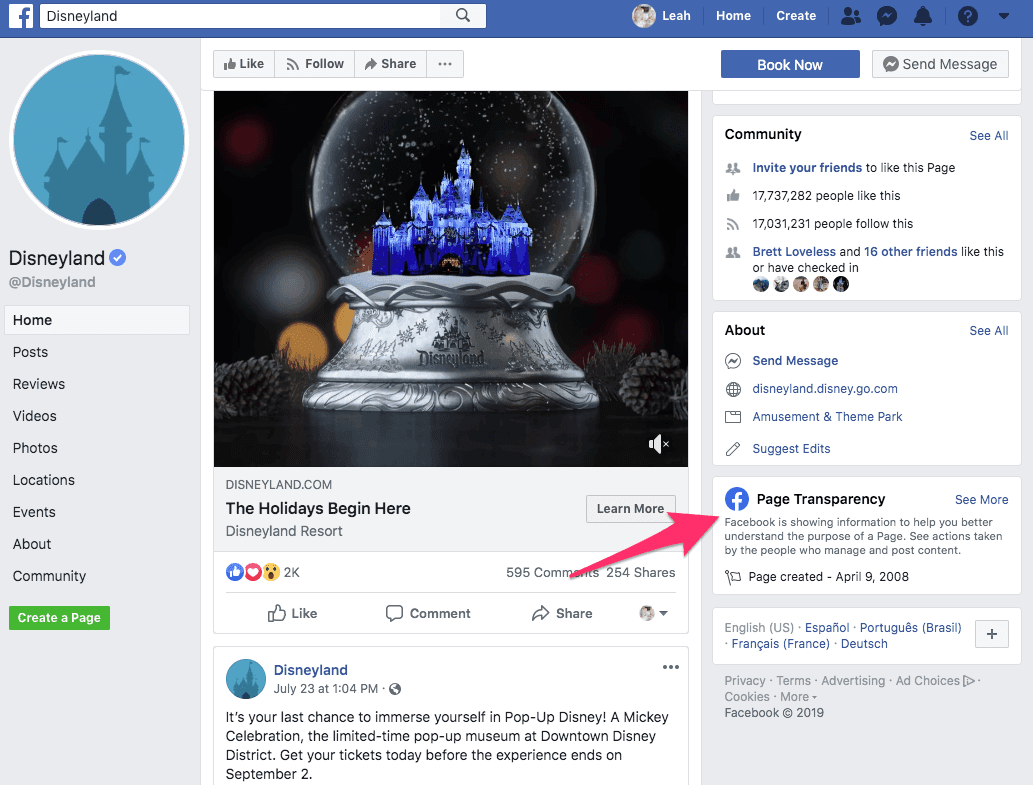 From here you can navigate to the Ad Library.
From here you can navigate to the Ad Library.