Getting Started With CoSchedule for Bloggers and Individuals
Use This ReQueue Strategy To Drive Traffic To Your Blog & Manage Your Social Media
Introduction to ReQueue
Real talk: writing and scheduling social media messages is a pain. You either devote a ton of time to managing your social media channels and are left feeling like you’re neglecting other areas like building an email list, content writing, etc. OR You do the bare minimum and feel like you’re missing out on opportunities to drive more traffic to your blog from social media. It’s a lose/lose, really. What if it didn’t have to be this way? What if there was a magical tool that functioned like your very own social media manager? It did the heavy social media lifting for you, freeing up your time to do other things like write more blog content or grow your email list. Let’s also add that this magical tool continually drives traffic from social media to your best performing blog posts and automatically publishes all your social messages at the best possible traffic times. ? This magical tool is called ReQueue. Here’s how you can use ReQueue to accomplish more in less time:- Automatically promotes your most popular blogs on social media to get better results.
- Posts on your behalf using best time scheduling so you don’t have to memorize the best times to post on social media.
- Saves you time by continually filling your social channels with great content.
- Ends the tedious manual labor of copy/pasting to manually re-share old social messages.
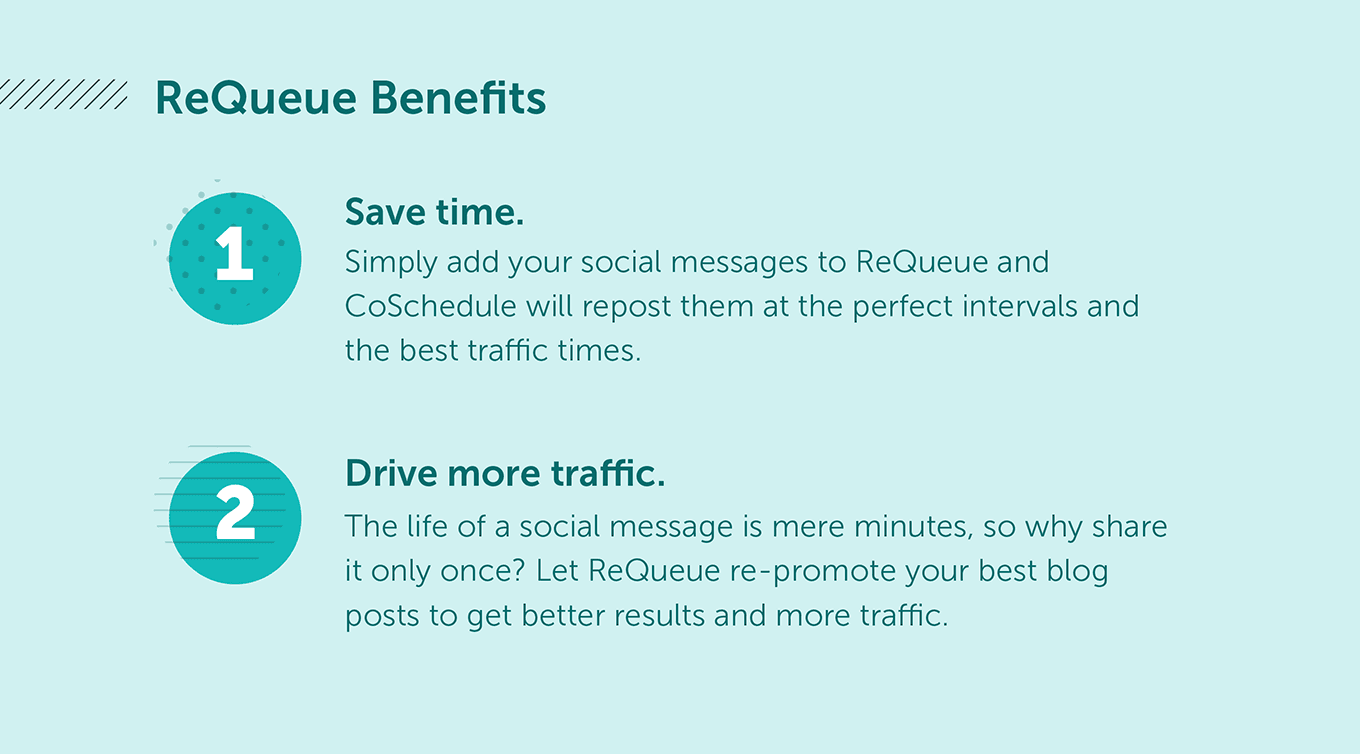 What is This Guide?
This guide gives you the perfect ReQueue strategy to drive more traffic to your blog all while spending less time managing your social media channels.
Who’s This Guide For?
This guide is specifically designed to help bloggers, solopreneurs and small businesses.
Want more tips for automating your social strategy? Check out our Getting Started With ReQueue Guide for a complete introduction to ReQueue.
What is This Guide?
This guide gives you the perfect ReQueue strategy to drive more traffic to your blog all while spending less time managing your social media channels.
Who’s This Guide For?
This guide is specifically designed to help bloggers, solopreneurs and small businesses.
Want more tips for automating your social strategy? Check out our Getting Started With ReQueue Guide for a complete introduction to ReQueue.
Power Up with ReQueue
To start working with ReQueue, you'll have to enable it. First, select your name in the hamburger menu and then click on Calendar Settings. Select Power Ups in the left-hand menu, and then click on Enable ReQueue. ReQueue is now ready to get to work.
Set Up ReQueue to Drive more Traffic to Your Best Performing Blog Posts
You spend a lot of time writing great blog posts, most of which are evergreen – meaning these posts stay relevant for your audience long after their publish date. Here are some examples of evergreen content:- How-to blogs
- Recipes
- Workouts
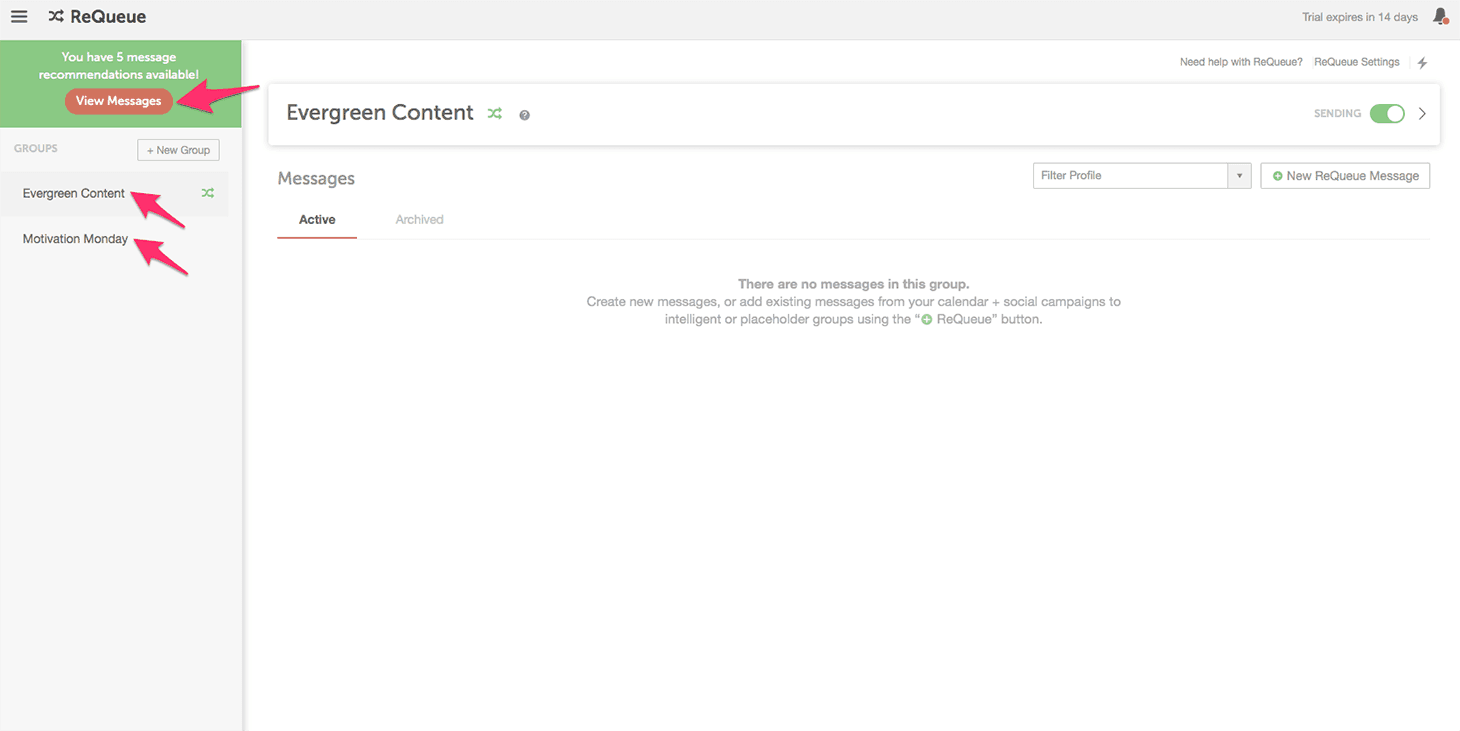 To start adding messages to your ReQueue account, click the button to view the recommended messages.
Here you can easily get started populating ReQueue with some of your best performing, evergreen blog posts.
To start adding messages to your ReQueue account, click the button to view the recommended messages.
Here you can easily get started populating ReQueue with some of your best performing, evergreen blog posts.
 When you’re creating new social messages for future evergreen blog posts, simply toggle on ReQueue and CoSchedule will automatically re-share your message at the best times for optimal engagement.
When you’re creating new social messages for future evergreen blog posts, simply toggle on ReQueue and CoSchedule will automatically re-share your message at the best times for optimal engagement.

Recommended ReQueue Settings for Evergreen Content
You can easily fine-tune how often you want ReQueue to share messages from specific groups. Here’s our recommendation for how you should configure the settings on your evergreen content group. Then, Click the arrow of your ReQueue group to expand the settings.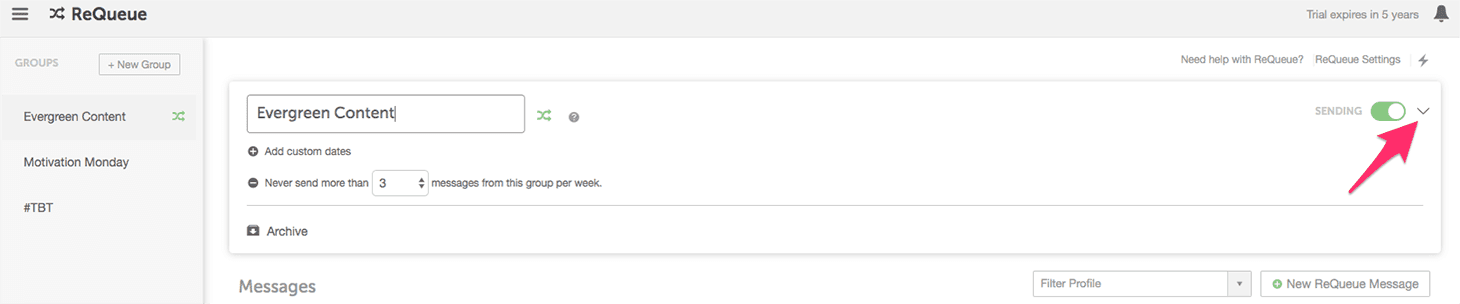 To begin, we recommend limiting the sending frequency for your evergreen group to be no more than 3 messages per week.
To begin, we recommend limiting the sending frequency for your evergreen group to be no more than 3 messages per week.
WHY? This helps avoid content that is too similar in nature from taking over your social channels.
As you add more messages to your ReQueue account, we recommend increasing this number to 7 or 14 messages per week - which equals one or two evergreen social messages per day.
Save Time by Auto-Sharing Recurring Content Themes
What do we mean by recurring content themes? These are the social media messages that you’d like to post on specific days or times. Here are some examples of recurring content themes:- #TBT
- Episodic video promos
- Daily/weekly restaurant specials
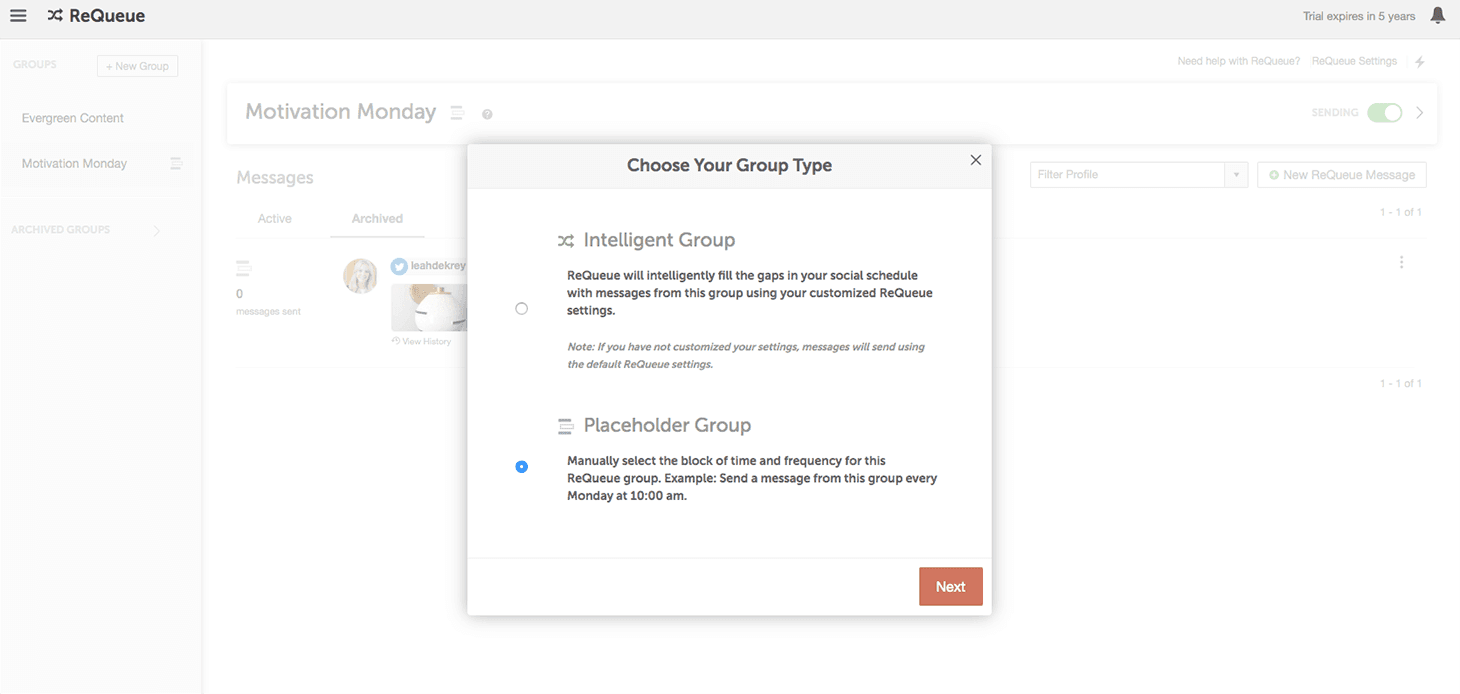 Give your group a name and choose the day and time you want your messages from this group to publish.
Next, start adding new messages directly to this group by clicking the “New ReQueue Message” button.
Give your group a name and choose the day and time you want your messages from this group to publish.
Next, start adding new messages directly to this group by clicking the “New ReQueue Message” button.
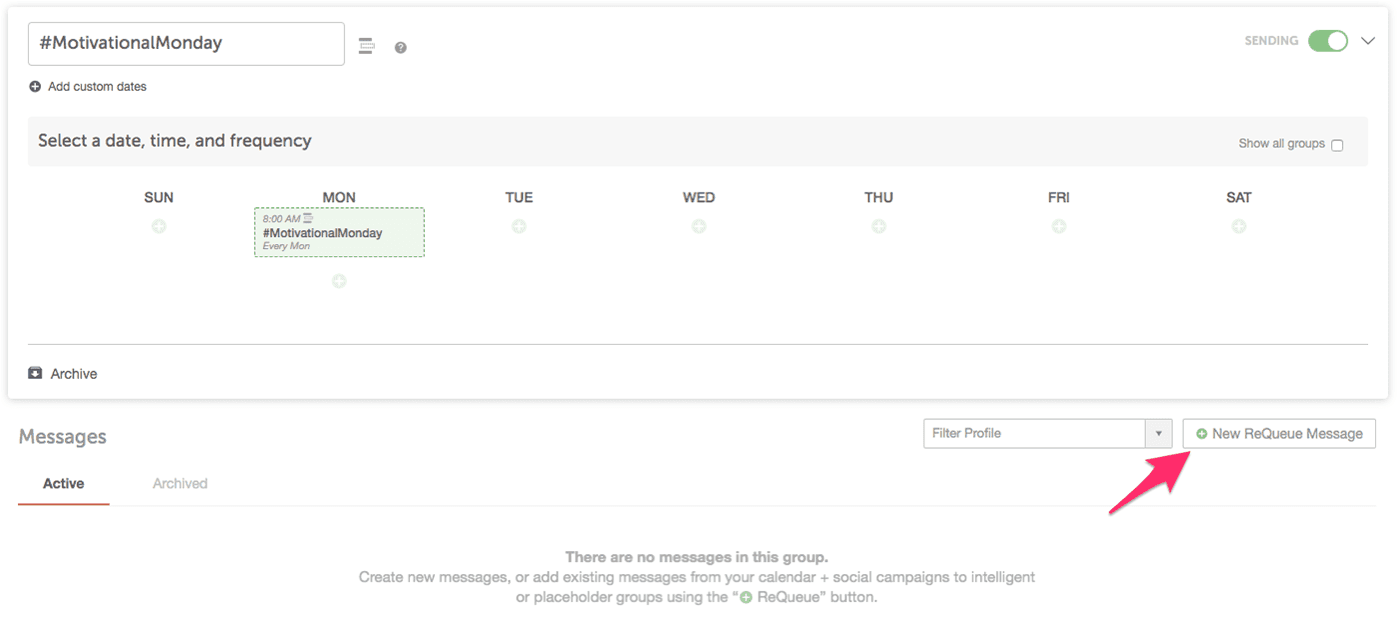 We recommend adding at least 12 new messages to this folder to start. This will give you 3 months of recurring content if you’re posting from this group once per week.
We recommend adding at least 12 new messages to this folder to start. This will give you 3 months of recurring content if you’re posting from this group once per week.
TIP: Feeling ambitious? Adding 26 total messages would give you enough recurring content to populate your social channels with #MotivationalMonday messages for the year. (Keep in mind, each social message would be posted 2x per year with this setting.)
Here are 12 motivational quotes you can copy/paste directly into your #MondayMotivation ReQueue Group:
- “Don’t Let Yesterday Take Up Too Much Of Today.”-Will Rogers
- “If You Are Working On Something That You Really Care About, You Don’t Have To Be Pushed. The Vision Pulls You.” -Steve Jobs
- “Failure Will Never Overtake Me If My Determination To Succeed Is Strong Enough.” - Og Mandino
- “We Generate Fears While We Sit. We Overcome Them By Action.”-Dr. Henry Link
- “Whether You Think You Can Or Think You Can’t, You’re Right.” -Henry Ford
- “Do What You Can With All You Have, Wherever You Are.” -Theodore Roosevelt
- “To See What Is Right And Not Do It Is A Lack Of Courage.”-Confucius
- “A Clear Vision, Backed By Definite Plans, Gives You A Tremendous Feeling Of Confidence And Personal Power.” -Brian Tracy
- "If you do what you always did, you will get what you always got."
- "No one can make you feel inferior without your consent." -Eleanor Roosevelt
- "What seems to us as bitter trials are often blessings in disguise." -Oscar Wilde
- "Success is the sum of small efforts, repeated day-in and day-out." -Robert Collier
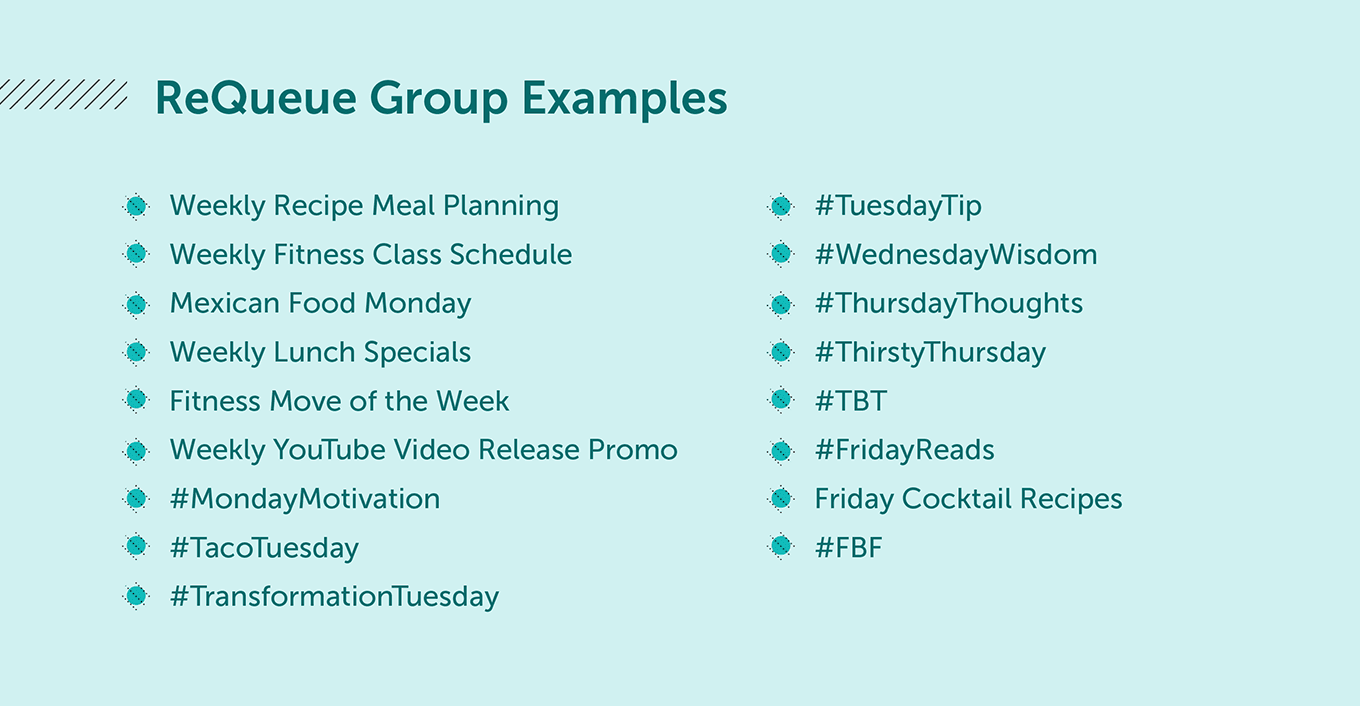
Make Content Curation a Snap
To keep your social channels engaging, it’s often said that you need to find the perfect mixture of posting your own content, in addition to curating and sharing content from other sources. Great. Another social media activity that takes a ton of manual labor and effort. The good news is, CoSchedule makes this super easy. To start, download the CoSchedule Chrome browser extension. When you find a blog post from another source you think your audience would like, click the CoSchedule icon where your extensions live. The CoSchedule social media composer will pop-up and allow you to quickly share this content on your social channels. Toggle on ReQueue just like you would on a social message in CoSchedule. Use the ReQueue group drop down to quickly create a new ReQueue group called “Content Curation”.
Recommended ReQueue Settings for Curated Content
Here’s our recommendation for how you should configure the settings on your curated content ReQueue group. Click the arrow of your curated content ReQueue group to expand the settings. You’ll want to configure your setting for this group with your overall social strategy in mind. Think about how often you promote your own blog on social media. For every 8 social messages promoting your own content, we recommend curating 2 posts from external sources.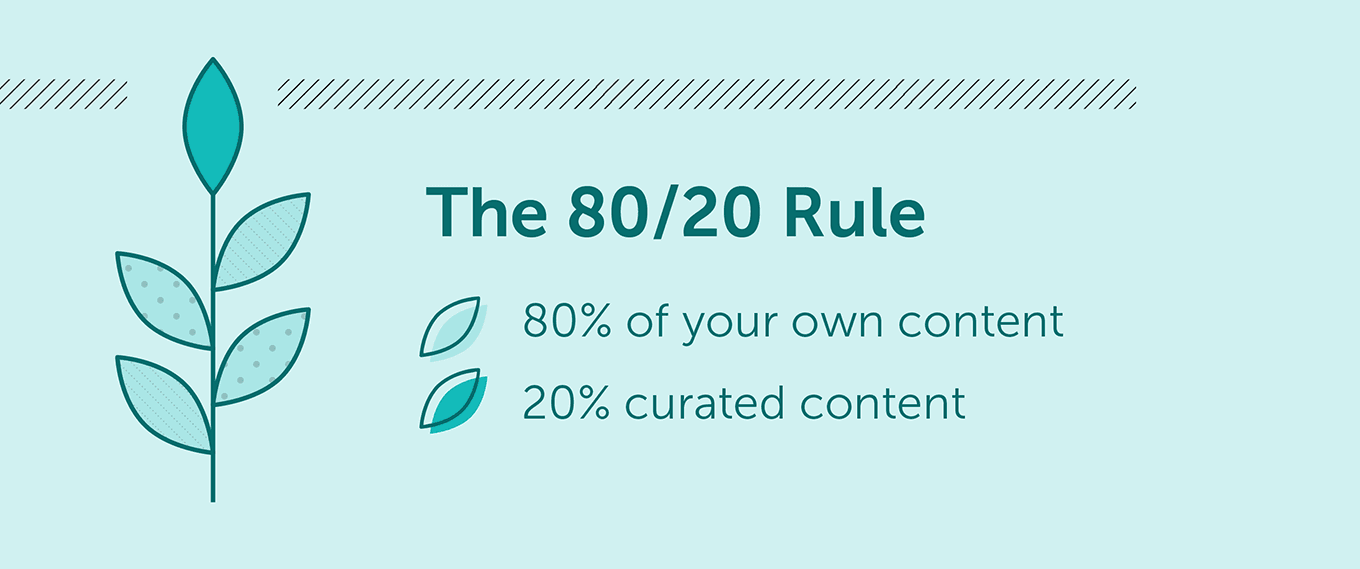
Fine Tuning Your General ReQueue Settings
Now that you’ve got the basic strategy down, let’s venture into advanced territory. First, navigate to ReQueue settings. It’s located in the top right-hand corner under the ReQueue area of your calendar.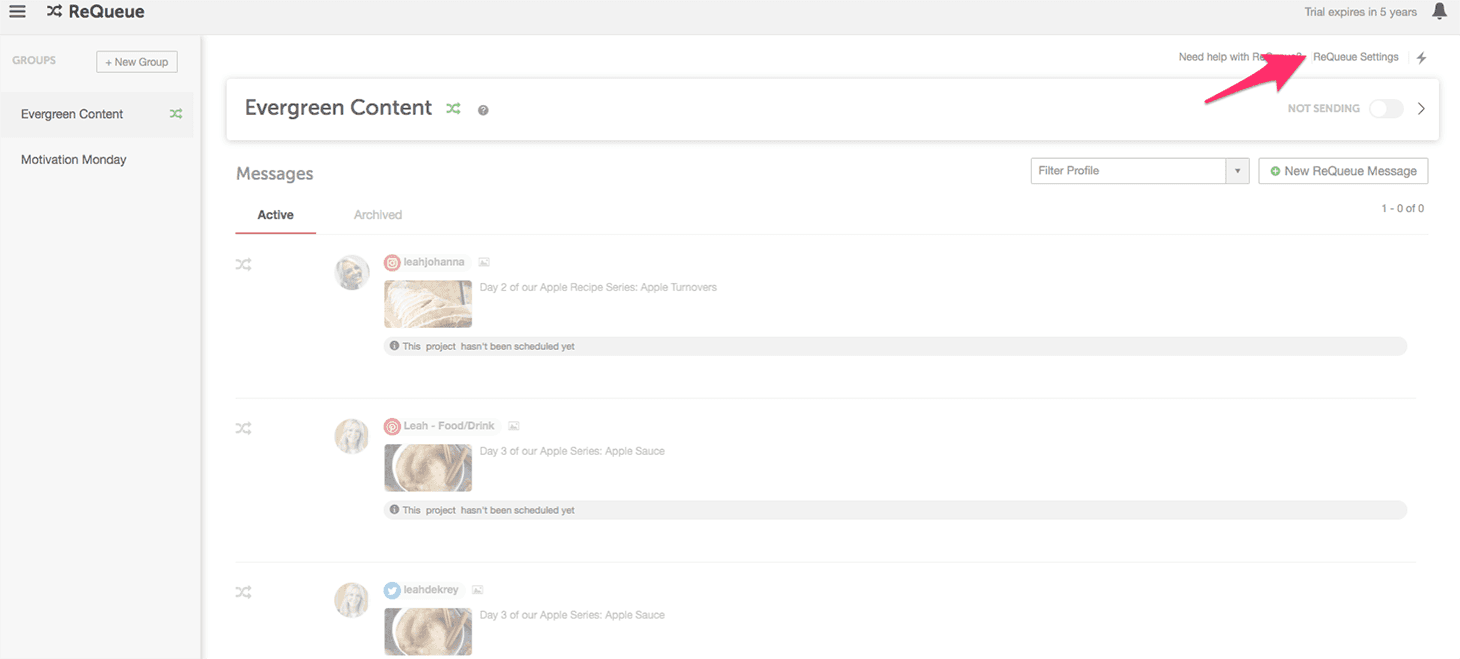 Under “Global Settings” you can choose to send the same message either once or twice a month.
We recommend choosing twice a month to start since you likely won’t have as many messages to choose from in the beginning. As you get more messages into ReQueue, you can change this to once per month.
Under “Global Settings” you can choose to send the same message either once or twice a month.
We recommend choosing twice a month to start since you likely won’t have as many messages to choose from in the beginning. As you get more messages into ReQueue, you can change this to once per month.
FYI: Once ReQueue posts a social message, it won’t post that message again for two weeks. So you can rest assured that ReQueue won’t flood your social channels with the same message too often.
 If you click on the Intelligent Group Settings, you can fine-tune exact times you want ReQueue to post messages to your social channels.
For this setting, It’s best to think about the hours your audience is most likely to be active on social media.
If you click on the Intelligent Group Settings, you can fine-tune exact times you want ReQueue to post messages to your social channels.
For this setting, It’s best to think about the hours your audience is most likely to be active on social media.
TIP: The more time slots you open to ReQueue, the more social gaps you’ll see on your CoSchedule calendar.
What do we mean when we say “social gaps”?
Social gaps are opportunities ReQueue has to post social messages to your social profiles. The more opportunities you open, the more gaps you’ll see on your calendar.
Here’s an example of how to give ReQueue a lot of opportunities to post social messages on your behalf:
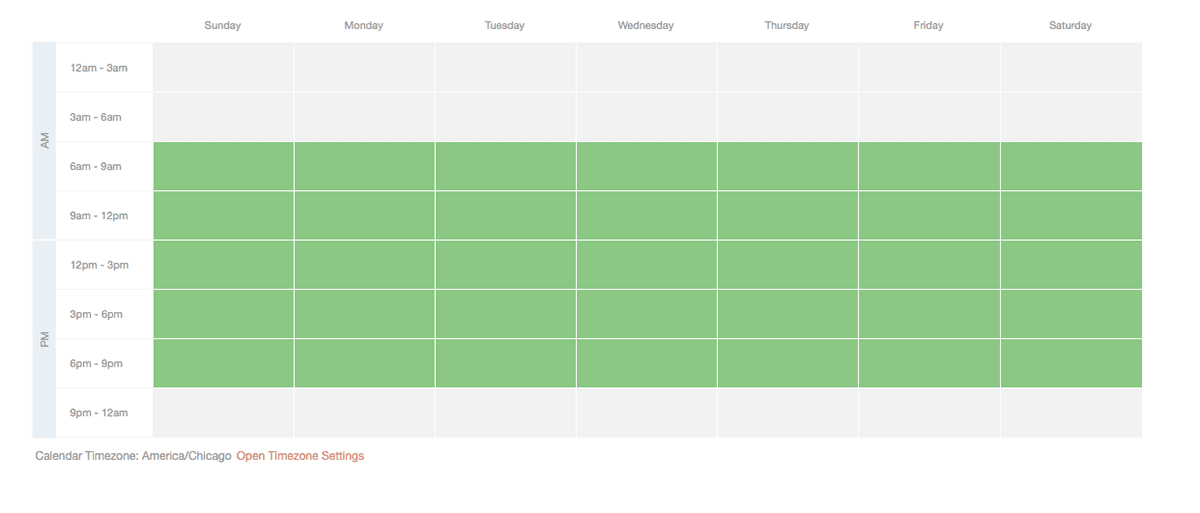 With this example, ReQueue has opportunities to post social messages every day of the week from 6 am to 9 pm.
Here’s what this setting looks like on your calendar:
With this example, ReQueue has opportunities to post social messages every day of the week from 6 am to 9 pm.
Here’s what this setting looks like on your calendar:

FYI: If you don’t have enough content in your ReQueue folders, you’ll see blank social gaps on your calendar. This is ReQueue telling you that there was an opportunity to post a message to your social channel, but it doesn’t have enough content to pull from.
When you’re just getting started with ReQueue, this is our recommended ReQueue posting setting.
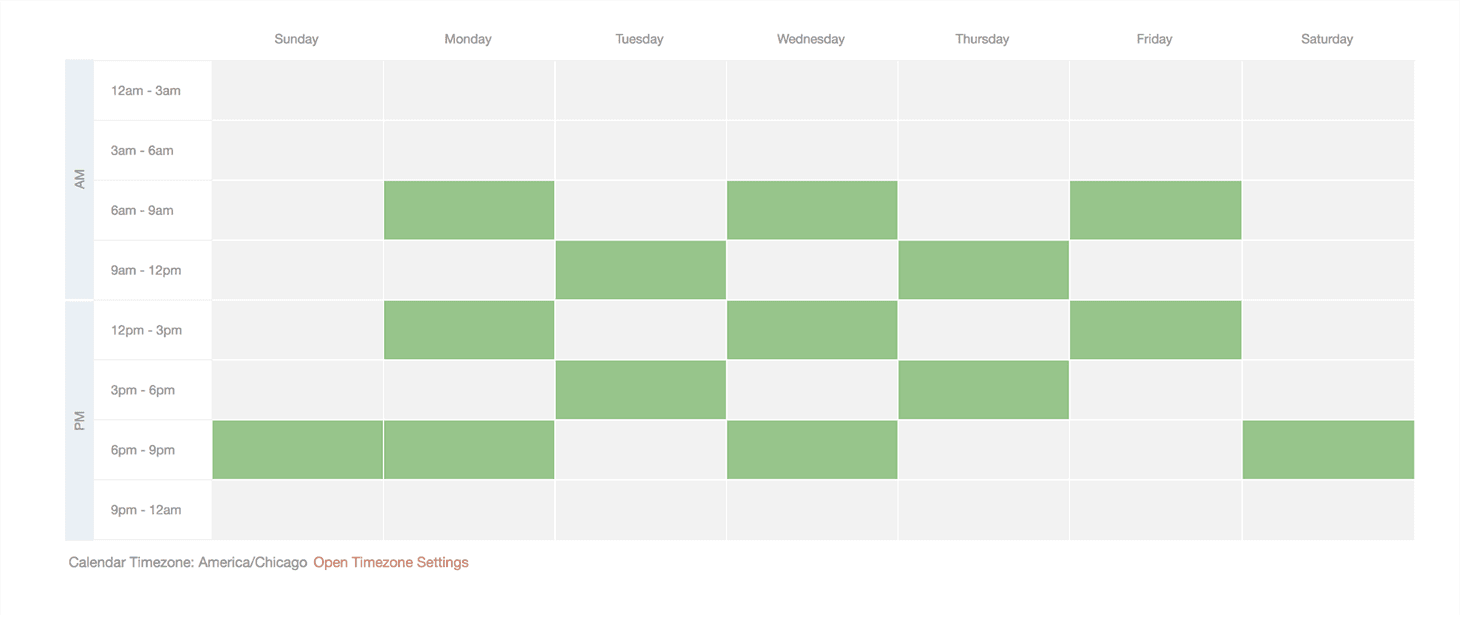 Every other day you’ll allow ReQueue opportunities to post social messages during different time frames. This helps ensure that ReQueue will post during times your audience might be most active on social media. With this schedule, ReQueue will only post social messages on weekends during the hours of 6pm - 9pm – this assumes that your audience isn’t very active on social media on the weekends.
Every other day you’ll allow ReQueue opportunities to post social messages during different time frames. This helps ensure that ReQueue will post during times your audience might be most active on social media. With this schedule, ReQueue will only post social messages on weekends during the hours of 6pm - 9pm – this assumes that your audience isn’t very active on social media on the weekends.
TIP: No one knows your audience better than you do. Feel free to tweak this recommendation based on the specific needs of your audience.
The next piece of the puzzle is to customize your ReQueue sending configurations.
This lets you set custom posting frequencies for each of your social channels.
Here’s our recommended setting for those of you just getting started with ReQueue:
Tick the box that says “Customize”. Then, toggle down the number and set it to one. This means ReQueue will only post one message per day on each social channel.
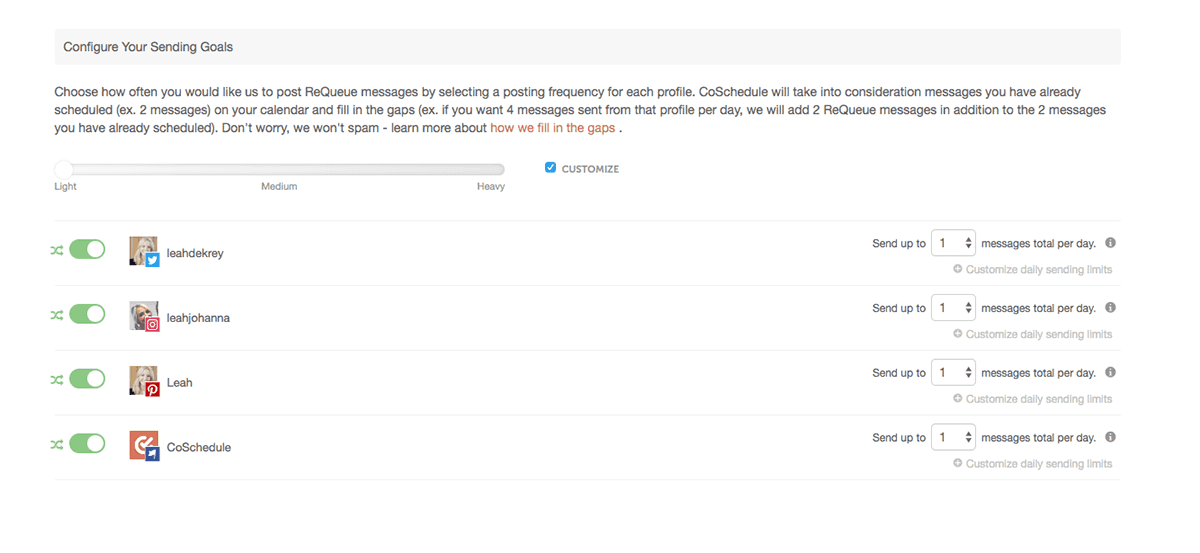 As you build out more content in ReQueue, increase these settings to the following:
As you build out more content in ReQueue, increase these settings to the following:
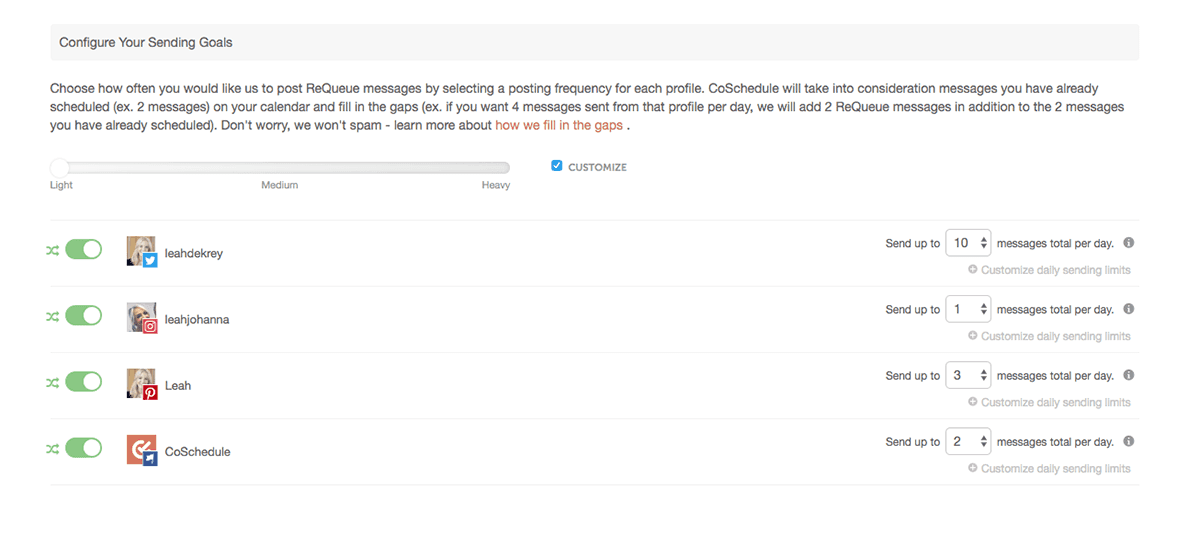 Learn more about ReQueue in our in-depth Getting Started With ReQueue Guide.
Learn more about ReQueue in our in-depth Getting Started With ReQueue Guide.
Check Out The Next Phase of Getting Started With CoSchedule…The Best Way To Manage Your Blog and Grow Your Business with CoSchedule
