Team Performance Report
Gain powerful insight into your team’s overall progress in one report. Pinpoint areas of improvement, spot trends, and set realistic goals for your entire team without all the tedious data collection.
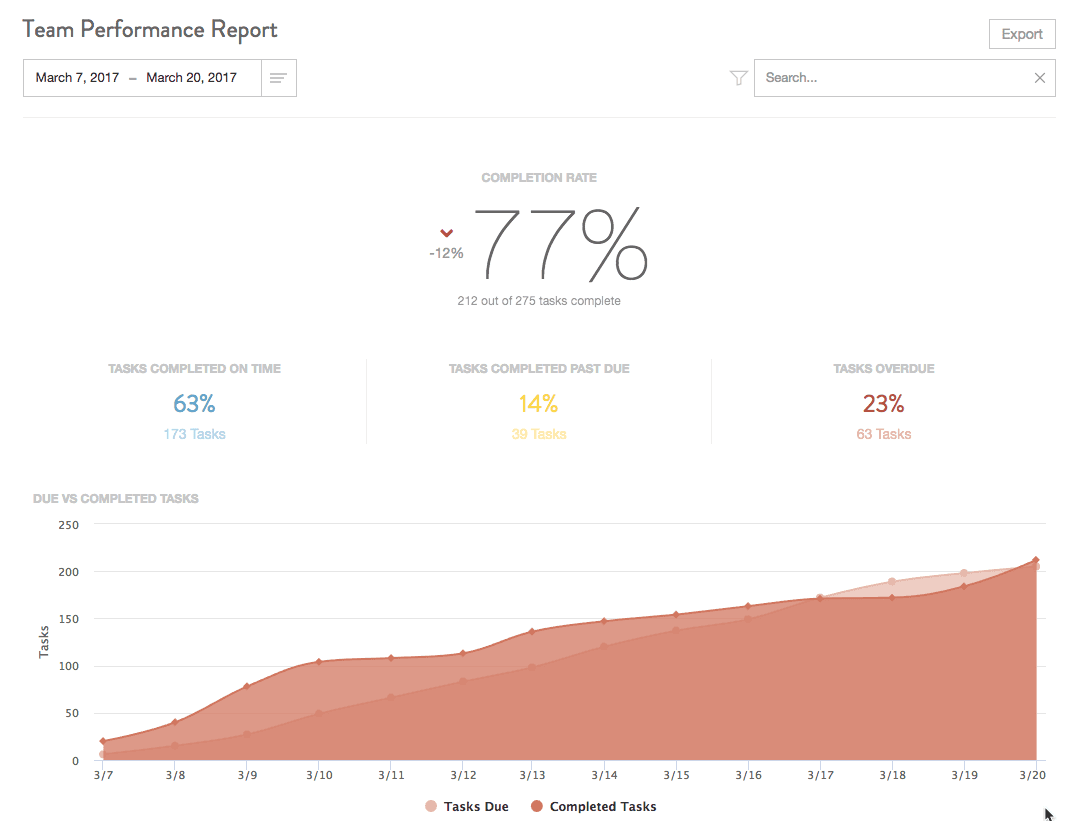
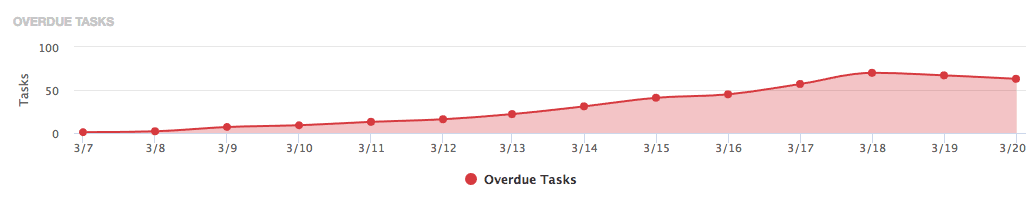
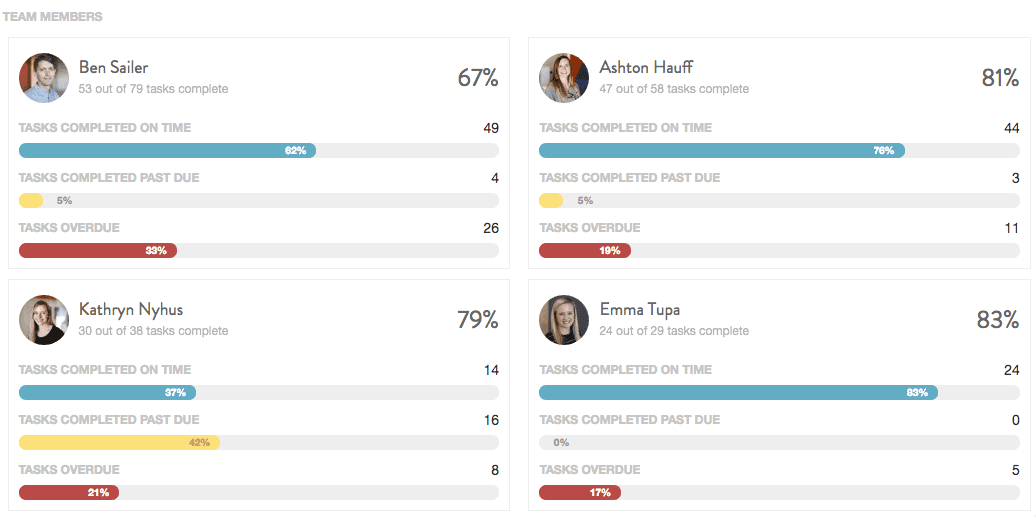 View a team member report displaying the due vs. completed tasks, the completion rate of your team's tasks, overdue tasks, and a report compiling all of your calendar's team member's tasks.
View a team member report displaying the due vs. completed tasks, the completion rate of your team's tasks, overdue tasks, and a report compiling all of your calendar's team member's tasks.
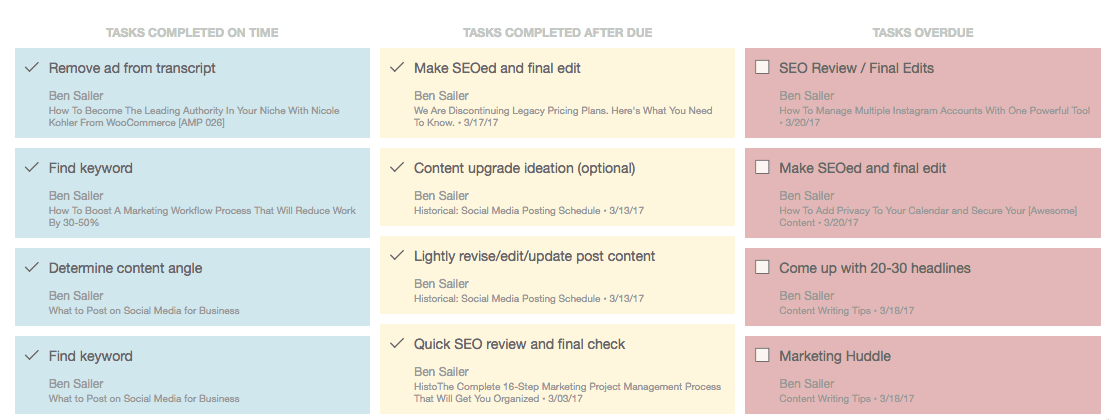 Back To Top
Back To Top
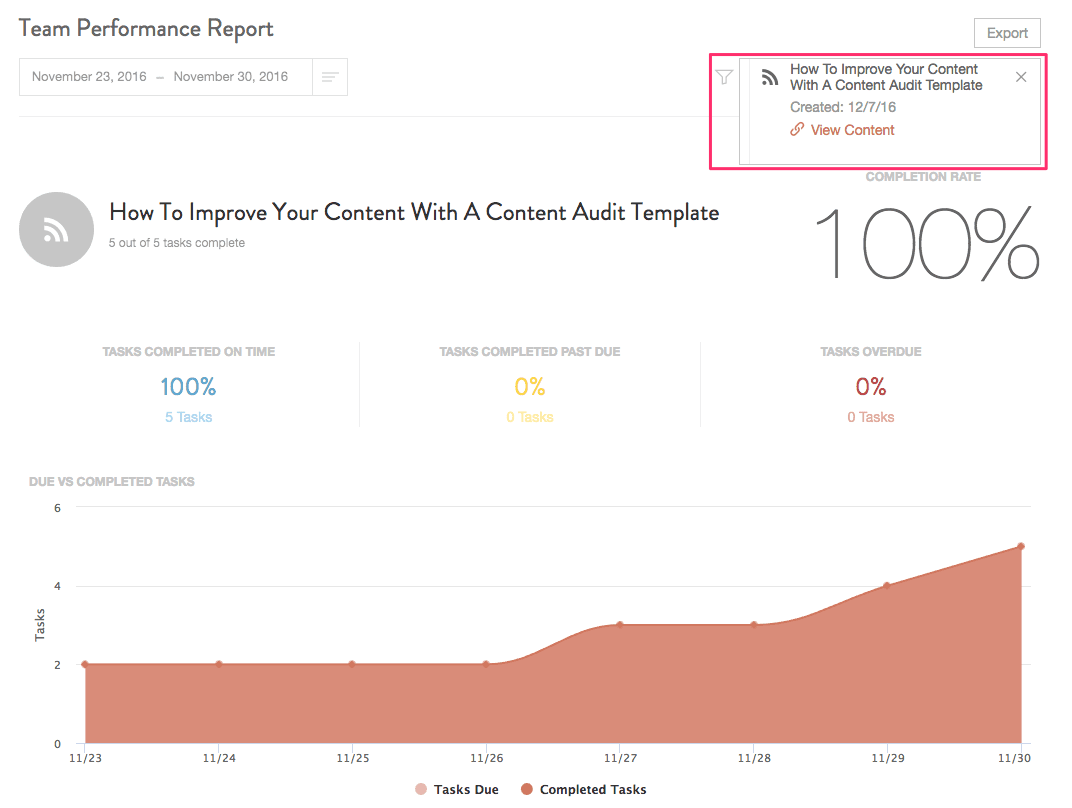 View each team member's progress for the selected Project or Campaign and also keep track of any completed or past due tasks.
View each team member's progress for the selected Project or Campaign and also keep track of any completed or past due tasks.
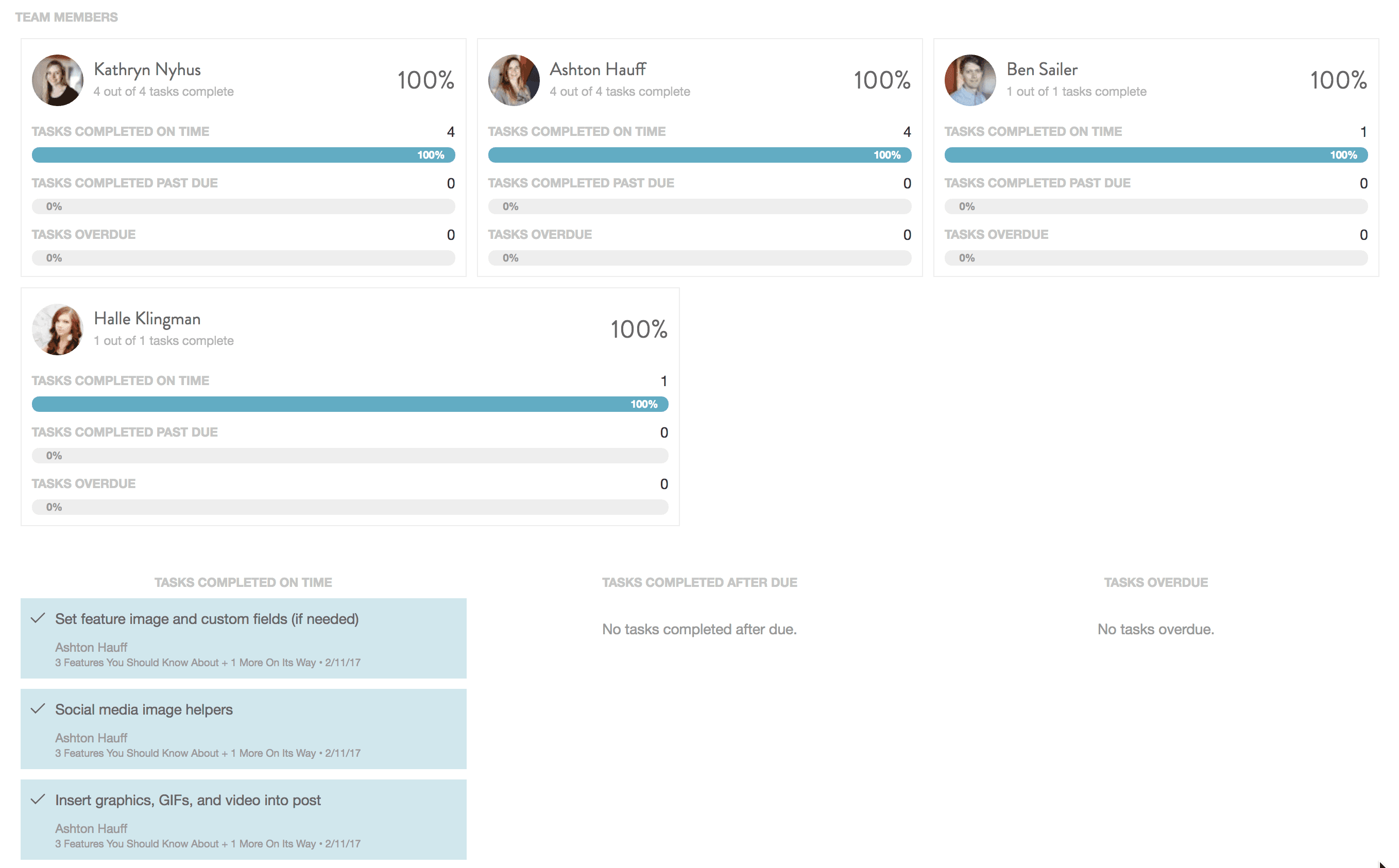 Back To Top
Back To Top
Note: The Team Performance Report is available in our Marketing Suite.
Manage Your Team's Workflow
To view your Team Performance Report, go to Analytics > Team Performance Report. Inside the Team Performance Report, you can track Due vs. Completed tasks through a specific timeline, the completion rate of your team's tasks, overdue tasks, and the workflow completion of each team member. Note that data is limited to a rolling 13 months.Due vs. Completed Tasks
In the Due vs. Completed Tasks section, show how many tasks were scheduled, completed on time, completed past the due date, and tasks that are overdue during the selected custom date range.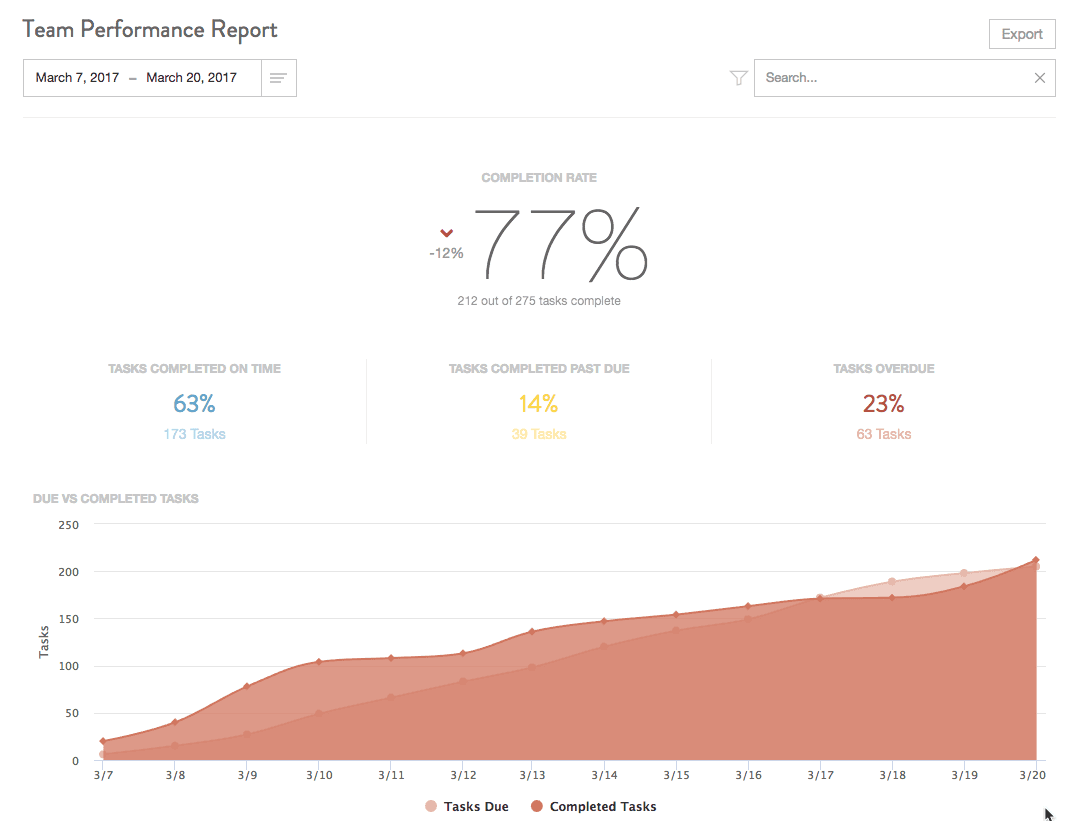
Overdue Tasks
The Overdue Tasks section shows the total number of tasks that are overdue in the selected timeline.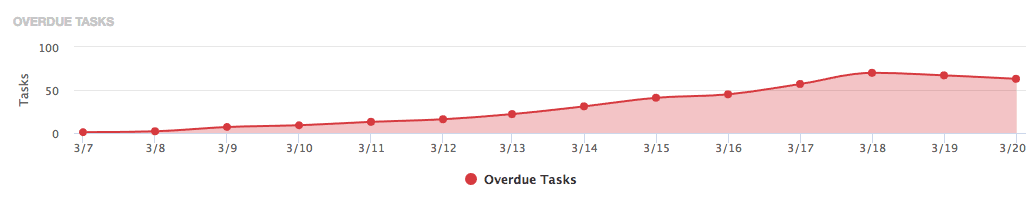
Team Members
View the task completion for each team member on your calendar. Manage and view all completed tasks, tasks completed past their scheduled date, and overdue tasks. To view an in-depth report of each team member, click on the team member's section.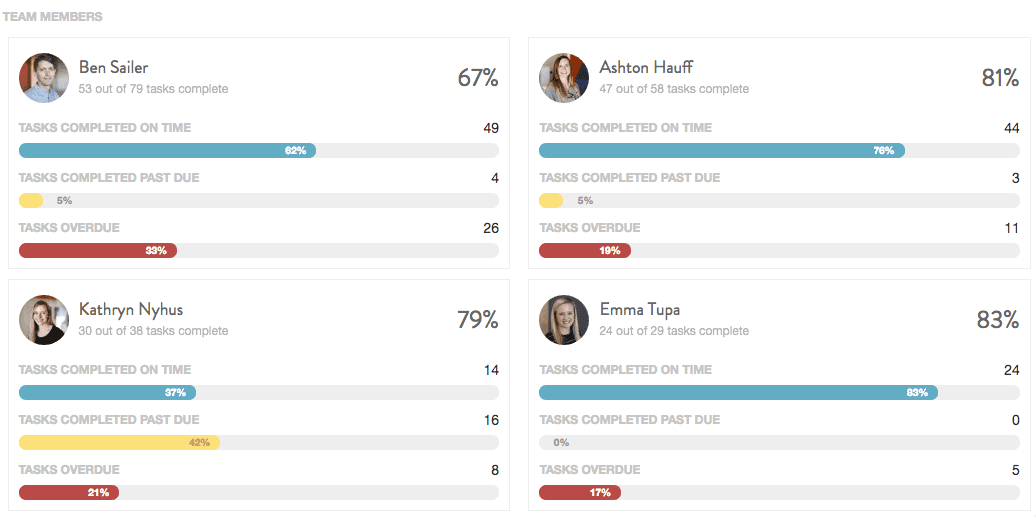 View a team member report displaying the due vs. completed tasks, the completion rate of your team's tasks, overdue tasks, and a report compiling all of your calendar's team member's tasks.
View a team member report displaying the due vs. completed tasks, the completion rate of your team's tasks, overdue tasks, and a report compiling all of your calendar's team member's tasks.
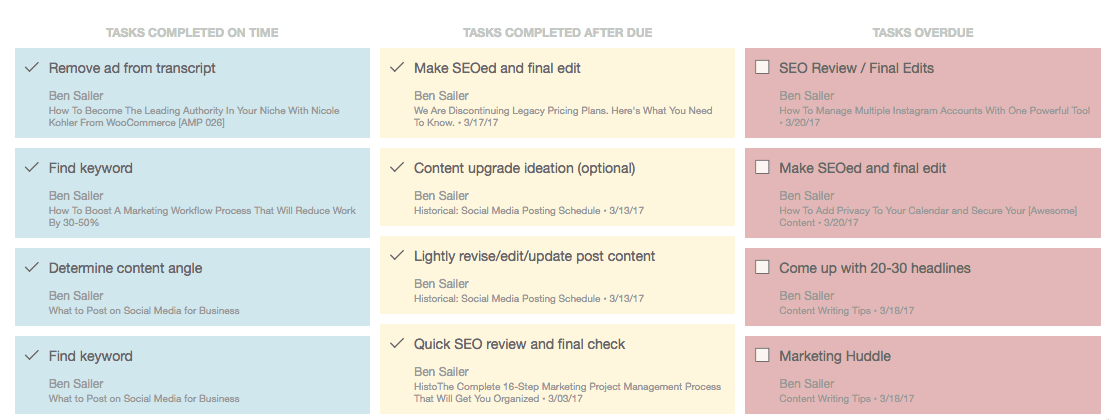 Back To Top
Back To Top
Search and Manage Any Project or Campaign
On the right-hand side of the Team Performance Report, search for any Project or Campaign you would like to manage. Once you select the Project or Campaign, CoSchedule will show how many tasks were scheduled, completed, or overdue during the custom date range of your selection.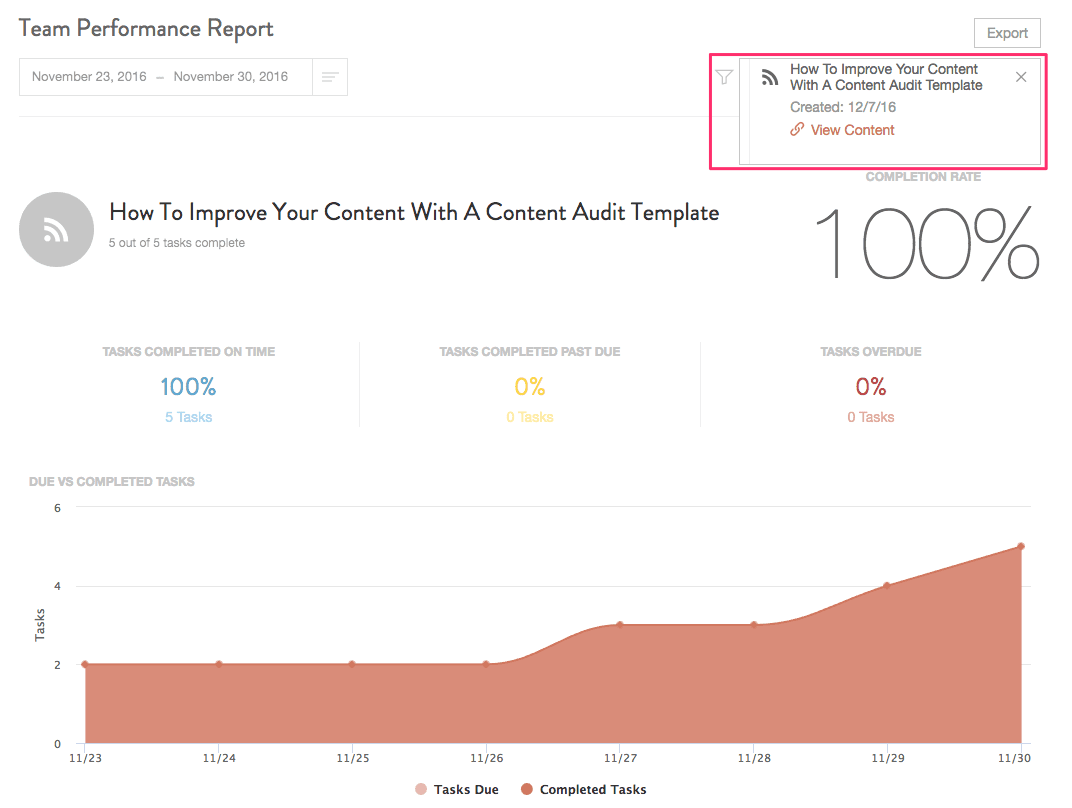 View each team member's progress for the selected Project or Campaign and also keep track of any completed or past due tasks.
View each team member's progress for the selected Project or Campaign and also keep track of any completed or past due tasks.
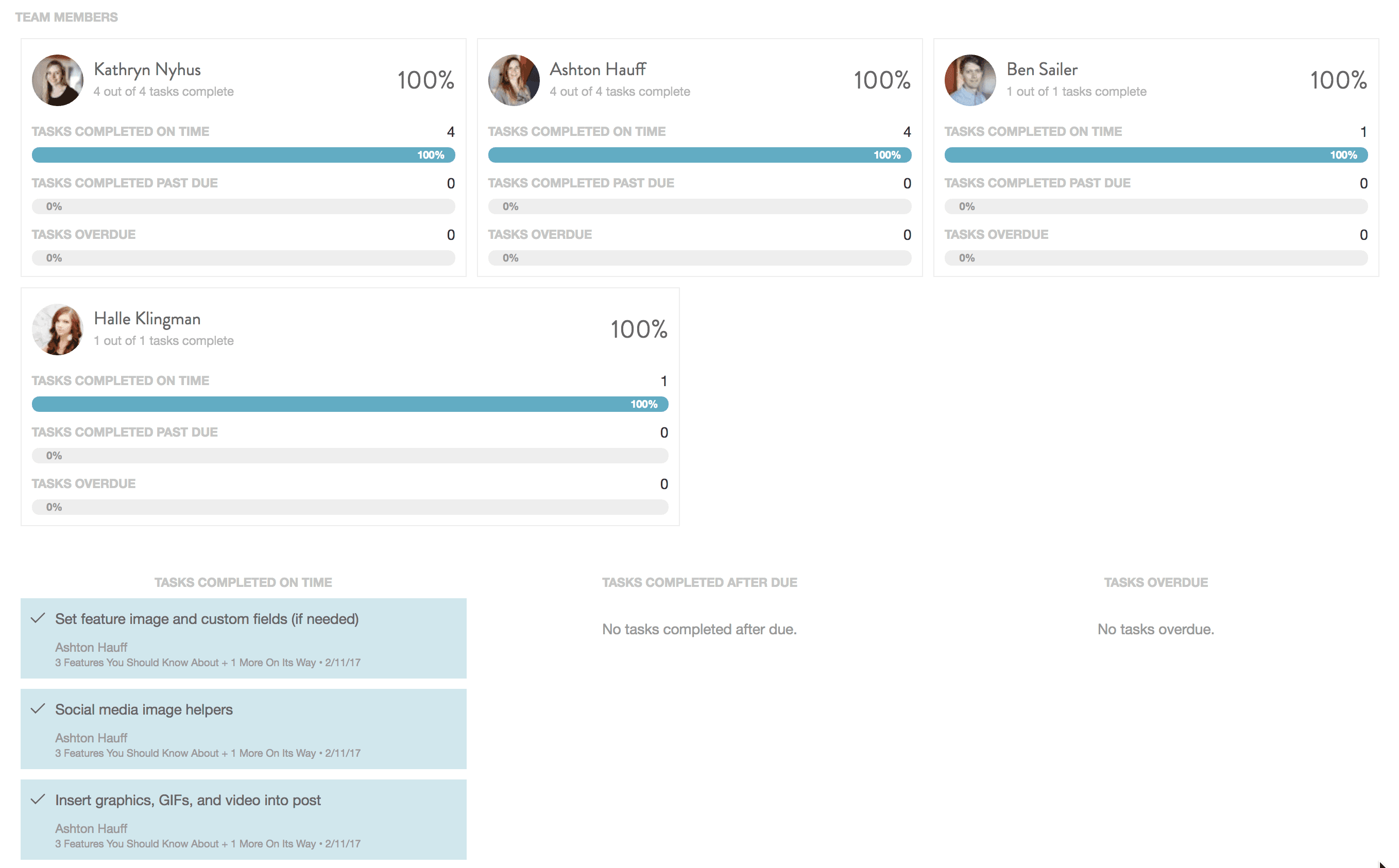 Back To Top
Back To Top