How To Schedule Tweets And Organize Your Social Media Posting Plan
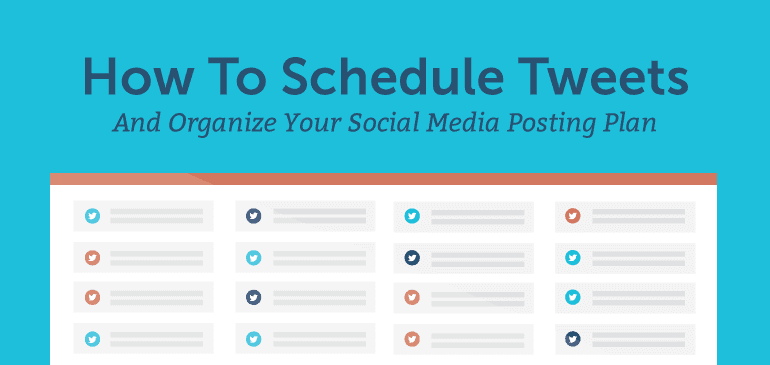 Studies suggest it's perfectly acceptable to tweet up to 15 times a day. That's 105 tweets a week!
Whether you plan to send that number of tweets or not, one thing is certain: Twitter is a high-sharing volume network. Your followers expect you to tweet a lot of helpful content consistently every day.
Recommended: Hire Mia's AI Tweet Generator
That means scheduling tweets is more important than ever to help you:
Studies suggest it's perfectly acceptable to tweet up to 15 times a day. That's 105 tweets a week!
Whether you plan to send that number of tweets or not, one thing is certain: Twitter is a high-sharing volume network. Your followers expect you to tweet a lot of helpful content consistently every day.
Recommended: Hire Mia's AI Tweet Generator
That means scheduling tweets is more important than ever to help you:
- Queue tweets to automatically post well into the future.
- Send tweets at the absolute best times to reach your followers when they're most active on Twitter—even when you're busy with other projects and life in general.
- See every scheduled tweet for all of your Twitter handles in one place to discover gaps in your posting plan.
How To Schedule Tweets And Organize Your #SocialMedia Posting Plan
Click To TweetHow Can You Schedule Tweets?
If you're asking yourself, "Can I schedule tweets?" the answer is yes. Twitter allows tweet schedulers like CoSchedule to help you proactively organize your posting schedule. You can even use a tool like CoSchedule to schedule tweets with images and links. As you read this post, you'll learn how to schedule tweets for your own content and curated content with CoSchedule.A Preview Of What You Can Do With CoSchedule As Your Tweet Scheduler
You can easily schedule tweets. You can include images or GIFs in any tweet you'd like.
You can include images or GIFs in any tweet you'd like.
 You can also schedule Twitter campaigns containing several tweets in a single project on your calendar. This is like writing a group of tweets at once—instead of just one tweet at a time—to save yourself a ton of time as you get more organized.
You can also schedule Twitter campaigns containing several tweets in a single project on your calendar. This is like writing a group of tweets at once—instead of just one tweet at a time—to save yourself a ton of time as you get more organized.
 You can even include links in your tweets to share anything—links back to your own content or curated content you've found on other sites.
You can even include links in your tweets to share anything—links back to your own content or curated content you've found on other sites.
 You can then see a preview of what your tweet will look like once it publishes on Twitter.
You can then see a preview of what your tweet will look like once it publishes on Twitter.
 To top it off, you can use one CoSchedule social media calendar to schedule tweets to multiple Twitter handles—not just one.
To top it off, you can use one CoSchedule social media calendar to schedule tweets to multiple Twitter handles—not just one.
 OK, let's dive a little deeper.
OK, let's dive a little deeper.
Schedule A Single Tweet
With CoSchedule, you can easily schedule a single tweet to post whenever you'd like. Simply find a date on your social media calendar, choose Social Message, and create your tweet.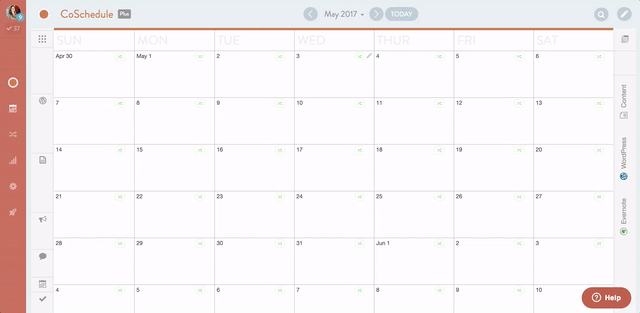 You can let CoSchedule automatically send your tweet at the best time according to Twitter best practices, choose a time range, or select a specific time of day to schedule your tweet.
You can let CoSchedule automatically send your tweet at the best time according to Twitter best practices, choose a time range, or select a specific time of day to schedule your tweet.
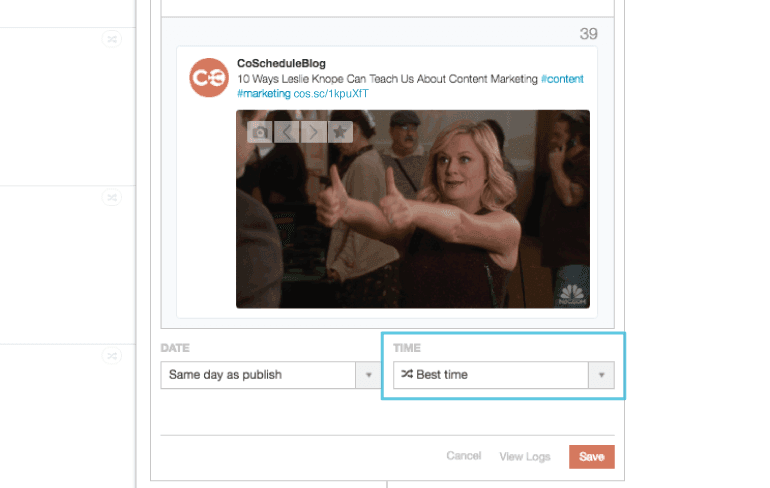
Schedule A Tweet Campaign
If you'd like to schedule a group of tweets, you can manage that project with a Social Campaign in CoSchedule. This will help you organize your campaign, and you can even attach a customizable workflow to manage your social media tasks.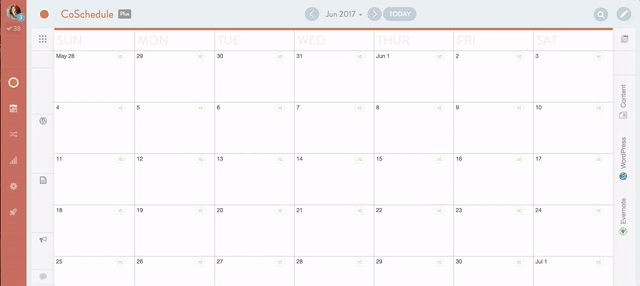 The Social Queue will help you schedule multiple tweets to span days, weeks, and months from now to help you tweet consistently while removing manual busywork from your to-do list well into the future.
The Social Queue will help you schedule multiple tweets to span days, weeks, and months from now to help you tweet consistently while removing manual busywork from your to-do list well into the future.
 After you've created your tweet content, use the Social Queue to add multiple tweets into a scheduled drip. Simply hit the plus symbol to schedule a new tweet, then insert your Text Helper and Image Helper to flesh out your content.
After you've created your tweet content, use the Social Queue to add multiple tweets into a scheduled drip. Simply hit the plus symbol to schedule a new tweet, then insert your Text Helper and Image Helper to flesh out your content.
 When you schedule your tweets with Best Time selected, CoSchedule will automatically send your tweets at the absolute best times on your scheduled days. That will help you get the most reach, engagement, and traffic for every tweet you schedule.
When you schedule your tweets with Best Time selected, CoSchedule will automatically send your tweets at the absolute best times on your scheduled days. That will help you get the most reach, engagement, and traffic for every tweet you schedule.
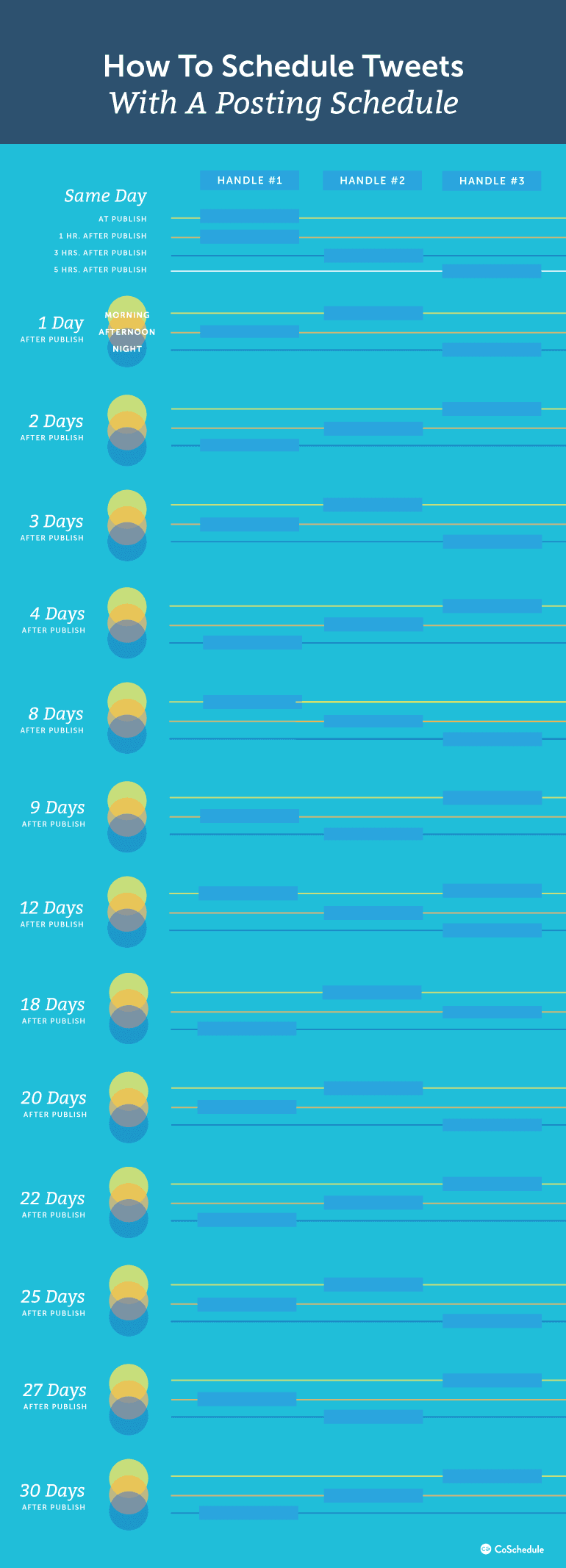
See Every Tweet You Schedule On A Drag-And-Drop Social Media Calendar
Now that you've scheduled single tweets and tweet campaigns, it's really nice to see all of your tweets on a master social media schedule. That's exactly what you get with the social media calendar in CoSchedule. This view helps you:- Find gaps in your Twitter posting frequency so you can schedule more tweets to meet your followers' expectations.
- Discover days when you have too many tweets so you can avoid bombarding your followers with too much content.
- Easily drag and drop tweets and even Social Campaigns of tweets from one day to another in no time.
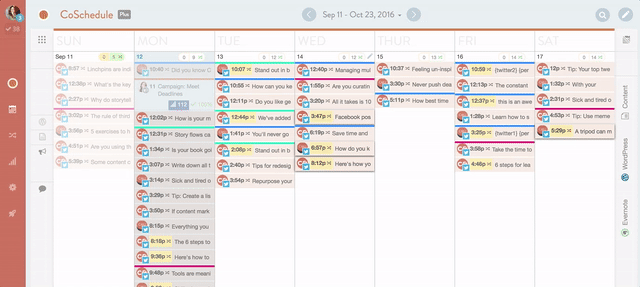 It's a super easy way to save a ton of time, manage every Twitter handle, and organize every single tweet in one place.
It's a super easy way to save a ton of time, manage every Twitter handle, and organize every single tweet in one place.


