Share Read-only Links or Download Files from Asset Organizer
Sharing and downloading files will allow you to access the files outside of Marketing Suite. You can also share any file with teammates outside of Marketing Suite to give anyone access without the ability to edit information inside your calendar.
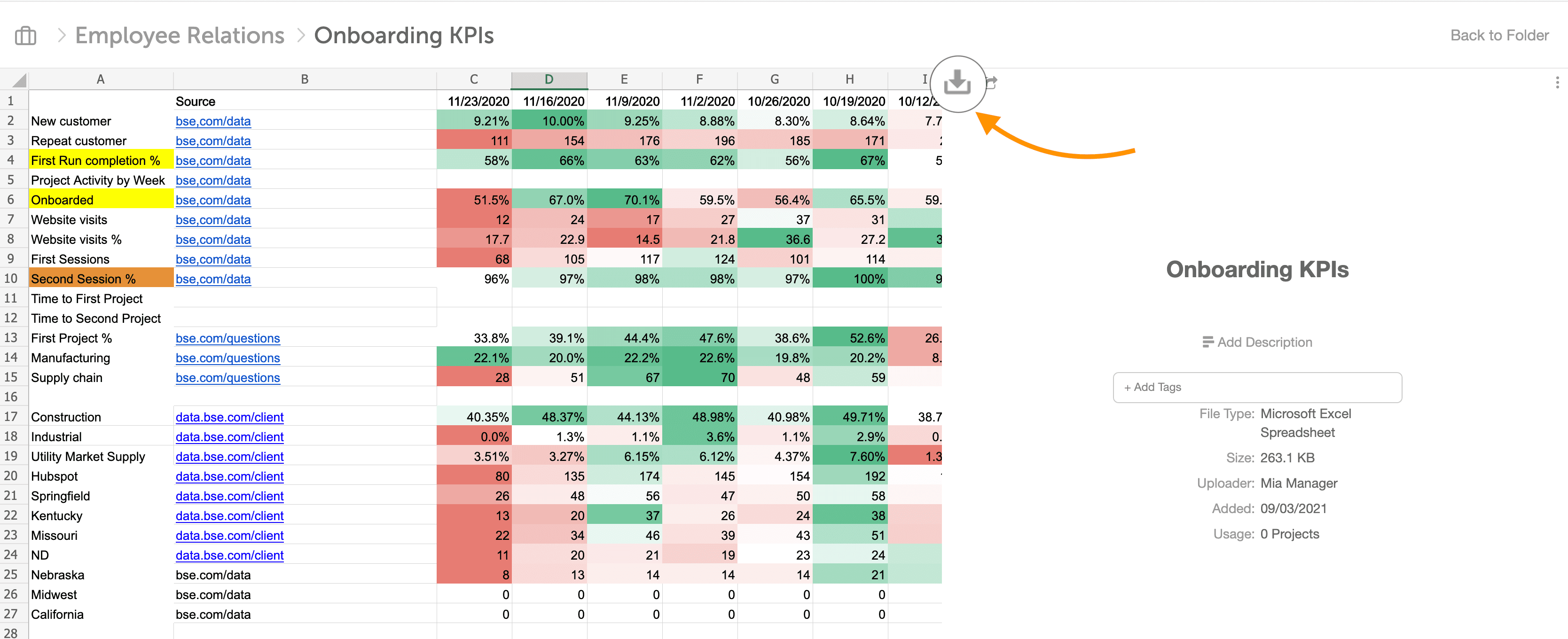 Back To Top
Back To Top
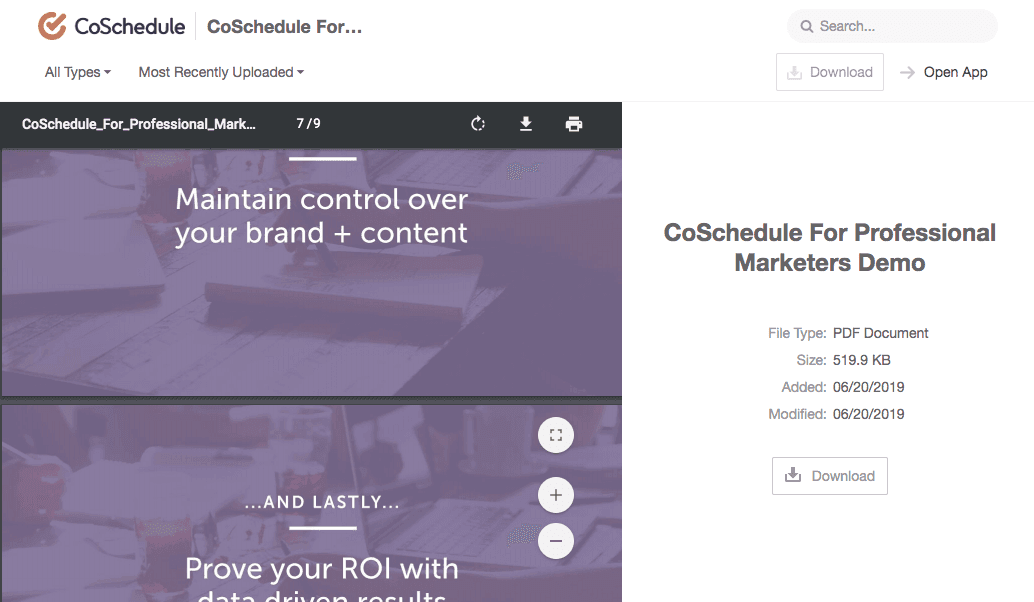
Note: Asset Organizer is only available in Marketing Suite.
Download Files
To download a file, select the file and click Download Your browser will then download the file locally. You can also download a file from the preview mode.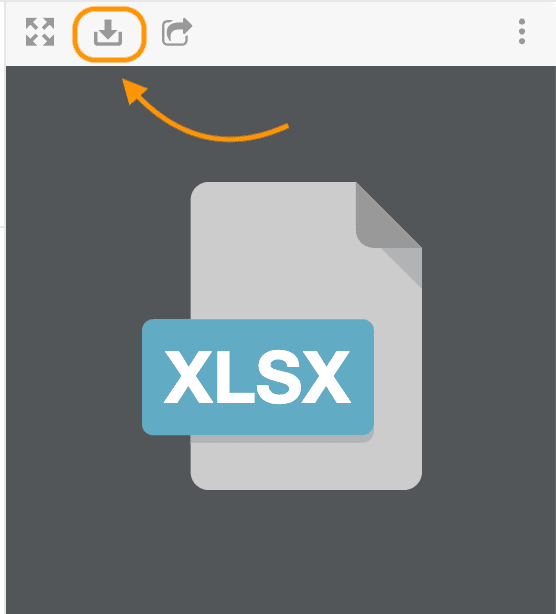
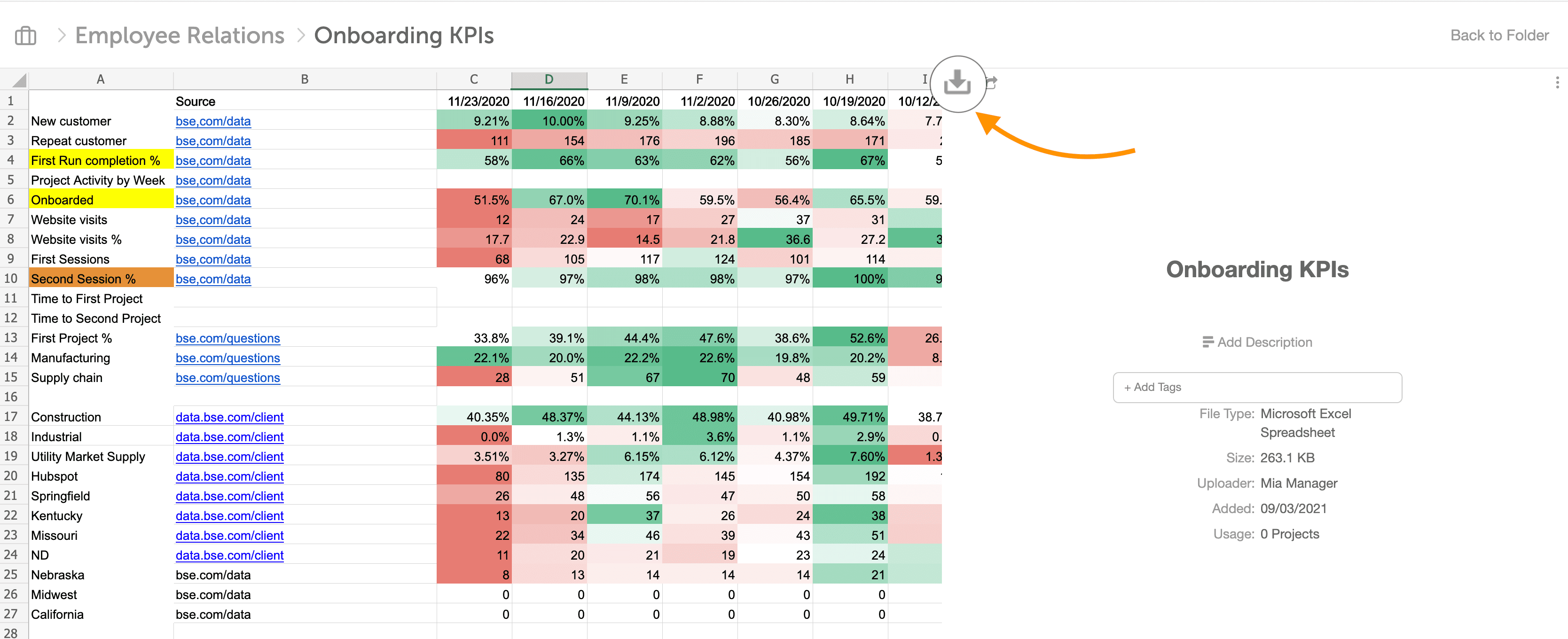 Back To Top
Back To Top
Share Files or Folders As Read-only Links
To share a file or folder as a read-only link, select the item and click Share. The Share Asset modal will open, click Enable then click the generated URL.
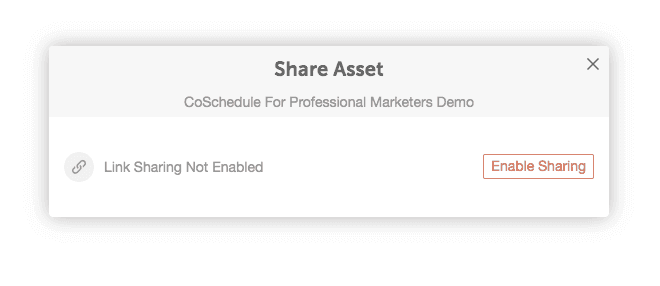
Files
The file will be shared with a preview so that the file can be downloaded or viewed.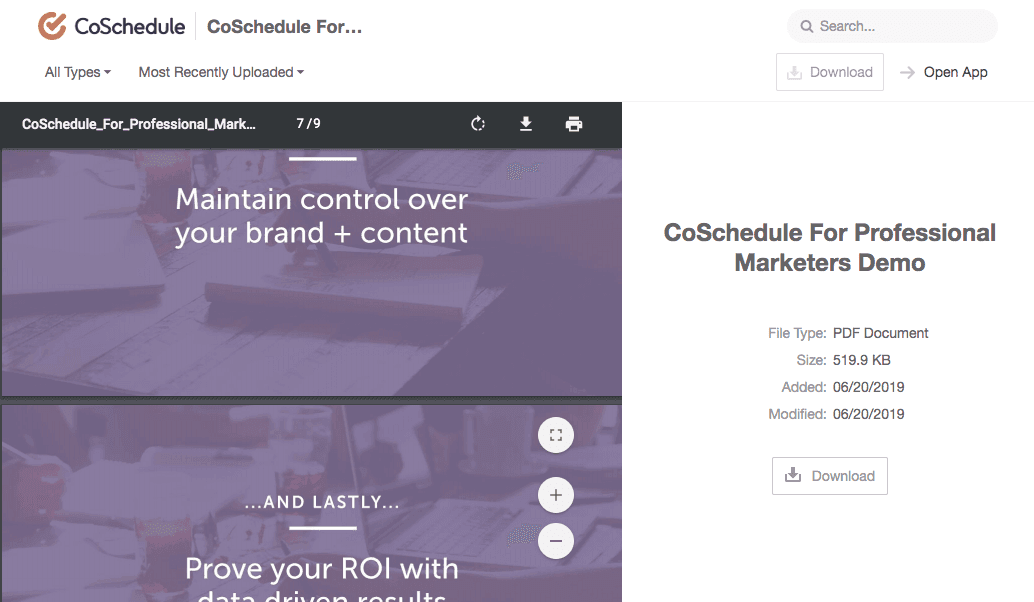
Folders
Sharing a Folder will allow the recipient that the folder was shared with to view all files and folders inside of the shared folder. Shared files can be downloaded or previewed.Note: Project Folders cannot be shared in the Asset Manager. To share a project, go to the project view.