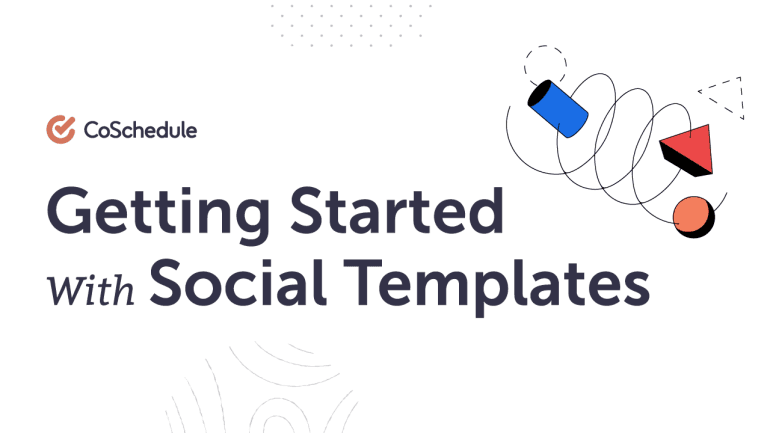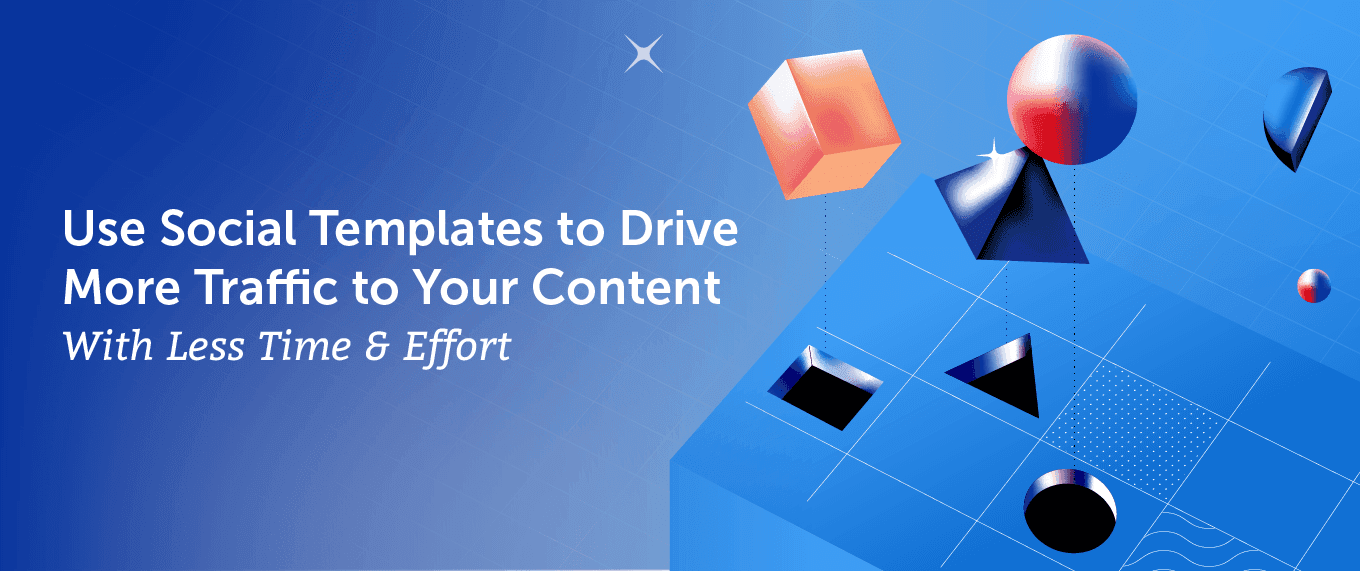 You spend a lot of time planning, scheduling, and organizing your social media messages — it feels like a never ending task. There’s always another blog to promote, another posting schedule to create, and more jumping back and forth, inserting links and hashtags multiple times.
Who has time to do all this?
Social Templates inside of CoSchedule’s Marketing Calendar are the quick solution.
With built-in posting schedules and copy fillers, you can save a lot of time and invest it back in creating more amazing content!
You spend a lot of time planning, scheduling, and organizing your social media messages — it feels like a never ending task. There’s always another blog to promote, another posting schedule to create, and more jumping back and forth, inserting links and hashtags multiple times.
Who has time to do all this?
Social Templates inside of CoSchedule’s Marketing Calendar are the quick solution.
With built-in posting schedules and copy fillers, you can save a lot of time and invest it back in creating more amazing content!
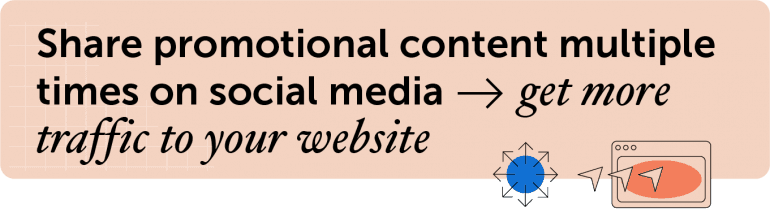 Before You Get Started…
Before You Get Started…
This blog post is a sneak peek of four short lessons that will help you learn the ins, outs, and best practices of Social Templates.
To help you learn your way, this lesson is also available as:
Choose whatever learning style is best for you, and dive into the amazing world of Social Templates!
Table of Contents:
Create The Perfect Social Sharing Plan
Two keys to getting more traffic to your website are to 1) write quality content and 2) share that content multiple times on social media.
With Social Templates you can build a posting schedule, add in some social helpers (we’ll talk about this later), perfect your hashtag game, and templatize your awesome Social Template to reuse again and again.
So what are they? Social Templates are easy-to-use templates for creating reusable social plans to promote content, events, announcements, and more. Easily schedule dozens of social media messages in bulk, stay consistent with your social media schedule, and have more time to create more quality content.
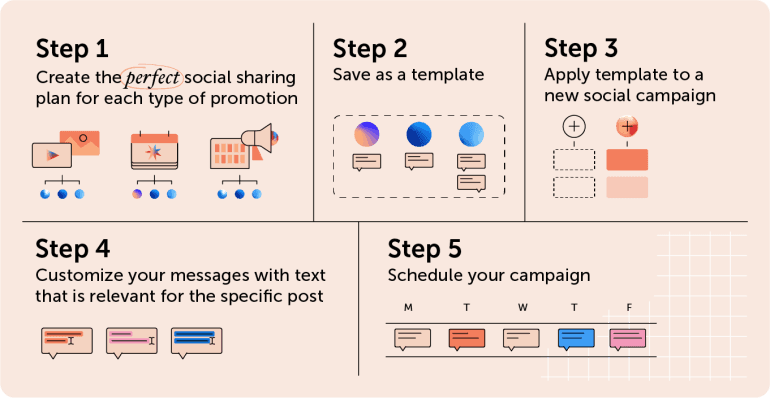 Here’s a list of different types of content you might be sharing on social media.
Use Social Templates to…
Here’s a list of different types of content you might be sharing on social media.
Use Social Templates to…
- Promote a blog
- Promote a podcast
- Promote a webinar
- Promote a conference
- Promote an industry award
- Promote a new product launch
Checkout some more tips & tricks about Social Templates here.
Use Social Helpers To Auto-Fill Your Entire Social Queue
Jumping back and forth to copy and paste your blog’s title, permalink, and other copy you want to reuse can be annoying and time-consuming. With Social Helpers, it doesn’t have to be!
Social Helpers are pre-built message prompts or copy “placeholders” that can be applied to a Social Template. Use social helpers in any social campaign or Social Template to easily reuse text, images, videos, hashtags, and other copy across multiple messages.
Types of Social Helpers
There are default and custom Social Helpers for text, images, and videos.
Once you create your social helpers, you can insert copy or media into a post with the click of a button- no more jumping back and forth to copy parts of other social posts.
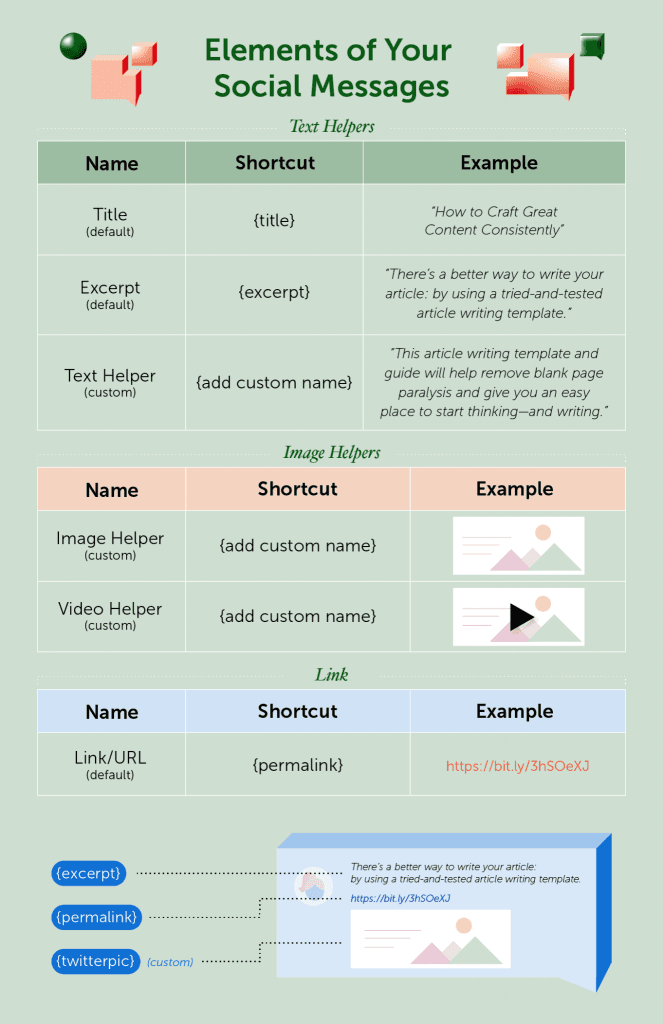
Add Social Helpers to Your Campaign
To add a Social Helper to a campaign, all you need to do is open a Template (or edit an existing one), and begin creating your Social Helpers.
Once you have your Social Helpers created, you can add them to the social media messages in the campaign by adding the squiggly bracket { on your keyboard. Your list of Social Helpers will display, along with the default Social Helpers (Title, Permalink, and Excerpt).
For more help & best practices for adding Social Helpers to a campaign, check out the full lesson here.
Build More Engaging Campaigns with Social Helpers
Now that we know the basics of Social Helpers, let’s go over some examples and best practices to make your processes move from easy to effortless.
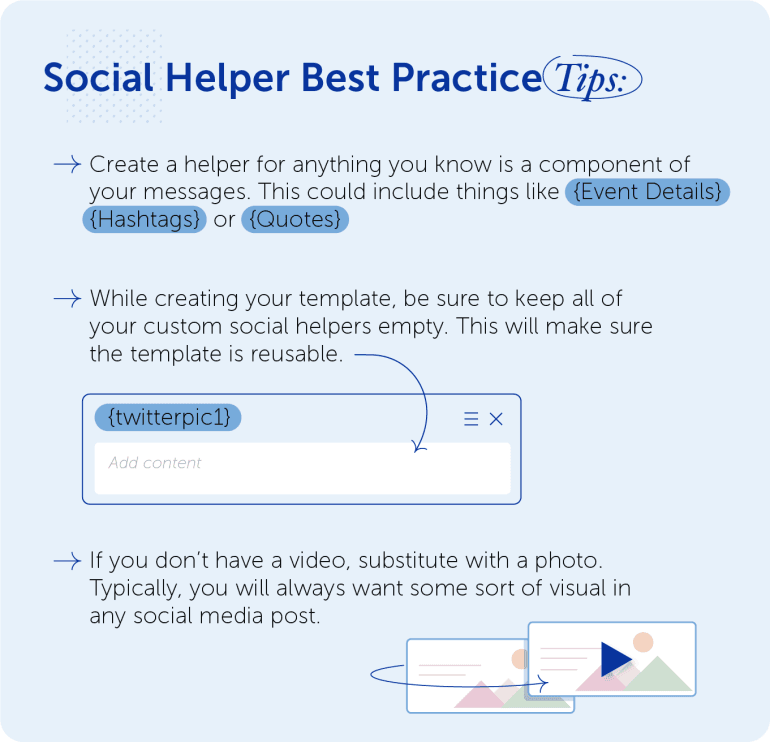
Use Case 1: For Each Social Media Platform
Use custom helpers to outline designated text, photos, or videos for each platform. Checkout some examples of this:
- Custom Text Helpers: {facebook} {linkedin} {twitter1} {twitter2} {twitter3} {instagram} {pinterest}
- Custom Video Helpers: {facebook} {twitter} {instagram} {pinterest}
Use Case 2: For Type of Message
Use custom helpers to hold different copy for your social media messages. Checkout these examples:
- {headline} This Is The Social Media Posting Schedule That Will Boost Your Traffic By 192%
- {how-to} How To Build A Social Posting Schedule That Will Boost Your Traffic by 192%
- {question} What is the best posting schedule for each social media network? Find out here.
- {humor} How to increase your traffic by 192% by writing better messages, sharing more frequently, and bribing your co-workers with free pizza.
Create Hashtag Banks
Are hashtags a key component of your social media strategy?
Avoid misspelling hashtags, consistently use branded hashtags, and stop re-researching industry hashtags by creating a dedicated Social Template to house your hashtag strategy.
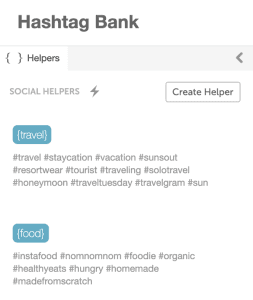 With a few clicks on your keyboard, you have access to your whole hashtag game. No more copying and pasting multiple times!
Get the steps & best practices for implementing a hashtag bank here.
With a few clicks on your keyboard, you have access to your whole hashtag game. No more copying and pasting multiple times!
Get the steps & best practices for implementing a hashtag bank here.
Define Social Publishing Schedules & Best Practices
So you’ve learned what a Social Template is and how to use Social Helpers, but now what?
Now it’s time to put it all together.
Social Media Messages Best Practices
Before we begin actually putting our Social Templates together, it’s important to recognize that the same things won’t work for all platforms.
Some Social Helpers work better for certain social media platforms than others. Take a look at this graphic for our favorite ways to use social helpers on each platform.
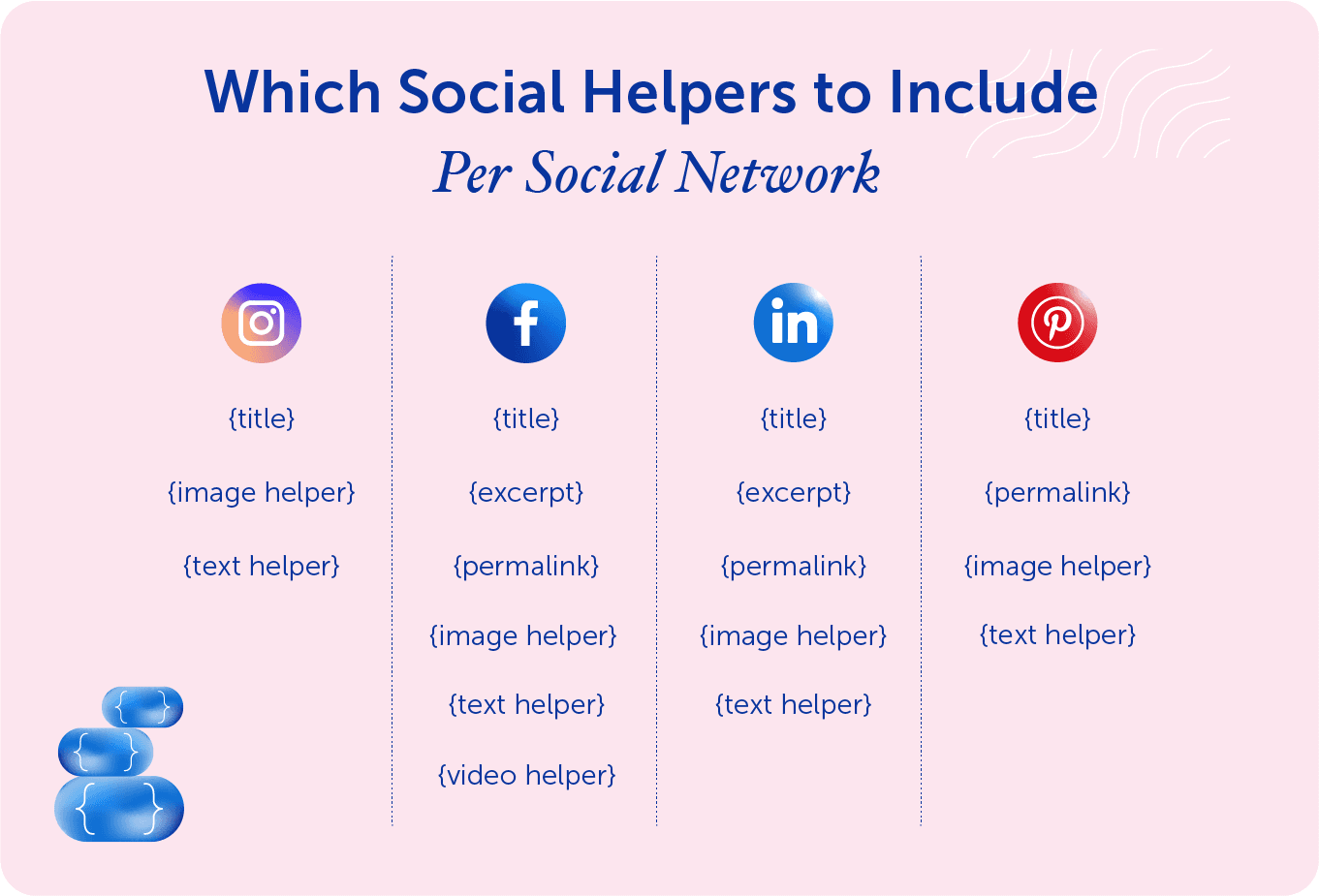 Also, each platform has certain requirements that are important to follow, so your content looks amazing and there’s no blurry images or cut off text. In the guide, we have laid out some of the more important requirements for Instagram, Twitter, Facebook, Pinterest, and LinkedIn. So be sure to take a look at that.
Also, each platform has certain requirements that are important to follow, so your content looks amazing and there’s no blurry images or cut off text. In the guide, we have laid out some of the more important requirements for Instagram, Twitter, Facebook, Pinterest, and LinkedIn. So be sure to take a look at that.
Social Media Posting Schedules
Don’t want to think through best practices? We are here to help!
Take a look at this break-down of how to plan your own social sharing strategy (with Social Helpers) for each type of content you are promoting.
When you use multiple messages, you’re able to share the same piece of content more often. This provides more opportunities to drive traffic to that content.
With Social Templates, planning and promoting your content doesn’t need to be time-consuming and hard. Use CoSchedule’s Social Templates to easily build that amazing posting schedule, add in some social helpers, and templatize it to reuse again and again!
Want to learn more about how you can use Social Templates to save time and drive more traffic to your content? Check out our complete Getting Started with Social Templates Guide.
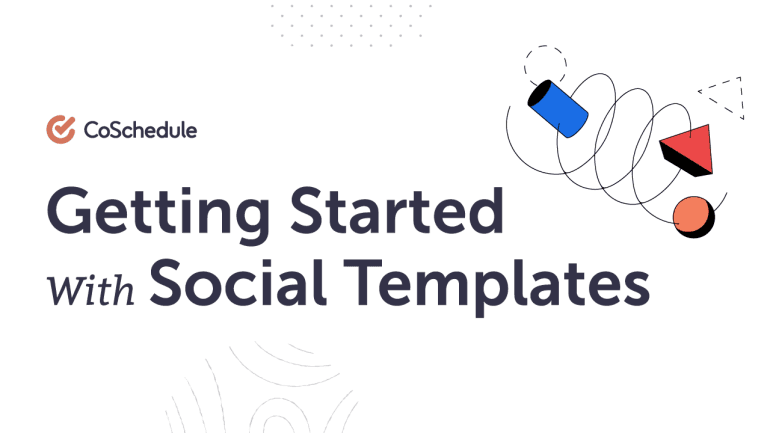
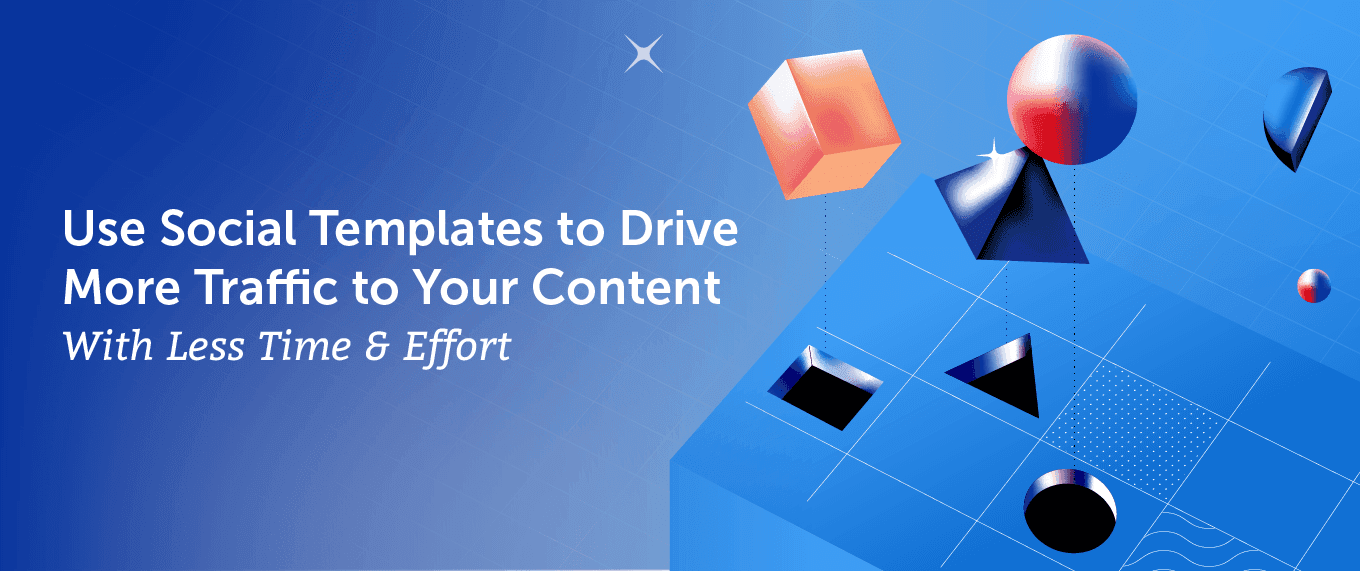 You spend a lot of time planning, scheduling, and organizing your social media messages — it feels like a never ending task. There’s always another blog to promote, another posting schedule to create, and more jumping back and forth, inserting links and hashtags multiple times.
Who has time to do all this?
Social Templates inside of CoSchedule’s Marketing Calendar are the quick solution.
With built-in posting schedules and copy fillers, you can save a lot of time and invest it back in creating more amazing content!
You spend a lot of time planning, scheduling, and organizing your social media messages — it feels like a never ending task. There’s always another blog to promote, another posting schedule to create, and more jumping back and forth, inserting links and hashtags multiple times.
Who has time to do all this?
Social Templates inside of CoSchedule’s Marketing Calendar are the quick solution.
With built-in posting schedules and copy fillers, you can save a lot of time and invest it back in creating more amazing content!
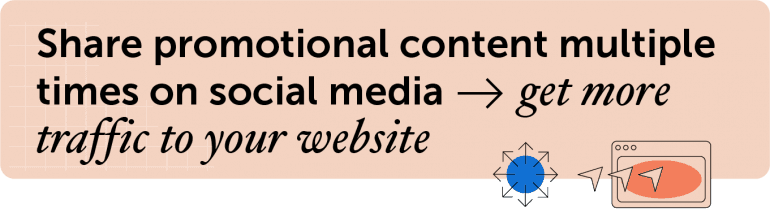 Before You Get Started…
Before You Get Started… 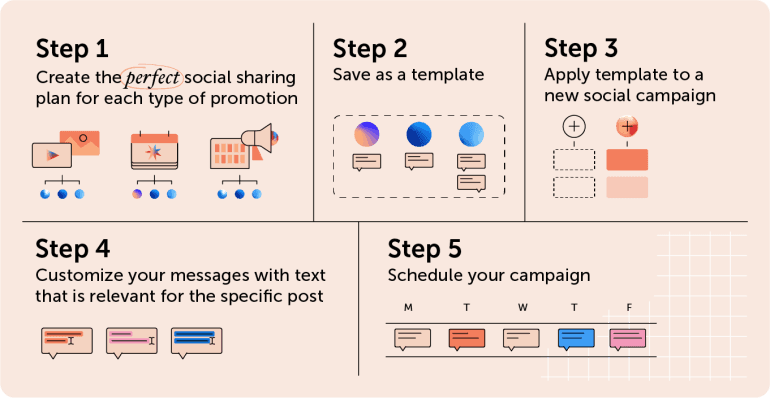 Here’s a list of different types of content you might be sharing on social media.
Use Social Templates to…
Here’s a list of different types of content you might be sharing on social media.
Use Social Templates to…
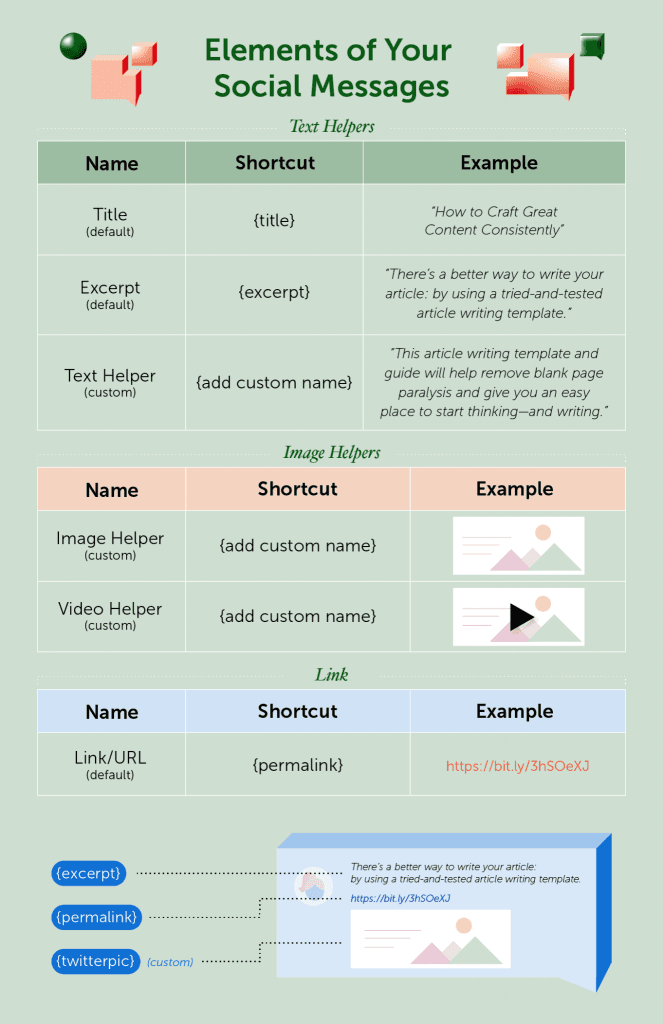
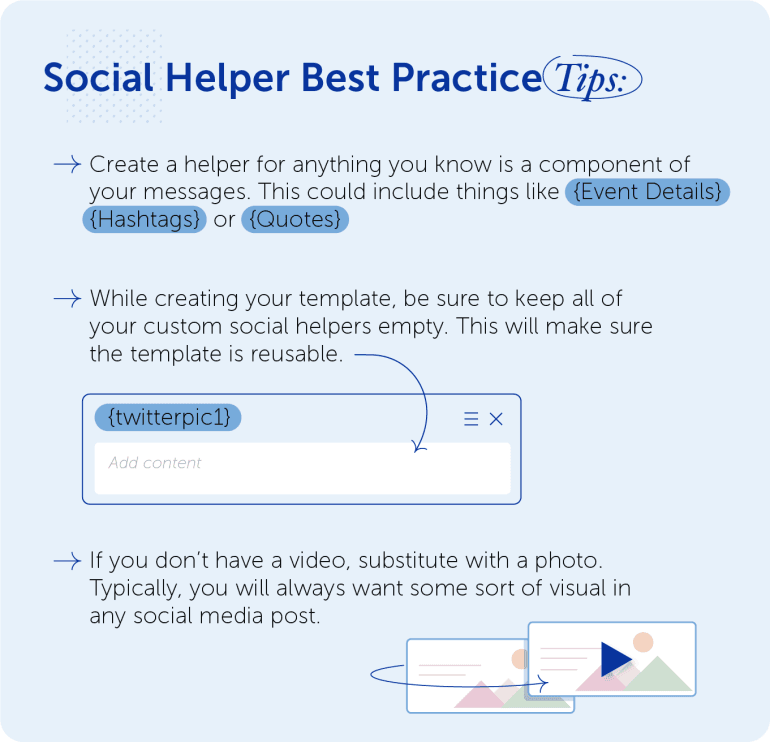
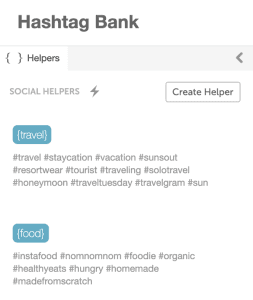 With a few clicks on your keyboard, you have access to your whole hashtag game. No more copying and pasting multiple times!
Get the steps & best practices for implementing a hashtag bank here.
With a few clicks on your keyboard, you have access to your whole hashtag game. No more copying and pasting multiple times!
Get the steps & best practices for implementing a hashtag bank here.
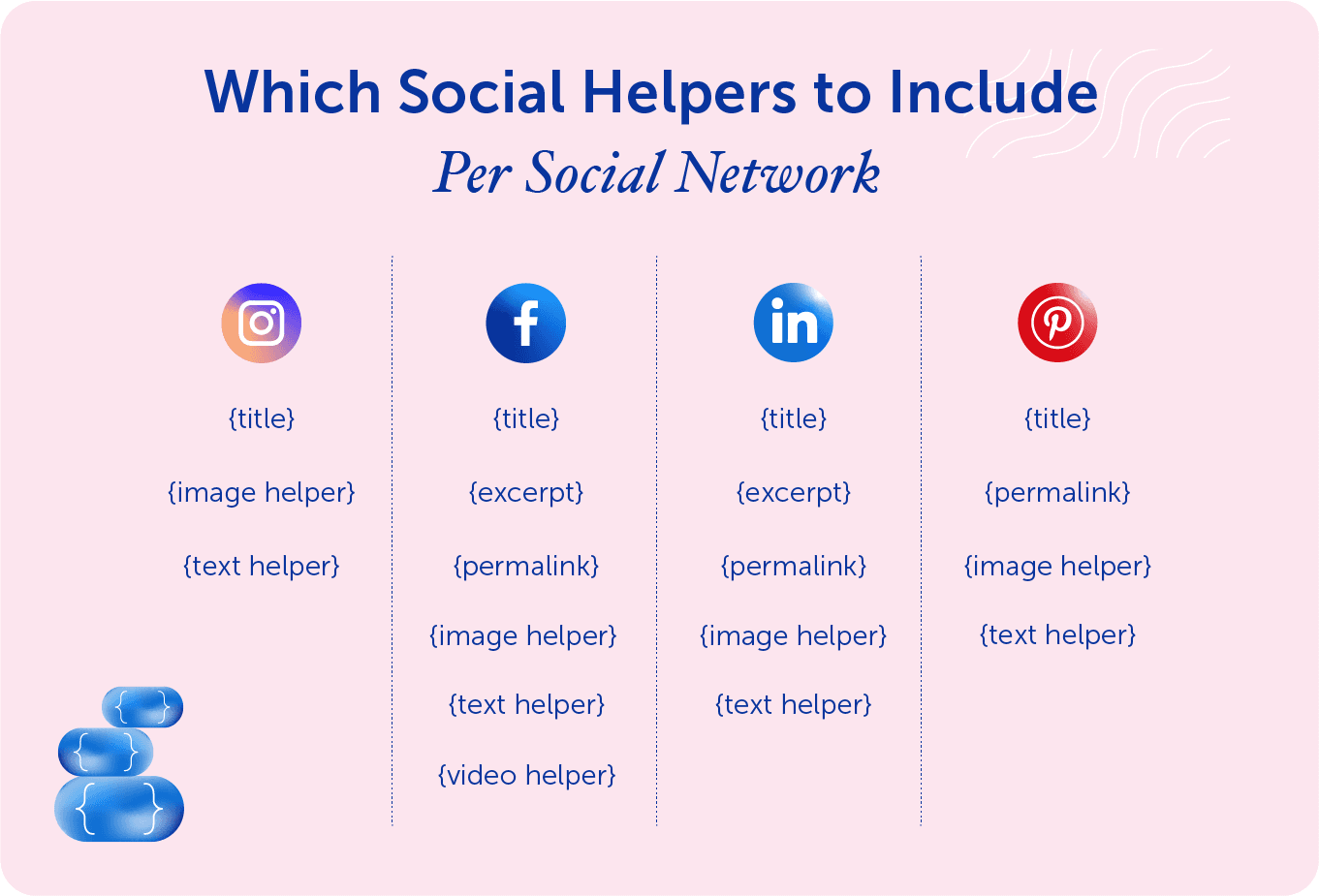 Also, each platform has certain requirements that are important to follow, so your content looks amazing and there’s no blurry images or cut off text. In the guide, we have laid out some of the more important requirements for Instagram, Twitter, Facebook, Pinterest, and LinkedIn. So be sure to take a look at that.
Also, each platform has certain requirements that are important to follow, so your content looks amazing and there’s no blurry images or cut off text. In the guide, we have laid out some of the more important requirements for Instagram, Twitter, Facebook, Pinterest, and LinkedIn. So be sure to take a look at that.