Manage Project Contributors
When you are set as a project contributor on your Calendar, you will be be notified when you are added, someone makes a comment, and other actions.
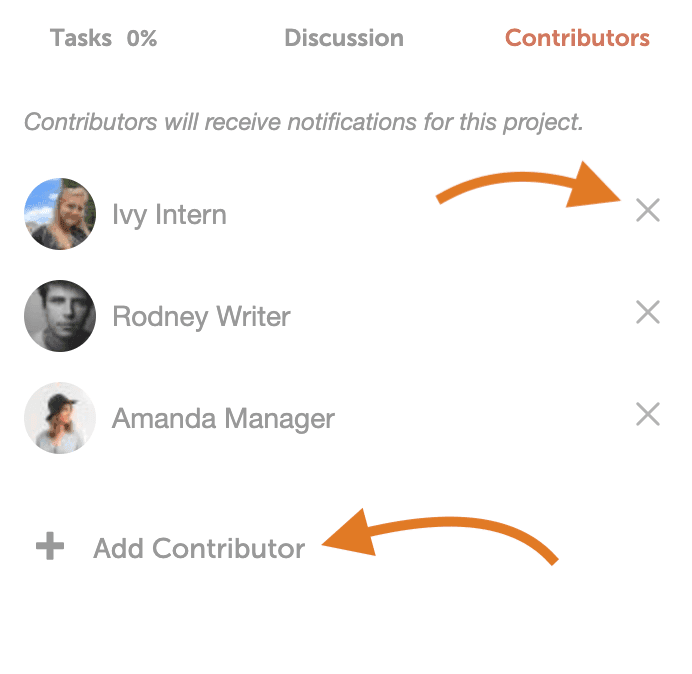 Note: If a user gets added to a project as a contributor, but they don't have access to the color label, they will still be able to access the project and get notifications when someone adds a comment or makes other actions.
Note: If a user gets added to a project as a contributor, but they don't have access to the color label, they will still be able to access the project and get notifications when someone adds a comment or makes other actions.
You will automatically be set as a project contributor if:
- You created the post.
- You comment on the post.
- You create a task for someone on the post.
- You are manually added to follow the post.
- You are assigned a task by someone else.
- You are set as the author of the post, and your CoSchedule account is correctly linked to your WordPress account.
Add and Remove a Contributor on a Project
Editors, Admins, and Owners can manually add a follower to a post if they would like.- Select the post on the calendar that you wish to add a follower.
- Select the contributor tab on the right.
- Click Add Contributor.
- Add them from the drop down list or search for them.
- If you wish to remove a team member, click the X.
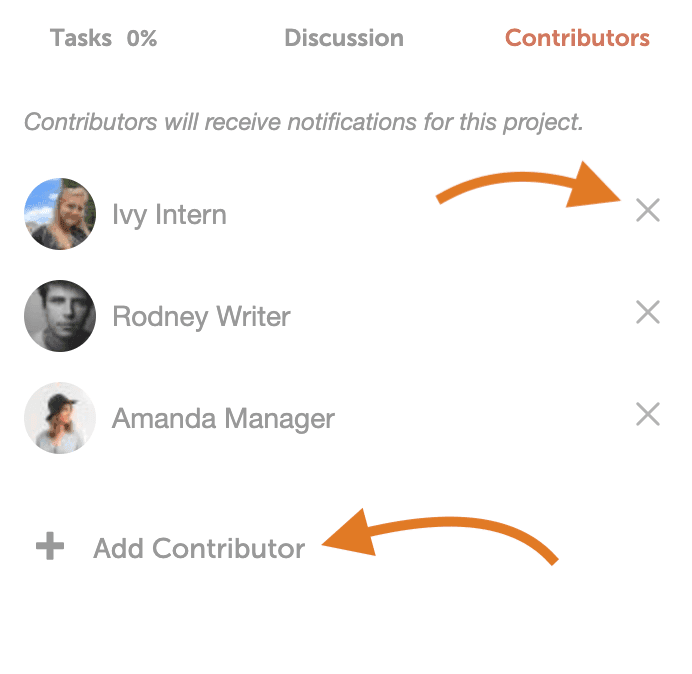 Note: If a user gets added to a project as a contributor, but they don't have access to the color label, they will still be able to access the project and get notifications when someone adds a comment or makes other actions.
Note: If a user gets added to a project as a contributor, but they don't have access to the color label, they will still be able to access the project and get notifications when someone adds a comment or makes other actions.