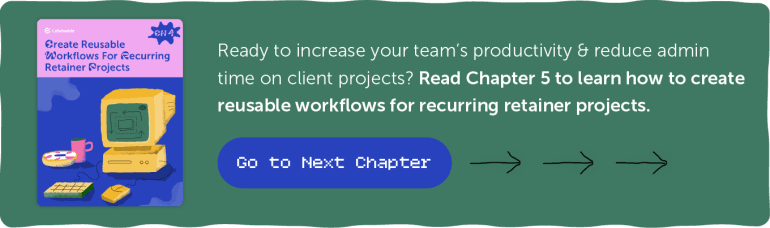Getting Started With CoSchedule For Agencies & Freelancers
Add Client Projects To Your Calendar
In This Lesson, you’ll learn how to:
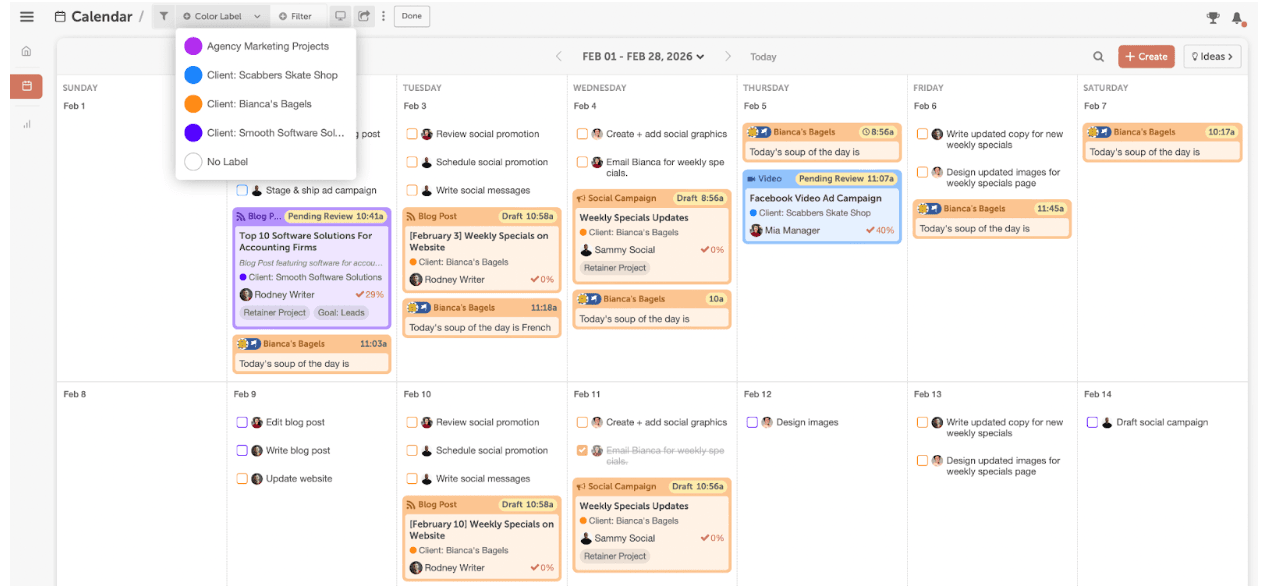 Bonus: don’t forget to apply your color label & tags (as needed) to organize work for specific clients & campaigns.
Bonus: don’t forget to apply your color label & tags (as needed) to organize work for specific clients & campaigns.
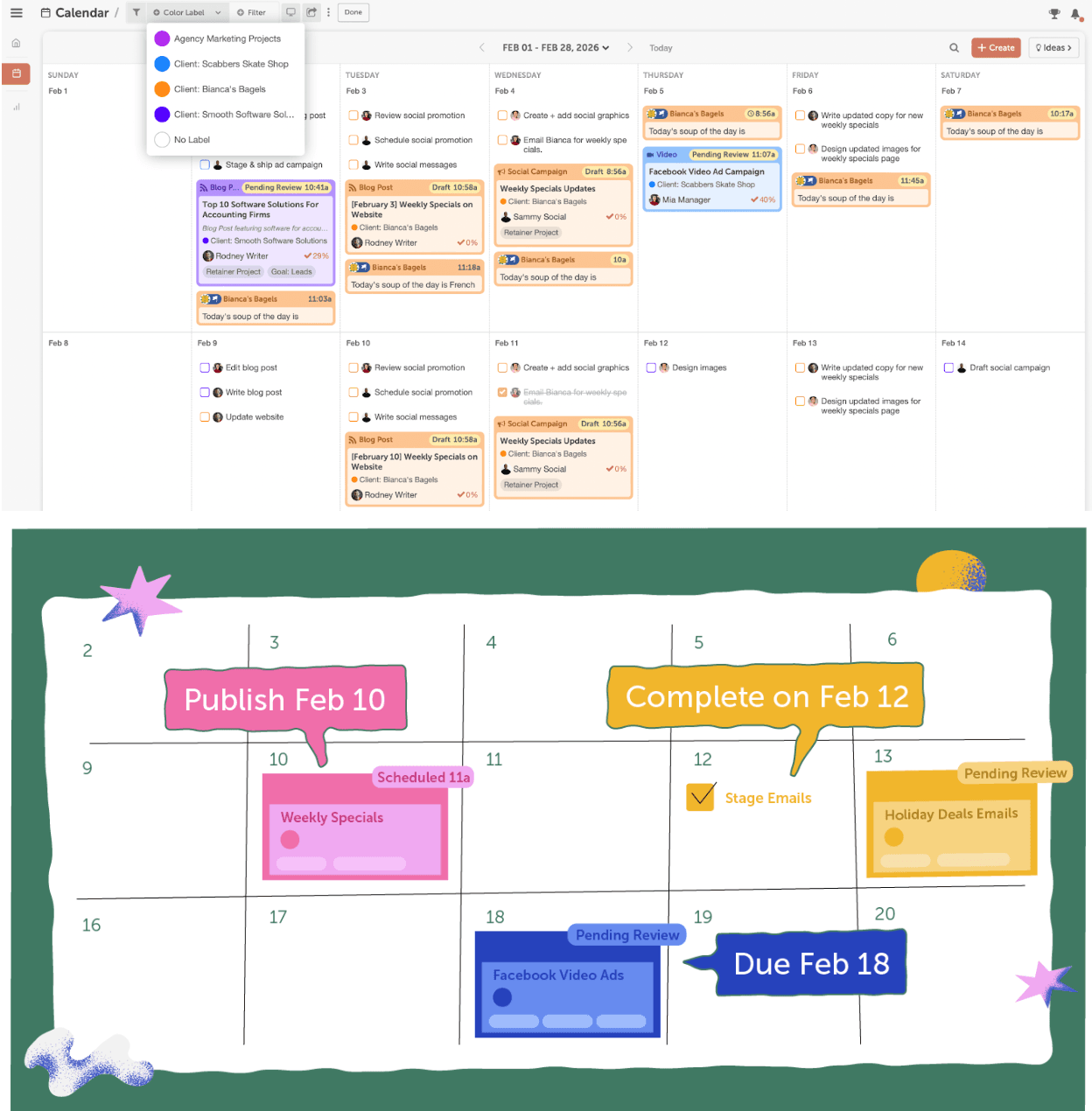 Help your team get in the habit of putting new client projects & internal projects on your calendar to improve visibility & understand priorities based on deadlines.
Your Calendar empowers your team to prioritize their work, so they can consistently complete work by or before client deadlines.
Help your team get in the habit of putting new client projects & internal projects on your calendar to improve visibility & understand priorities based on deadlines.
Your Calendar empowers your team to prioritize their work, so they can consistently complete work by or before client deadlines.
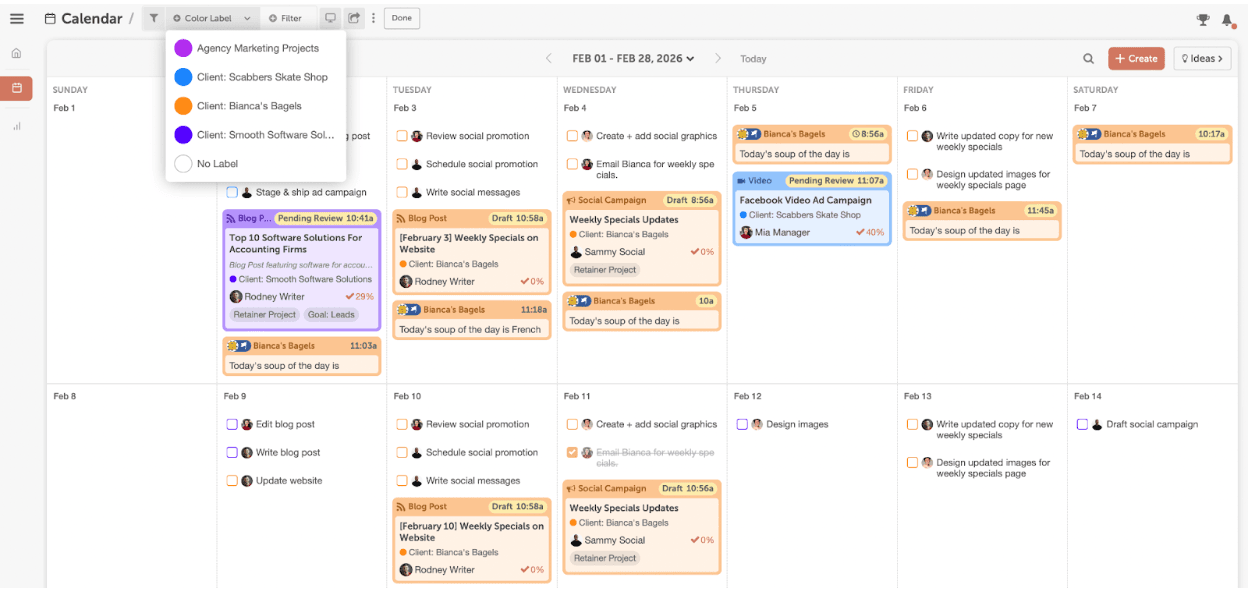
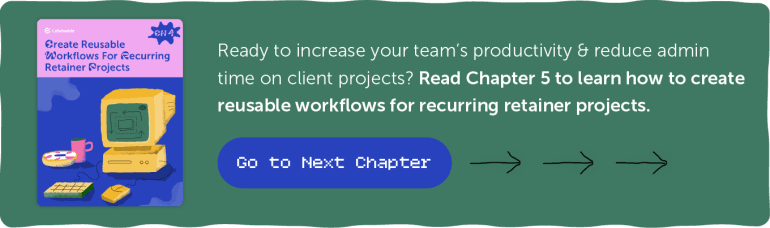
- Create Projects For Client Projects & Requests
- Schedule Projects To Meet Client Deadlines
- Organize Projects For Pitches & Delivery Meetings With Clients
Build Out Your Clients’ Calendars
As an agency, adding client projects to your calendar sets the right precedence for you and your team. Meeting deadlines and scheduling delivery dates for projects shows your team where your priorities are. In this chapter, you will learn how to add client projects along with scheduling projects within your Marketing Calendar. What is this guide? This guide shows agencies how to properly utilize Marketing Calendar in order to maximize profitability and track your projects amongst clients. Who is this guide for? Marketing Agencies & Freelancers who want to use Marketing Calendar to track client projects and set proper expectations for their organization.Create Projects For Client Projects & Requests
- Social campaigns
- Email campaigns
- SEO projects
- Website projects
- & more!
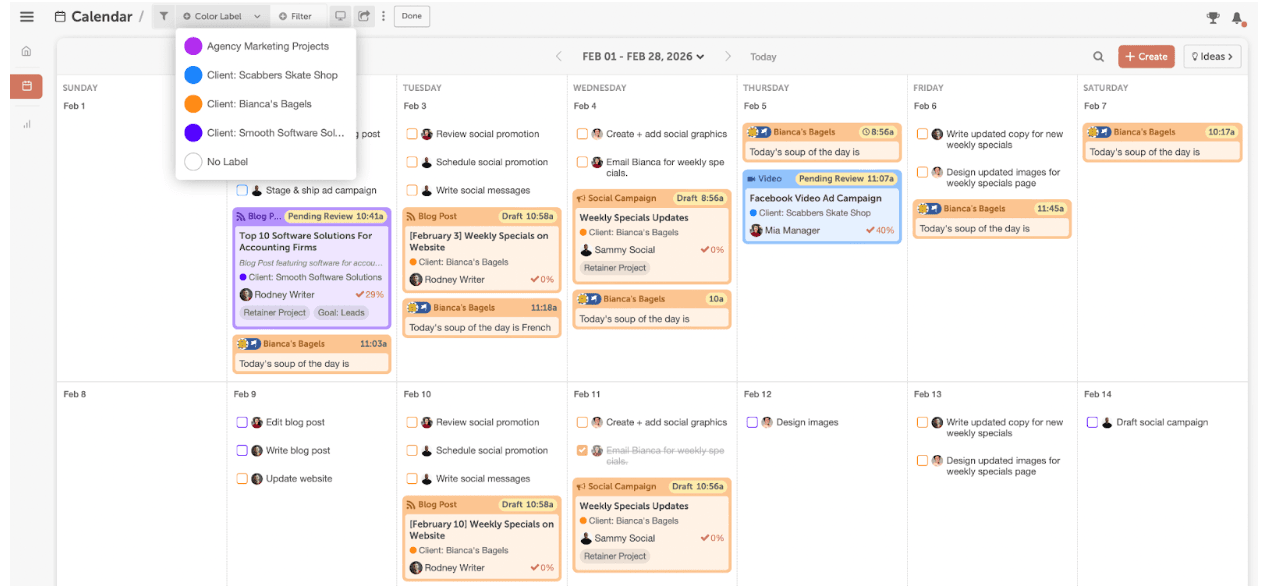 Bonus: don’t forget to apply your color label & tags (as needed) to organize work for specific clients & campaigns.
Bonus: don’t forget to apply your color label & tags (as needed) to organize work for specific clients & campaigns.
Schedule Projects To Meet Client Deadlines
CoSchedule Marketing Calendar is meant for publishing projects on the day they publish or need to be completed. When you add client projects to the calendar, it:- Provides visibility of all client projects for your entire team
- Sets clear priorities for your team
- Defines deadlines in order to finish projects on time
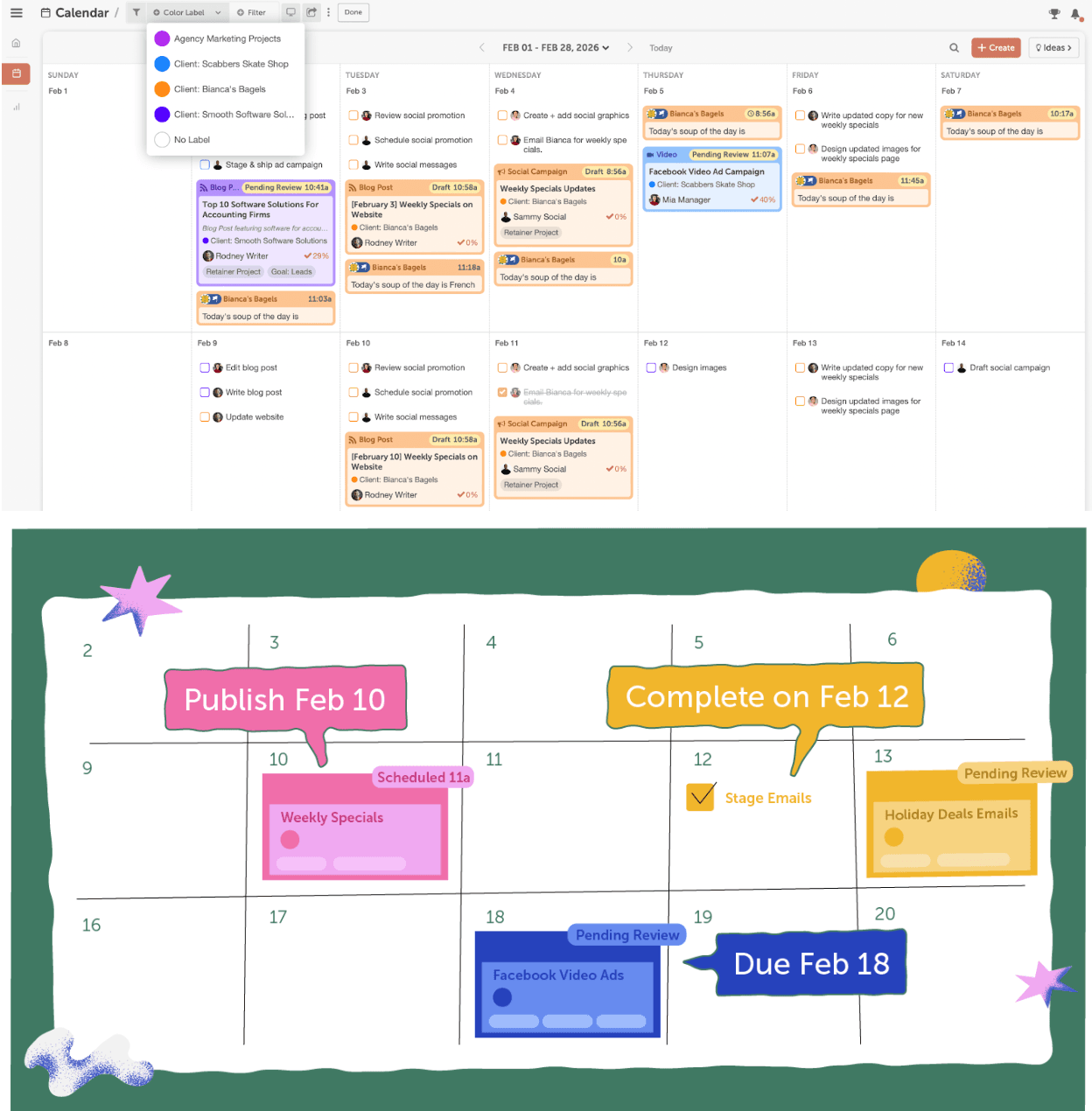 Help your team get in the habit of putting new client projects & internal projects on your calendar to improve visibility & understand priorities based on deadlines.
Your Calendar empowers your team to prioritize their work, so they can consistently complete work by or before client deadlines.
Help your team get in the habit of putting new client projects & internal projects on your calendar to improve visibility & understand priorities based on deadlines.
Your Calendar empowers your team to prioritize their work, so they can consistently complete work by or before client deadlines.
Organize Projects For Pitches & Delivery Meetings With Clients
If you have multiple projects to deliver to a client at one time, connect them using linked projects to keep everything organized & on track.Step 1: Add A “Meeting” Project On The Day Of Your Client Meeting or Pitch Meeting
- Create an Event project.
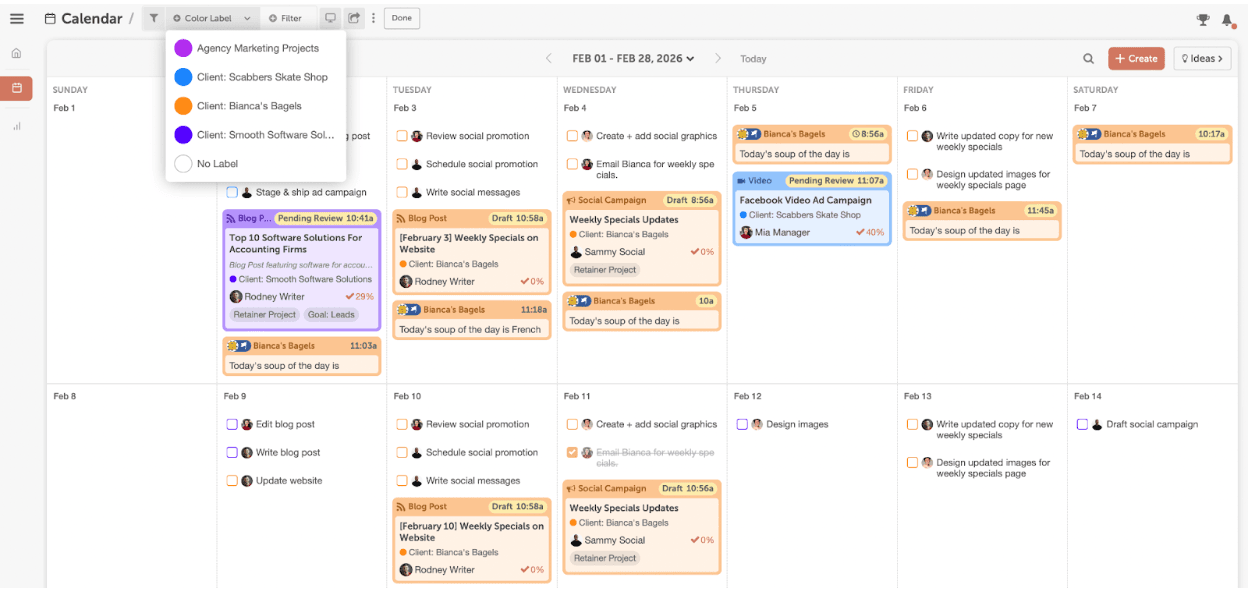
- Give it a name like, “Spotify Monthly Client Meeting April 2024” or “Pitch Meeting for Spotify” for example.
Step 2: Add each of the client deliverables on your Calendar as a Project
- Create a project card for each deliverable & put them on your calendar.
- This could include blog posts, pitch presentations, statements of work or estimates, reports, social campaigns, ads, website landing pages, etc.
Step 3: Link your client projects to the new Event Project
- Open your Meeting project & add each of your deliverables as a “linked project” to get quick access to all the work required for that meeting.