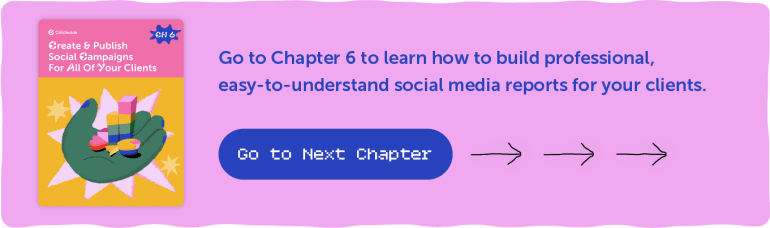Getting Started With CoSchedule For Agencies & Freelancers
Create Reusable Workflows For Recurring Retainer Projects
In This Lesson, you’ll learn how to:
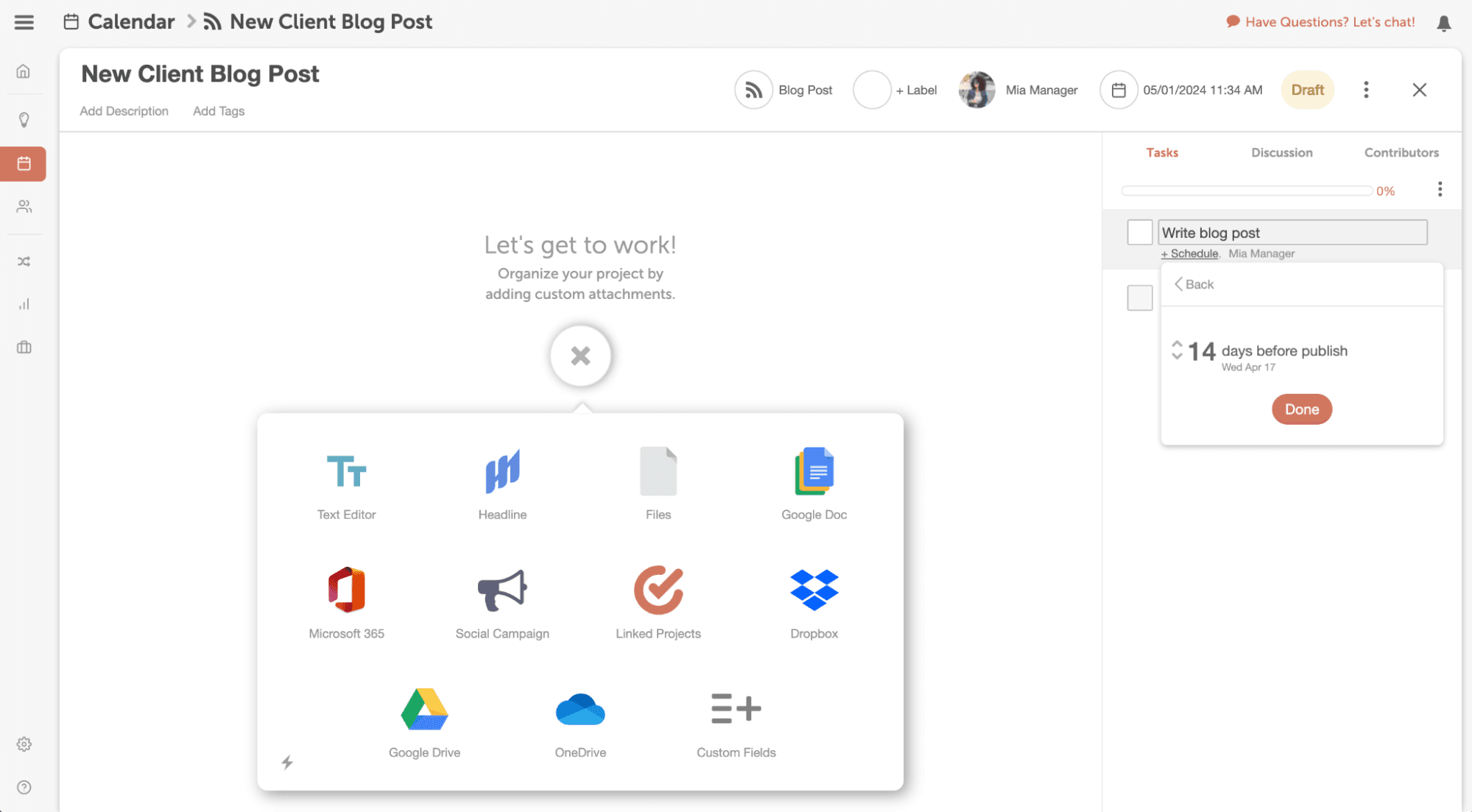 Start by adding the first task or required step you need to complete in order to finish the project.
Next add a due date & assign the team member who is responsible for executing the task.
After you’ve created one task, continue adding the list of tasks to build out the entire workflow for the project.
Here’s what that could look like when you’re done:
Start by adding the first task or required step you need to complete in order to finish the project.
Next add a due date & assign the team member who is responsible for executing the task.
After you’ve created one task, continue adding the list of tasks to build out the entire workflow for the project.
Here’s what that could look like when you’re done:
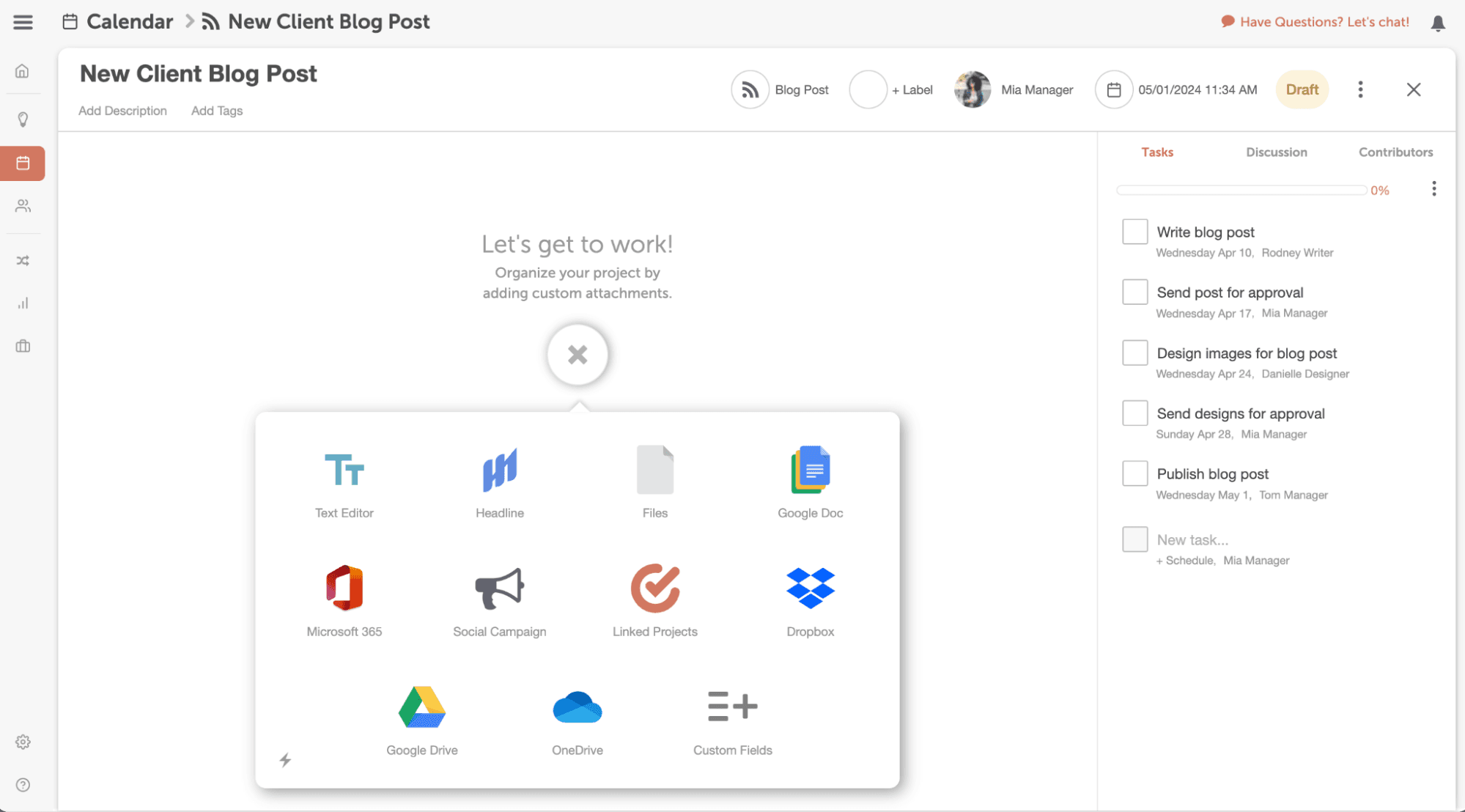
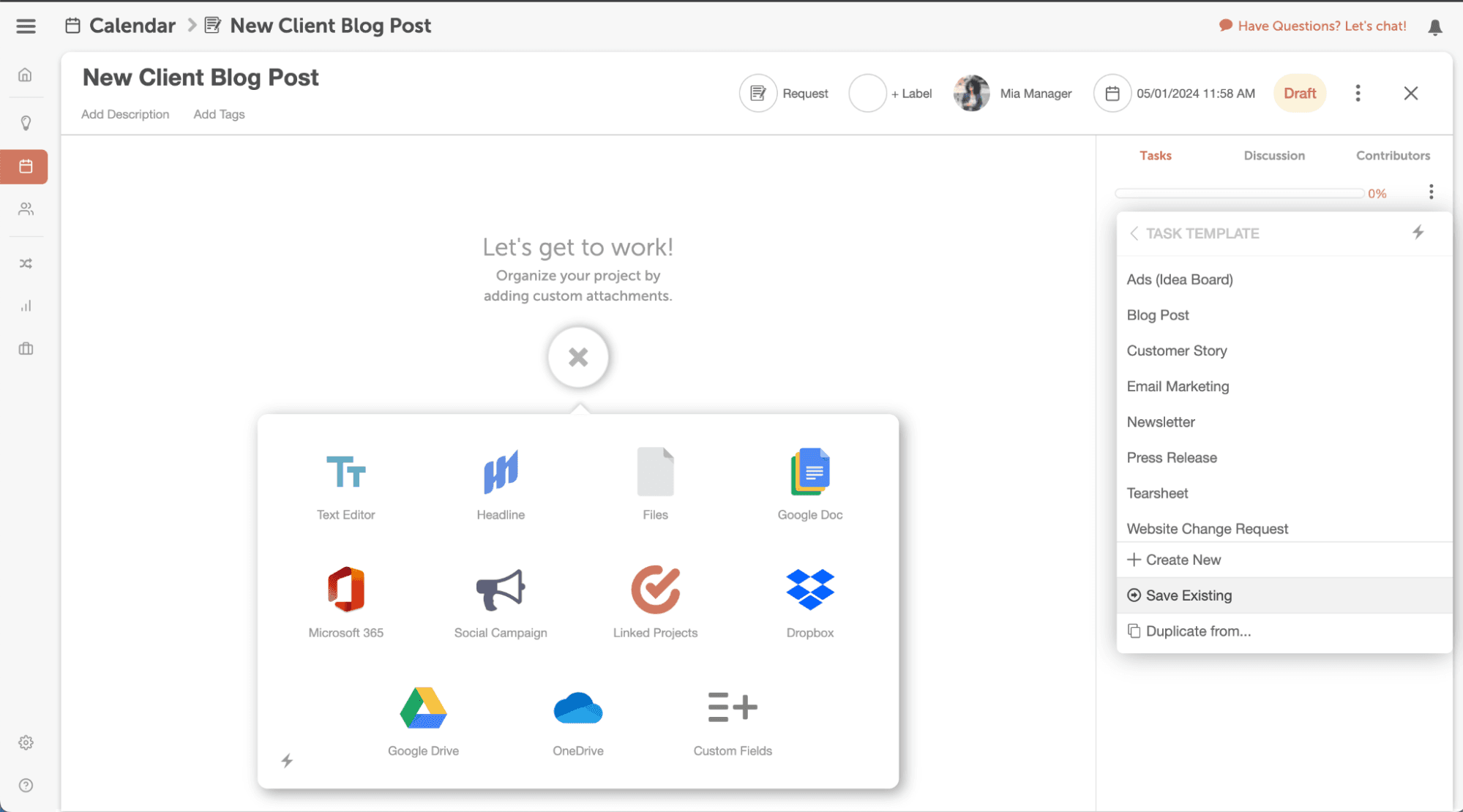 Give the task template a recognizable name like “Blog Post” or “FB Ads (Set of 5)” for example.
Bonus Tip: Check the box “Ignore Weekends” to avoid assigning out any deadlines for tasks to your team on Saturdays & Sundays.
Repeat this process for any & all of your recurring processes for client projects.
Give the task template a recognizable name like “Blog Post” or “FB Ads (Set of 5)” for example.
Bonus Tip: Check the box “Ignore Weekends” to avoid assigning out any deadlines for tasks to your team on Saturdays & Sundays.
Repeat this process for any & all of your recurring processes for client projects.
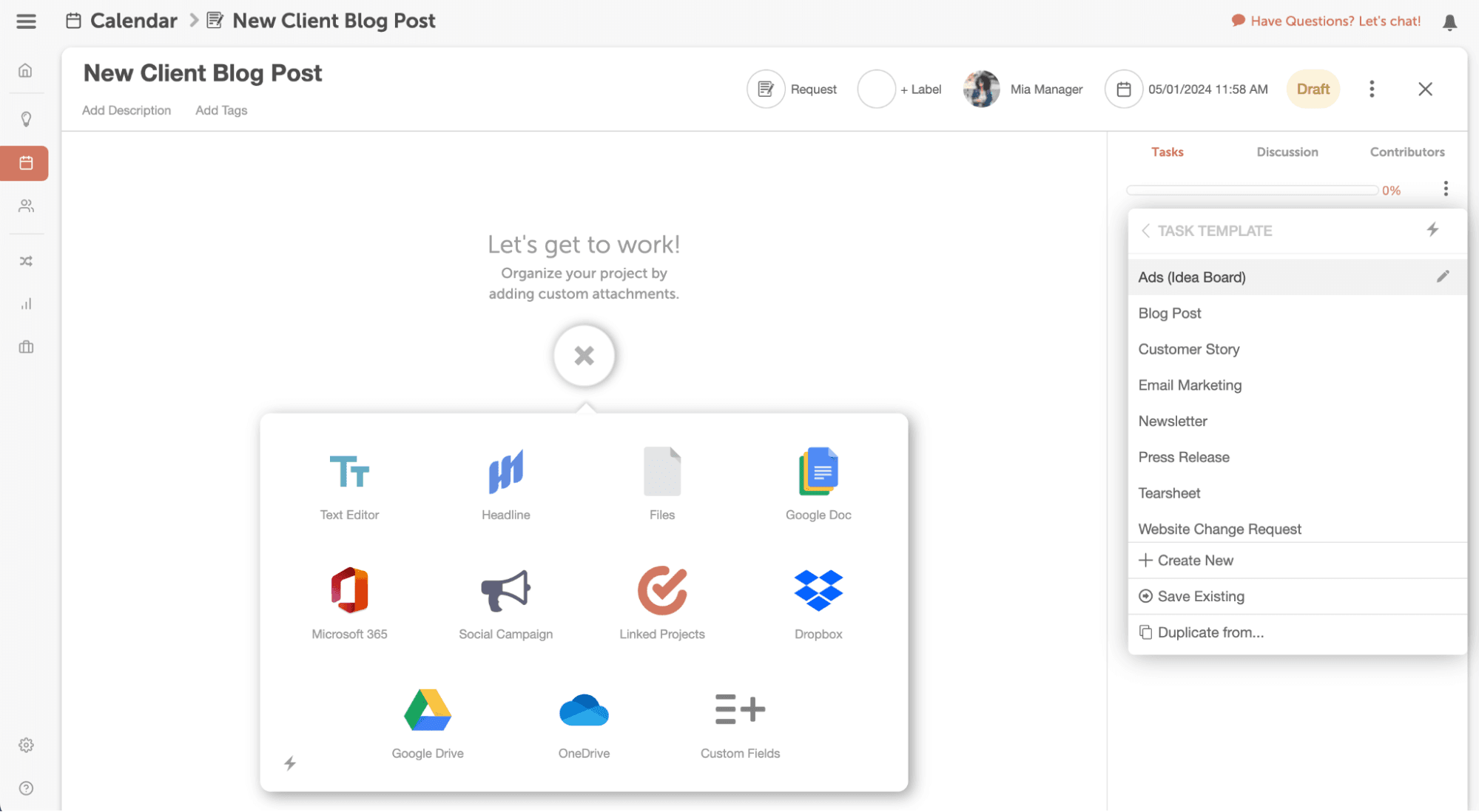 Choose your template from the list, and the tasks automatically populate. Tasks are assigned to your team & due dates populate based on the project’s due date.
Once you’ve applied the template, you can easily delete unnecessary tasks, assign them to a different member of your team, or change due dates as needed.
Now getting new projects into production is quicker & easier than before.
Choose your template from the list, and the tasks automatically populate. Tasks are assigned to your team & due dates populate based on the project’s due date.
Once you’ve applied the template, you can easily delete unnecessary tasks, assign them to a different member of your team, or change due dates as needed.
Now getting new projects into production is quicker & easier than before.
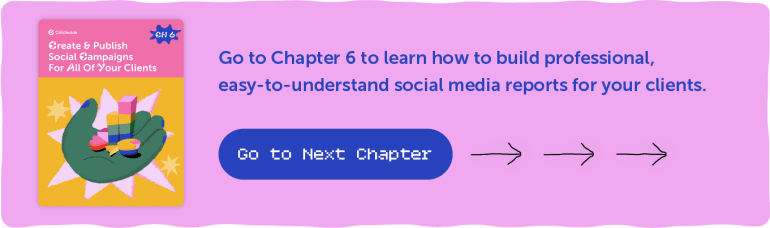
Introduction To Creating Workflows For Specific Projects
Managing work and projects as an agency or freelancer can be time consuming. In this chapter, you will learn how to create reusable workflows and recurring projects to create a more seamless workflow that saves you time (and money!) on project management & admin tasks. What is this guide? This guide is to help agencies take advantage of their Marketing Calendar by applying reusable workflows & creating task templates. Who is this guide for? Marketing Agencies & Freelancers that want to save time with reusable workflows. For agencies, time spent on coordinating projects is directly related to the bottom line. Maximize your creative time by streamlining task & project management with Task Templates.Create Reusable Workflows To Develop Consistent Processes
- Landing Pages
- Social Campaigns
- Blog Post
- Monthly 2 Blogs Per Month Plan
- And more!
How To Build A Task Template
Now that you have your list, it’s time to build your reusable task templates. Tasks are attached to your Projects and allow you to designate duties to specific team members to keep the work on track for your client’s delivery date or publishing deadlines.Step 1: Add Tasks To A Marketing Project
To start, open a project on your calendar. If you don’t have any projects on your calendar yet, create one using the orange create button. Once you have a project open from your calendar, you’ll see a gray taskbar on the right-hand side.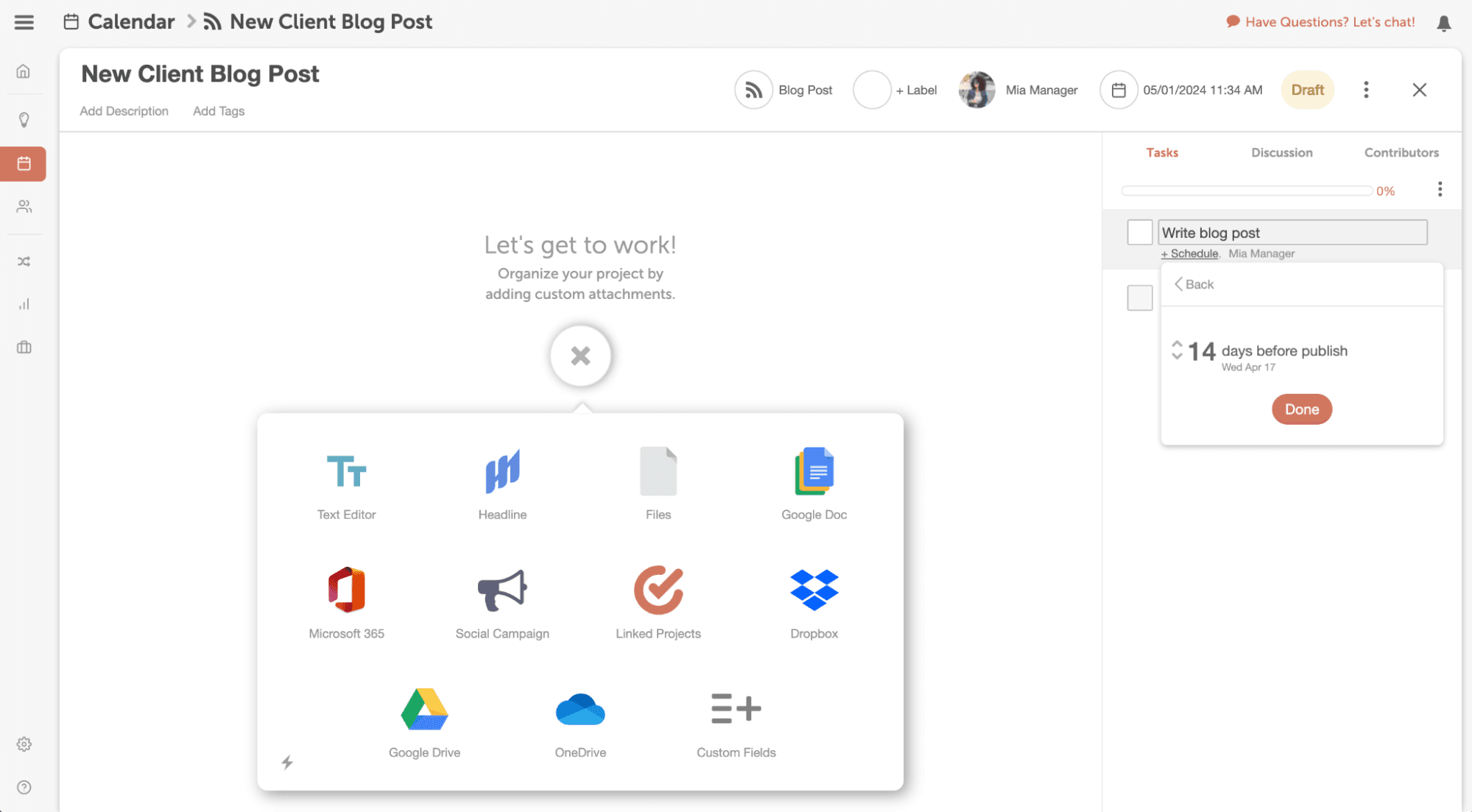 Start by adding the first task or required step you need to complete in order to finish the project.
Next add a due date & assign the team member who is responsible for executing the task.
After you’ve created one task, continue adding the list of tasks to build out the entire workflow for the project.
Here’s what that could look like when you’re done:
Start by adding the first task or required step you need to complete in order to finish the project.
Next add a due date & assign the team member who is responsible for executing the task.
After you’ve created one task, continue adding the list of tasks to build out the entire workflow for the project.
Here’s what that could look like when you’re done:
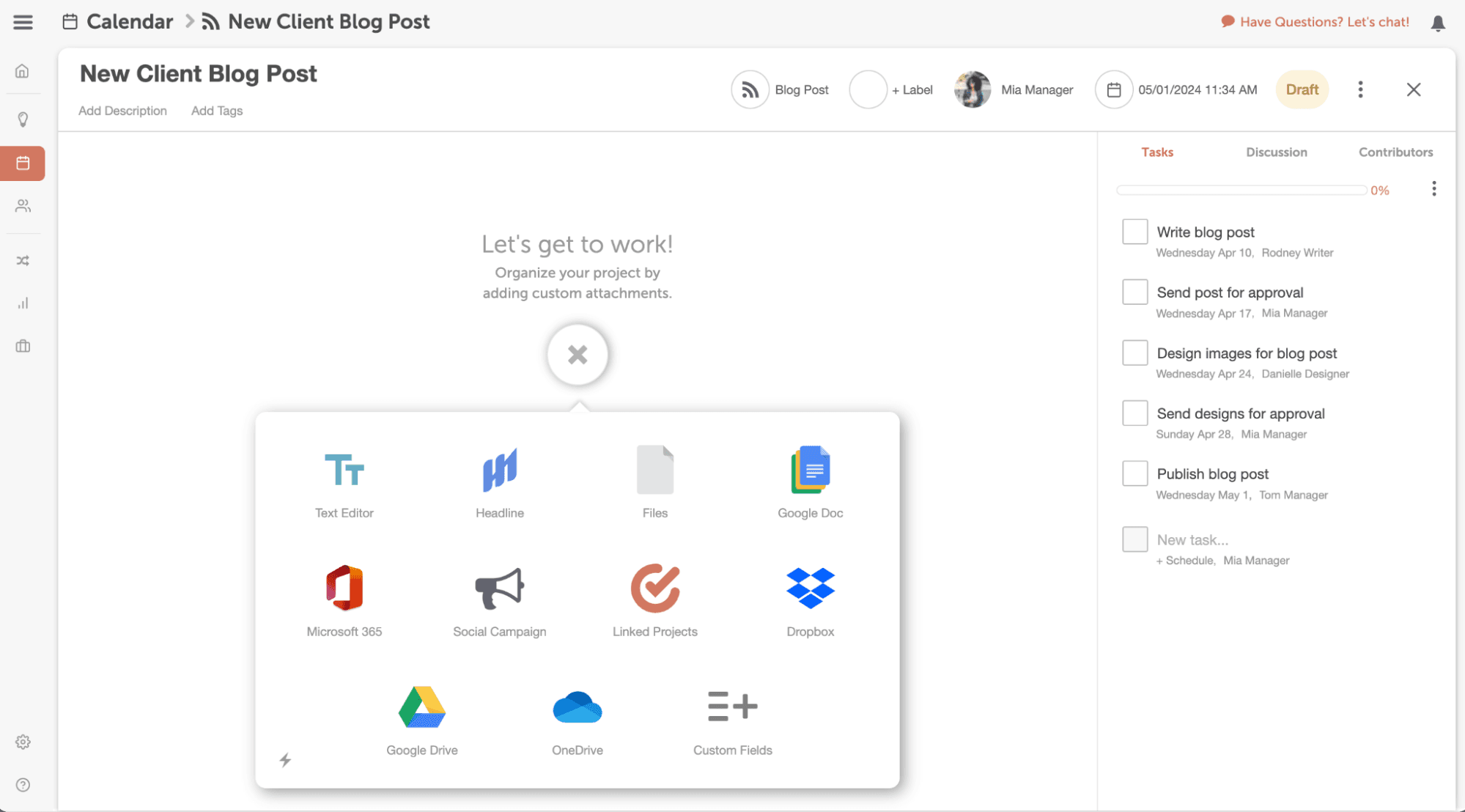
Step 2: Save Task List As a Reusable Template
Once you’ve outlined your process once, you can save it as a reusable template to apply to future projects. To save the workflow you just created as a template:- Click on the 3 dots
- Select Task Template
- And choose the option that says “Save Existing.”
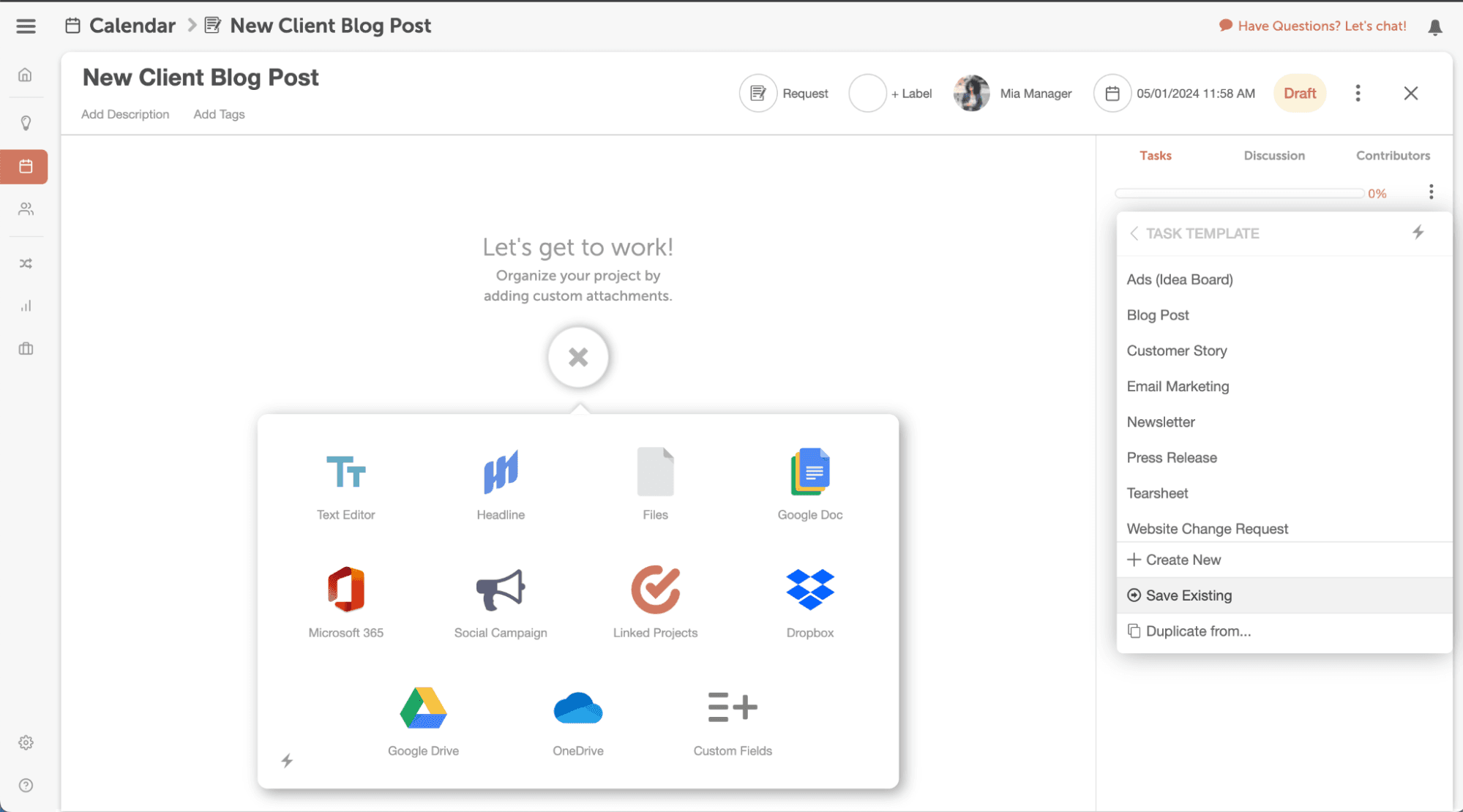 Give the task template a recognizable name like “Blog Post” or “FB Ads (Set of 5)” for example.
Bonus Tip: Check the box “Ignore Weekends” to avoid assigning out any deadlines for tasks to your team on Saturdays & Sundays.
Repeat this process for any & all of your recurring processes for client projects.
Give the task template a recognizable name like “Blog Post” or “FB Ads (Set of 5)” for example.
Bonus Tip: Check the box “Ignore Weekends” to avoid assigning out any deadlines for tasks to your team on Saturdays & Sundays.
Repeat this process for any & all of your recurring processes for client projects.
Step 3: Apply Task Templates To Any Project
Once you’ve built & saved all your task templates, they can now be applied to any similar client projects in the future.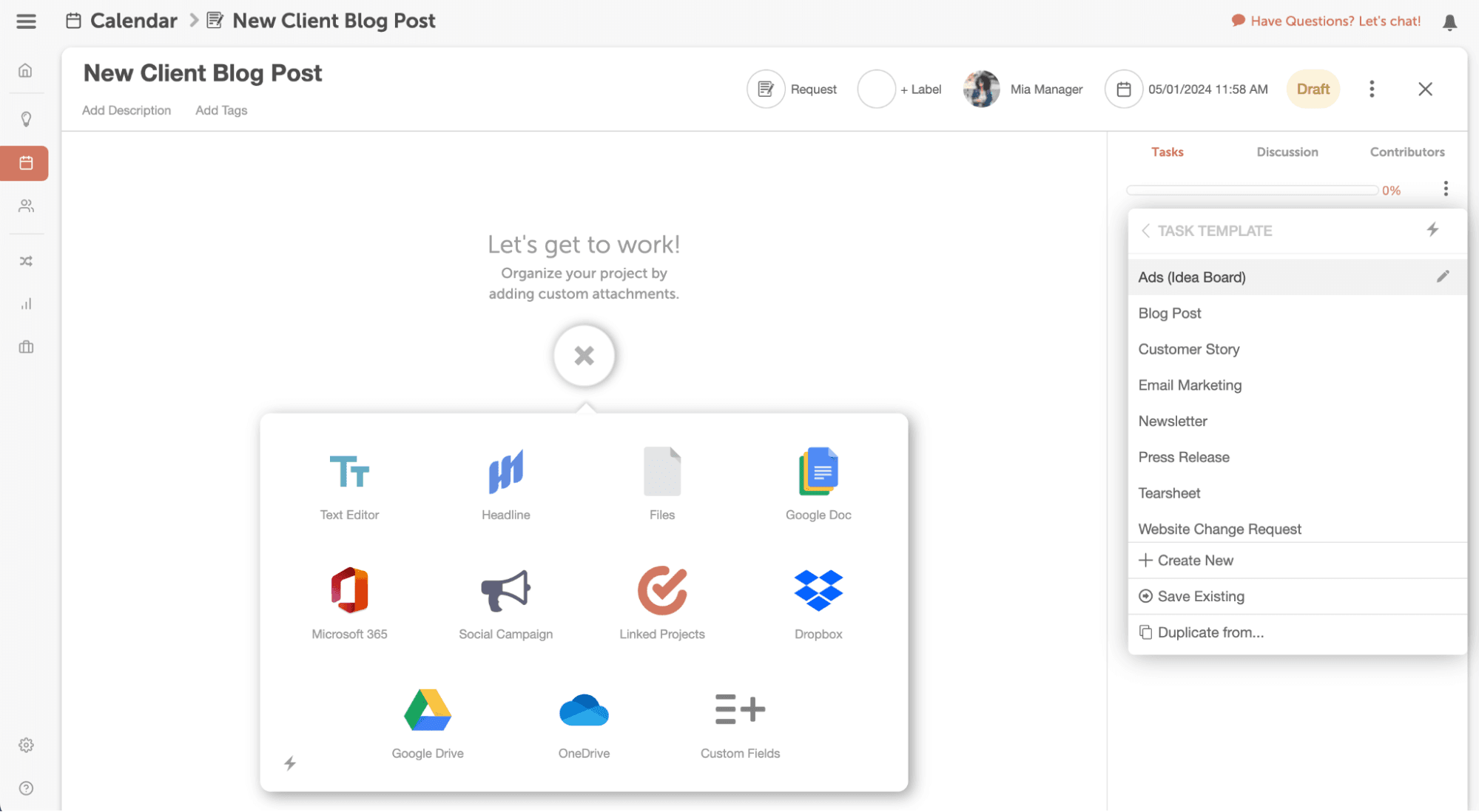 Choose your template from the list, and the tasks automatically populate. Tasks are assigned to your team & due dates populate based on the project’s due date.
Once you’ve applied the template, you can easily delete unnecessary tasks, assign them to a different member of your team, or change due dates as needed.
Now getting new projects into production is quicker & easier than before.
Choose your template from the list, and the tasks automatically populate. Tasks are assigned to your team & due dates populate based on the project’s due date.
Once you’ve applied the template, you can easily delete unnecessary tasks, assign them to a different member of your team, or change due dates as needed.
Now getting new projects into production is quicker & easier than before.