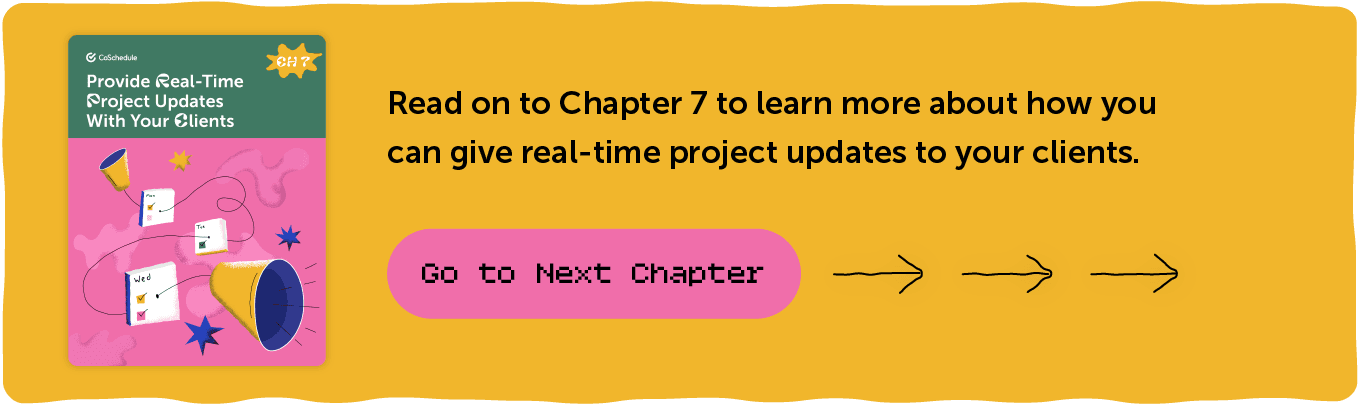Getting Started With CoSchedule For Agencies & Freelancers
Create White Label Reports For All Of Your Clients
In This Lesson:
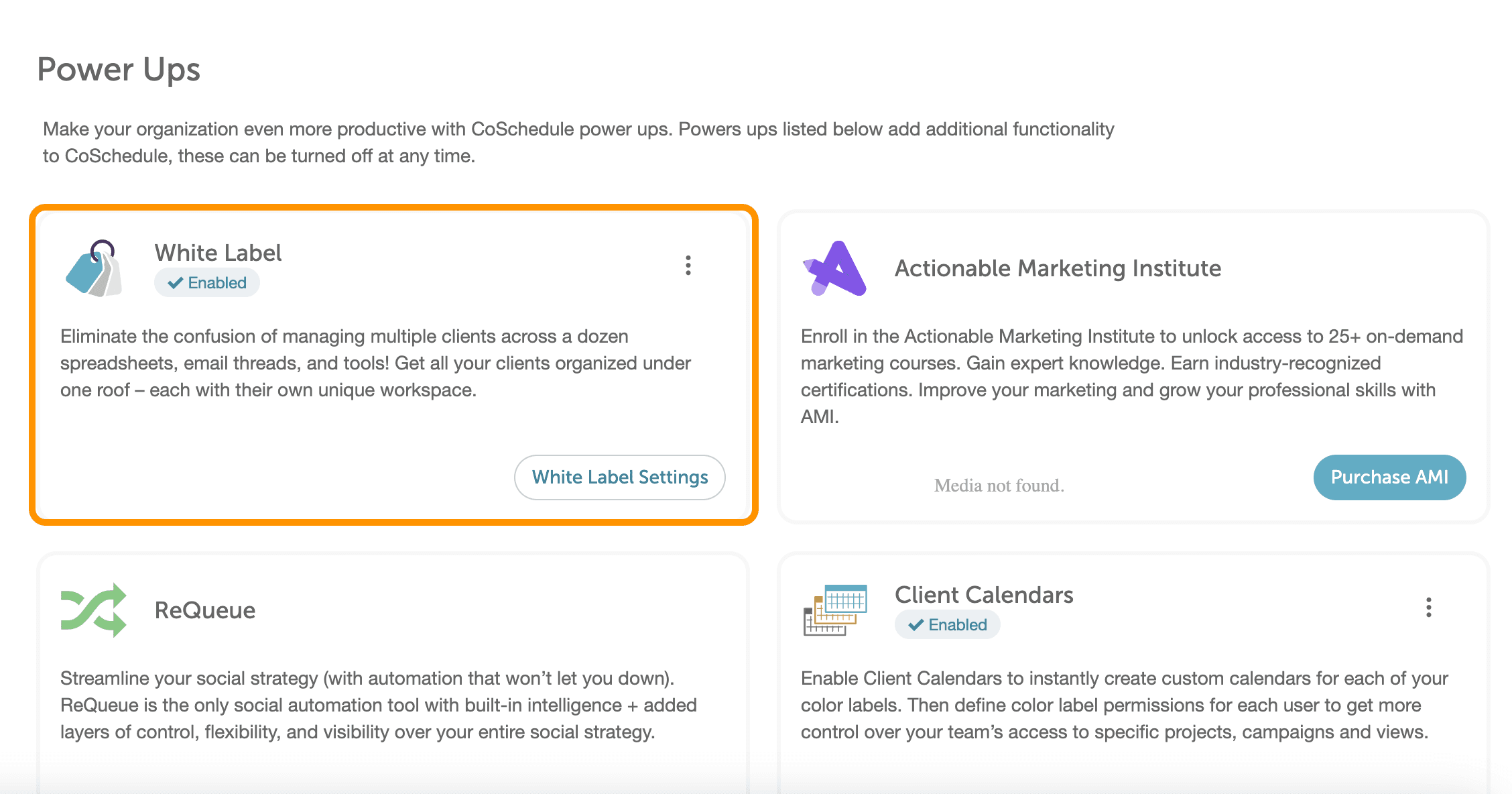 Visit the Support Doc to learn more about how to set up & use White Label reporting.
Visit the Support Doc to learn more about how to set up & use White Label reporting.
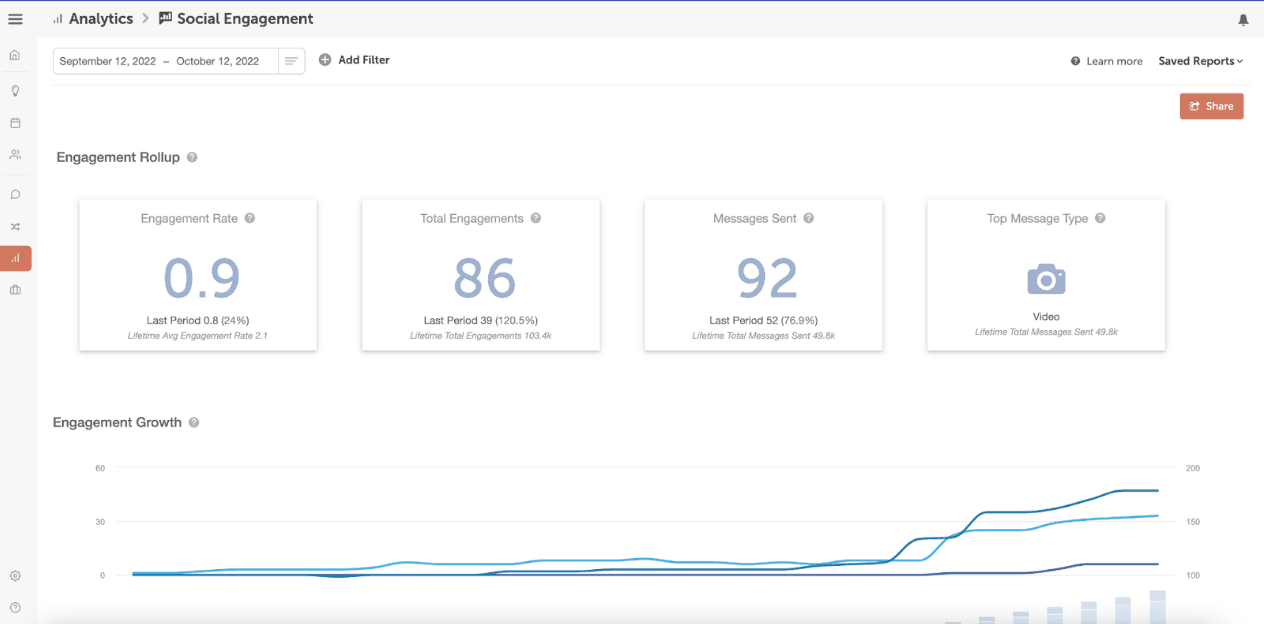
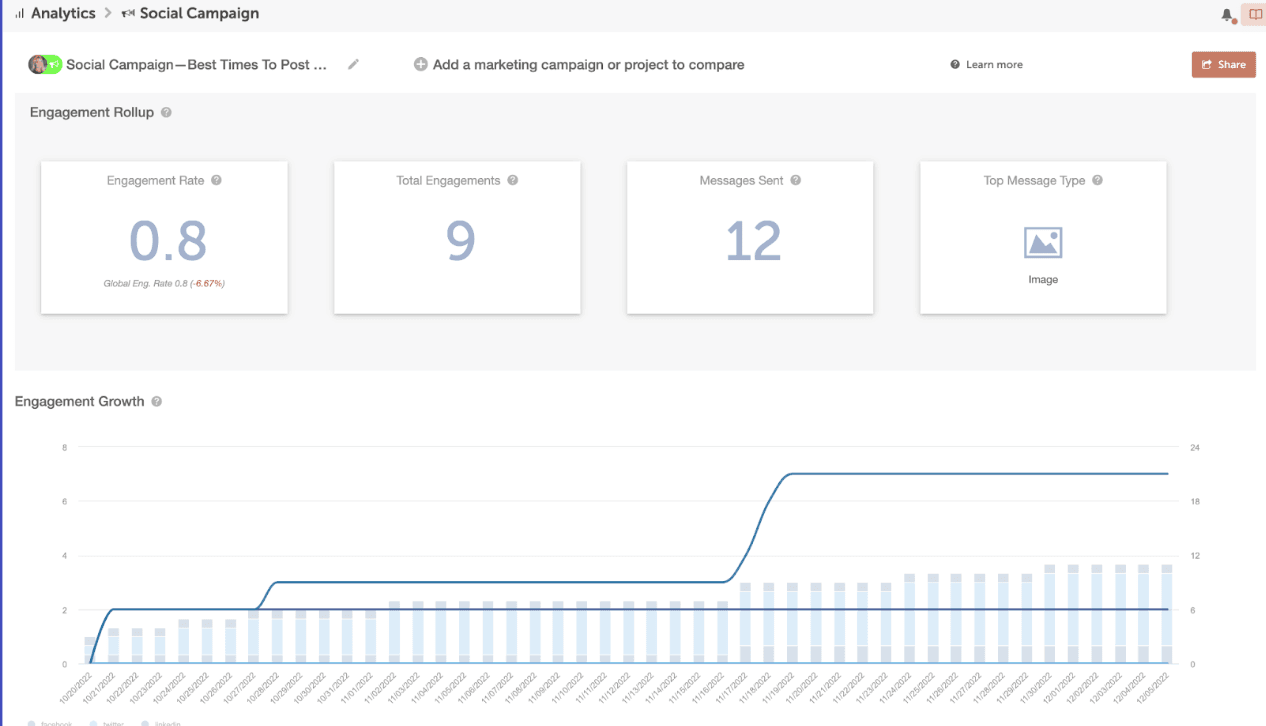 This report works well for running reports for a client’s specific social media campaign. This could include a campaign for a product launch, webinar, event, PR announcements, and more.
This report works well for running reports for a client’s specific social media campaign. This could include a campaign for a product launch, webinar, event, PR announcements, and more.
 This report is great for sharing high-level findings for each platform including when your client’s current audience is most active & what types of content they engage with most.
This report is great for sharing high-level findings for each platform including when your client’s current audience is most active & what types of content they engage with most.
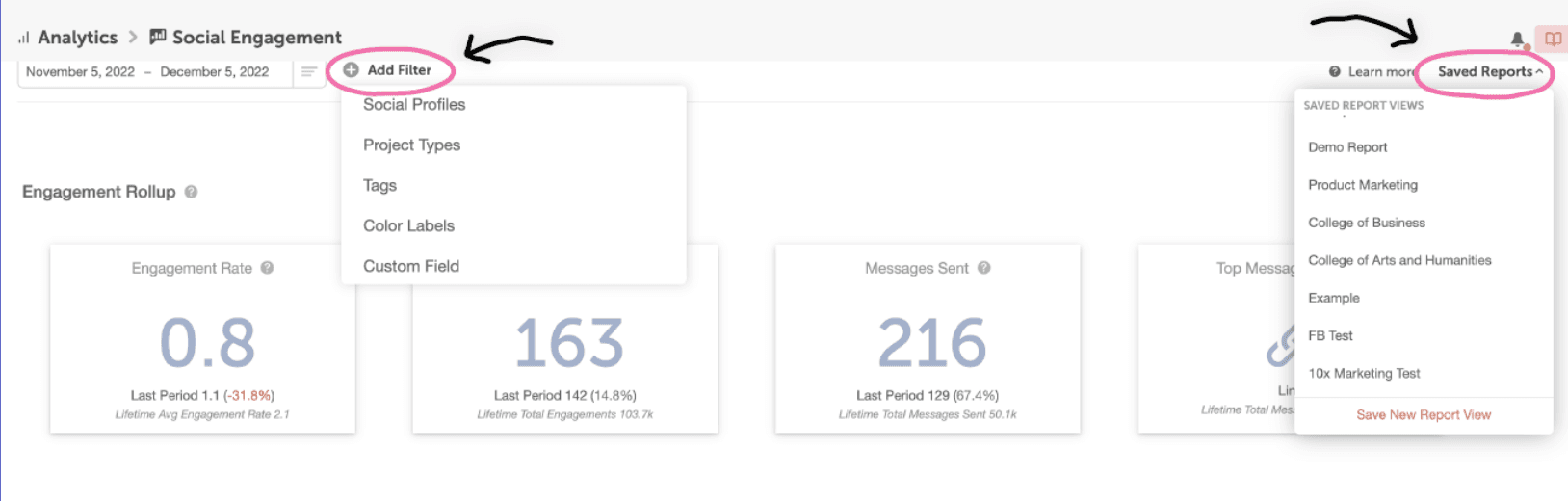 You can access your Saved Social Analytics Reports by going to “Analytics Dashboard”, then choosing the report you want to view.
Now these reports are readily available whenever you (or your client) want to check-in on progress & performance.
You can access your Saved Social Analytics Reports by going to “Analytics Dashboard”, then choosing the report you want to view.
Now these reports are readily available whenever you (or your client) want to check-in on progress & performance.
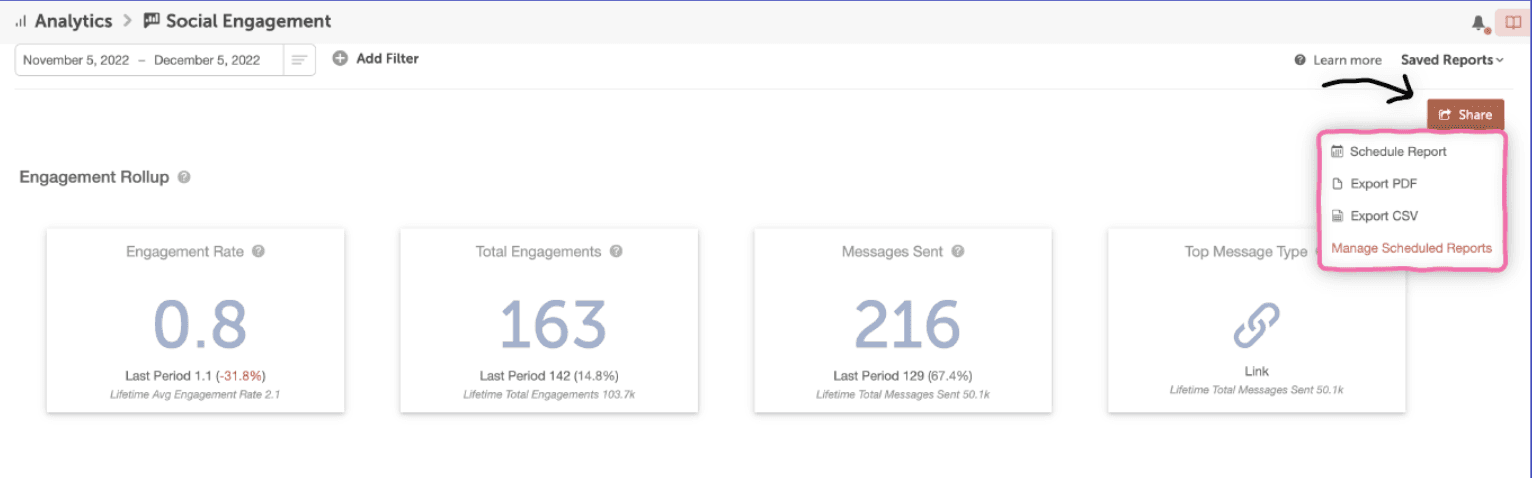
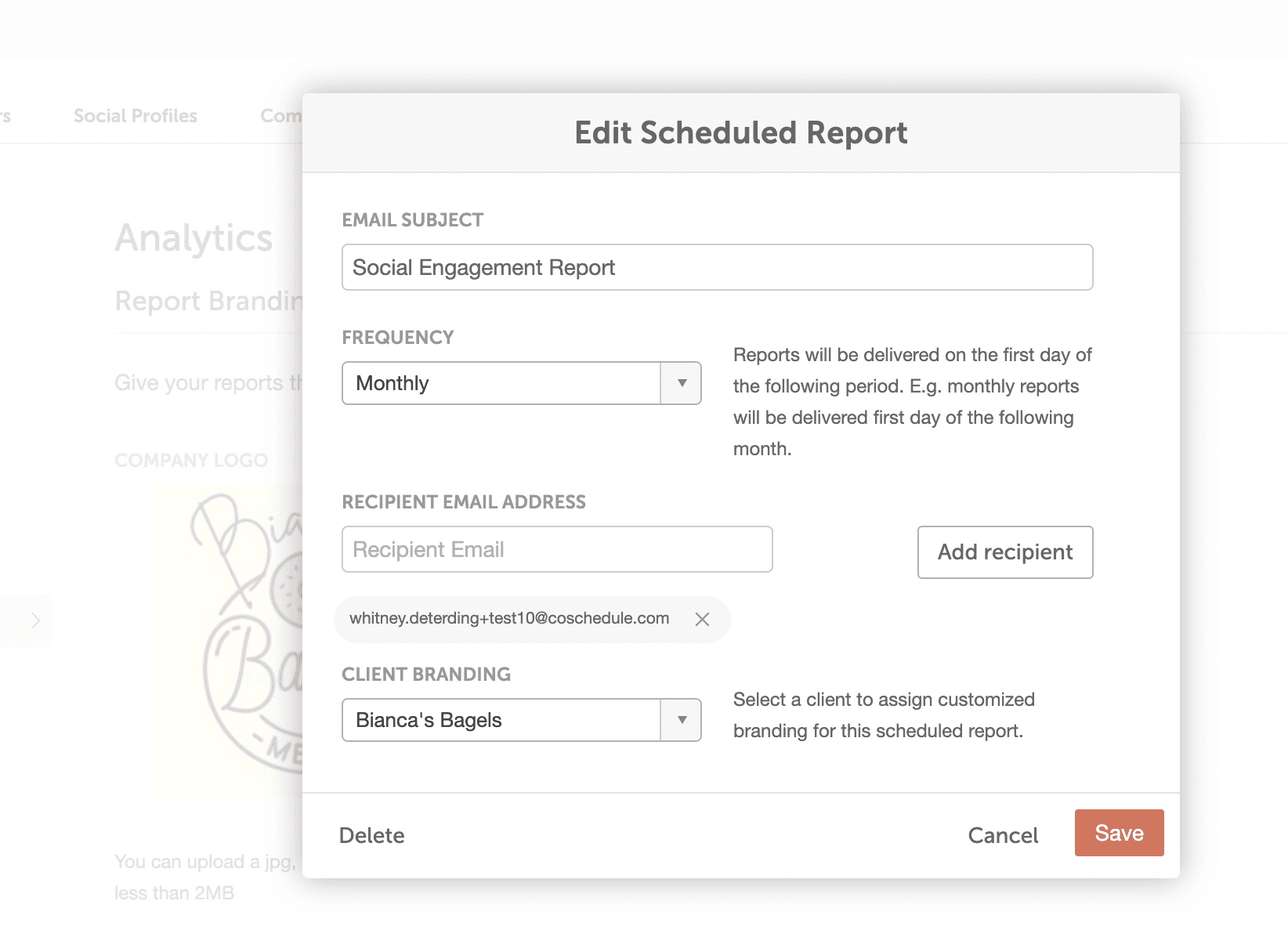


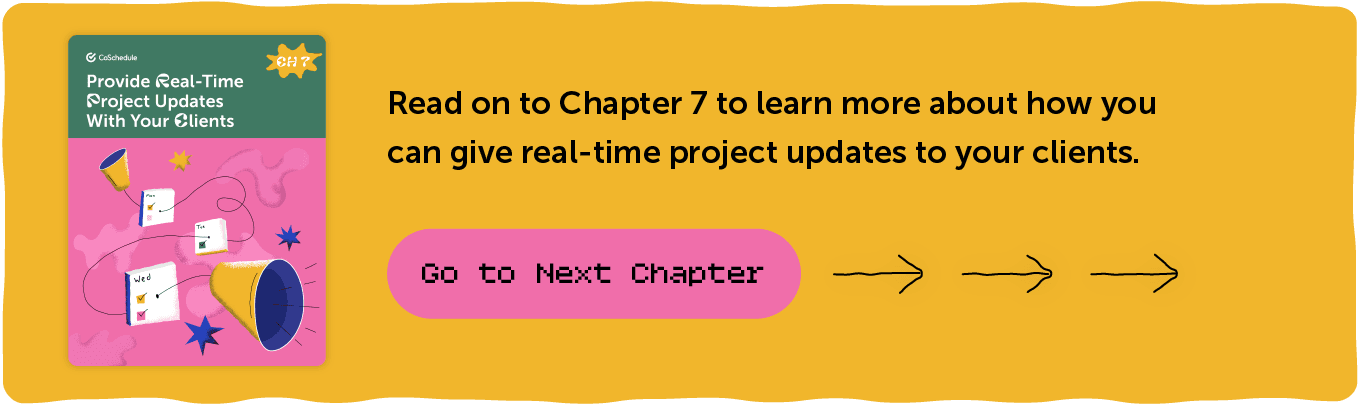
- Enable White Label Reports
- Create Branded Social Media Reports Using Social Analytics
- Save & Schedule Custom Social Reports for Each Client
Introduction To White Label Reports
As an agency or freelancer, producing social media reports for clients and delivering timely project updates can be challenging. Social Analytics Reports & read-only sharing in your Agency Calendar can help you & your team create custom, professional social media reports for your clients in seconds. What is this guide? This guide shows you how to take advantage of Social Analytics Reports to save you time creating social media reports for your clients. Who is this guide for? Marketing Agencies & Freelancers who want to create & share custom social media reports for their clients.Enable White Label Reports
CoSchedule’s White Label feature allows you to customize your reports with a different logo for each client. So the first thing you’ll need to do is enable White Label from the Power Up section in your Settings. Once enabled, you can add your client names and logos. The Customized Branding section will display all reports & read-only calendars.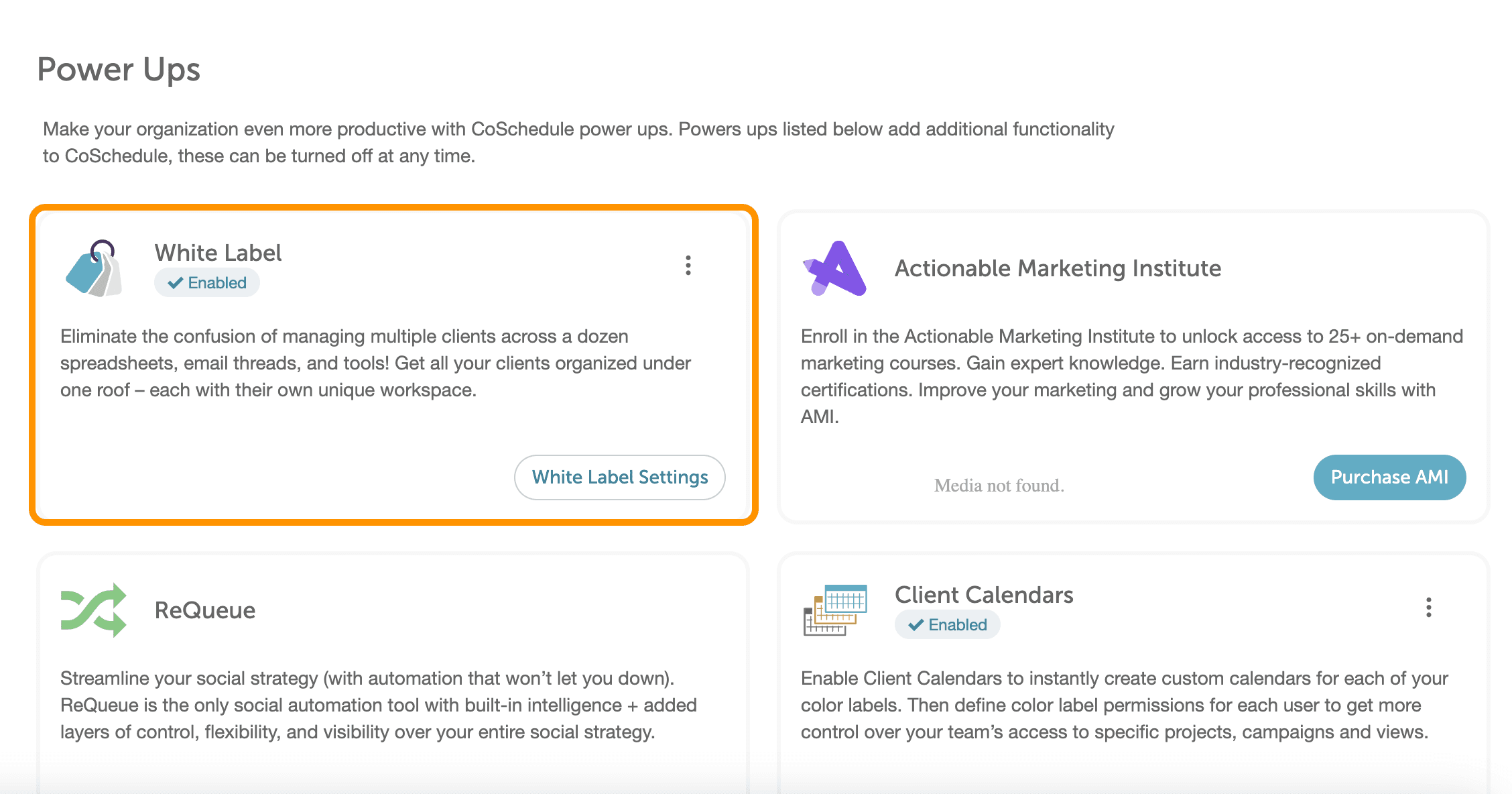 Visit the Support Doc to learn more about how to set up & use White Label reporting.
Visit the Support Doc to learn more about how to set up & use White Label reporting.
Create Branded Social Media Reports Using Social Analytics
- Social Engagement Report
- Social Campaign Report
- Social Profile Report
Social Engagement Report
This report is specifically designed to allow users to get a high-level overview of your entire social strategy. You can use Social Engagement Reports to:- Identify top-performing messages
- Download and share reports with stakeholders
- Visualize trends across your social channels
- Compare how different channels are performing
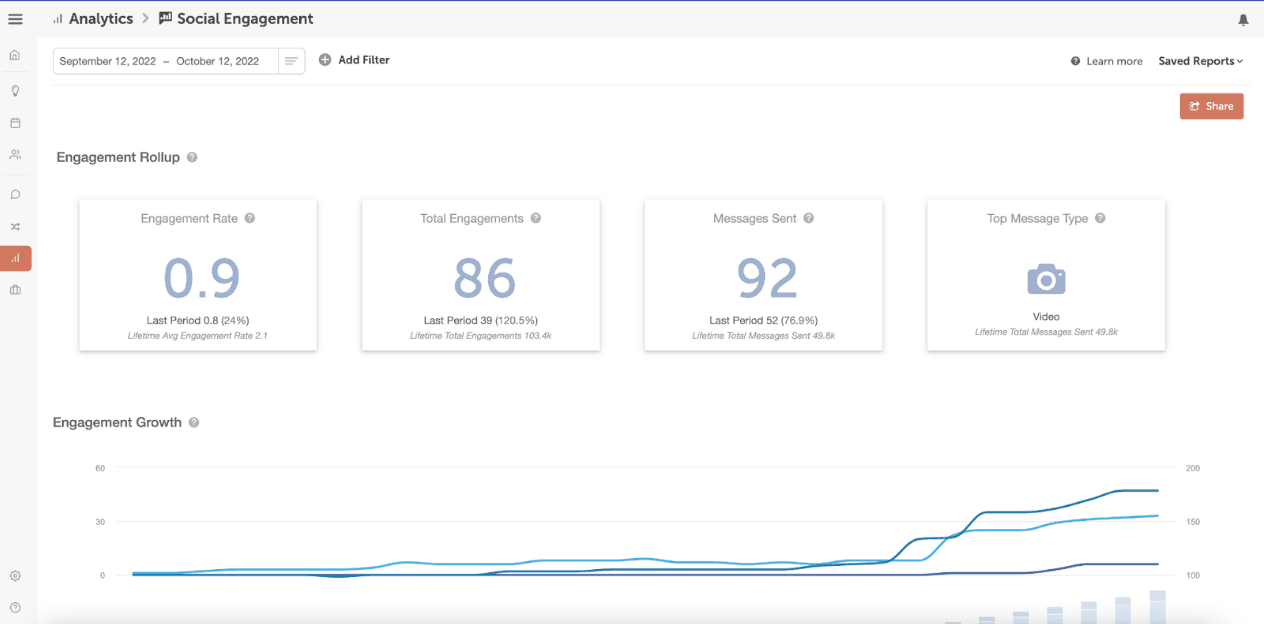
Social Campaign Report
This report can be used for measuring the success of specific campaigns and initiatives. You can filter by project or social campaign so you can report for your client’s specific social campaign.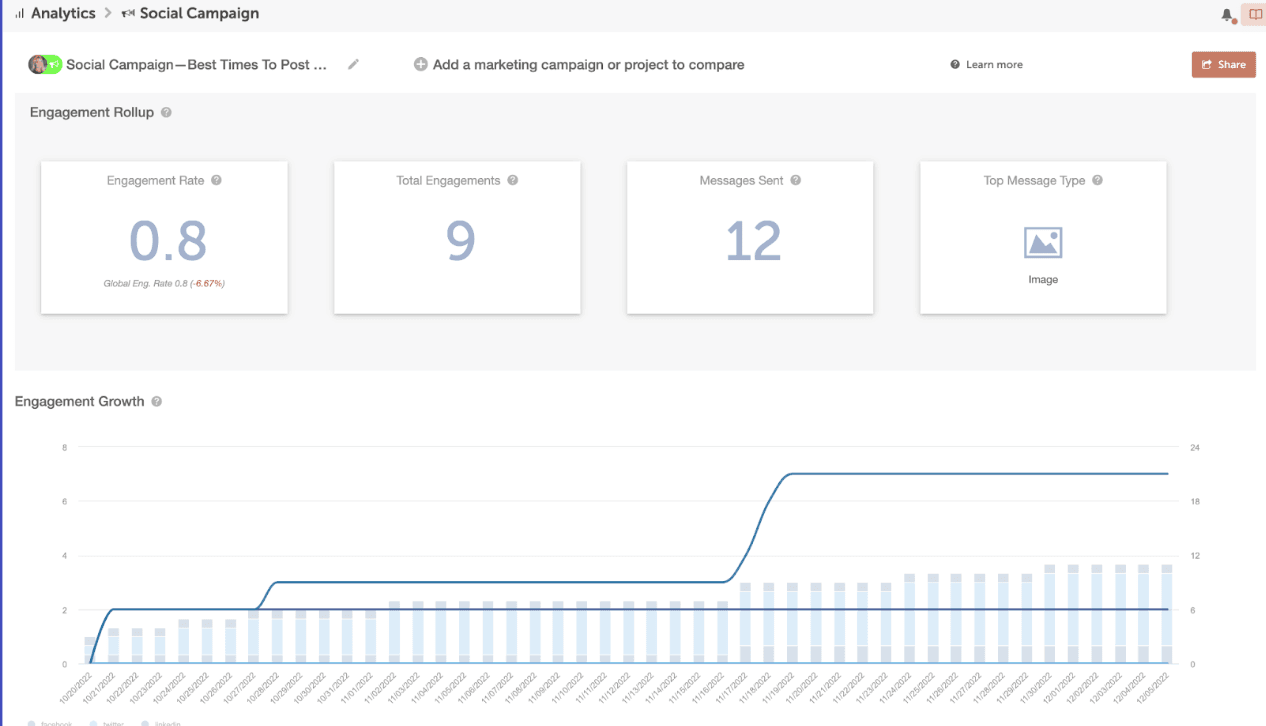 This report works well for running reports for a client’s specific social media campaign. This could include a campaign for a product launch, webinar, event, PR announcements, and more.
This report works well for running reports for a client’s specific social media campaign. This could include a campaign for a product launch, webinar, event, PR announcements, and more.
Social Profile Report
Social Profile Reports help you analyze each of your client’s social profiles for key information to improve their strategy. This includes the follower count, best times & days to post, as well as which message types (link, video, text, etc.) perform best on those specific profiles. You can create a report per profile by choosing your client’s social profile when you generate the reports. This will also help you maximize views and traffic when you post! This report is great for sharing high-level findings for each platform including when your client’s current audience is most active & what types of content they engage with most.
This report is great for sharing high-level findings for each platform including when your client’s current audience is most active & what types of content they engage with most.
Save & Schedule Custom Social Reports For Each Client
When you create a custom report, add it to a list of Saved Reports to re-run it each month, quarter, or any time you need it.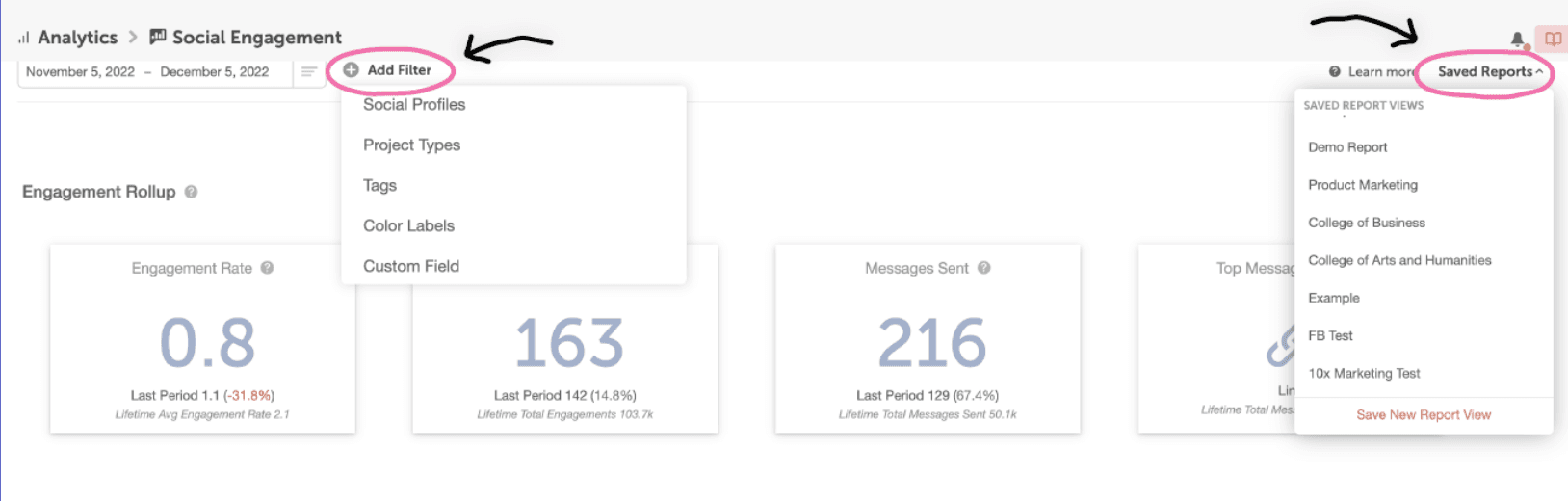 You can access your Saved Social Analytics Reports by going to “Analytics Dashboard”, then choosing the report you want to view.
Now these reports are readily available whenever you (or your client) want to check-in on progress & performance.
You can access your Saved Social Analytics Reports by going to “Analytics Dashboard”, then choosing the report you want to view.
Now these reports are readily available whenever you (or your client) want to check-in on progress & performance.
Export PDF of Reports For Your Clients
You can export any of these reports as a PDF for easy sharing. To export a report, open the report you want to export and click “Share” in the top right-hand corner. You can then choose to export it as a PDF, CSV, or schedule a report.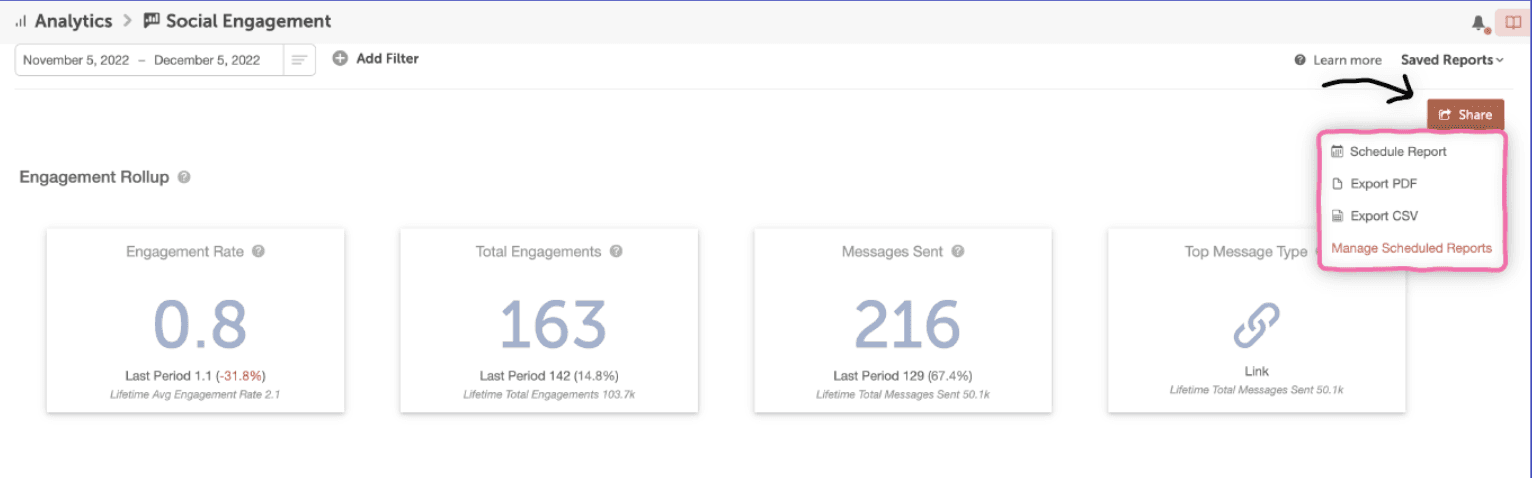
Give Regular Updates To Your Clients With Scheduled Reports
You can also schedule a report to automatically send recurring reports to your client. These can be scheduled to send weekly, monthly, or quarterly. This will save your team tons of time having to regularly create & send out reports in order to keep your clients updated on their projects.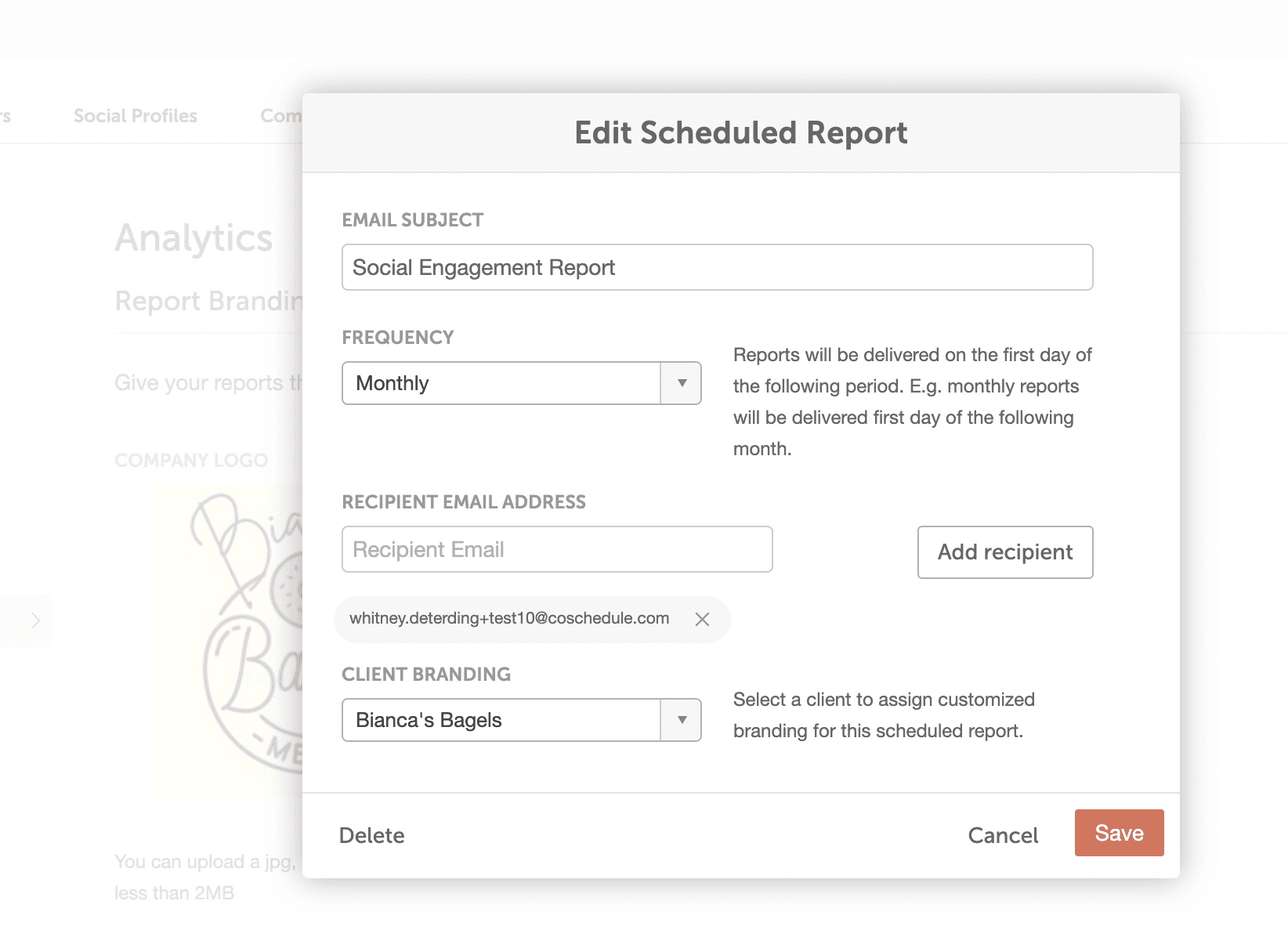
Insights Assistant
CoSchedule’s Insights Assistant is your new AI-powered teammate that analyzes your social media performance and instantly tells you what to do next. No need to dig through data; just click to get clear recommendations, deeper insights, and smarter strategy across every campaign.
Custom Dashboards
Custom social metric dashboards give you a faster glance into key social metrics. Easily track performance, spot trends, and make data-driven decisions all in one place, tailored to your specific goals.