How To Update All Social Networks At Once (+ Organize *Every* Account)
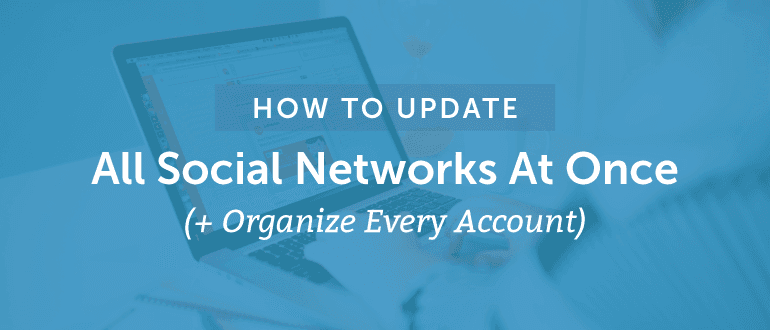 Does this sound like your experience with social media management so far?
Does this sound like your experience with social media management so far?
- You've been logging in and out of multiple social media accounts.
- You've been posting the same message on all of them (and trying to do it all at the same time).
- And you've been getting mediocre engagement despite tons of effort.
- An efficient + effective way to manage all of your social networks in one place because getting organized makes you feel (and look) like a marketing rock star.
- And that way needs to help you not only update all social networks at once, but help you post well beyond now to build engagement consistently with an easy process (and without the constant hassle you're working through now).
How To Update All Social Networks At Once (+ Organize *Every* Account)
Click To Tweet1. Pick Your Social Networks + Accounts
You may already post to several social networks. That's great! This step is about building a social media accounts list to help you understand what you're doing well now, while also understanding the social media engagement opportunities you're not currently taking advantage of. Depending on your company, you likely have both business accounts and personal accounts. Here's an overview of the accounts you could manage with an all-in-one-social media app: Consider this a checklist for you to explore: Could any of these options present an opportunity for you to better reach your audience?
Business Social Media Accounts:
[ ] Instagram account
[ ] Facebook page
[ ] Facebook groups
[ ] LinkedIn company profile
[ ] Twitter handles
[ ] Pinterest profile
[ ] Google+ page
Personal Social Media Accounts:
[ ] Instagram account
[ ] Facebook profile
[ ] Facebook group
[ ] LinkedIn profile
[ ] Twitter handles
[ ] Tumblr blog
[ ] Pinterest profile
The point of looking into your social media accounts list is to strategically choose the networks and accounts you can easily manage in an all-in-one social media app.
It turns out, CoSchedule is an app that posts to all social media. As a social media marketing calendar, CoSchedule helps you not only update all social media in one place, it enables you to update all social networks at once (and long after posting just right now).
As you use that checklist to decide what networks and accounts you'd like to manage, just keep in mind that you can easily organize your posting process for all of them with CoSchedule. :)
Consider this a checklist for you to explore: Could any of these options present an opportunity for you to better reach your audience?
Business Social Media Accounts:
[ ] Instagram account
[ ] Facebook page
[ ] Facebook groups
[ ] LinkedIn company profile
[ ] Twitter handles
[ ] Pinterest profile
[ ] Google+ page
Personal Social Media Accounts:
[ ] Instagram account
[ ] Facebook profile
[ ] Facebook group
[ ] LinkedIn profile
[ ] Twitter handles
[ ] Tumblr blog
[ ] Pinterest profile
The point of looking into your social media accounts list is to strategically choose the networks and accounts you can easily manage in an all-in-one social media app.
It turns out, CoSchedule is an app that posts to all social media. As a social media marketing calendar, CoSchedule helps you not only update all social media in one place, it enables you to update all social networks at once (and long after posting just right now).
As you use that checklist to decide what networks and accounts you'd like to manage, just keep in mind that you can easily organize your posting process for all of them with CoSchedule. :)
Easily organize your posting process for every social network with CoSchedule.
Click To Tweet2. Manage Social Networks In One Place
Now that you know what accounts you'd like to manage, it's time to choose your app to manage multiple social networks in one place. For the sake of example, let's say you've chosen CoSchedule as your social media calendar. You made a good choice! ;) It's time to integrate your social media accounts into the one tool. Don't worry, it's a simple process:
It's time to integrate your social media accounts into the one tool. Don't worry, it's a simple process:
- Log in to the social network + account you'd like to manage with CoSchedule.
- Cruise over to your Settings in CoSchedule and select Social Profiles.
- Connect your social account as a Public Social Profile (so your team can manage the messages for the account) or Personal Social Profile (so only you see the messages for your account).
3. Write Messages For Each Social Media Account
When you update all social networks at once, you're posting to multiple accounts at the same time. This practice can be particularly useful when you share brand new content like blog posts, webinar landing pages, or have a strategic announcement from your brand. In these instances, it's a best practice to change up your message for each account. This helps you optimize your messaging for the different networks while keeping the folks who follow you on multiple social networks happy + engaged. This way, you don't come off as blasting one message across all of your social networks (which comes off as a lazy social media engagement play). So what's the best way to do this? Start by writing one message for each specific account, optimizing your message for the specific network: Then, create + optimize a visual (image, graphic, GIF, or video) for each of your messages for the specific networks:
Then, create + optimize a visual (image, graphic, GIF, or video) for each of your messages for the specific networks:
 You can use the Social Templates + Helpers features to easily organize the message creation and scheduling process in CoSchedule.
First, start a new Social Template. A Social Template helps you create a posting schedule for all of your accounts that you can easily reuse over and over again to easily schedule dozens of social media messages in a matter of minutes.
You can use the Social Templates + Helpers features to easily organize the message creation and scheduling process in CoSchedule.
First, start a new Social Template. A Social Template helps you create a posting schedule for all of your accounts that you can easily reuse over and over again to easily schedule dozens of social media messages in a matter of minutes.
 From here, you will create Social Helpers, then add those Social Helpers into a posting schedule template. There are Social Helpers for text, images, and videos.
Start by naming your Social Helpers after the specific social media accounts they will match up with. Remember, you're building a reusable template at this point, so you can think of this like building form fields you will later fill in with the actual message creative for a specific campaign.
From here, you will create Social Helpers, then add those Social Helpers into a posting schedule template. There are Social Helpers for text, images, and videos.
Start by naming your Social Helpers after the specific social media accounts they will match up with. Remember, you're building a reusable template at this point, so you can think of this like building form fields you will later fill in with the actual message creative for a specific campaign.
 Once you've added a text helper and image/video helper for each of your accounts, you can then build those as a posting schedule template.
Once you've added a text helper and image/video helper for each of your accounts, you can then build those as a posting schedule template.
 Save that Social Template, and then apply it in a piece of content, blog post, or social campaign on your CoSchedule social media calendar.
Save that Social Template, and then apply it in a piece of content, blog post, or social campaign on your CoSchedule social media calendar.
 Now you can fill in the creative for each social media message for your specific accounts once, apply your Social Template, and know your messages will send when you publish your content.
Now you can fill in the creative for each social media message for your specific accounts once, apply your Social Template, and know your messages will send when you publish your content.
 You can see in this example that you'll update all of your social media accounts at once, complete with unique messages optimized to increase engagement on every network.
You can see in this example that you'll update all of your social media accounts at once, complete with unique messages optimized to increase engagement on every network.
4. Schedule All Social Networks In One Place
When you update all social networks at once, it's still possible that your followers who weren't online at that specific time won't see your messages. That's why it's common for marketers to schedule messages and post to all social media long after the initial campaign. When you've written multiple messages to post to all social media, it's efficient to reuse your hard work as part of a social media schedule to share your message a week, two weeks, a month, and sometimes even longer well after you post your first messages. ^ There are two great ways to reuse your messages efficiently with CoSchedule.Did you know you can reuse social messages efficiently with @CoSchedule?
Click To TweetWay #1: Automate Your Evergreen Social Media Messages
After you post your social media messages, CoSchedule will show you the messages that get the most engagement. These are great opportunities to add to ReQueue, the most intelligent way to fill in the gaps in your social media posting schedule.
These are great opportunities to add to ReQueue, the most intelligent way to fill in the gaps in your social media posting schedule.
 Simply toggle the messages that have already gotten lots of engagement. Choose your ReQueue group. And forget about it. ReQueue will smartly share that social media message again at the best time for engagement.
Simply toggle the messages that have already gotten lots of engagement. Choose your ReQueue group. And forget about it. ReQueue will smartly share that social media message again at the best time for engagement.

Way #2: Add More Messages Into Your Social Template
You already created a Social Template that updates all of your social accounts at once, complete with messages optimized perfectly for engagement on each specific network. You can easily add more messages into your Social Template to continue to spread the word long after your initial update.
How Will You Organize Your Social Media Updates?
CoSchedule helps you manage multiple social media accounts and organize posting schedules as campaigns. It helps you collaborate efficiently as a team while boosting your effectiveness from your social media strategy. Check it out! Create your free marketing calendar in the #1 best-selling social media marketing calendar in the world.How Will You Organize Your Social Media Updates?
Click To Tweet

