Organizing Your File Structure
Asset Organizer is designed to store, index, and share your content.
Here are a few best practices to help you set up your Asset Organizer file structure to work for your team.
Let’s get started!
Organizing Your Folder Structure
Obviously there are many ways you can organize your folders and sub-folders inside CoSchedule’s Asset Organizer. But before you start creating folders in your Asset Organizer, there are a few things you should consider:
What types of digital assets do you create?
If you create a wide variety of content types, you should consider creating folders for specific project types. Think whitepapers, blog posts, presentation decks, podcasts, social media graphics, infographics, photos, videos, etc.
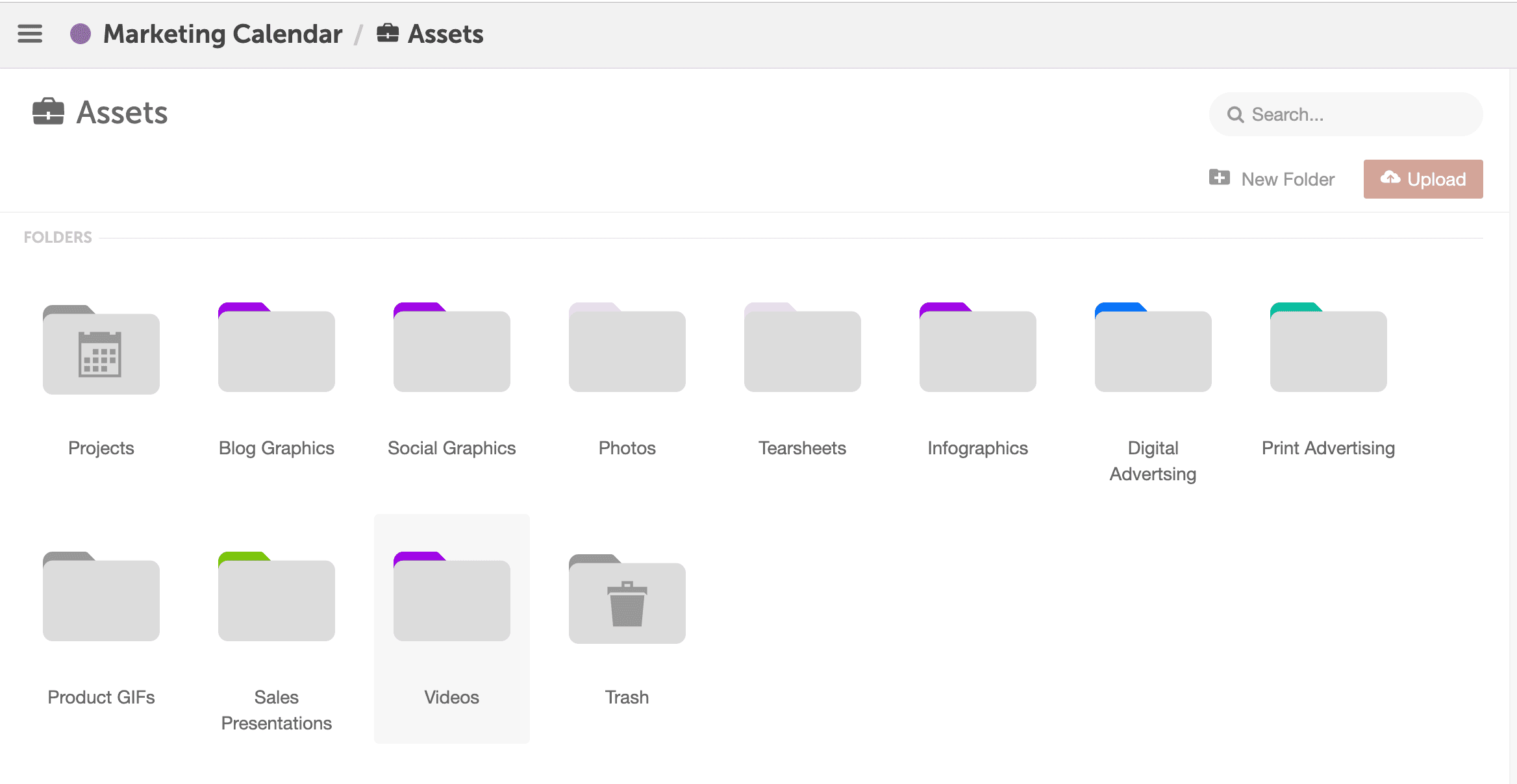
This file structure makes it easy for your team to locate and share final versions of content with your team.
Which teams do you create projects for on a regular basis?
If you create content for a wide variety of teams across your organization, create specific folders for each internal team. Save each team’s content and files in their respective folders.
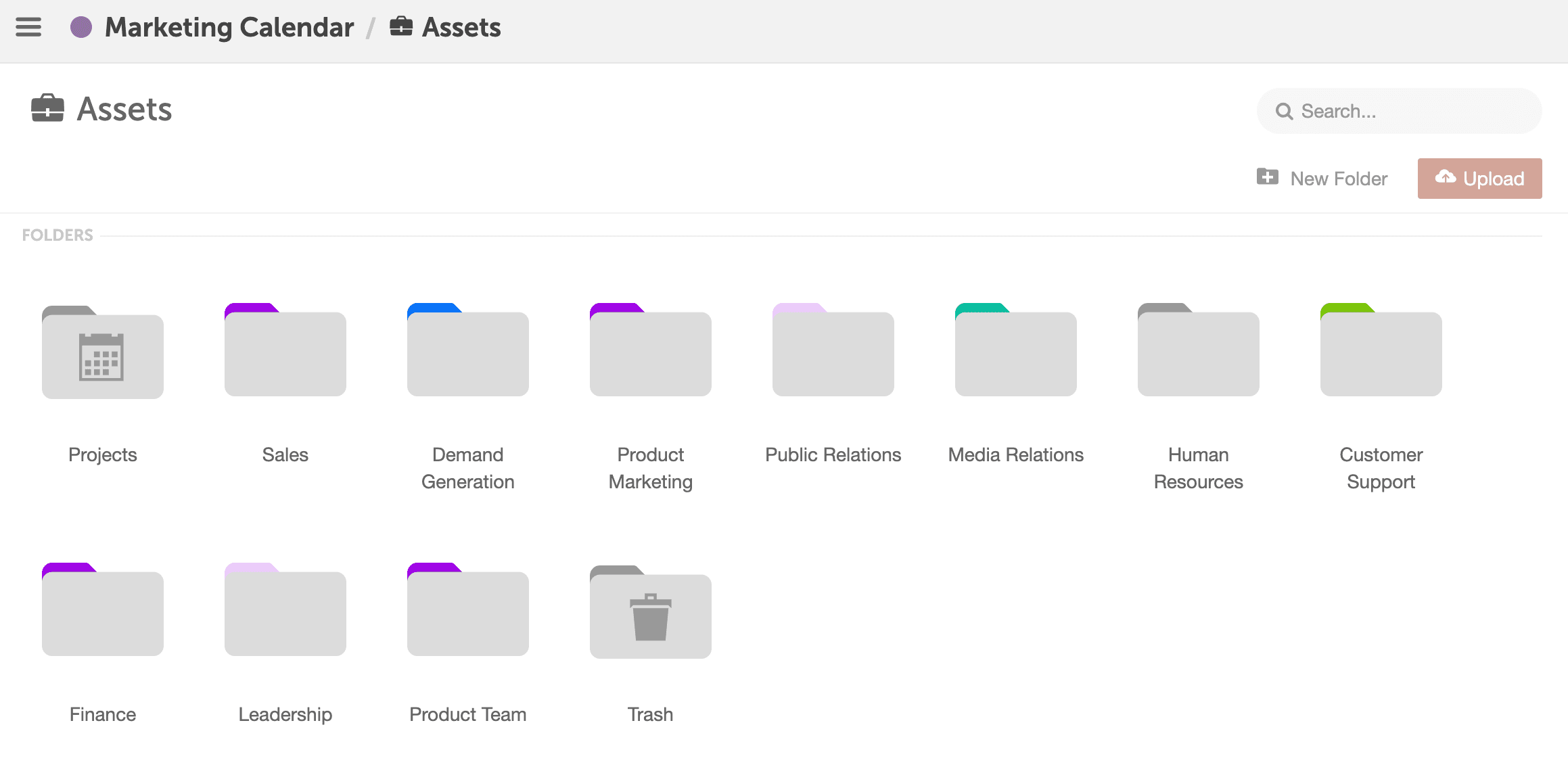
Do you share files with external teams or media?
If you work with external contributors, stakeholders, or media, create custom folders to easily share resources, files, and brand assets with them.
Designate specific folders for external sharing.
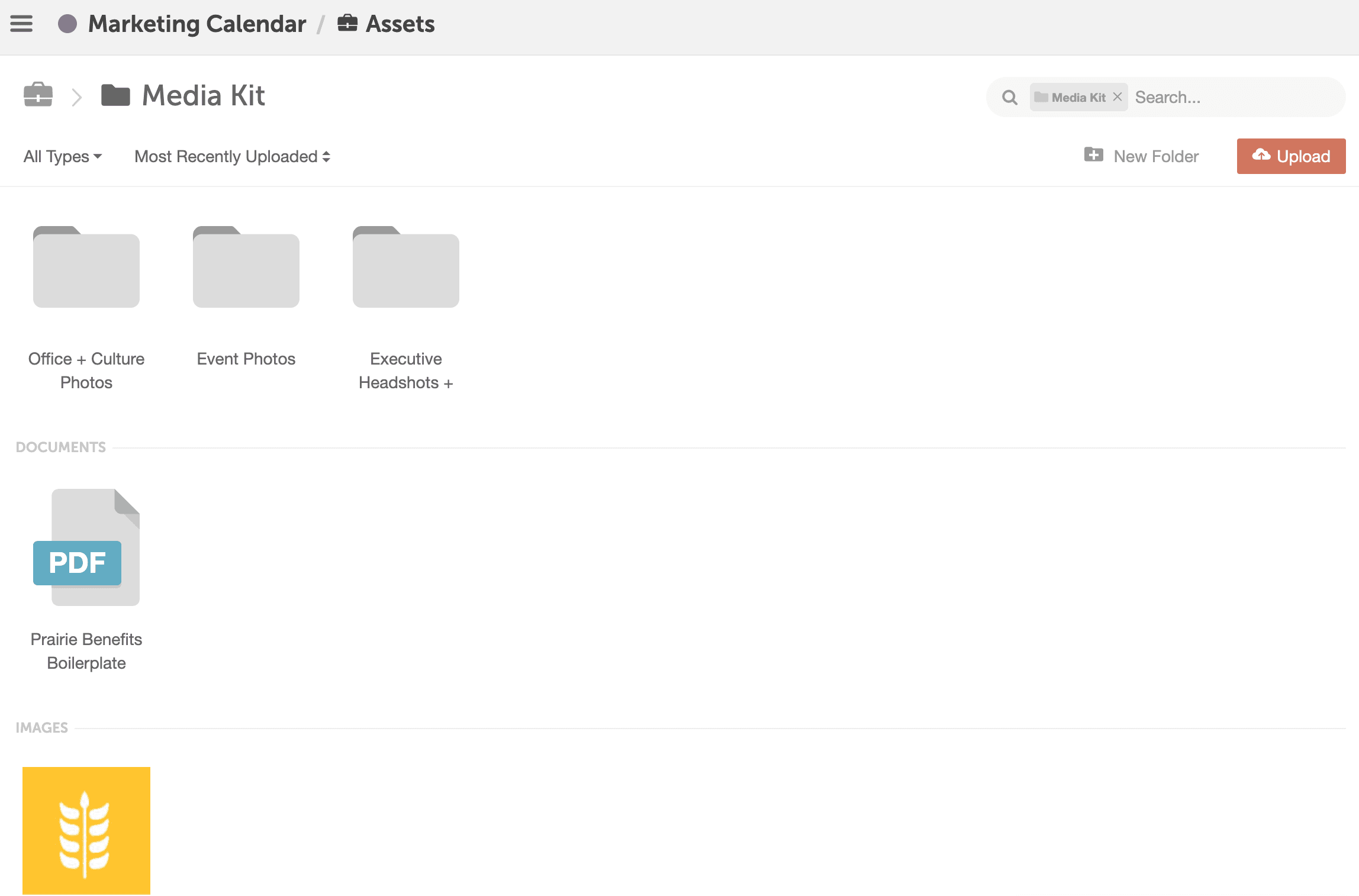
Now you can share content via a secure link. Learn more about sharing folders and files via Asset Organizer.
Do you share working files and final content as a team?
Most marketing teams have multiple employees collaborating on specific campaigns and initiatives.
Which means you need to share working files and final content on a regular basis.
Consider adding working file folders and final folders inside your campaign, project type, or team specific folders to designate which files are final vs. in progress.
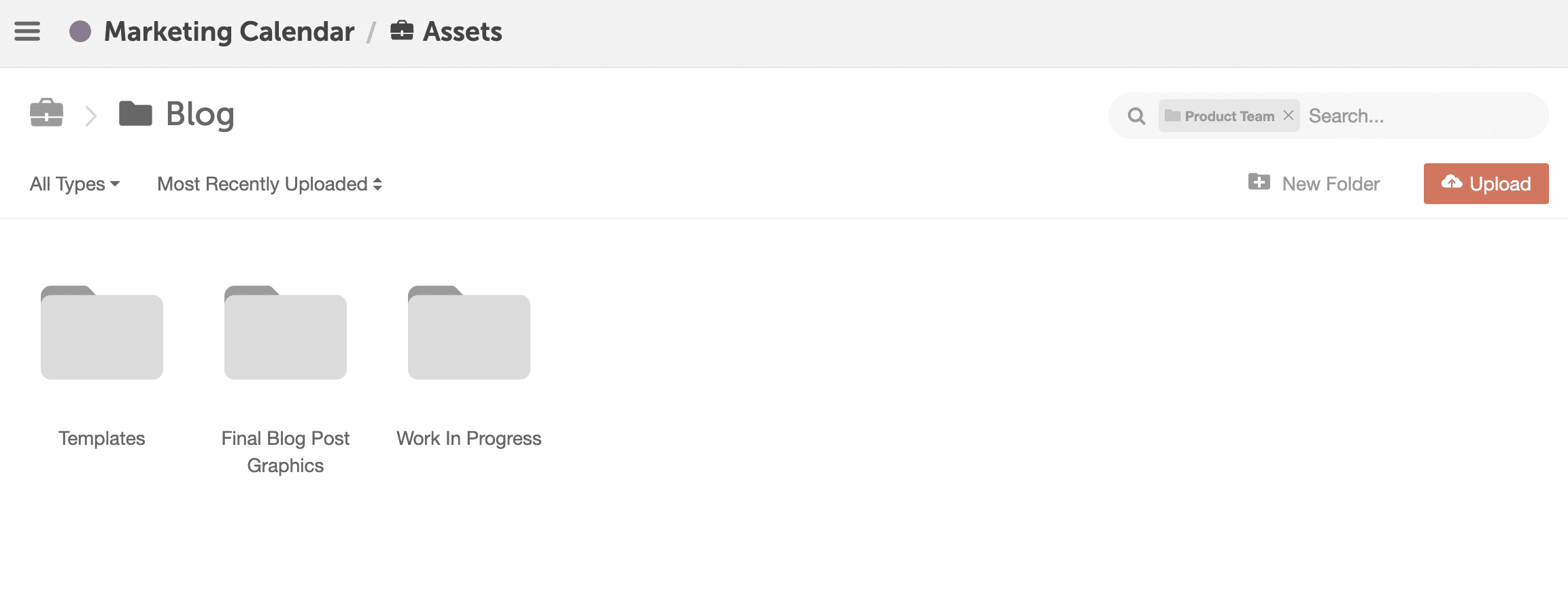
So your whole team can access the logos, photos, and files they need to complete their projects.
Sub-Folders
Once you have your primary folder structure defined, you can create additional sub-folders to organize your content and files one step further.
By Date
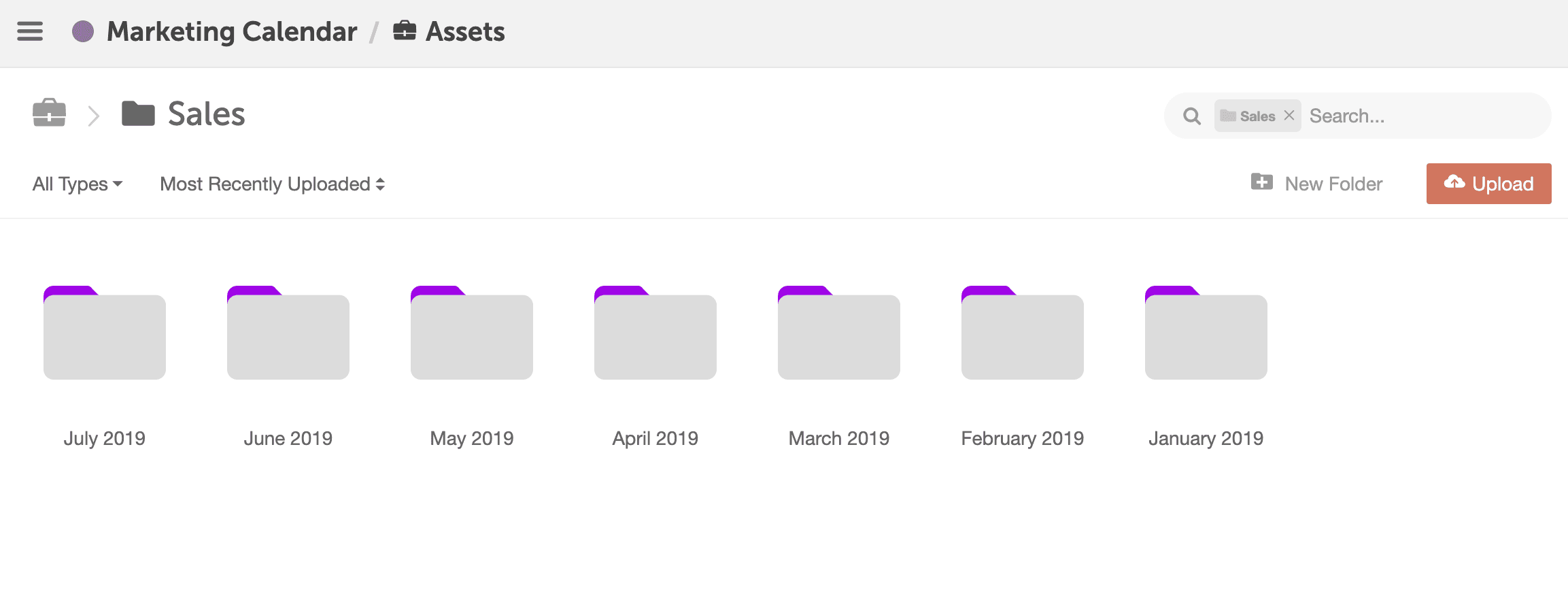
By Team
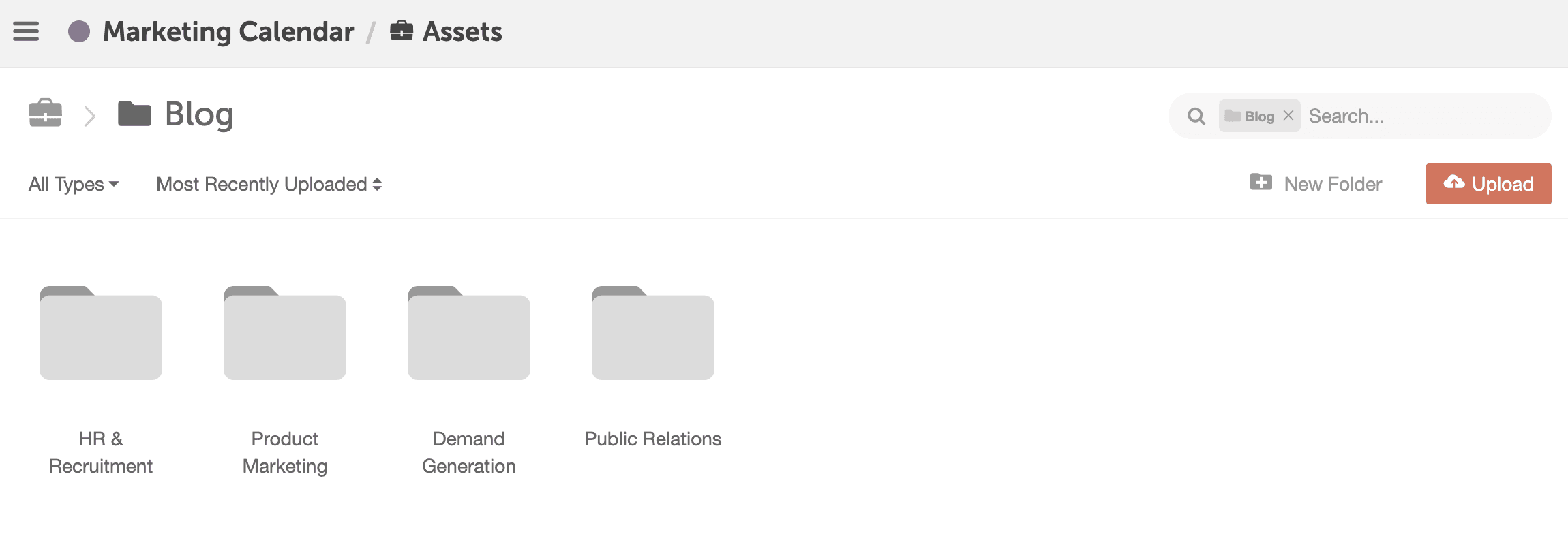
By Content Type
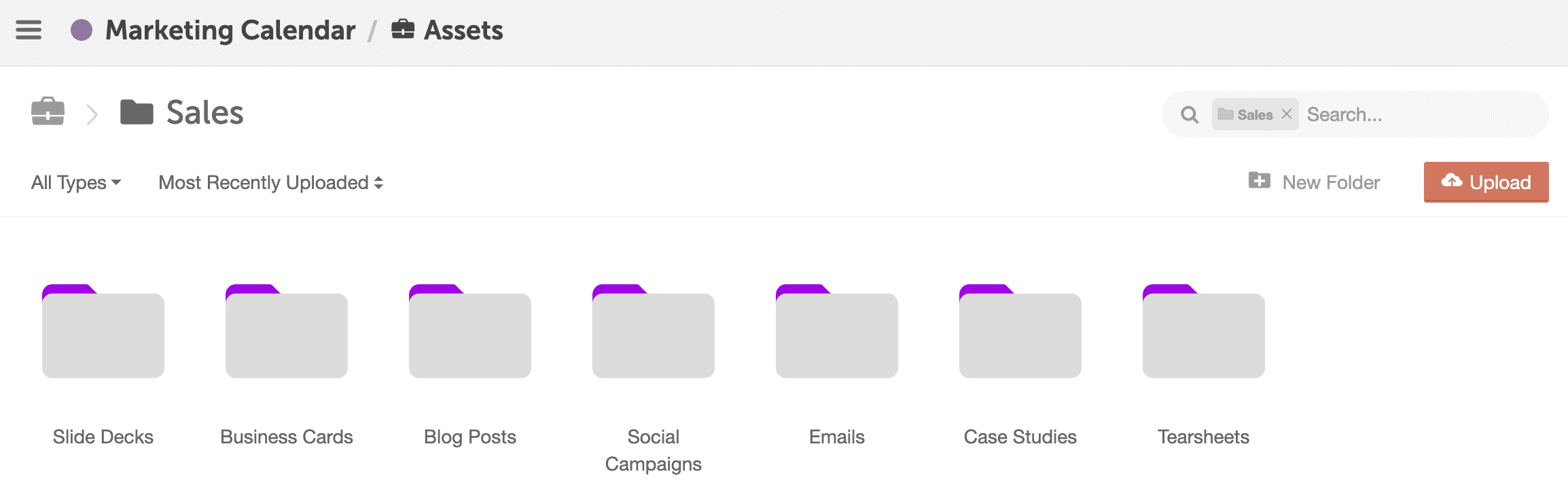
By Topic
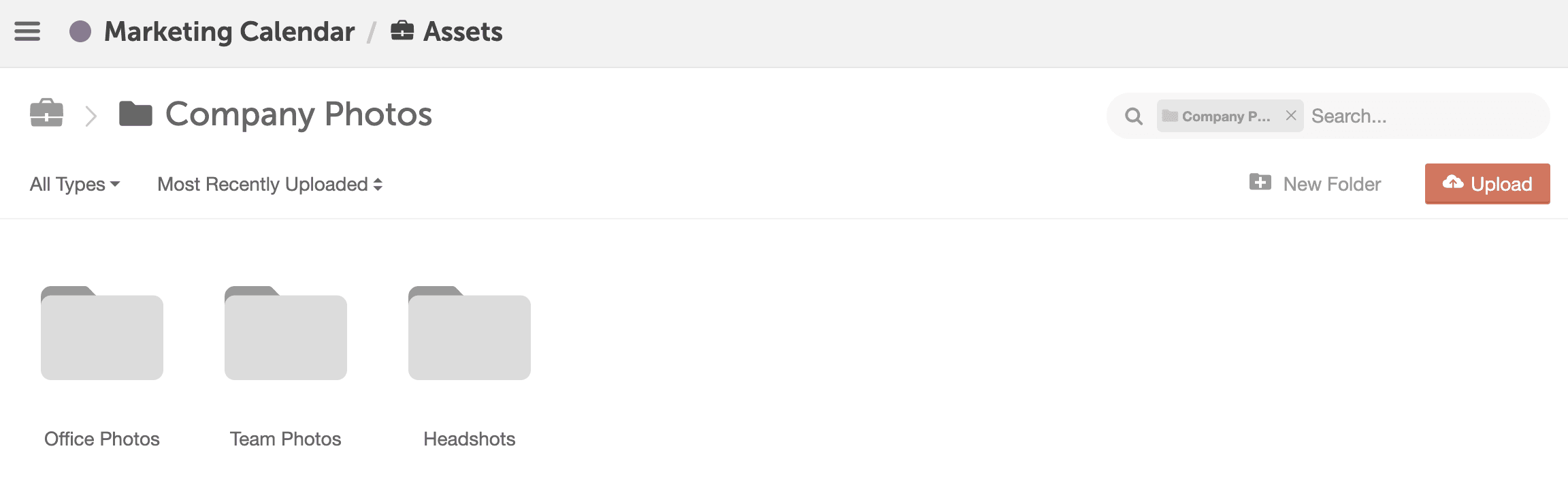
By Campaign
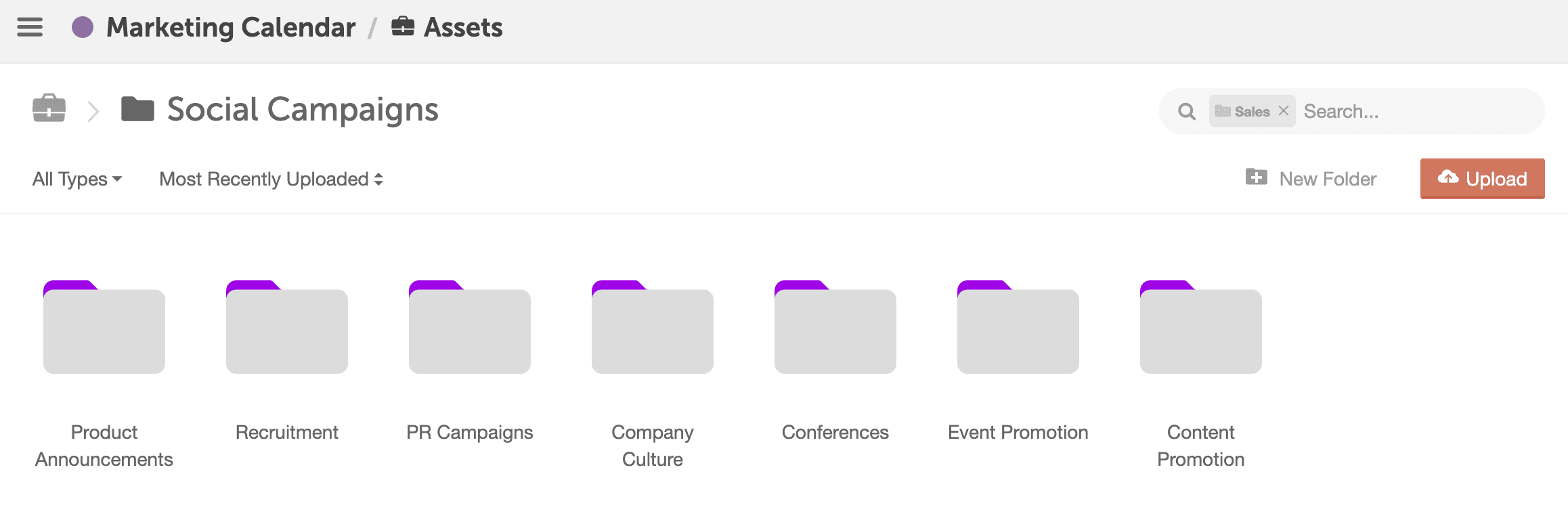
By Status
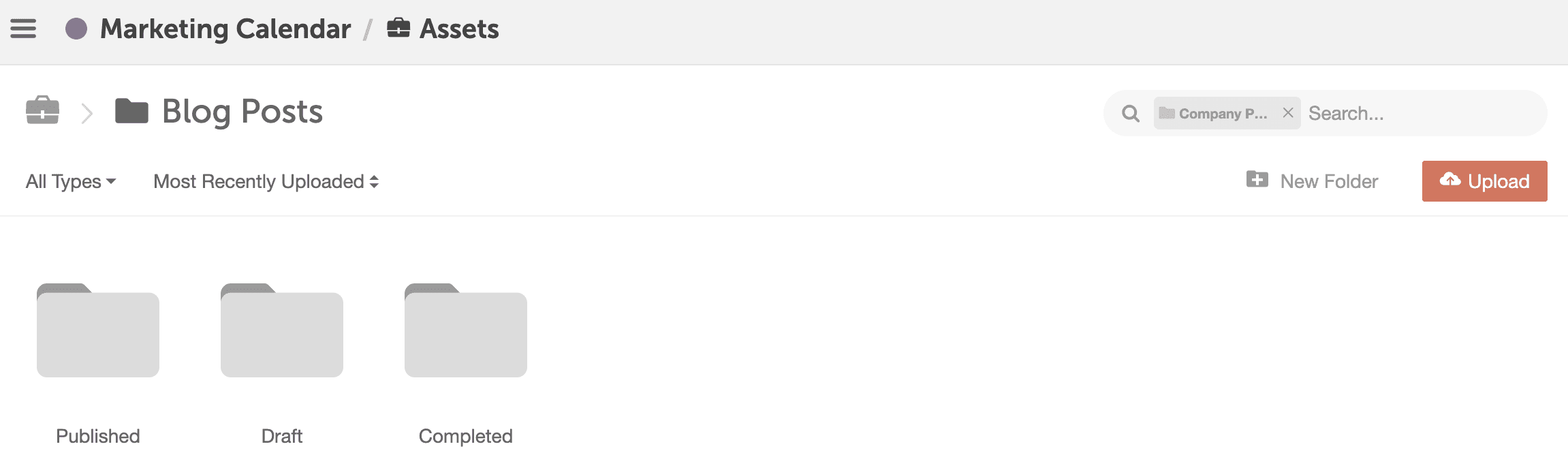
There’s no wrong way to organize your content, but you want to make sure your whole team is on the same page before you start adding your content and files to the Asset Organizer.
Define your file folder structure with your team – by team, content type, month, year, campaign, etc.
Then add your folders, and start uploading your content.
And remember, you can add sub-folders, tags, color labels and other taxonomies to assist in categorizing your work, so you don’t have to rely on file structure only to find the resources you need.
Let’s start organizing your content with the Asset Organizer. Don’t have Asset Organizer? Contact your Customer Success Manager or support@coschedule.com for more info.
Need more help on using the Asset Organizer? Check out our help docs.