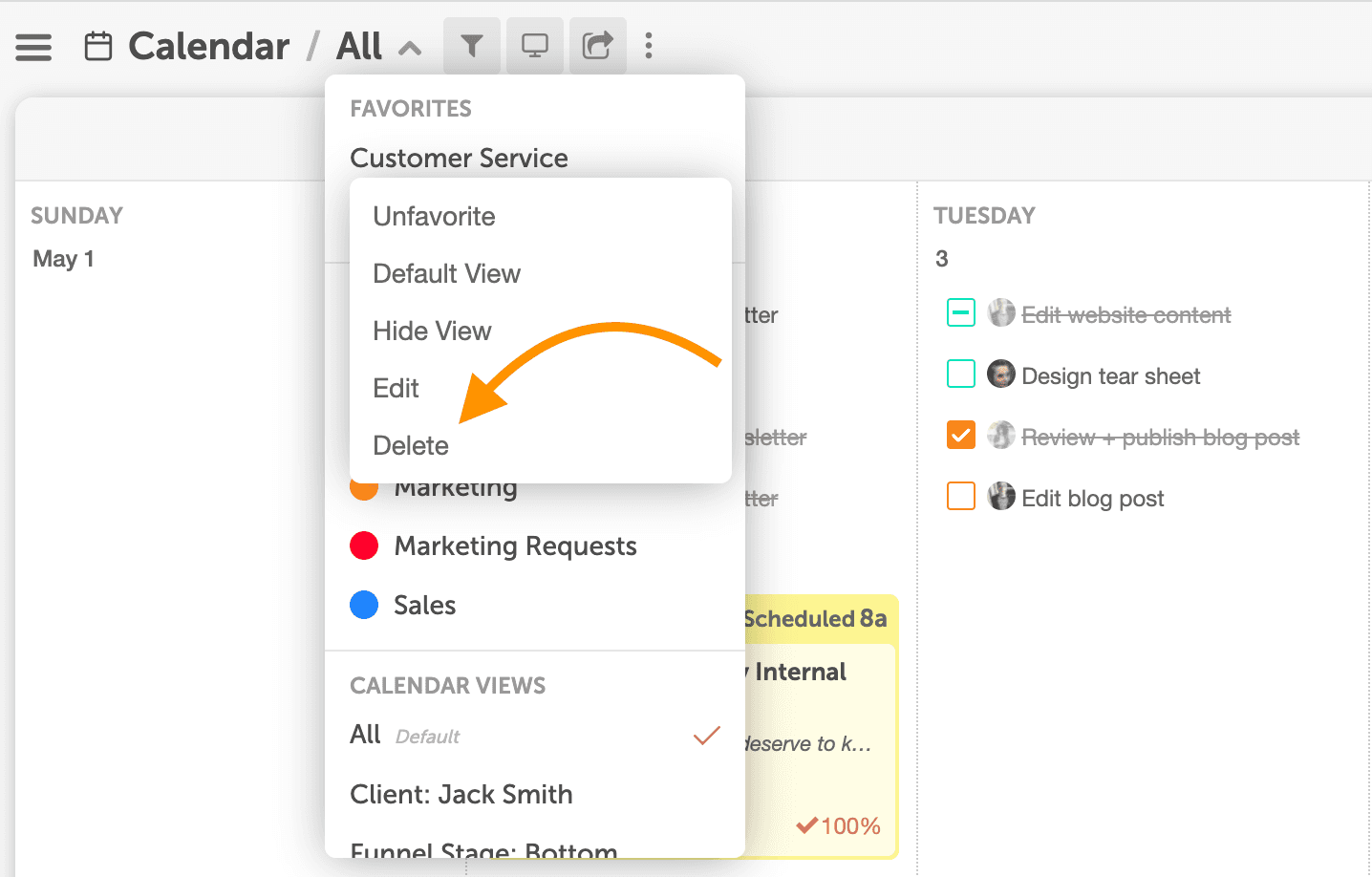Manage Calendar Views
Calendar Views help you create multiple calendar views so you can see certain projects and other calendar items more specifically at a click of a button. When you use Calendar Views you can easily pick and choose what exactly you want to see on your calendar without disrupting the view of your team members.
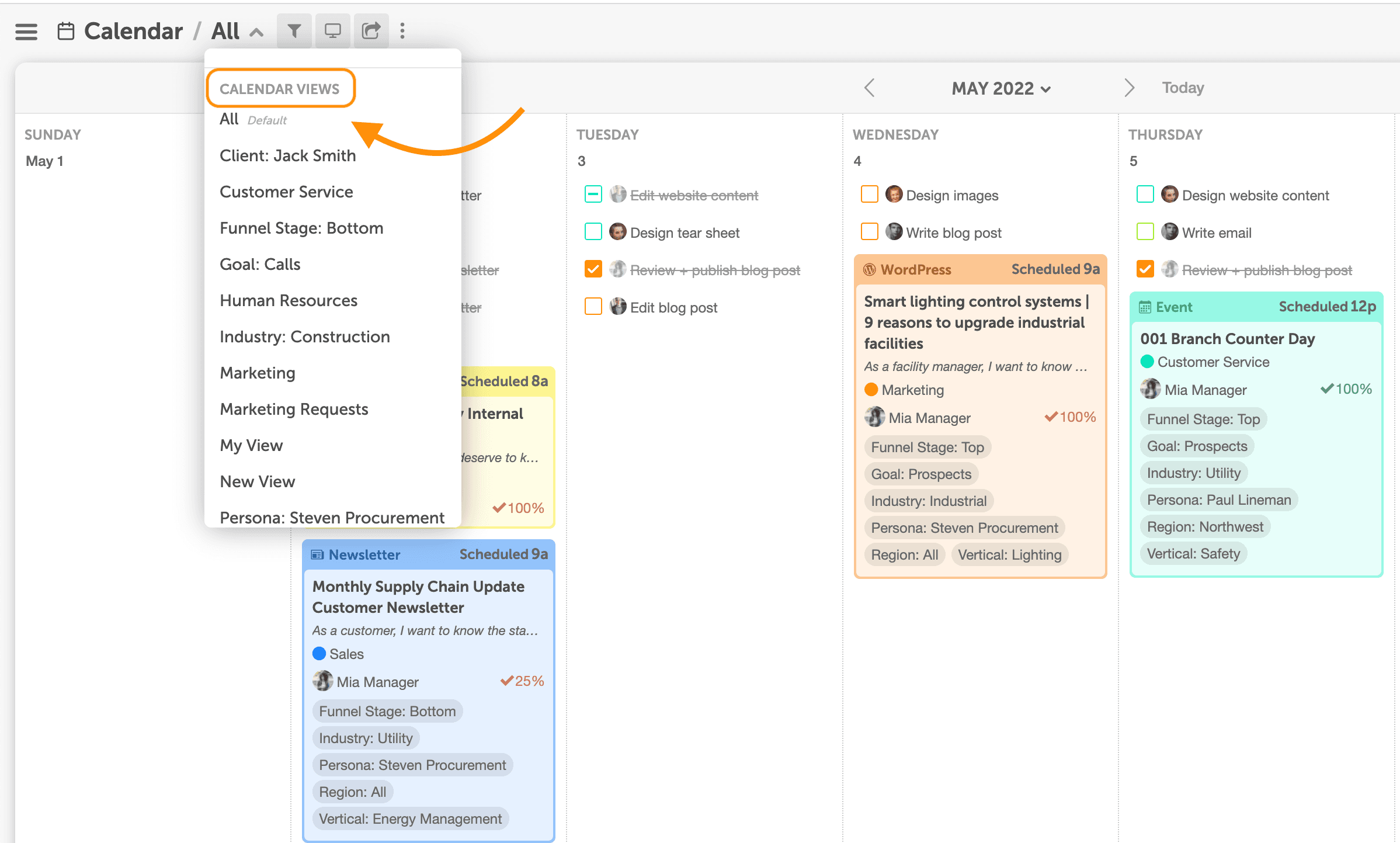
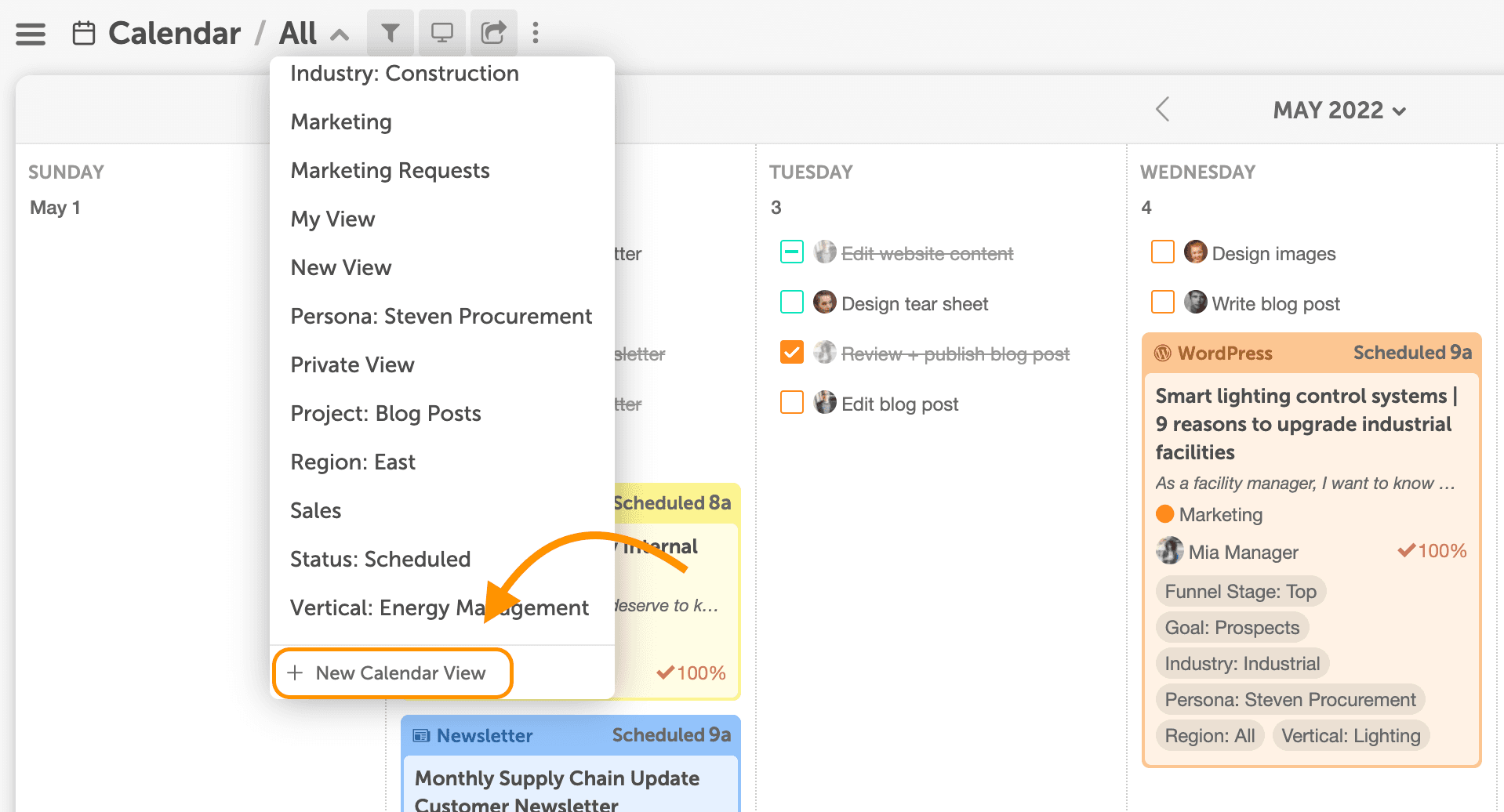 4. Click the filter icon to add or remove filters by type. You can select multiple filters and multiple options under each filter.
5. Click Save View to create the new view.
4. Click the filter icon to add or remove filters by type. You can select multiple filters and multiple options under each filter.
5. Click Save View to create the new view.
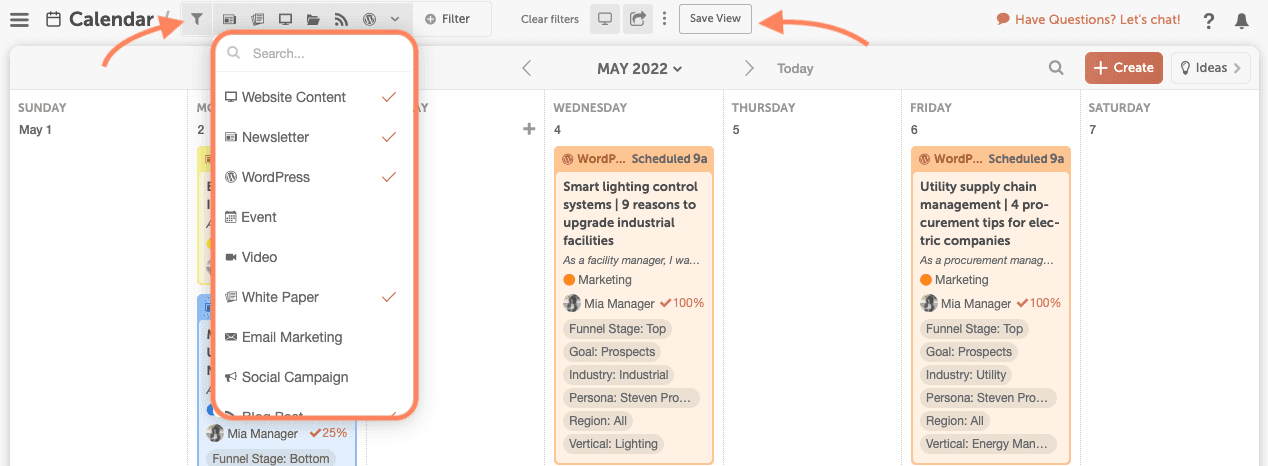
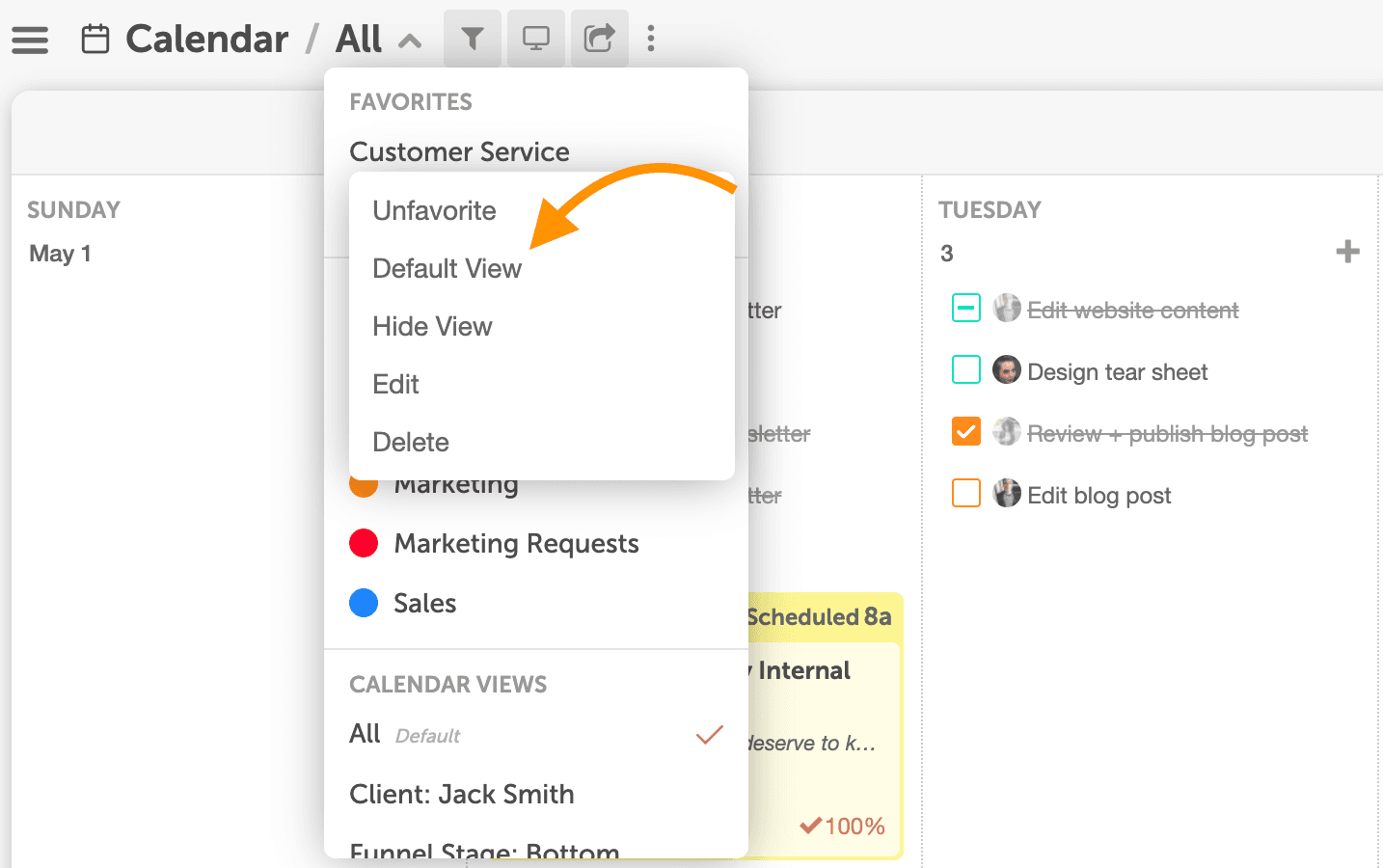
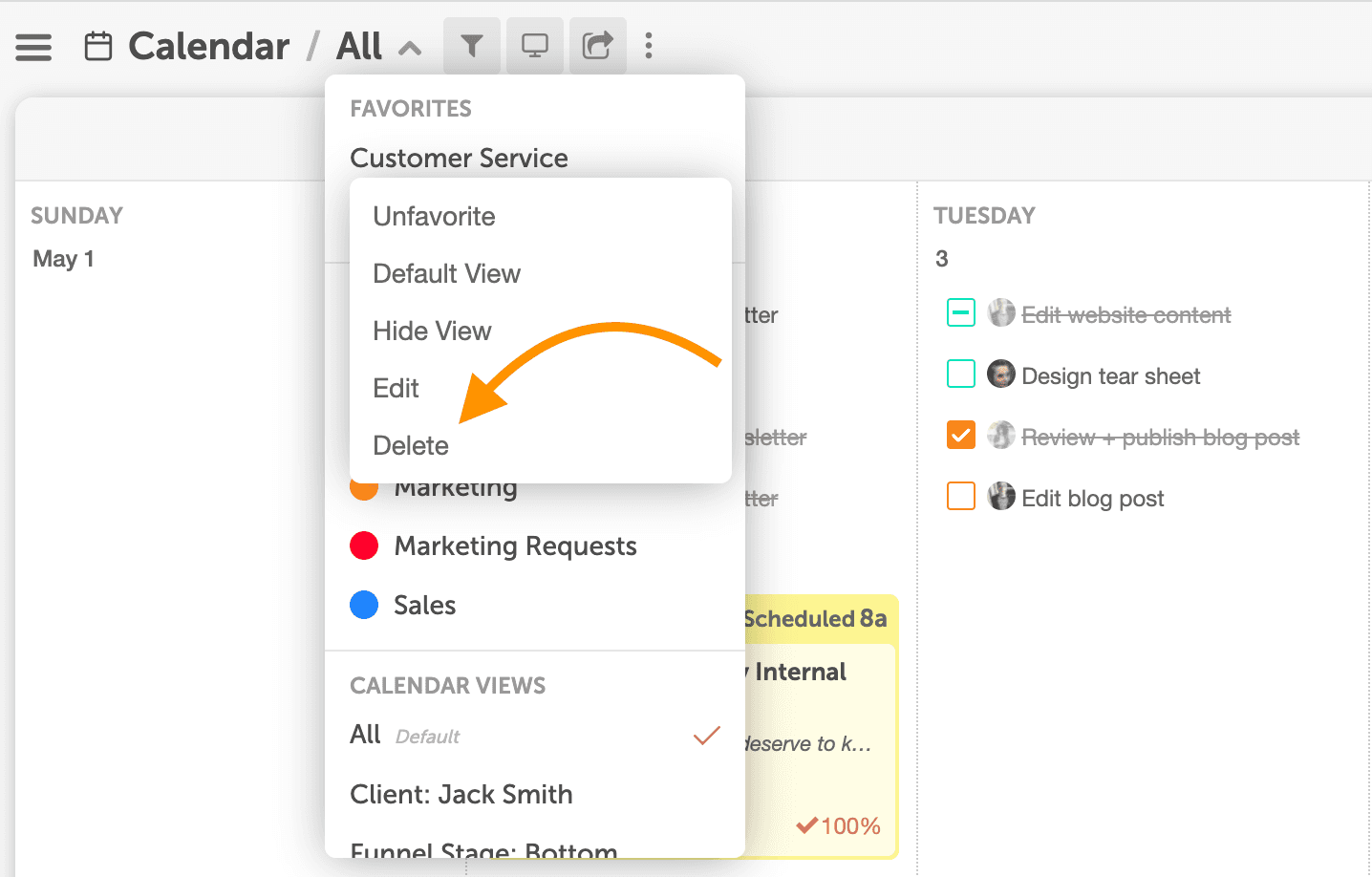
Locate Calendar Views
You can find Calendar Views in your main calendar navigation.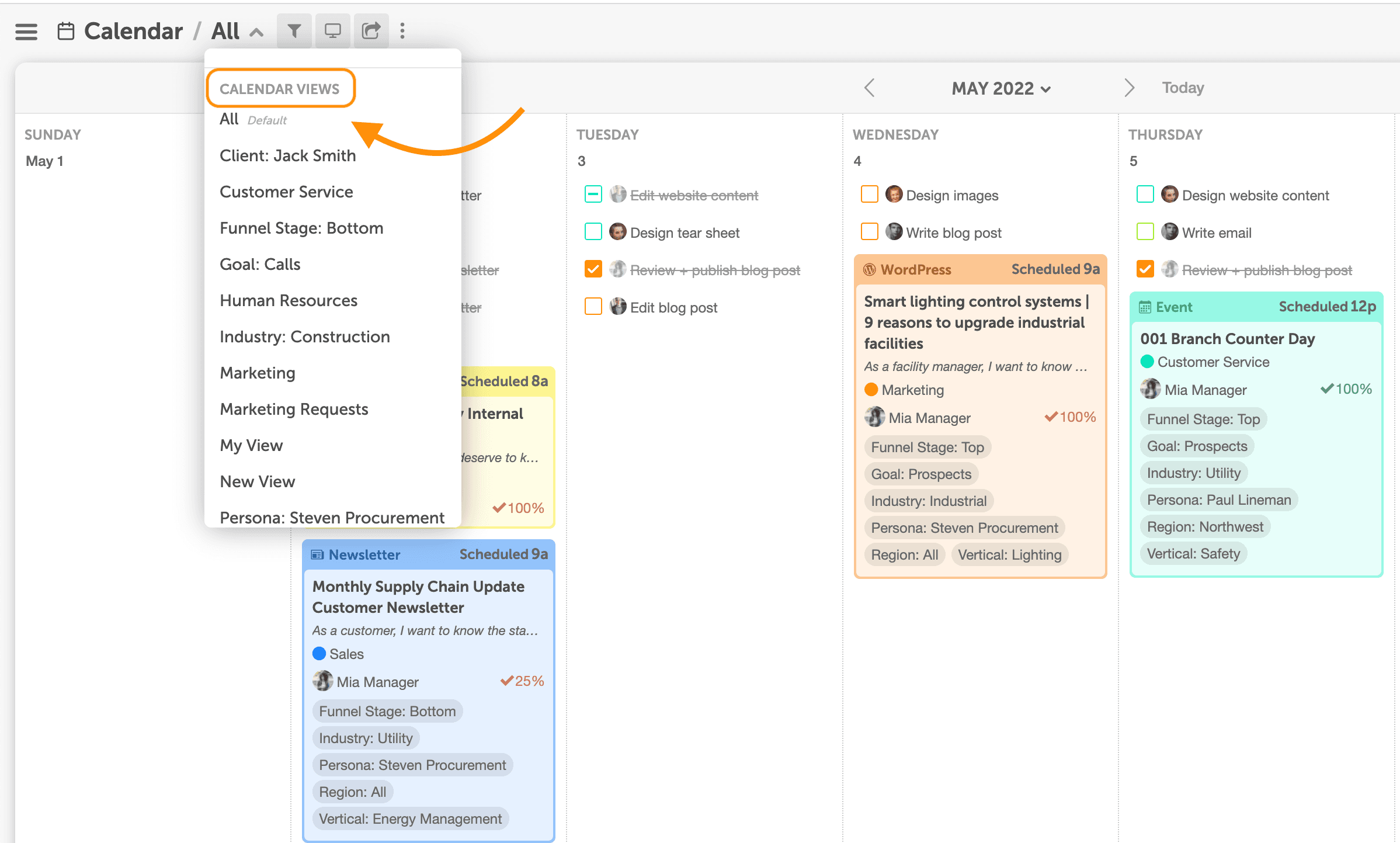
Create New And Edit Calendar View
1. Select Create New View. 2. Give the new view a name and make selections to the Filter Content and/or Calendar Display Settings. 3. Whatever options you select will appear on your calendar immediately and whenever you are using this Calendar View.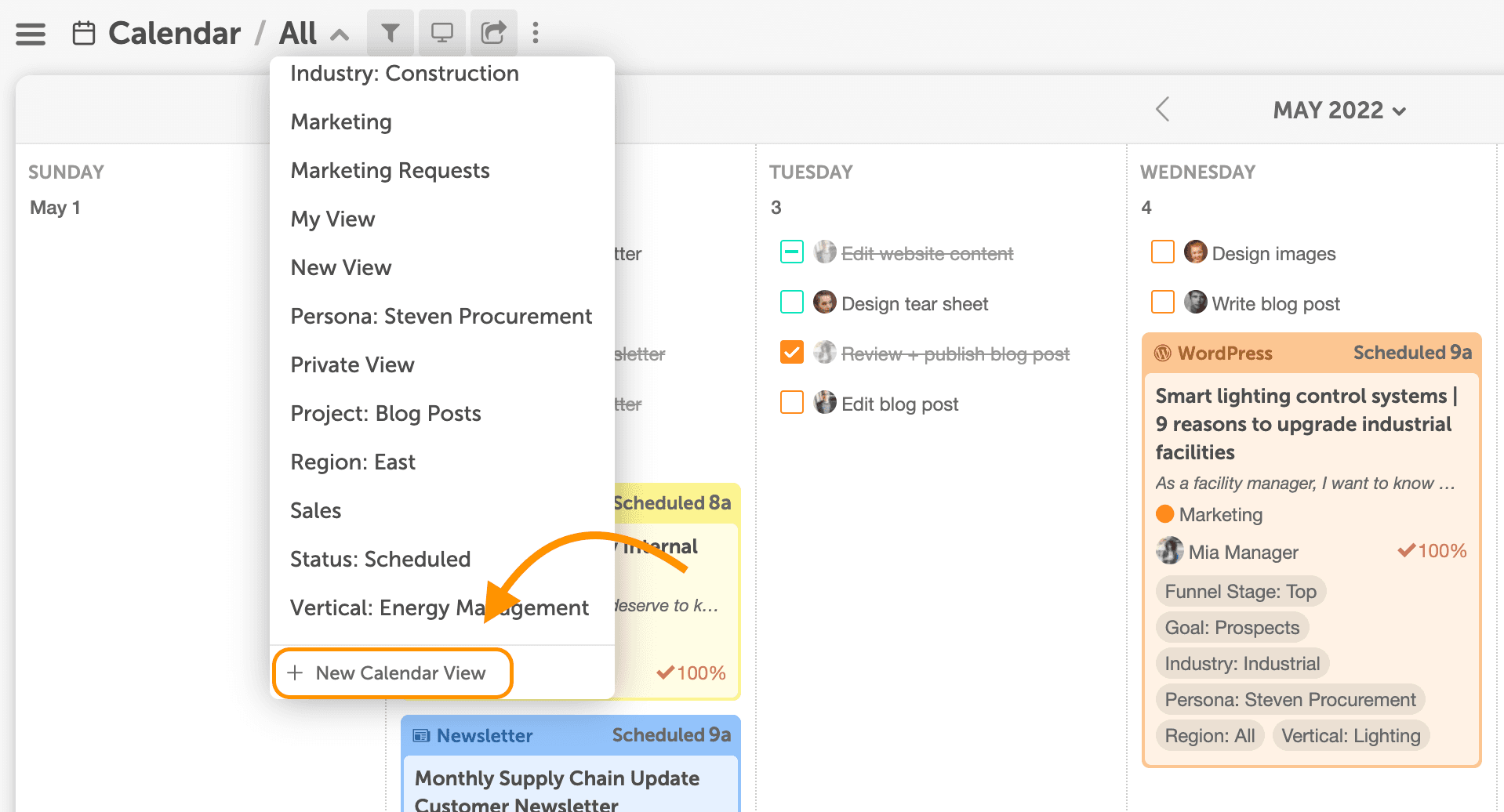 4. Click the filter icon to add or remove filters by type. You can select multiple filters and multiple options under each filter.
5. Click Save View to create the new view.
4. Click the filter icon to add or remove filters by type. You can select multiple filters and multiple options under each filter.
5. Click Save View to create the new view.
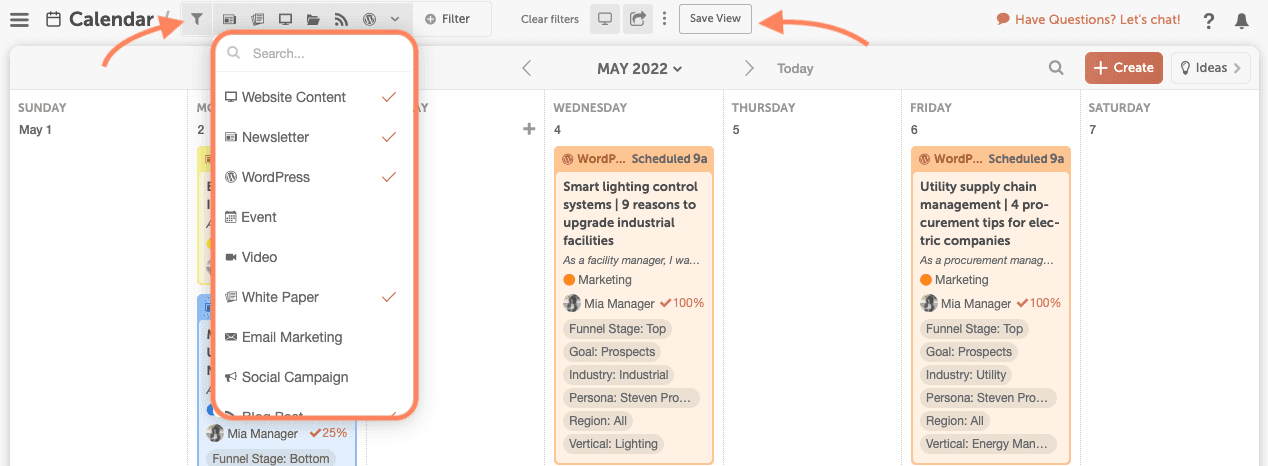
Set A Custom Default Calendar View
Choose which calendar view will be displayed by default when you log in. To set a view as your default:- Click the vertical ellipsis.
- Select Default View.
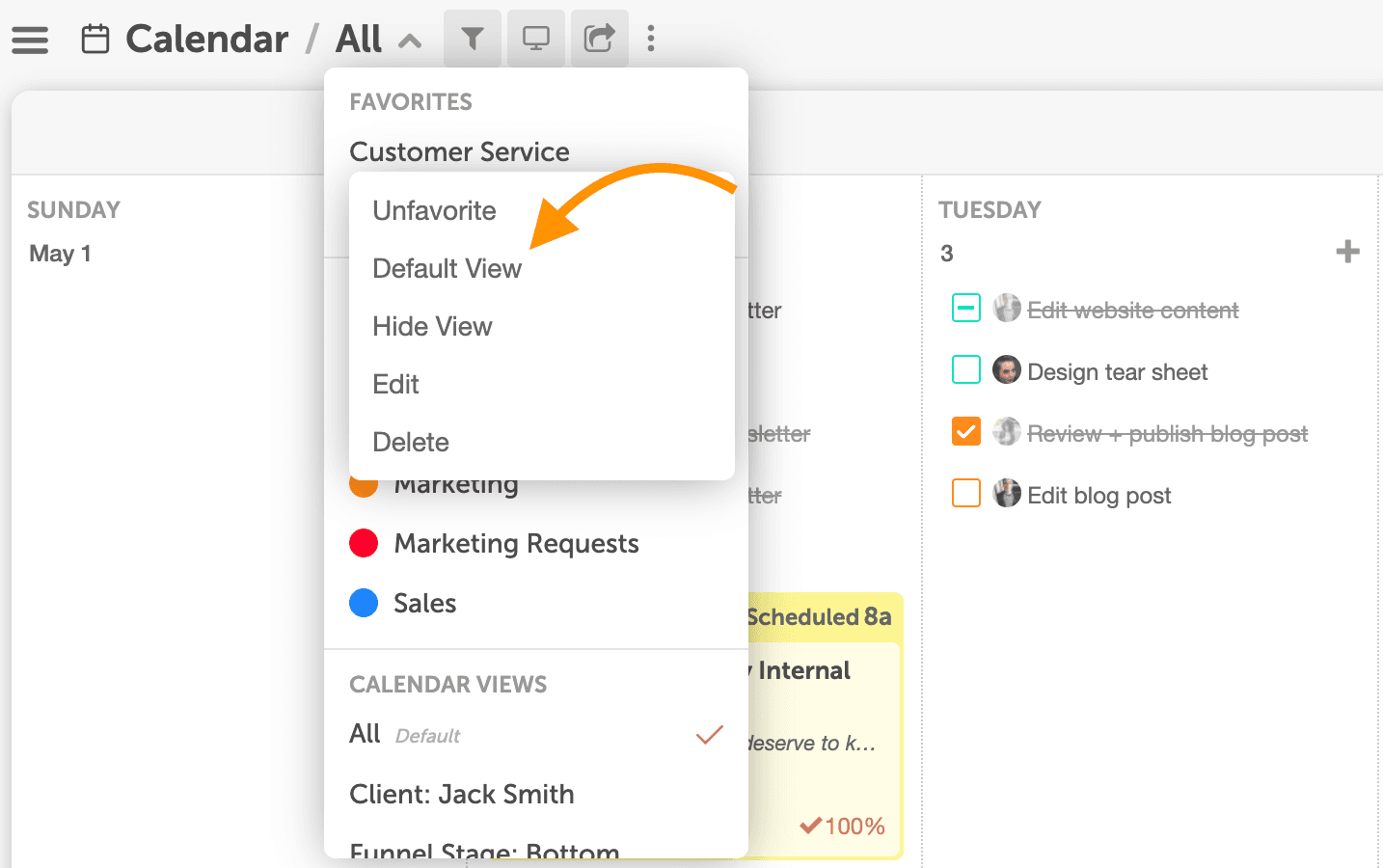
Filter Types
Each Filter will only filter the content that pertains to it. For example, only Projects and Marketing Campaigns have the ability to add Tags. If you filter by a specific Tag, saved calendar views will filter all Projects and Marketing Campaigns by that selected Tag, but will still display calendar items that do not have the ability to be Tagged. To filter more, add additional filter types to reach your preferred outcome. 1. Color Label: Displays any calendar item with the selected color label. 2. Project Type: Displays the Project type that is selected. 3. Team Member: Displays items that can have team members assigned. (Projects and tasks.) 4. Tag: Displays items that can have tags. (Social Messages, Projects, and Marketing Campaigns.) 5. Status: Will display items that can have a status. (Projects and Social Messages.) 6. Social Profile: Will display Social Messages with the selected social profile. (Note: If you are also filtering by project type, you will need to select social messages as a type for these to display). 7. Custom Fields: Displays Projects with the selected Custom Field attribute. Dropdown, Multi-Select Dropdown, Checkbox, and Multiple Choice Custom Field attributes are available for filtering. (Note: Custom Fields are only available in Marketing Suite)How To Delete a Calendar View
If you want to delete a Calendar View:- Click the ellipses by the name of the Calendar View that you want to delete.
- Select Delete View.