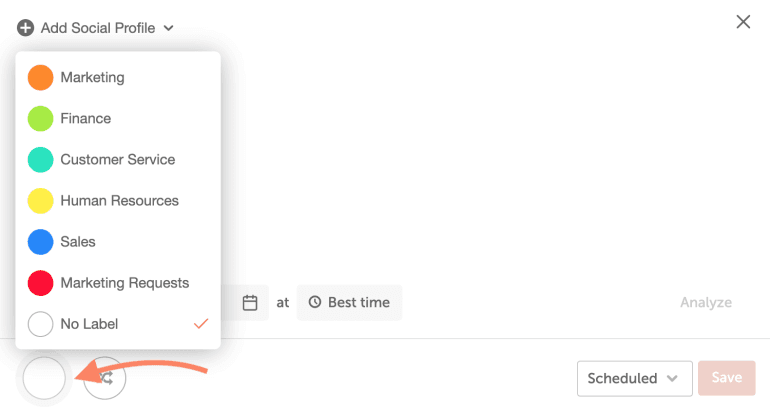Use Color Labels to Organize Your Calendar
You can apply color labels to Projects, standalone Social Messages, Calendar Events, Notes, and Tasks.
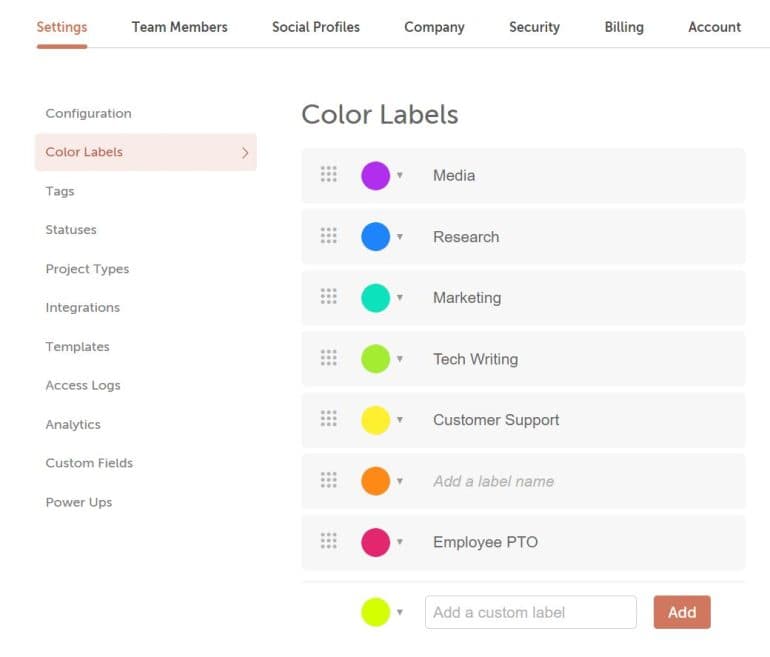
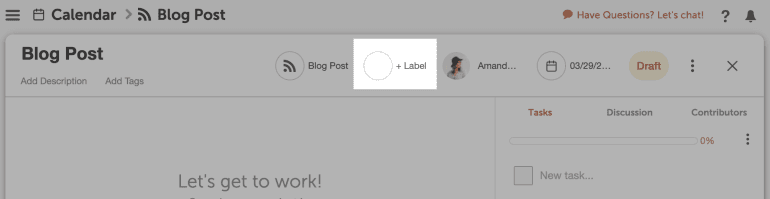 4. For standalone Social Messages, Calendar Events, Notes, and Tasks, the label picker will be on the bottom of the window.
4. For standalone Social Messages, Calendar Events, Notes, and Tasks, the label picker will be on the bottom of the window.
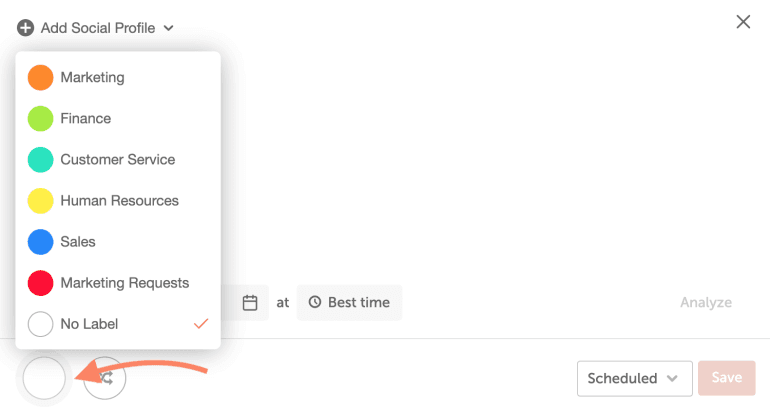
Create and Manage Color Labels
To create custom color labels and manage the labels on a calendar:- Go to Settings.
- Select Color Labels (depending on your plan, you may need to click Sub-Calendars or Client Calendars)
- You will be able to add a name, reorder, edit, or delete a label.
- You can also add new Custom Labels at the bottom of the list.
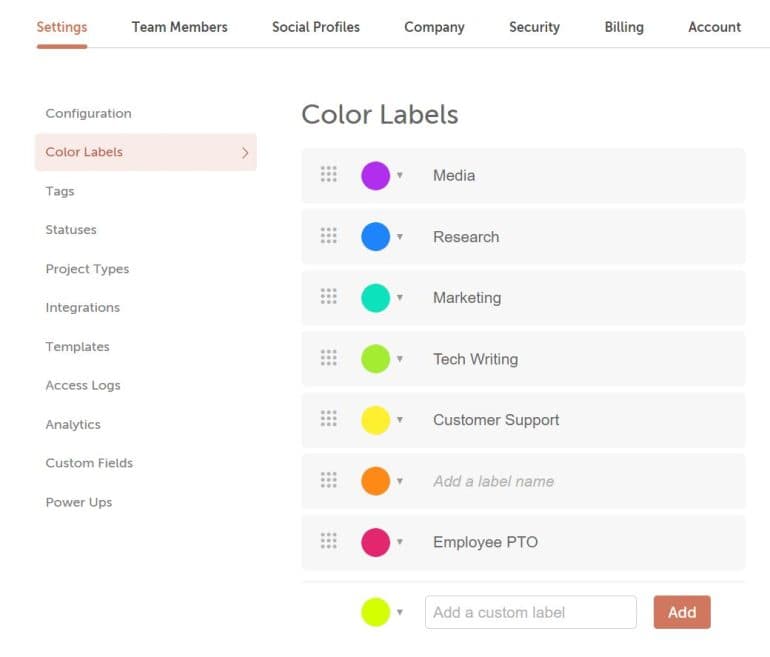
Add or Change Color Labels for Projects on Calendar
To add or change a color label for your Project:- Open the project.
- At the top, click on Label.
- Choose the color label you want to add to the project.
- All social messages and tasks connected to the project will share the same color label.
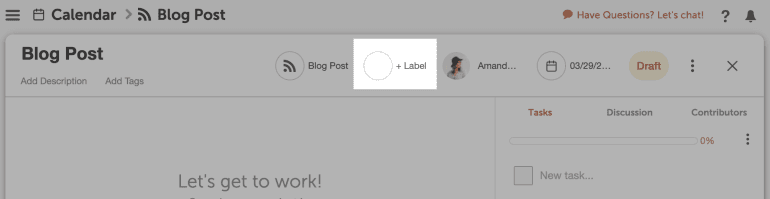 4. For standalone Social Messages, Calendar Events, Notes, and Tasks, the label picker will be on the bottom of the window.
4. For standalone Social Messages, Calendar Events, Notes, and Tasks, the label picker will be on the bottom of the window.