How to Use Read-only Sharing
Share a read-only version of your entire calendar, a filtered calendar view, or an individual project with people outside of your calendar. Download a PDF or get a link to a view that stays up to date when changes are made.
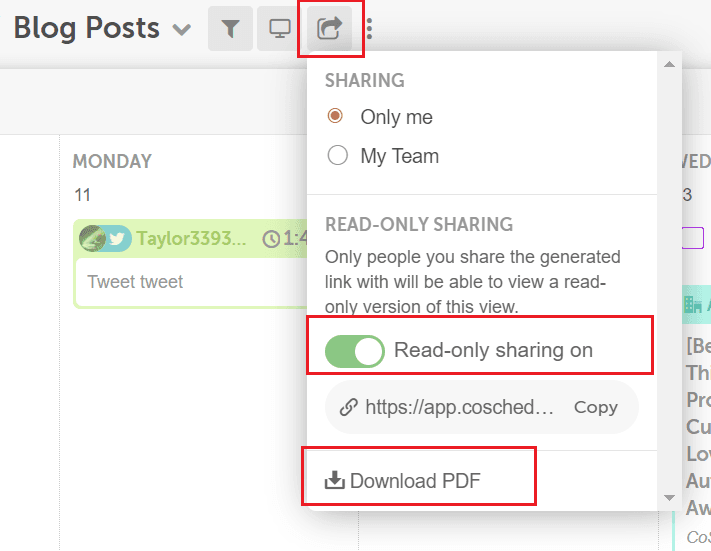
Note: Read-only sharing is not available in Free Calendar or Social Calendar.
Share Calendar Views
To share a read-only version of your calendar, click into the specific calendar view you'd like to share by selecting it from the calendar view list. Then, click the arrow icon in the upper left side of the calendar. You'll then have the option turn on Read-only sharing and copy the link or download a PDF.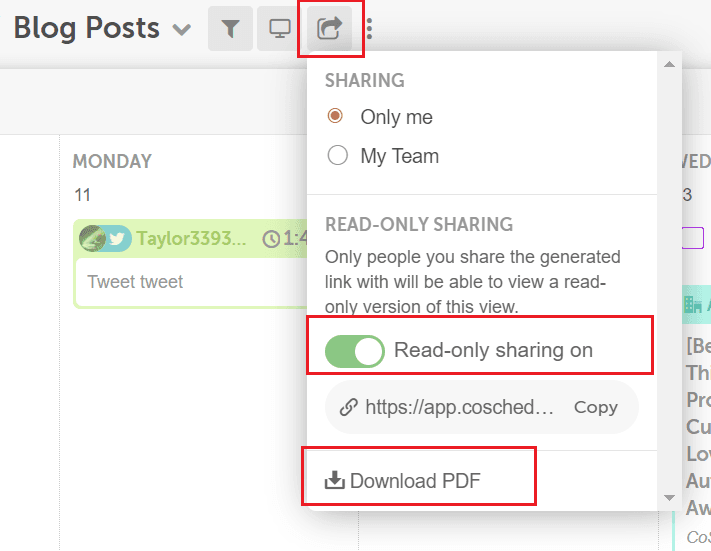
Tip: Creating and sharing filtered calendar views is great for showing specific projects to clients and managers outside of your calendar.
Back To Top
Share Projects
To share a read-only version of your project, open the project and click the ellipse menu in the upper right corner. Then, select Share and the share window will open. From that window, you can enable sharing which will let you copy a link or download a PDF.
Share Marketing Campaigns
Note: Marketing Campaigns are only available in Marketing Suite.
To share a read-only version of your Marketing Campaign, open the campaign and click the ellipse menu in the upper right corner. Then, select Share and the share window will open. From that window, you can enable sharing which will let you copy a link or download a PDF.
Back To Top