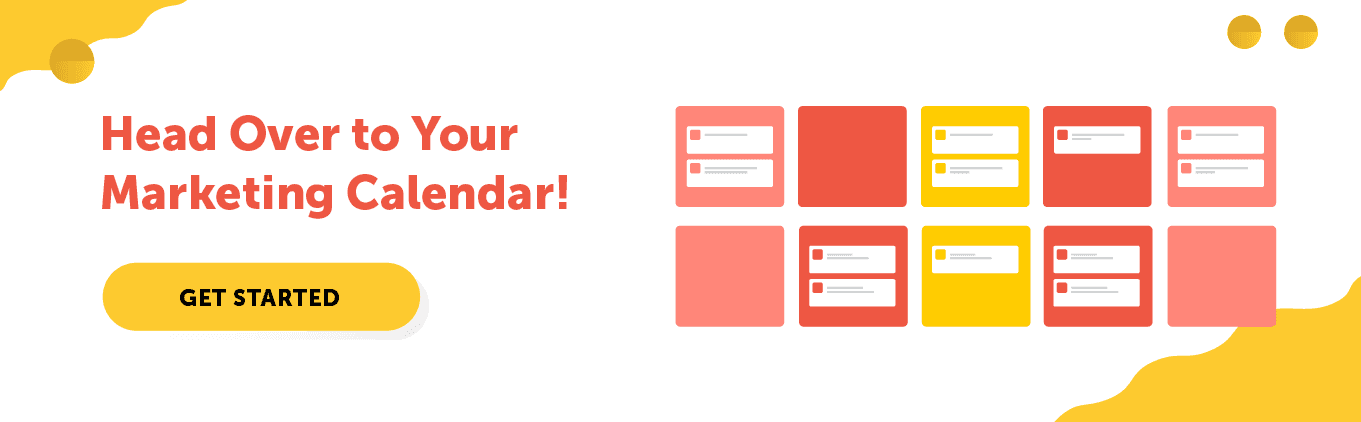Getting Started with Your CoSchedule Marketing Calendar
Core Concept 1: How You Will Create and Share Your Ideal Marketing Calendar With CoSchedule

The Marketing Calendar Rundown
Winging it. Flying by the seat of your pants. Improvising. Ad hoc. These are all terms marketers use to describe their marketing process before CoSchedule. The good news is, marketing doesn’t have to feel like this. Thousands of marketing teams have organized their marketing with the CoSchedule Marketing Calendar. Throughout this process, you’ll receive a step-by-step guide to give you the confidence to master your marketing with CoSchedule. This chapter walks you through what you can achieve with CoSchedule.
Put Everything In CoSchedule
Marketing projects, requests, and ideas get dropped on you from all directions – emails, Slack messages, meetings, and even desk drop-bys. In order to get visibility into everything marketing does, create a new project card on your Marketing Calendar for every project and request that comes your way – even if you don’t need to collaborate on it with other team members.
In order to get visibility into everything marketing does, create a new project card on your Marketing Calendar for every project and request that comes your way – even if you don’t need to collaborate on it with other team members.
 Here’s what it looks like when you have multiple projects organized on your Marketing Calendar.
Here’s what it looks like when you have multiple projects organized on your Marketing Calendar.
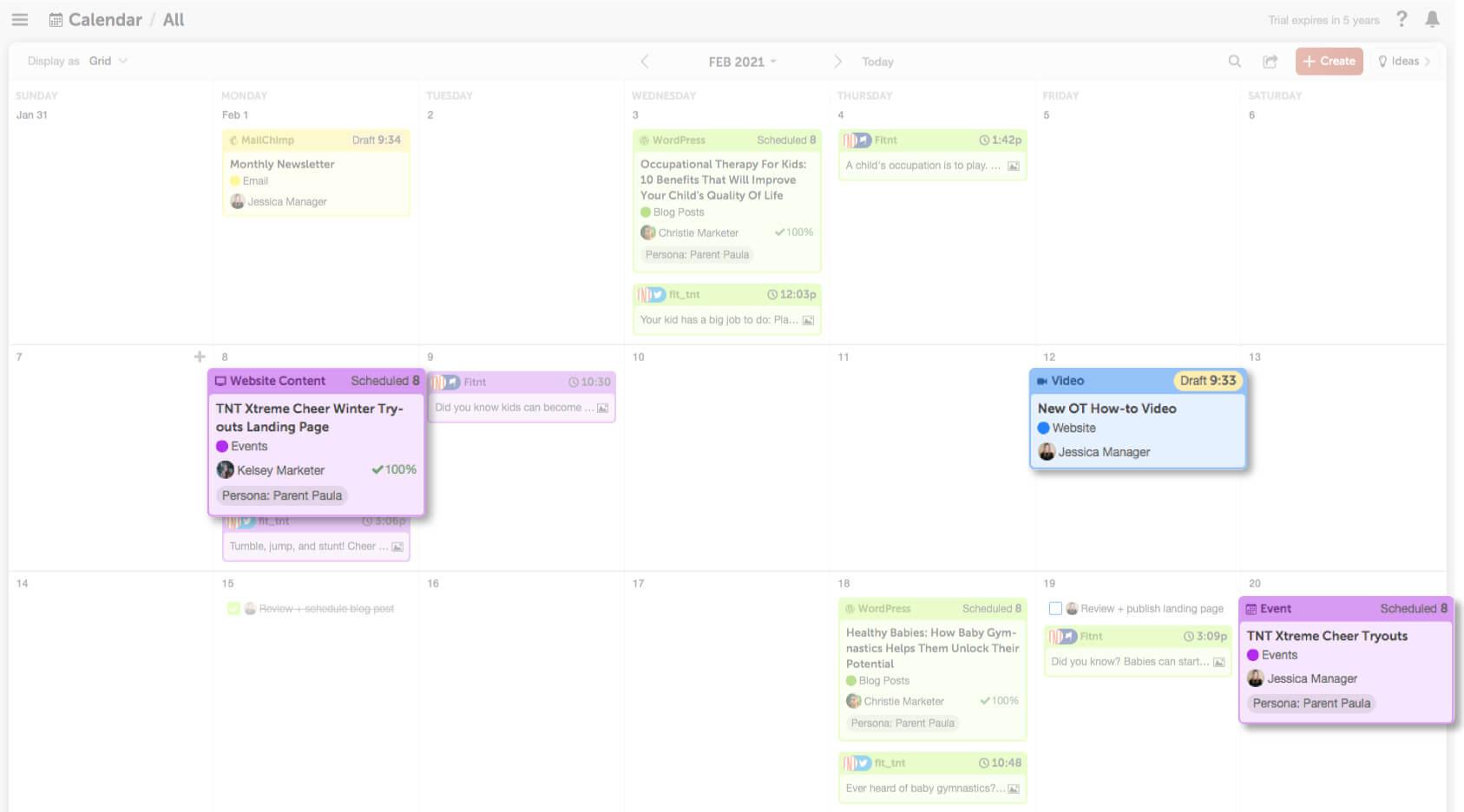

Enhance Your Projects With Integrations
Integrations enhance your projects by syncing activities from outside tools like MailChimp, WordPress and Social Media to your calendar – which means you don’t have to waste your time duplicating work. Here are a few of the best integrations for marketing teams like yours.- WordPress/Hubspot - Whenever someone creates a new post in WordPress or Hubspot, it will automatically appear on your CoSchedule calendar.
- Email Marketing - Whenever someone creates a new email in MailChimp, Hubspot, Constant Contact, or Campaign Monitor, a new project card will appear on your CoSchedule calendar.
- Social Media - CoSchedule connects to your social media channels so you plan, create, and schedule your social media alongside your other marketing projects.
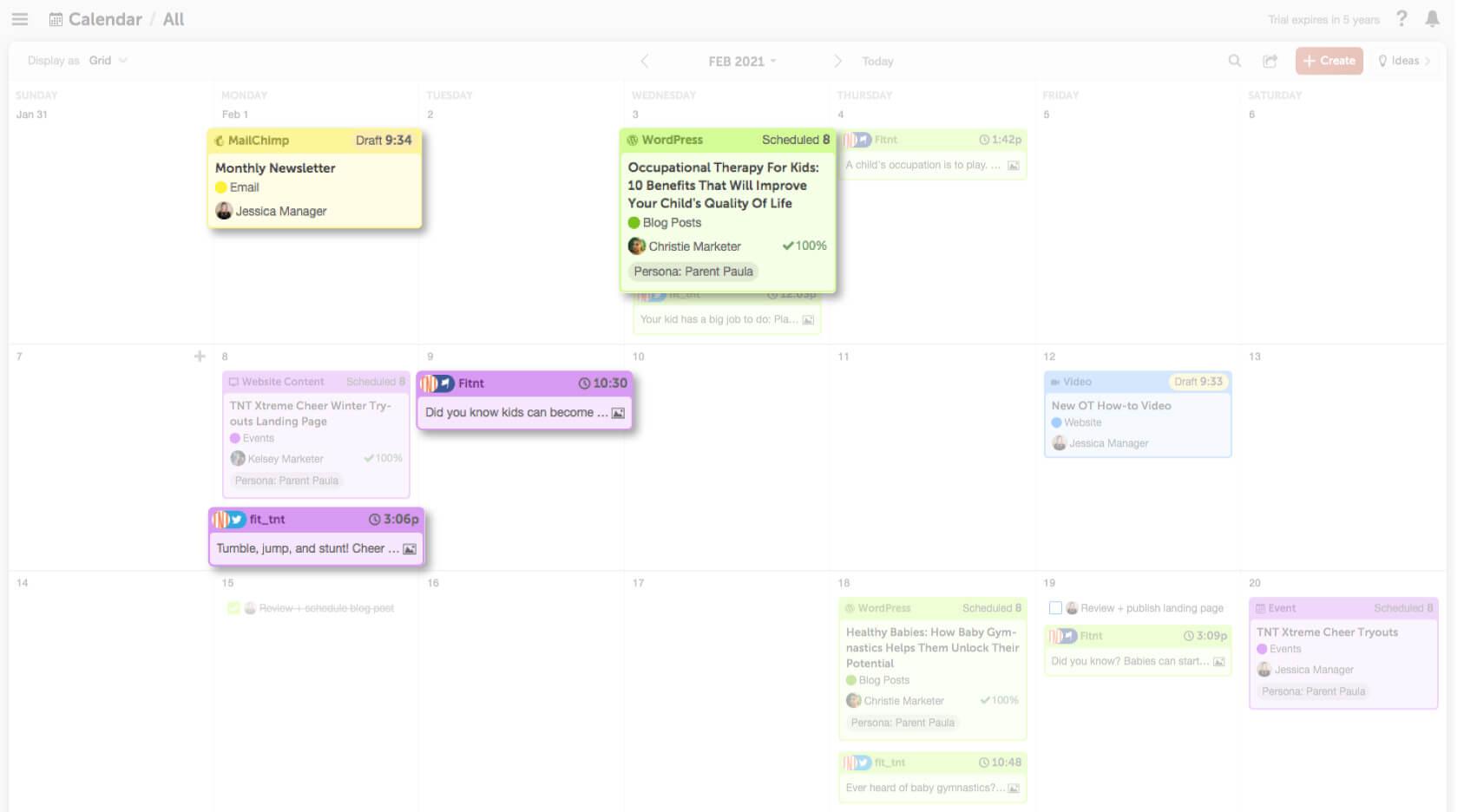

Schedule Projects on the Day They Will Publish
Once you get in the habit of putting everything on your calendar, the calendar becomes your process for getting work done. CoSchedule is meant to be used as a publishing calendar – meaning you’ll add projects to the calendar on the day they will go live or be completed. Here’s why:- This enables visibility so everyone knows what’s going live and when.
- It helps set priorities (i.e. the next upcoming project is the team’s priority).
- It creates a deadline – which increases the likelihood of accomplishing a project on time.
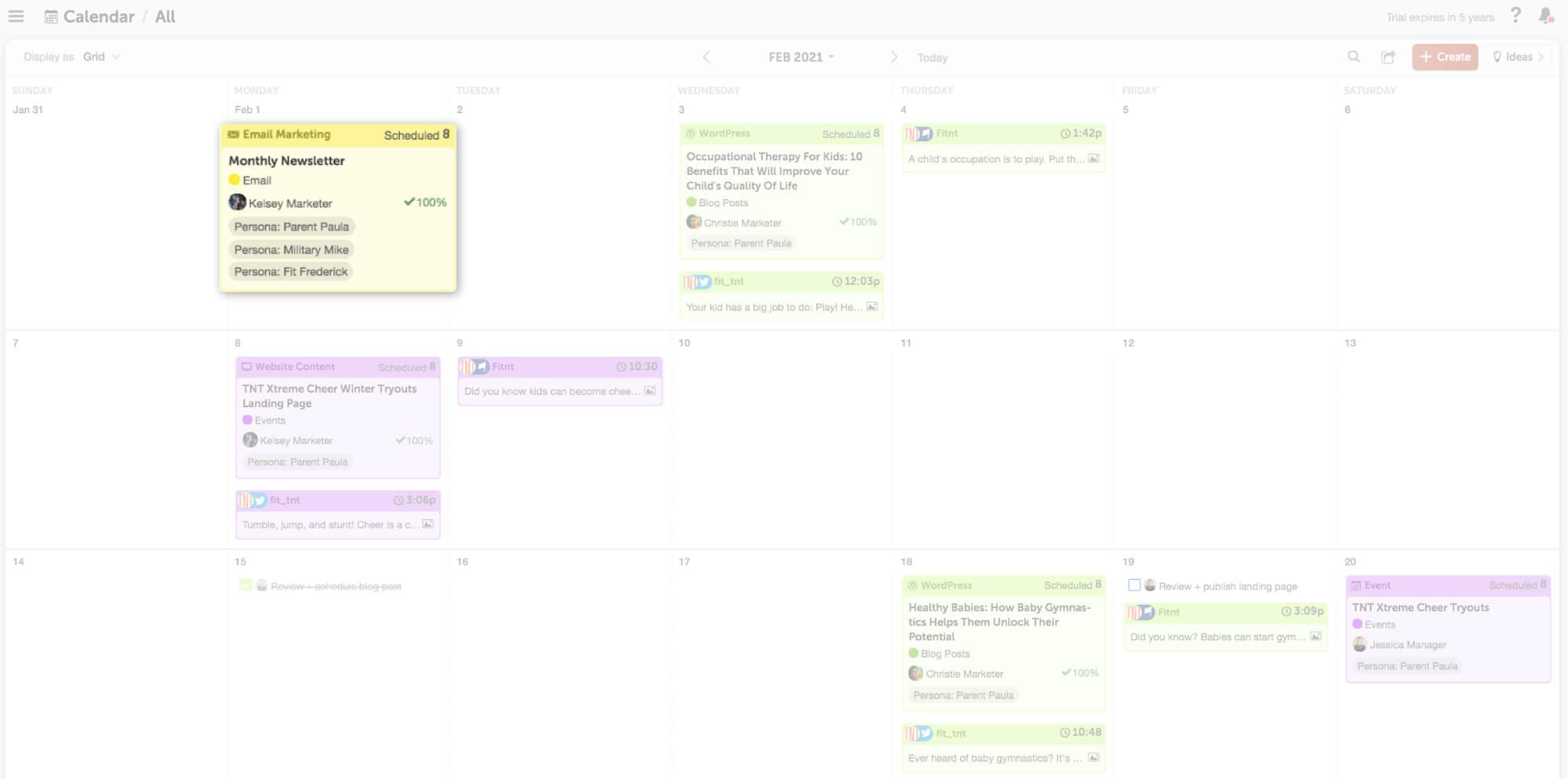

Share Visibility With Your Entire Organization
 Keeping your boss updated on what your team is working on usually involves manual workarounds and time-consuming meetings.
Until CoSchedule.
CoSchedule lets you share visibility and prove your marketing value to stakeholders so everyone can be up-to-date about what your team is doing.
Simply create and share a read-only link to your calendar. The best part? Read-only links aren’t dynamic so nothing can be rescheduled or deleted.
Read-only views are only available when you upgrade to Marketing Calendar Pro.
Keeping your boss updated on what your team is working on usually involves manual workarounds and time-consuming meetings.
Until CoSchedule.
CoSchedule lets you share visibility and prove your marketing value to stakeholders so everyone can be up-to-date about what your team is doing.
Simply create and share a read-only link to your calendar. The best part? Read-only links aren’t dynamic so nothing can be rescheduled or deleted.
Read-only views are only available when you upgrade to Marketing Calendar Pro.

 Now that you understand the first CoSchedule core concept, head over to your calendar and get started by adding a project to your calendar!
Now that you understand the first CoSchedule core concept, head over to your calendar and get started by adding a project to your calendar!