Getting Started with Your CoSchedule Marketing Calendar
Implementation Chapter 6: Get Organized and Keep Everything in One Place With Projects
Keep Everything in One Place
Projects in CoSchedule Marketing Calendar help you bring everything into one place, so you can easily see your progress and get organized. In this lesson, you’re going to learn a few ways to make the most out of planning a marketing project in your CoSchedule Marketing Calendar.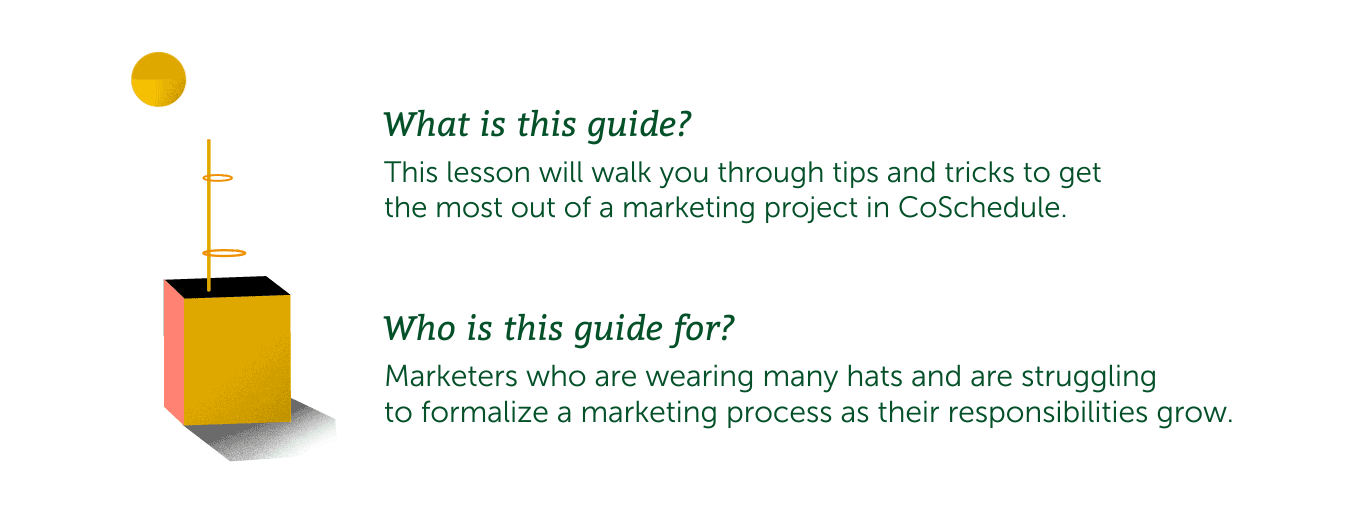
Get Started With Attachments
When you open a project on your calendar, you’ll see a list of attachments pop up. Attachments make it easier to execute your projects by keeping everything in one place. Here’s a list of each attachment type and how you should use it.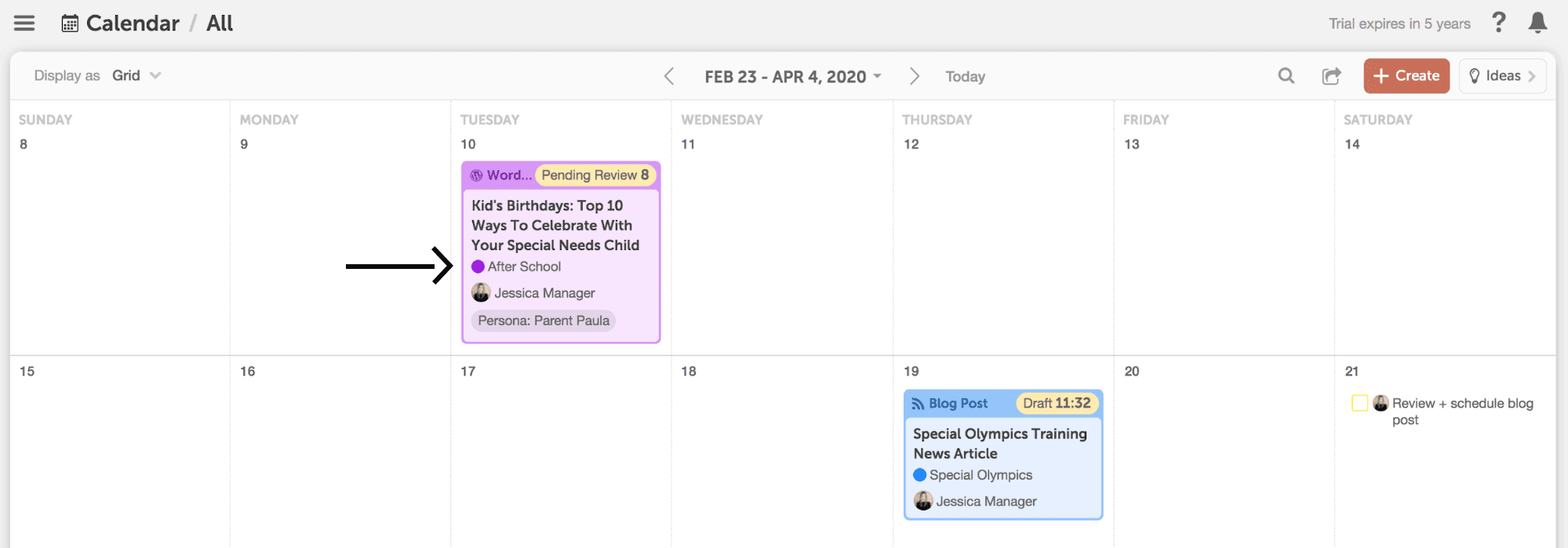
Create Your Content With the Text Editor
The text editor allows you to write content directly in your CoSchedule Marketing Calendar. You can compose your blog post, video script, or any type of written document for your project. You could also use the text editor to leave written feedback or propose changes to a project.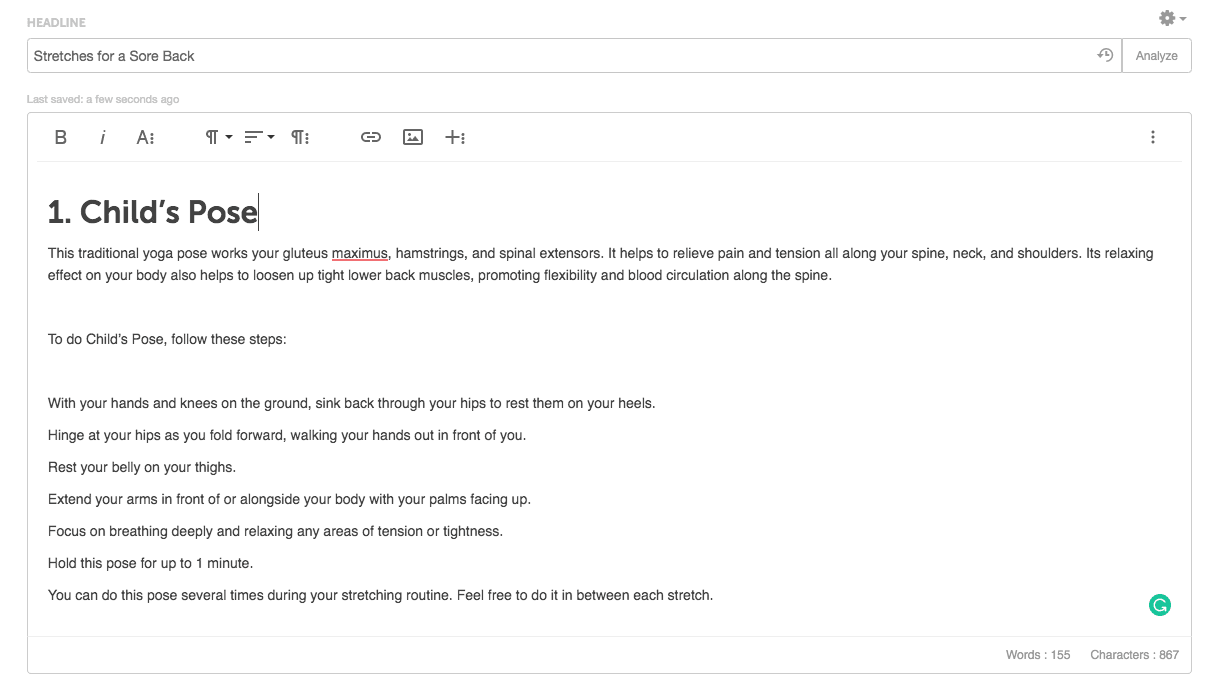
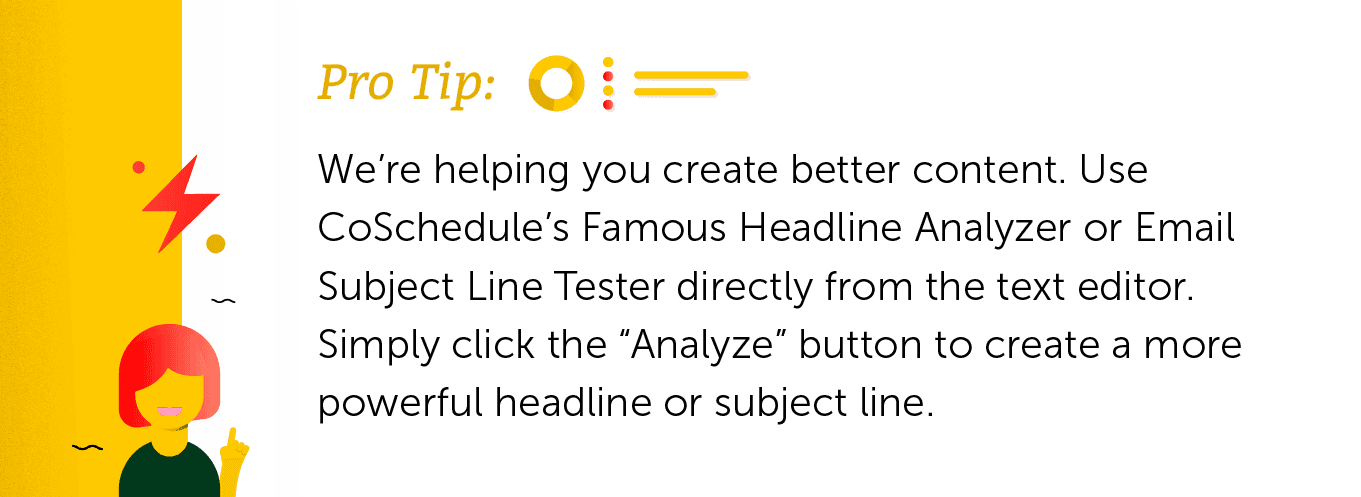
Include All Related Assets and Files
Attaching files allows you to keep a project’s supporting documents in one place. There are a few different ways you can attach files to your marketing projects in your CoSchedule Calendar.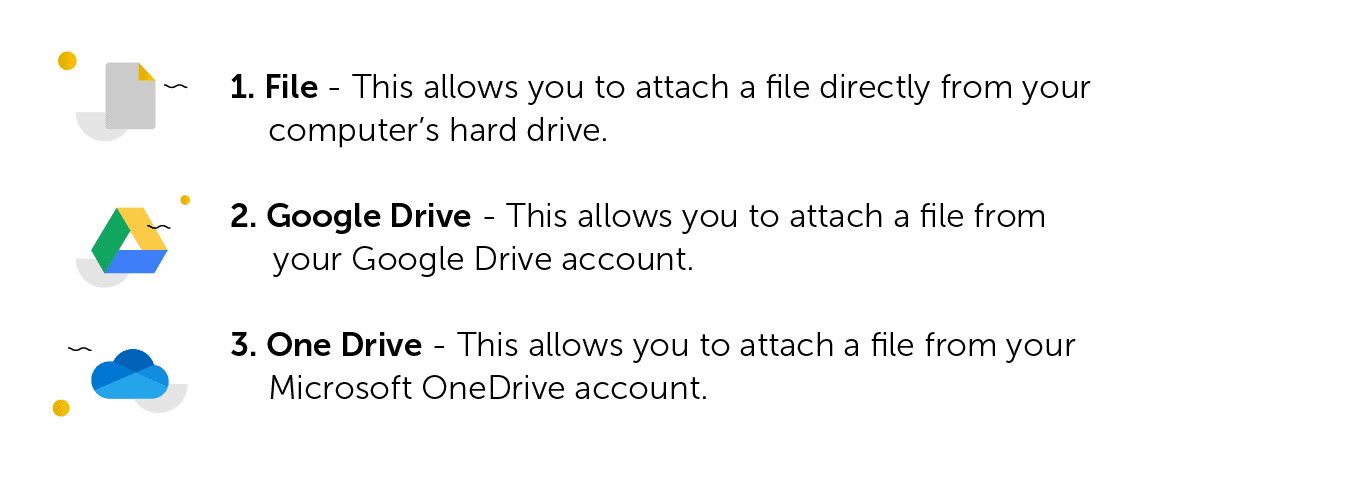
Compose and Collaborate on Content With Google Docs
By selecting Google Docs, you can create a new document in your Google Drive without having to leave CoSchedule. You can also attach an existing Google Drive document. This is best used for creating the project’s main deliverable. Select the “Edit Inline” option to make changes or add comments to a Google Doc directly from your CoSchedule Marketing Project. This unlocks all the features of the Google Doc editor without having to open another tab.
Select the “Edit Inline” option to make changes or add comments to a Google Doc directly from your CoSchedule Marketing Project. This unlocks all the features of the Google Doc editor without having to open another tab.

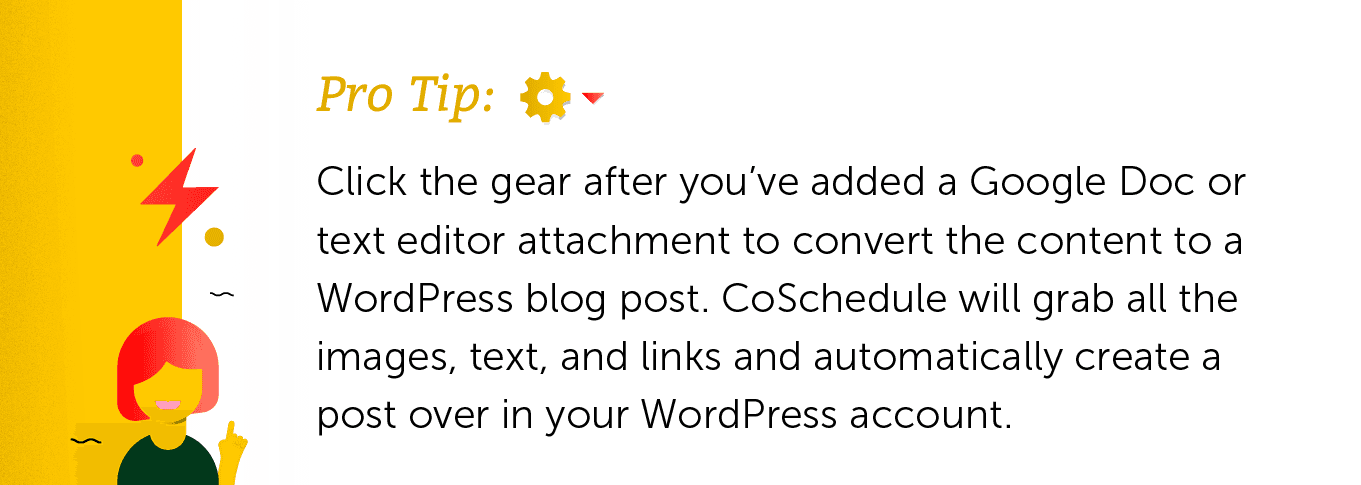

Attach Office 365 Documents
Selecting to add an Office 365 attachment functions similarly to the Google Doc option outlined in the previous section. You can create a new Word Doc, Excel Spreadsheet, or PowerPoint presentation from a marketing project. One thing to note, however, is that Office 365 does not have the same inline editing capabilities as Google Docs. If you want to make edits to an Office 365 document, you’ll have to do it directly from Word, Excel, or PowerPoint.
Group Related Marketing Projects Together as a Campaign
Adding a Linked Project is a good way of connecting two or more projects that either support one another or, perhaps, function together as a marketing campaign. In this example, there are three projects that are connected to one another.- A how-to video
- A written blog post that outlines the content of the video
- A newsletter that distributes the video
 Linking projects together makes it easier to find and reference items that work toward the same goal.
Linking projects together makes it easier to find and reference items that work toward the same goal.
Make Social Messages Part of the Content Creation Process
Perhaps one of the most powerful attachments, CoSchedule Marketing Calendar allows you to schedule your social messages directly in a marketing project. This makes writing your social messages a part of the content creation process — not an afterthought.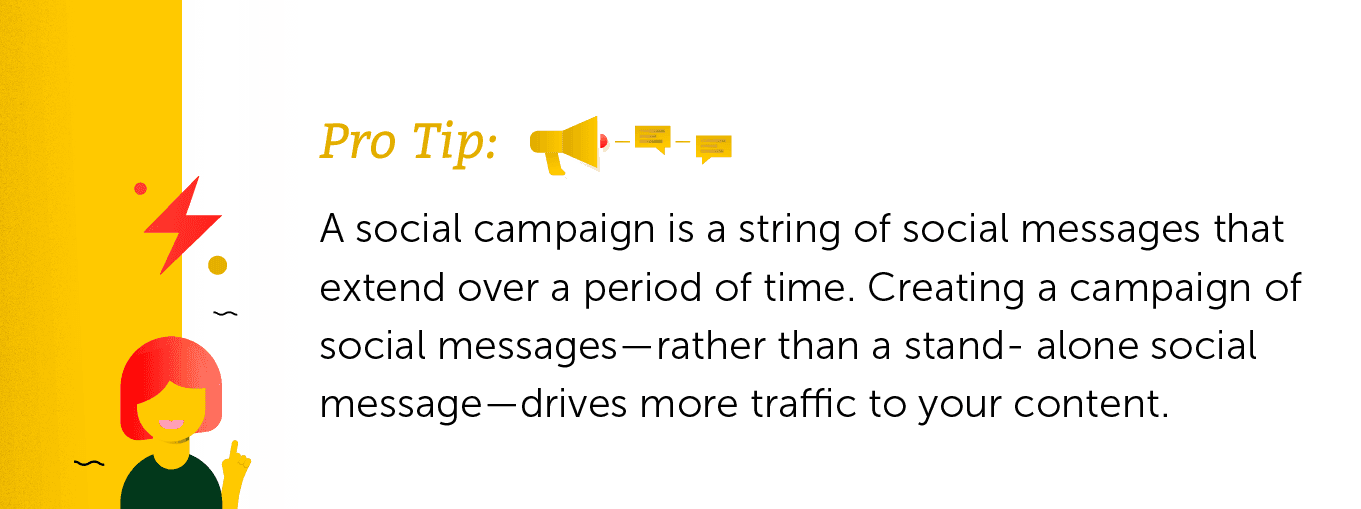 To add a social campaign to your marketing project, choose the attachment option that says “Social Campaign”.
To add a social campaign to your marketing project, choose the attachment option that says “Social Campaign”.
 From there, click the plus sign on a day you’d like to schedule a social message. Then, use the social composer to create your social message.
From there, click the plus sign on a day you’d like to schedule a social message. Then, use the social composer to create your social message.


