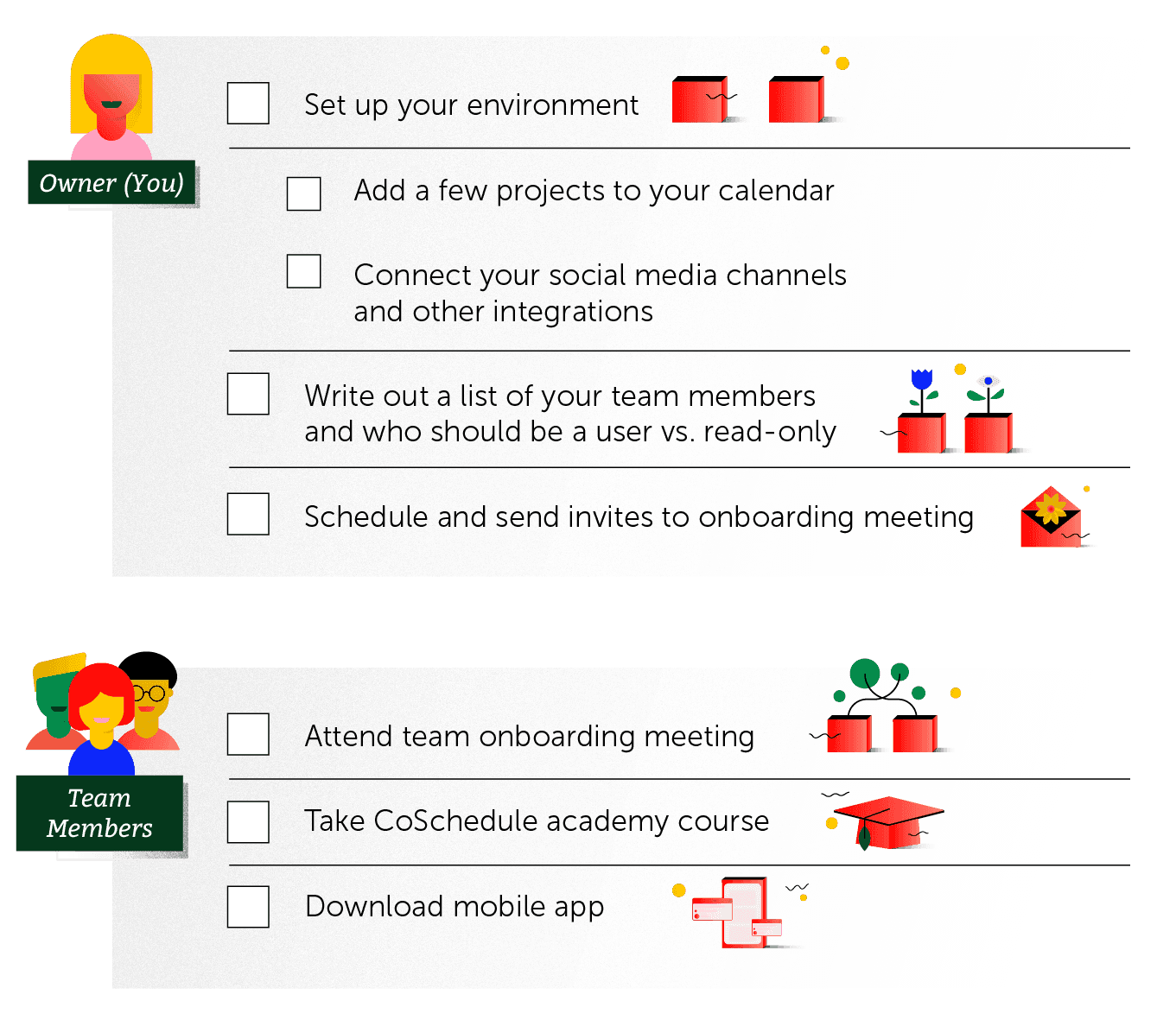Implementation Chapter 4: Invite Team Members to Join Your Marketing Calendar
Getting CoSchedule Marketing Calendar Ready for Your Team
CoSchedule Marketing Calendar users are the individuals on your marketing team that need to regularly execute their work in Marketing Calendar. These people need more than just a read-only view. CoSchedule Marketing Calendar has several different user roles that can be applied to limit or expand areas of the app, depending on the person’s responsibilities.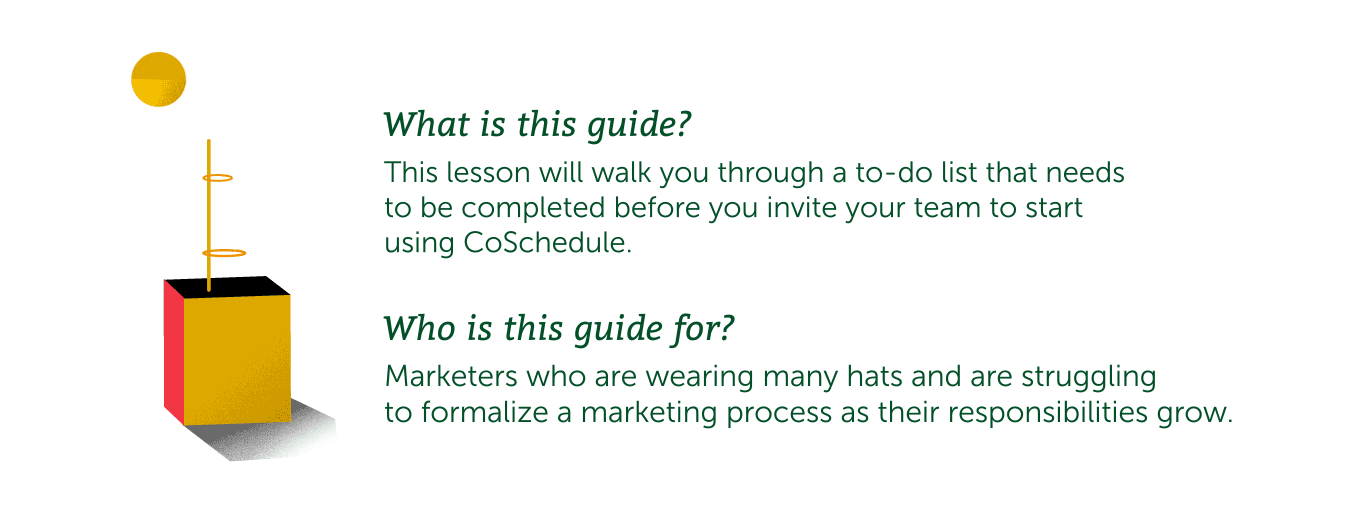
Step 1: Understand User Roles in Marketing Calendar
It’s a good idea to sketch out who, on your team, will have which roles before you start. Here’s an example to illustrate how each role could be implemented in a marketing team.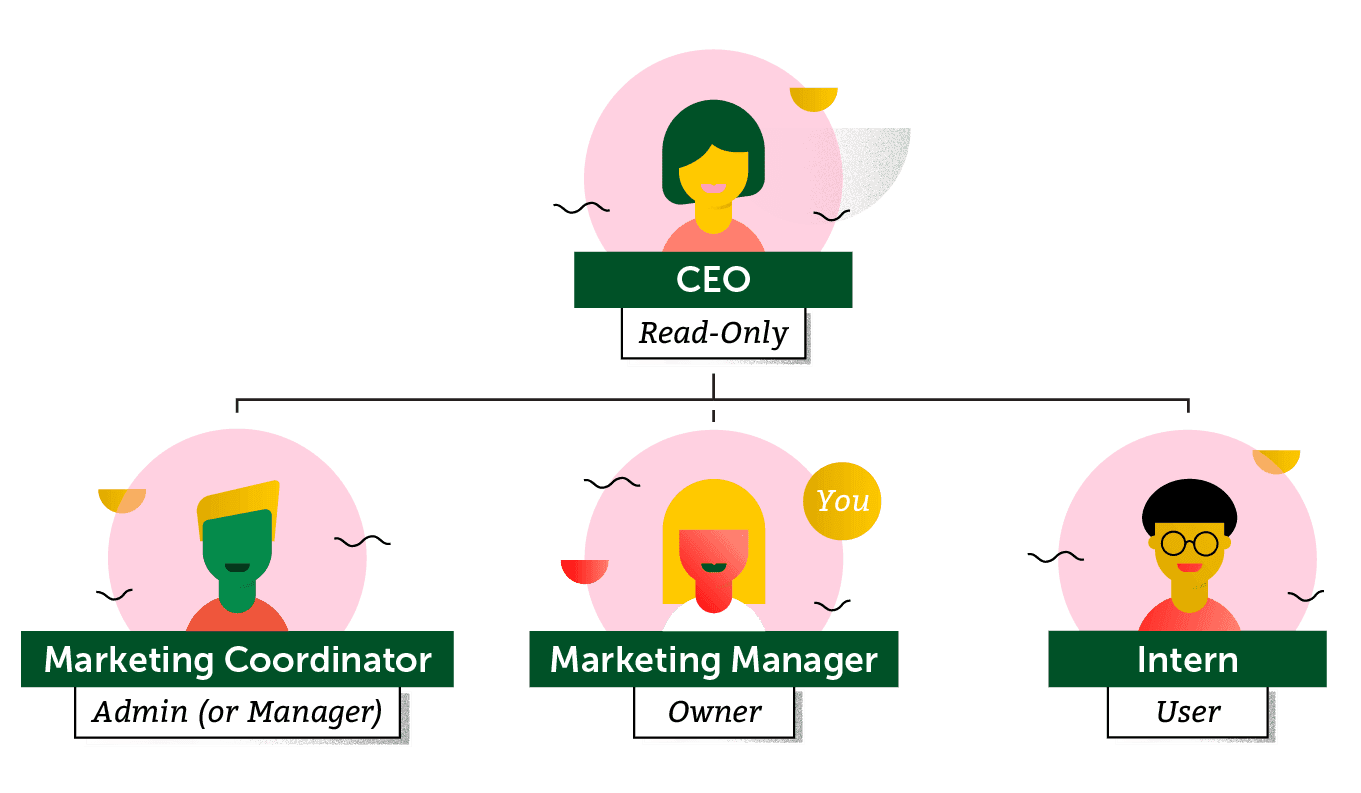
Owner
An owner in CoSchedule Marketing Calendar is the individual with the highest access rights. This individual can:-
Inherits all base permissions from the user Manager role.
-
This team member can assign and modify the manager role.
Manager
Managers have the same access rights as an owner. However, the owner can rescind rights from the manager as necessary. Managers cannot add additional managers to the account, this can only be done by owners. These individuals can:- Inherits all base permissions from the user Admin role.
- This team member can delete calendars.
- This team member can manage billing and subscription details.
- This team member can delete team members from CoSchedule.
- This team member can modify admins, users, and guests.
- This team member does not have permission to add other managers to the company.
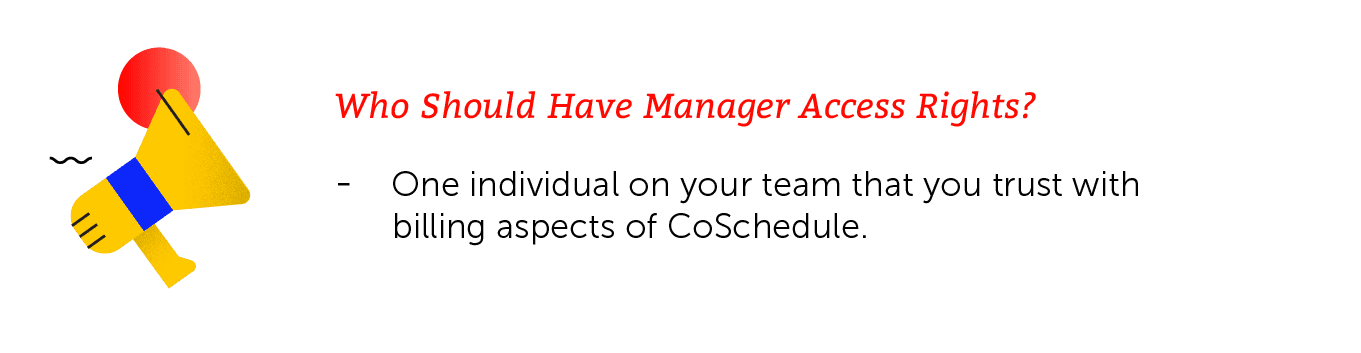
Admin
Individuals with admin access can:- Inherits all base permissions from the User role.
- This team member has permission to manage settings.
- This team member can not remove social profiles and team members.
- This team member can create task, project, and social templates to be reused by their team.
- This team member does not have permission to access billing.
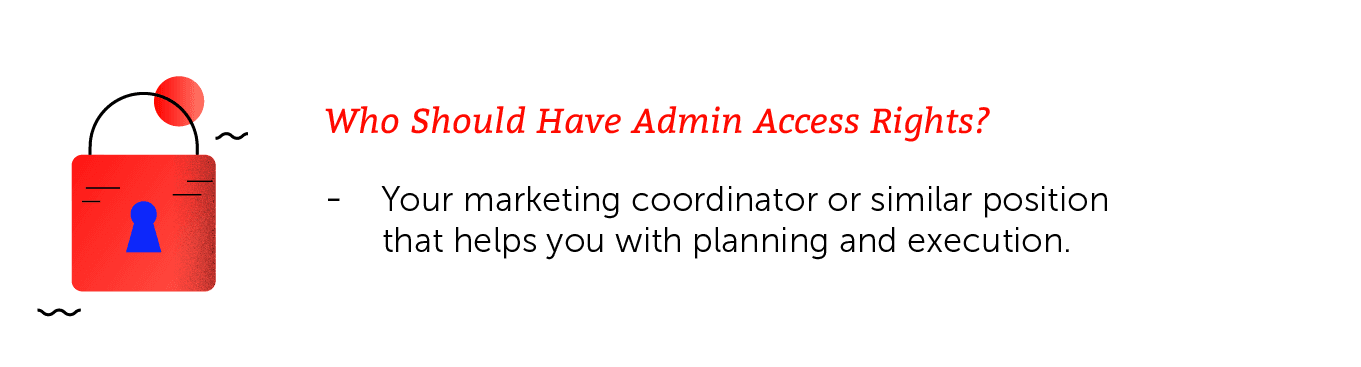
User
Individuals with user access:-
This team member may view and create content on the calendar.
-
This team member may manage Saved Views.
-
This team member may view, create, publish, duplicate, move to campaign, and delete projects.
-
This team member may view, create, assign, and complete tasks.
-
This team member may apply task, project, and social templates.
-
This team member may add or remove projects in a Marketing Campaign.
-
This team member has access to social profile accounts and social content within the app.
-
This team member may manage assets.
-
This team member does not have permission to templatize projects, tasks, and social messages.
-
This team member does not have permission to add or remove social profiles or team members.
-
This team member does not have permission to manage billing or subscriptions.
-
This team member does not have permission to access settings.
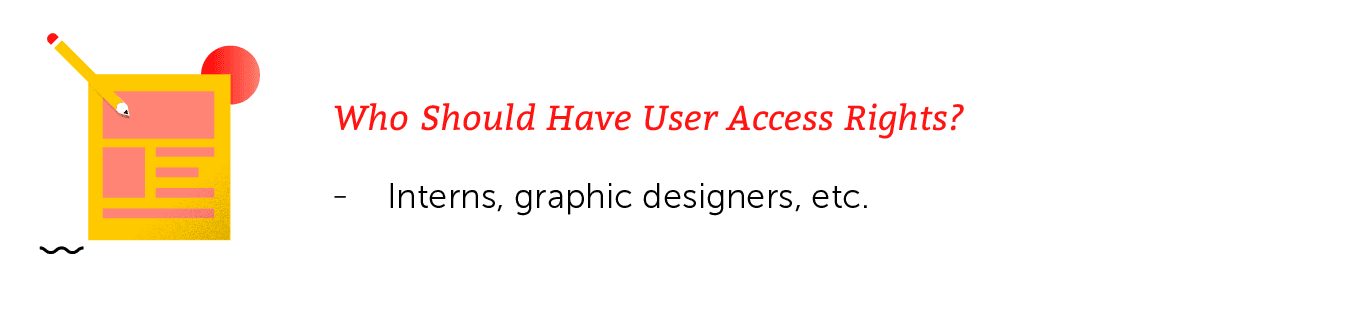
Guest
Individuals with guest access:-
This team member may favorite projects.
-
This team member may modify projects that they are following as a contributor, including project metadata.
-
This team member may interact with tasks that they are assigned to.
-
This team member may view other tasks within a project that they are following as a contributor.
-
This team member does not have permission to delete, templatize a project, move a project to a campaign, or duplicate a project.
-
This team member does not have permission to view or interact with any social profile accounts or social content within the app.
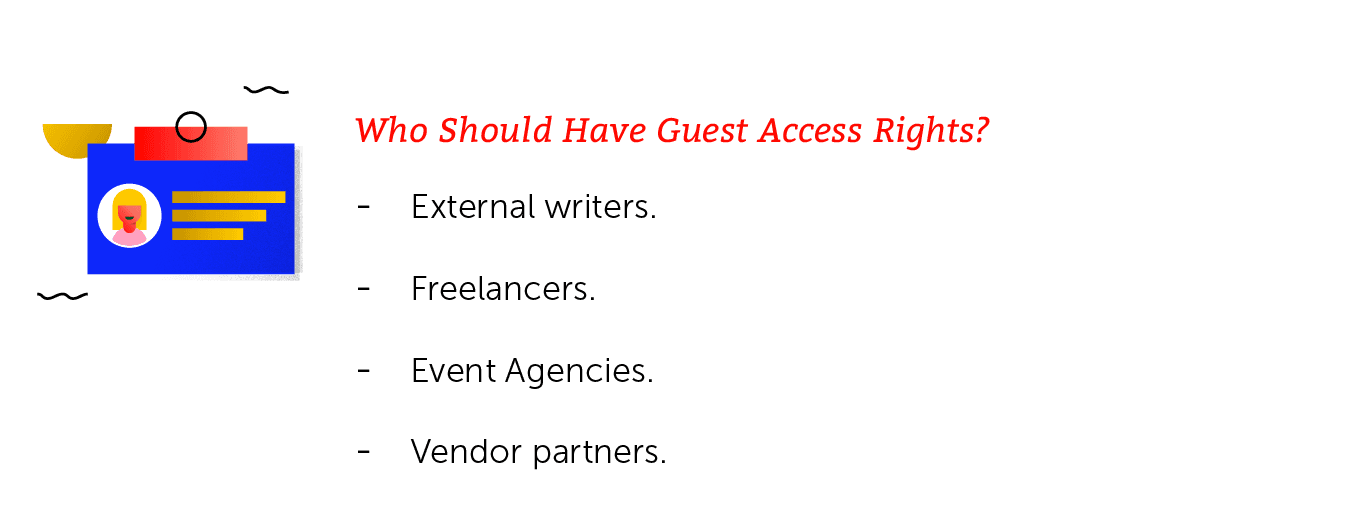
Where to Invite Users and Set Roles
When you’re ready to start inviting team members to your CoSchedule Marketing Calendar, user roles can be set from your Settings page, which you can access by clicking the Settings button from the left-side panel. From there, you can select "Team Members" from the top menu. From here, you can easily invite team members, assign their role, and edit their role to match their position needs.
From here, you can easily invite team members, assign their role, and edit their role to match their position needs.
 When introducing your team to CoSchedule Marketing Calendar, schedule a meeting to get everyone in the same room. We’ve created a slide deck to help you teach your team:
When introducing your team to CoSchedule Marketing Calendar, schedule a meeting to get everyone in the same room. We’ve created a slide deck to help you teach your team:
- What CoSchedule is
- What problems CoSchedule will solve for your team
- How CoSchedule will impact their daily work
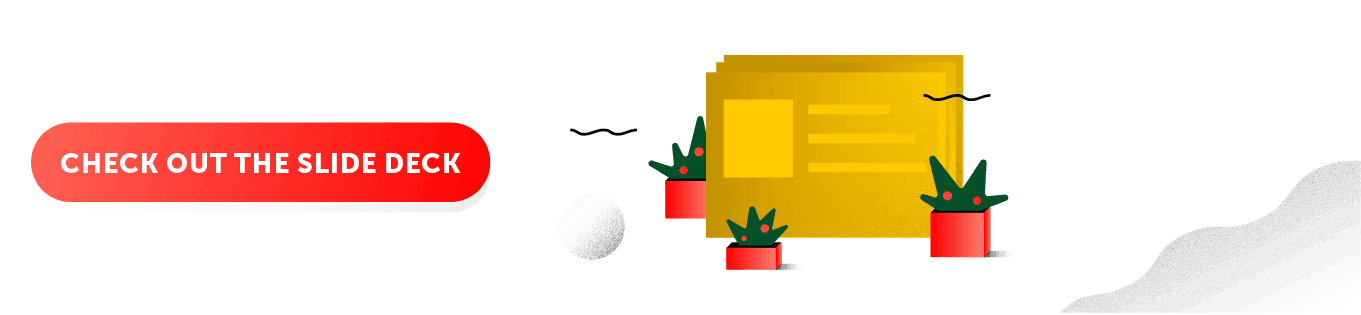
Step 2: Onboard Your Team to CoSchedule
Once you’ve invited your team to use CoSchedule, it’s important that they get onboarded to the Marketing Calendar, as well. Have all of your team complete the CoSchedule Team Member Onboarding Certification course within the first seven days. It’s also available as a digital version or PDF for those who prefer to learn by reading.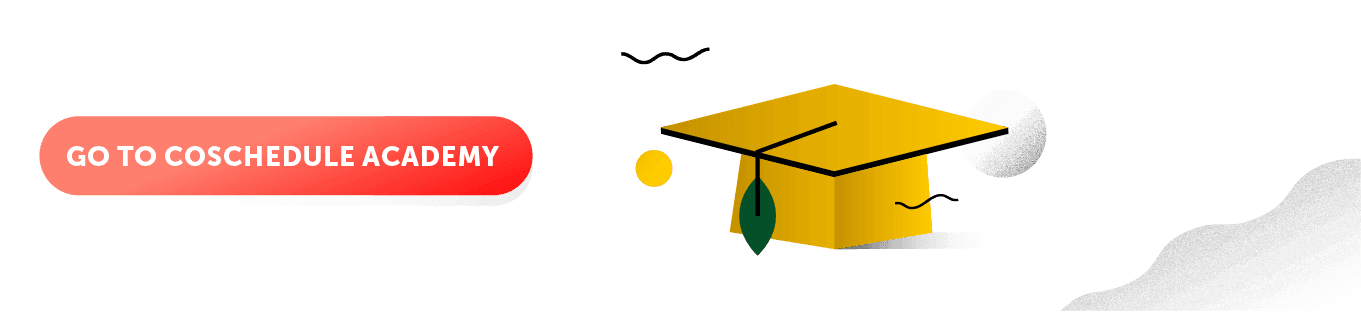
Bonus: Action Items for Each Team Member