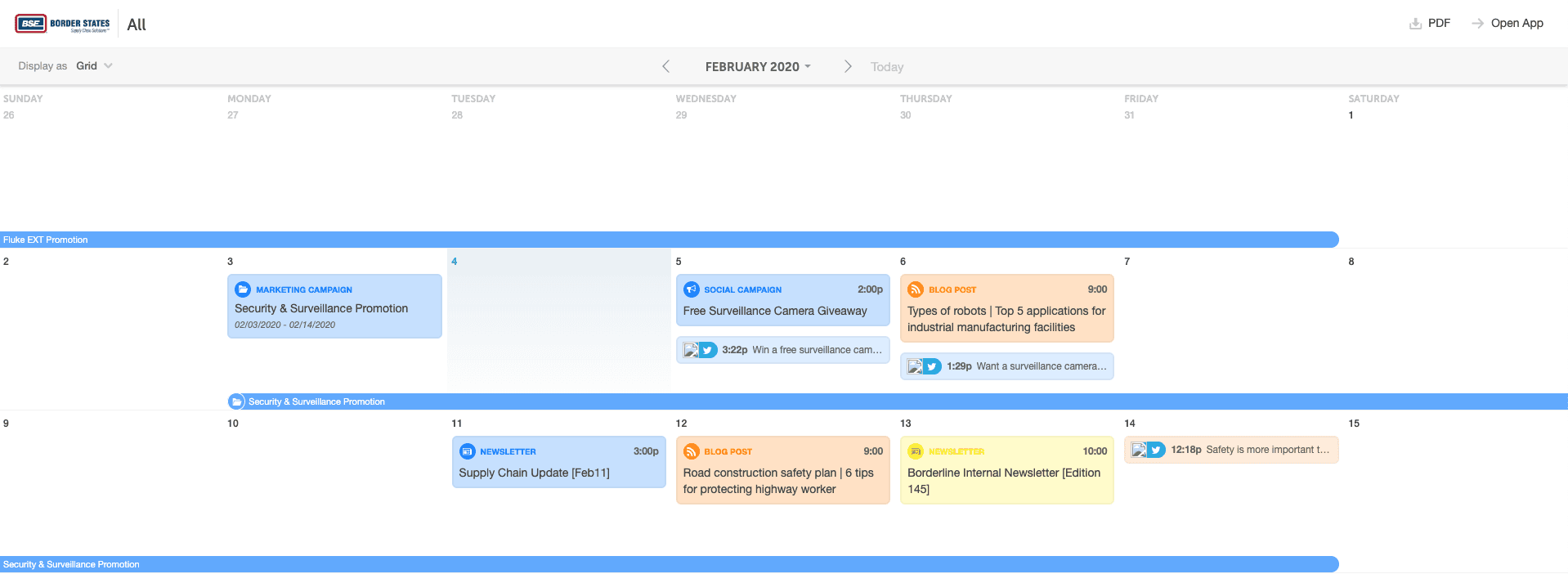All-In-One Marketing Calendar
Congrats! You’ve decided to use CoSchedule’s Marketing Calendar to organize all of your marketing activity in one place.
This Power Tips Guide will answer FAQs for getting started with CoSchedule. We’ll cover the basics and best practices that have helped marketing teams successfully manage projects and campaigns in using the Marketing Calendar.
Let’s get started!
Why Do I Want A Unified Calendar?
Before CoSchedule, you probably planned and scheduled projects in a series of spreadsheets, publishing tools, and Google Calendars. We like to call this “Makeshift Marketing.” And it’s the #1 problem CoSchedule will help you solve.
Think through the tools you’re currently using to plan your marketing calendar. These might include:
- Spreadsheets
- Google Calendars
- Google Docs
- Trello
- Smartsheet
- Outlook
- And more…
To get started in CoSchedule, review these tools and add these projects and events to your calendar. This will give your entire team a unified view of your whole Marketing Calendar in one place.
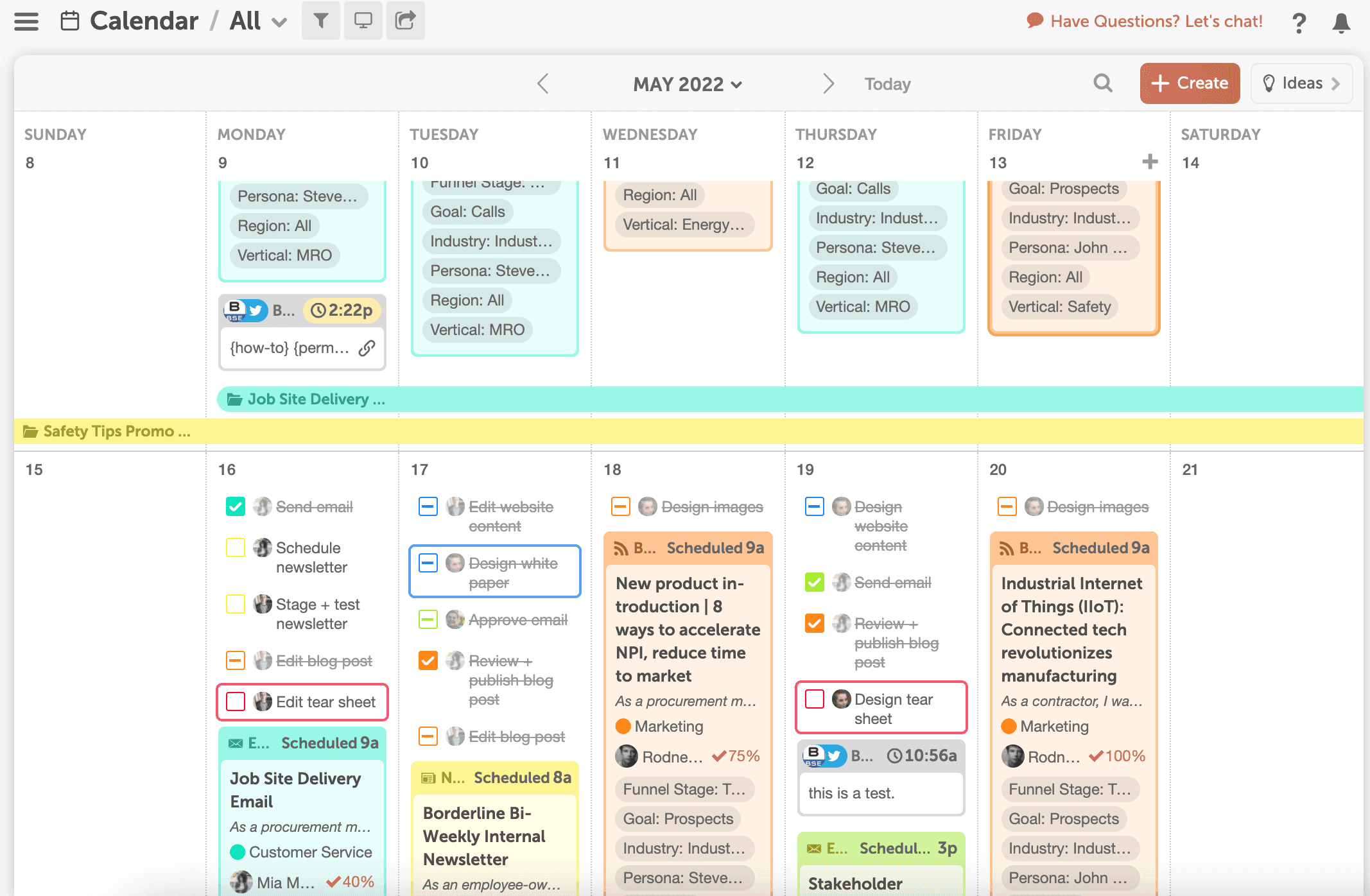
With CoSchedule’s Marketing Calendar, you can view your social media calendar, events calendar, blog schedule, email cadence, and other important marketing projects side-by-side.
This unified calendar gives your team access to:
- Projects and campaigns planned and scheduled over the next week, month, and beyond
- Every planned social message, email campaign, etc. to ensure the right balance of messages is sending to your audiences
- Clear understanding of timelines, deadlines, and publish dates
Making it easy for your team to make strategic decisions about scheduling new projects, taking on new requests, and updating timelines.
What Projects Should I Add To My Calendar?
The right answer: everything.
Your Marketing Calendar should serve as the “Source of Truth” for your marketing team.
It’s easy to think about adding social messages or blog posts, but you should add all of the marketing activity to your calendar.
In CoSchedule, you can see your tasks, get updates on projects, and access resources and project updates in real-time – without having to dig through emails or other tools. ?
Customize your project types to fit the needs of your team. Think about the work your team does on a recurring basis, and start with those project types.
These may include:
- Blog Posts
- Social Media Campaigns
- Landing Pages
- Emails (Newsletters, Campaigns, Automation, etc.)
- Advertising (Print, Digital, Social, Retargeting, etc.)
- Print Work (Business Cards, Infographics, Brochures, Postcards, etc.)
- Videos
- Reports
- Events (Checklists, Promotion, Deliverables, swag, etc.)
Next, enable integrations to automatically add existing projects to your calendar – even if they’re not scheduled through CoSchedule. This includes social media messages, HubSpot or WordPress blog posts, or emails from MailChimp, Campaign Monitor, etc.
Marketing teams are responsible for a lot of work; if you map it out in CoSchedule, everyone has a clear, accurate picture of your team’s capacity, project timelines, and promotion plans.
How Do I Organize My Calendar?
The goal of your calendar is to easily be able to identify projects and how they relate to the work your team is doing.
This can be done by customizing your calendar using custom project types, color labels, tags, and sub-calendar views.
This cuts the clutter and confusion out of your calendar and lets your team segment work by topic, team members, project types, and more.
To get started on organizing your calendar, check out the following Power Tips:
Can I Create Custom Calendars?
By adding multiple calendars, you separate your team’s tasks and projects into multiple workspaces. This segmentation makes managing priorities and work difficult.
Instead of creating multiple calendars, add sub-calendar views to your Marketing Calendar.
Create custom “Calendars” as sub-calendar views. Some ideas may include:
- Social Media Calendar
- Blog Calendar
- Events Calendar
- Sales Projects Calendar
- And more.
There’s a ton of customization in sub-calendar views, so you can build as many as you need to focus in on the work you care about most.
Who Should I Add To My Marketing Calendar?
As you get started, you have to determine who you should invite as a user in CoSchedule.
Most teams add their entire marketing team. We recommend adding anyone who is actively involved in your project workflows.
Think of every stage of your process – writing, designing, reviewing, approving, etc.
These people may include:
- Marketing Managers, Directors, VPs
- Marketing/Communication Specialists
- Graphic Designers
- Blog Manager
- Social Media Strategists
- Copywriters
- PR Specialists
- Media Buyers
- Inbound Marketers
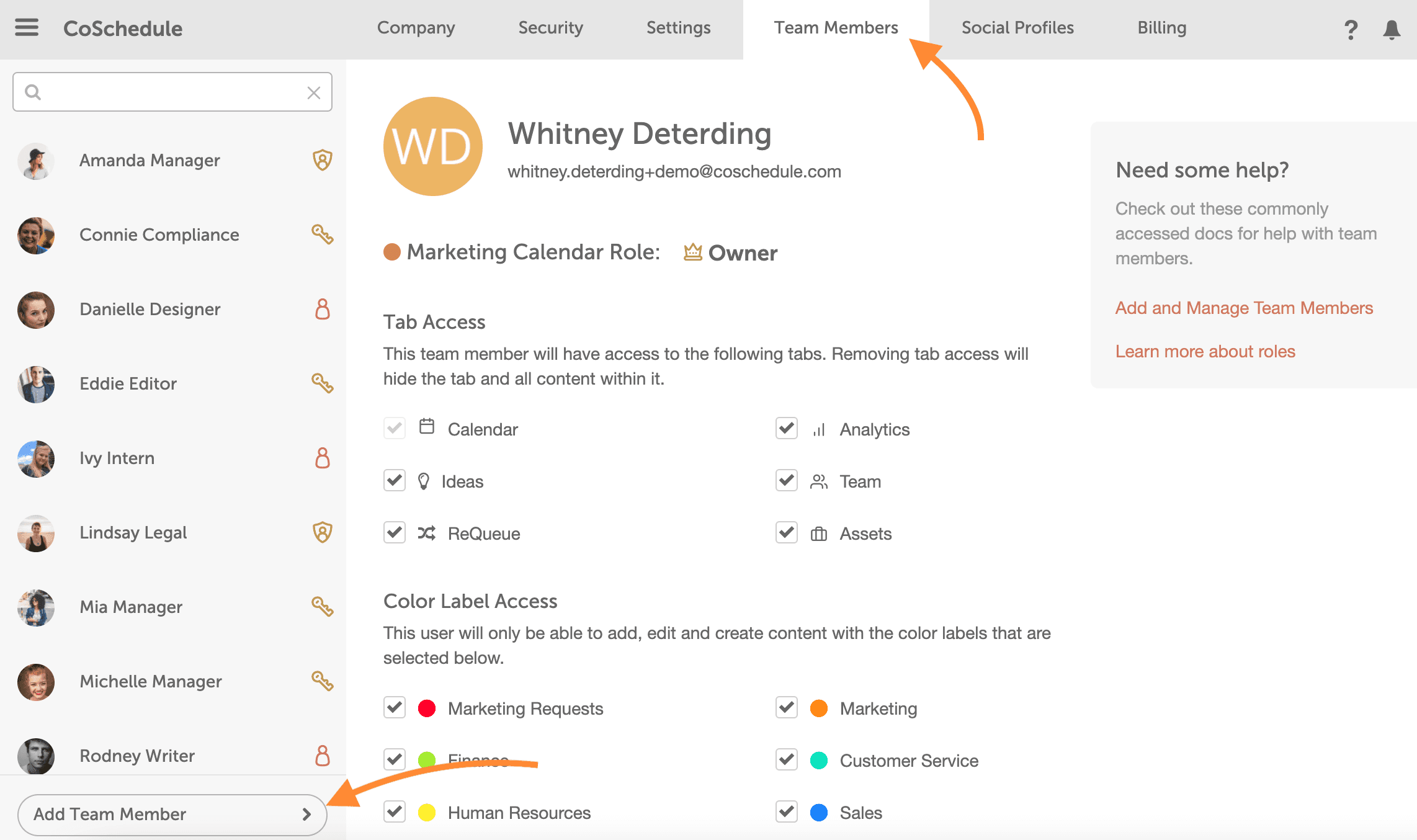
If you work with contractors or freelancers, you can add them as a Guest User instead of giving them full access to your calendar. This limits their access to their projects only.
Internal stakeholders – like the VP of Sales or Head of HR – don’t need to be added to your calendar. Instead, share read-only views of your calendar with them to keep them informed on their projects (while filtering out the info they shouldn’t see).