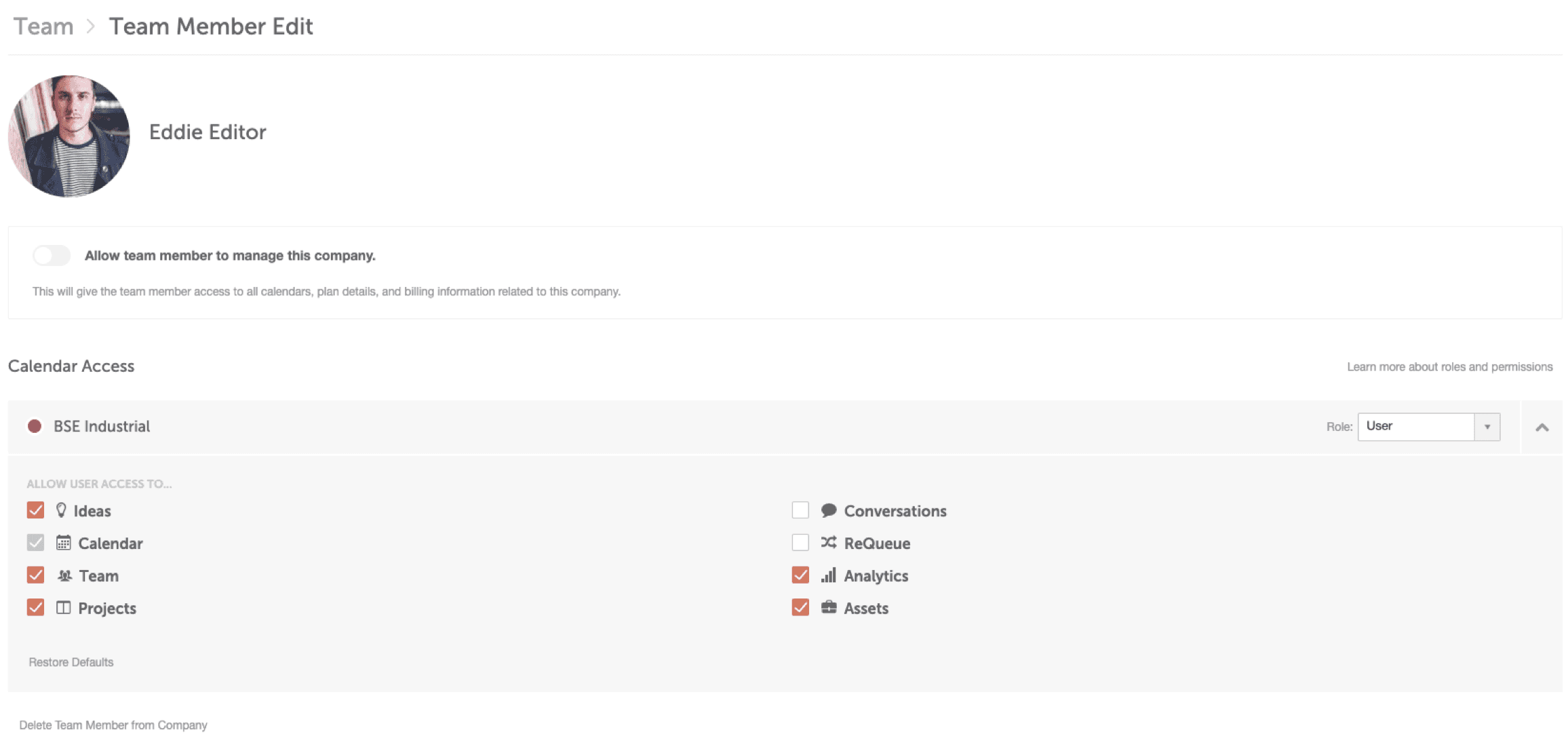Team Permissions
Customize CoSchedule for every employee and only give access to the areas they need.
Learn how to use Team Permissions to control what tools your employees can use in CoSchedule. Each marketer has a unique role, so give them the right tools for their job.
Who’s This For?
Marketing Suite Admins & Owners
Why Is This Important?
- It allows you to set boundaries and permissions based on roles and responsibilities.
- It gives each team member a custom view of CoSchedule that only has the features they care about.
How To Access This?
Settings > Team Members > Edit
Intern Permissions in CoSchedule
Use Case: Your social media intern needs to schedule social media campaigns and respond to incoming messages on social media … but maybe they don’t need access to any additional parts of CoSchedule like team performance reports and wider marketing strategies.
Our suggestion? Give them access to the Conversations Inbox and ReQueue. You could also consider giving them access to the Asset Organizer if they need to pull social media graphics from here.
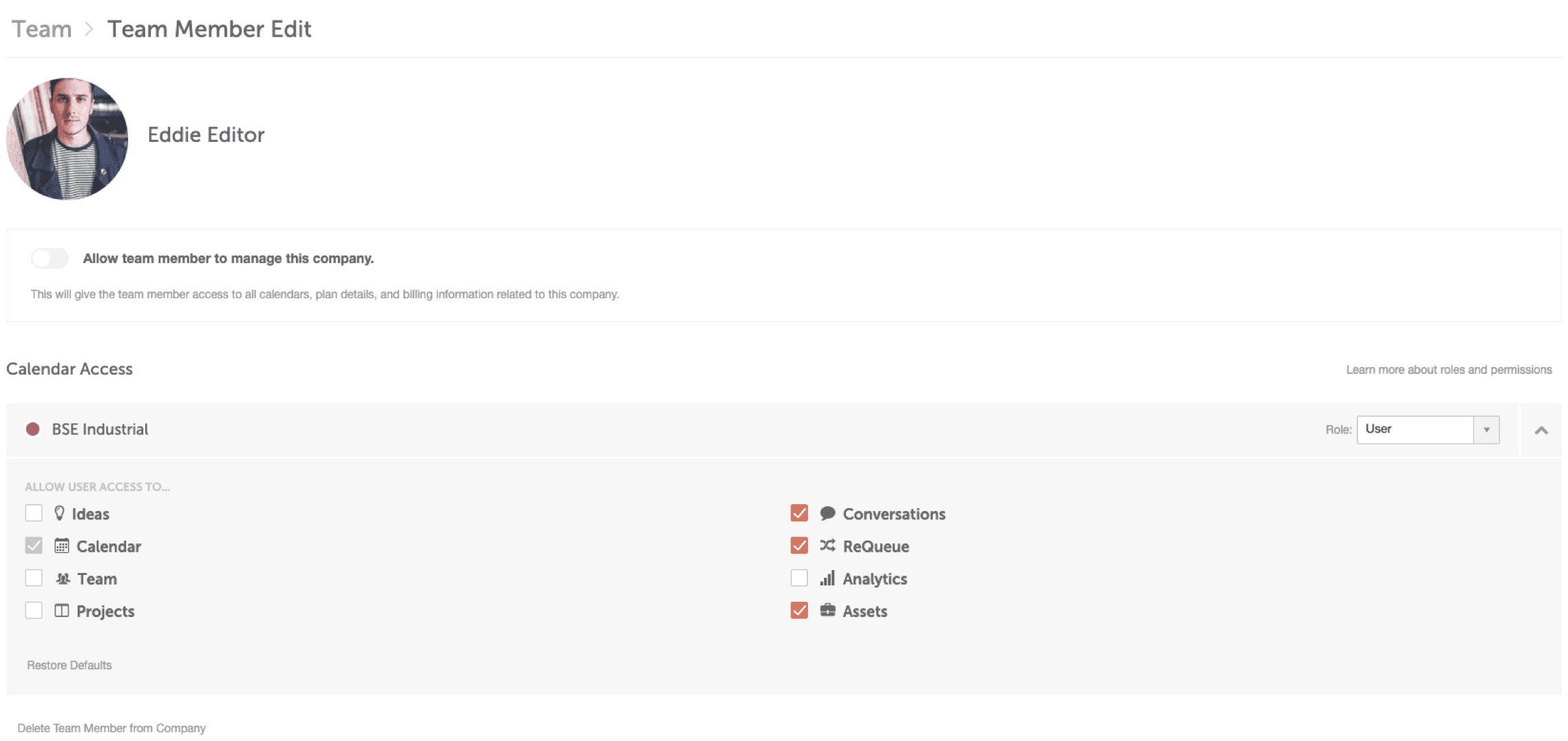
Customer Support Permissions in CoSchedule
Use Case: Support agents need access to the Conversations Inbox in CoSchedule to quickly respond to incoming questions. However, giving them access to all parts of CoSchedule doesn’t make sense. For instance, they probably don’t need access to see what each individual team member is working on.
Our suggestion? Give them access to the Conversations Inbox and restrict access to the remaining parts of the calendar.
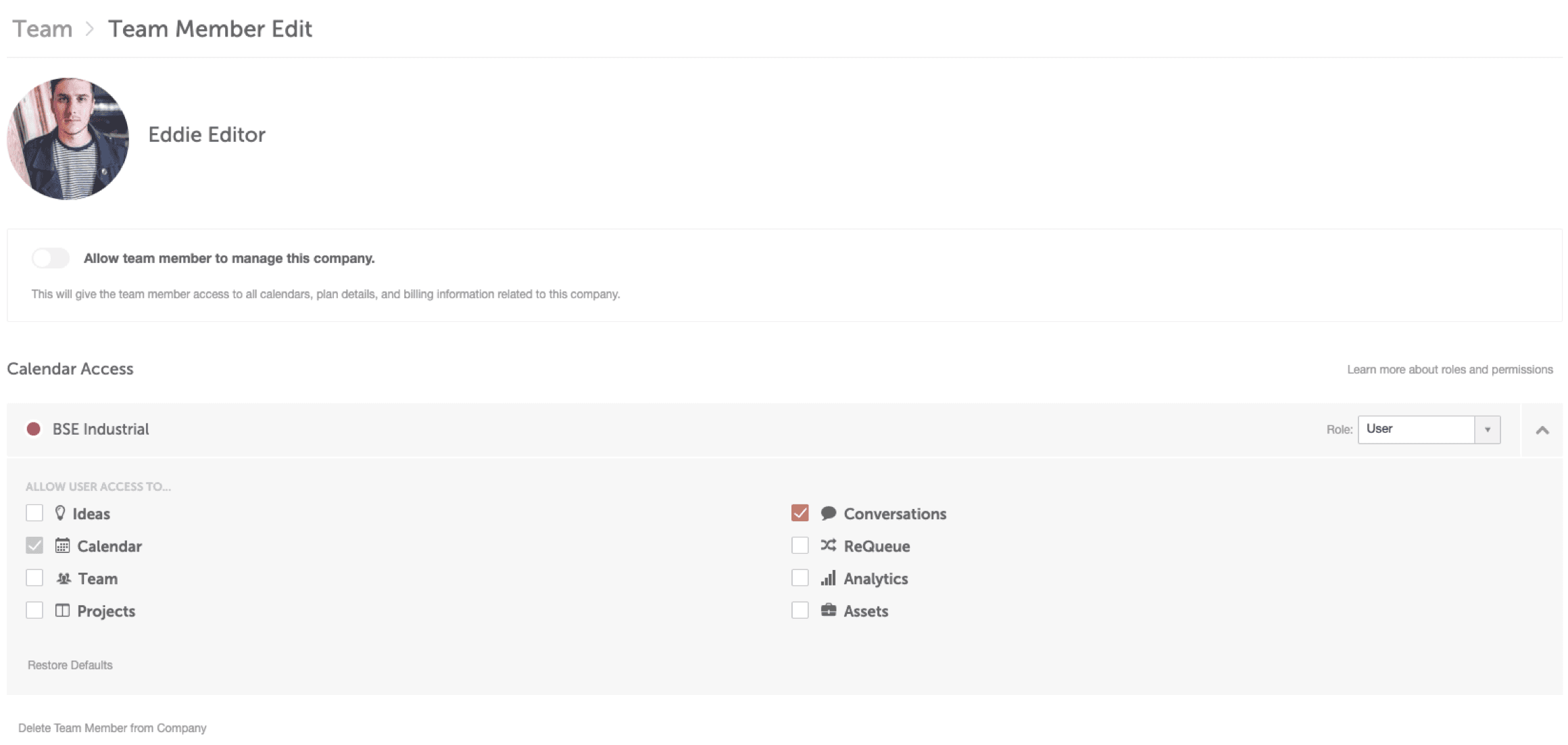
Sales Team Permissions in CoSchedule
Use Case: Your sales team needs to easily access assets like graphics, decks, and more, but you don’t want them to access to things like responding to questions on social media or the ability to re-prioritize what your team is working on.
Our suggestion? Give them access to the Asset Organizer and restrict access to the remaining parts of the calendar.
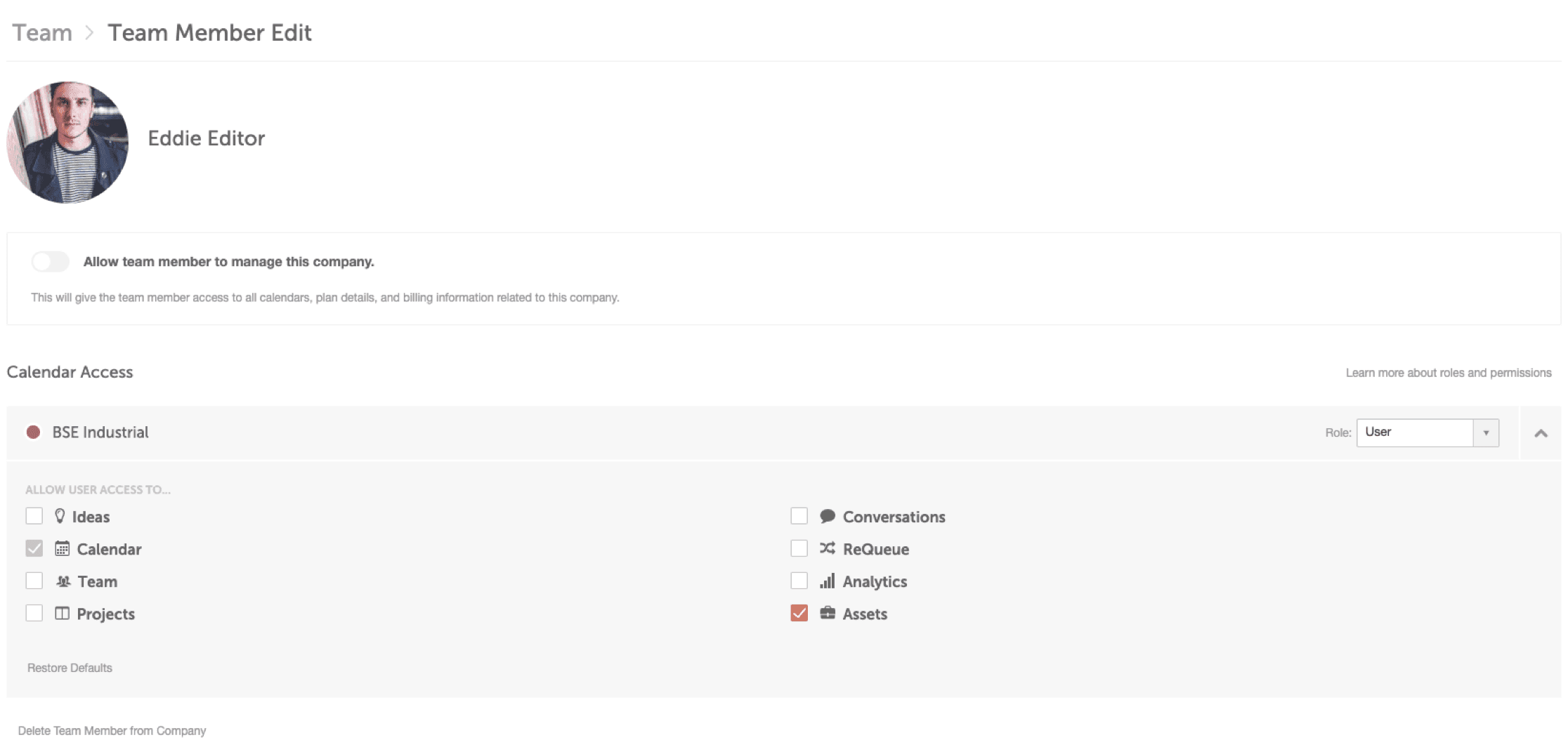
PR Permissions in CoSchedule
Use Case: When it comes to reports and social engagement, it’s important to restrict who has access to these features. You don’t want someone to post on behalf of your organization without proper permissions. Some of your team is trained to respond using the brand voice and PR guidelines, and others are not.
Our suggestion? Social media is a powerful tool for PR, so we recommend giving them access to the Conversations Inbox, the Asset Organizer so they can easily find documents, the Project Kanban Board and the Ideas Board so they can plan and manage their projects.
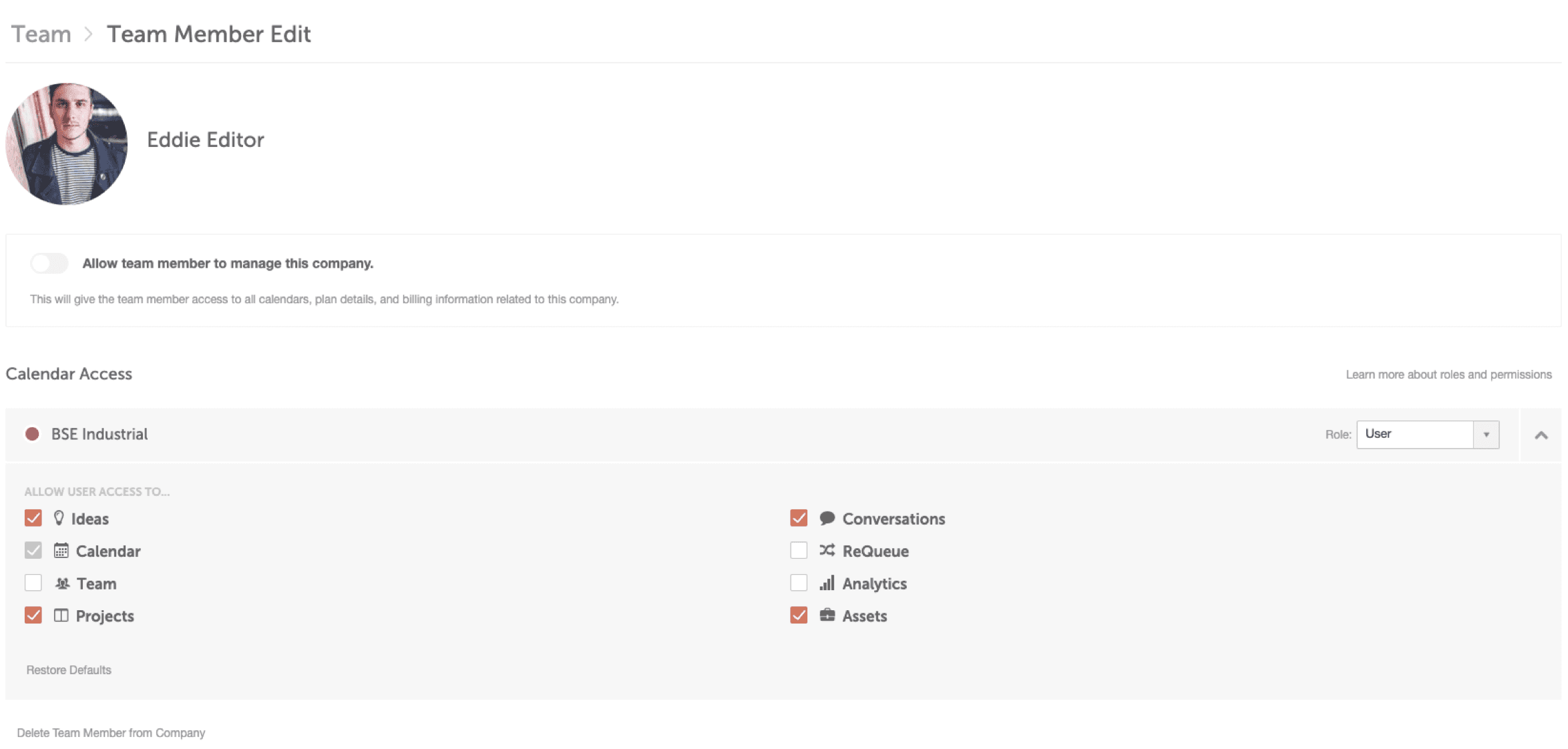
Graphic Design Permissions in CoSchedule
Use Case: Graphic designers use CoSchedule to manage their daily workloads, submit their work and monitor comments for changes and approvals, but things like analytics and the Ideas Board aren’t relevant for them.
Our suggestion? Give graphic designers access to the Team Dashboard so they can easily see what they need to work on, The Project Kanban Board to move things forward once they’ve completed their portion of the work, and the Asset Organizer for a place to store all their projects.
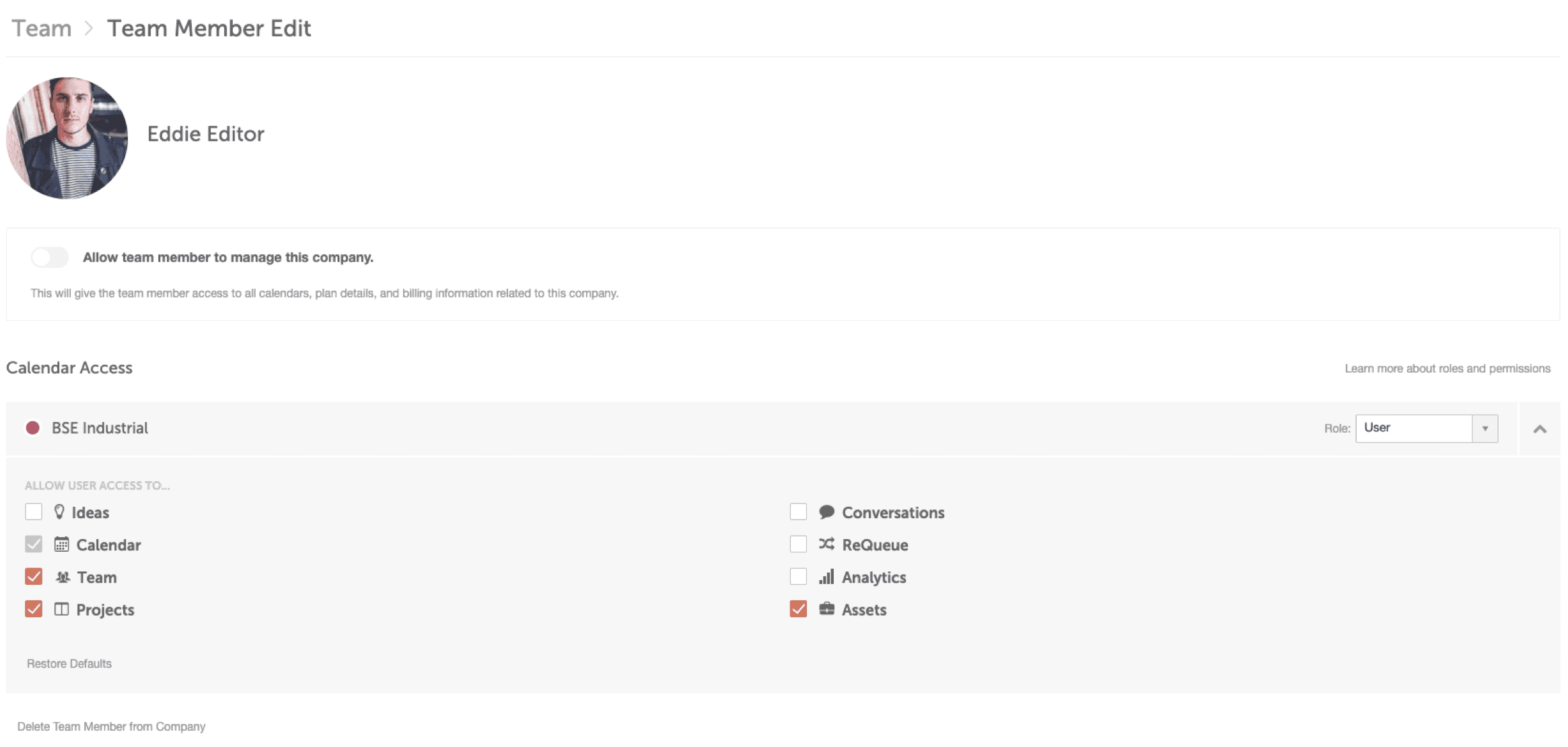
Inbound & Content Marketing Permissions in CoSchedule
Use Case: Inbound marketers need to manage their daily workloads, monitor project progress and potentially see how their blog posts are performing on social media, but they probably shouldn’t be responding to incoming social media messages, etc.
Our suggestion? Give your inbound marketers access to the Team Dashboard so they can easily see what they need to work on, The Project Kanban Board to monitor progress on their projects, Analytics to see how their blogs are performing on social media, the Asset Organizer to pull graphics for their projects, and the Ideas Board to put content marketing and blog ideas in the backlog.