Saved Calendar Views
Create Calendar Views to segment projects and campaigns on your calendar in an uncluttered, filtered view – showing you exactly what you want to see quickly.
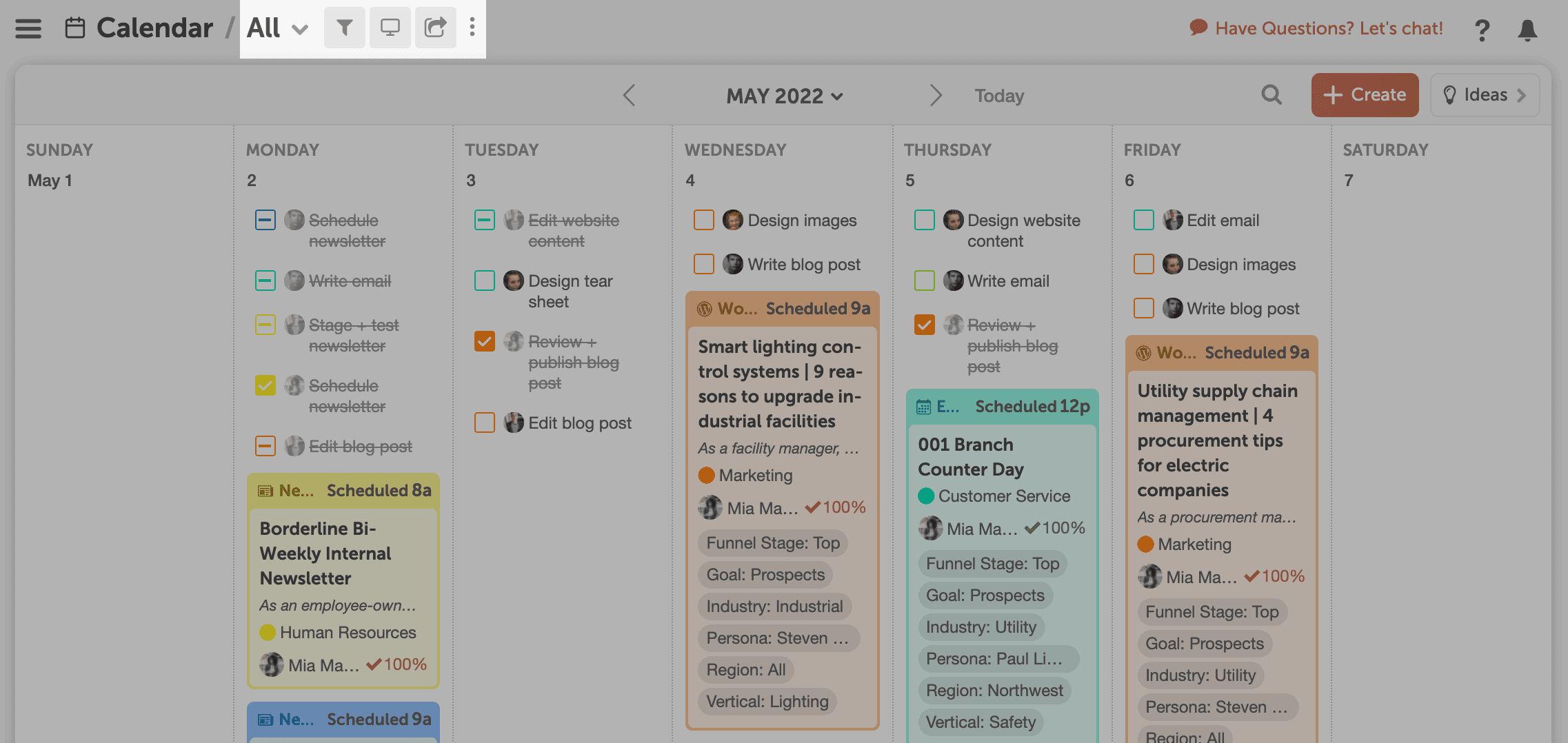
Here are the most popular saved Calendar Views teams add to their calendars.
Project Type
Sometimes you need to see the cadence of specific projects – i.e. email marketing, social media, blog posts, etc. Create a Caved View for certain project types to make sure you’re hitting your publishing goals and ensure projects stay aligned with your overall marketing goals.
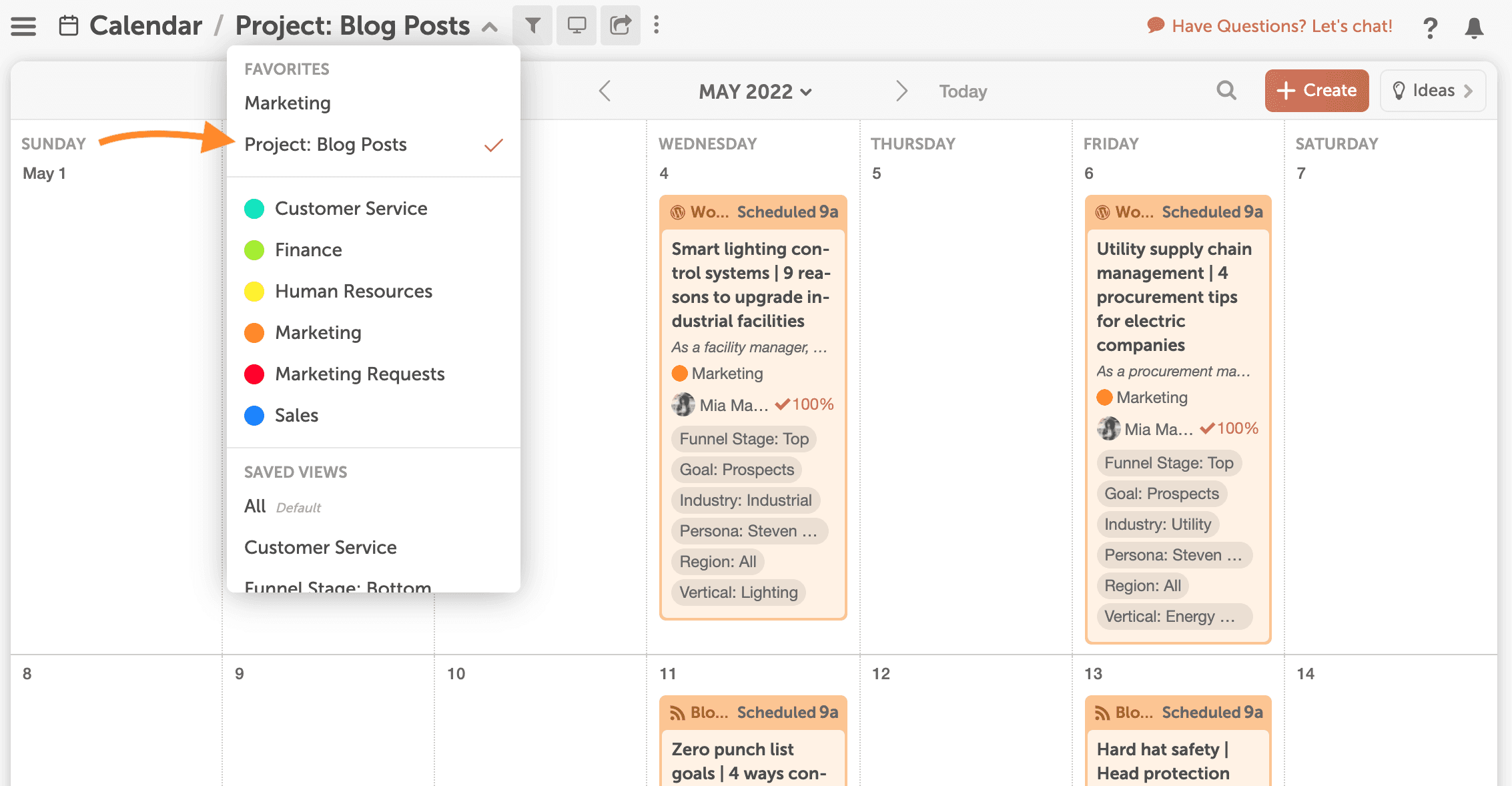
Saved Calendar Views by Project Type:
- Social Media
- Events
- Blog
Multiple Teams + Stakeholders
This option works well for marketing teams creating collateral and managing projects for different stakeholders – i.e. multiple departments, clients, etc.
To take full advantage of Calendar Views for these groups, create color labels and/or tags to categorize content by team or department. Use these settings to create custom saved views.
Saved Calendar Views by Project Team:
If you have multiple teams working in CoSchedule, create calendar views for each internal team to keep things organized.
- Content Team
- Social Media Team
- PR Team
- Product Marketing Team
Saved Calendar Views by Teams with Multiple Stakeholders:
Your team may have multiple stakeholders and/or audiences you’re trying to reach. Make sure you have a good balance of projects and social promotion for each department to keep key stakeholders happy and engaged.
- College of Business & Public Administration
- College of Education
- College of Engineering & Mines
- College of Arts & Humanities
Clients
Agencies and freelancers can create Calendar Views for each client they work with. Now you can easily see the projects and campaigns active (and in progress) for each of your customers.
Saved Calendar Views by Clients:
- Client 1
- Client 2
- Client 3
- Client 5
Bonus Tip: Share read-only links to these saved Calendar Views with stakeholders to give them an overview of their marketing projects and social promotion.
Private Views
To get a focused view of your work, create a private saved Calendar view that includes the tasks and projects you are responsible for.
Create a filter by “Team Member” and select yourself from the list. Save it as a private view by unclicking the “Share view with my team” box. This way it won’t get added to everyone’s Calendar Views list.
You can be creative and build as many views as your team needs to stay organized and strategic.
Now you’re ready to create your first saved Calendar View. Go to your CoSchedule calendar to get started.
Need a little extra help? Learn how to create custom saved Calendar Views in our help docs.