Duplicate Anything on the Calendar
Simplify the process of adding new projects, tasks, messages, or campaigns in your calendar by using the duplication feature.
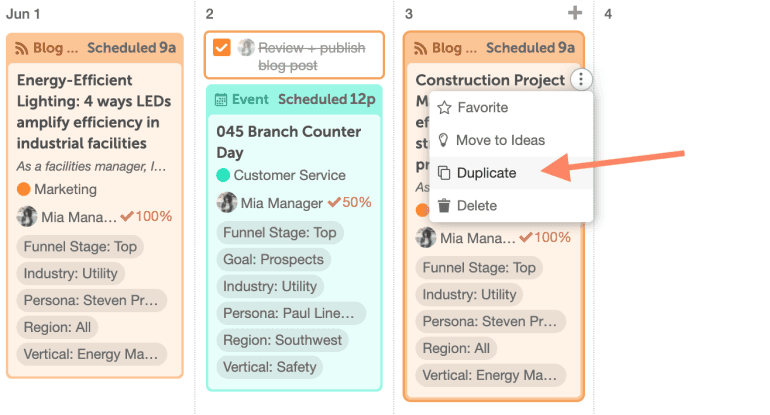
Note: Duplication is available in Social Calendar, Content Calendar, and Marketing Suite.
- Duplicate Projects
- Duplicate Tasks, Notes, and Events
- Duplicate Task Templates
- Duplicate Social Messages
- Duplicate Social Campaigns
- Duplicate Marketing Campaigns
- Learn More
Duplicate A Project
You can duplicate any project in a couple of ways. First, you can choose to duplicate a project from another project at the beginning of the project creation process.- Click Create.
- Select More Options.
- Click Duplicate Project.

When duplicating projects using the steps listed above, it is highly recommended you change the scheduled date of your new project right away. This will ensure your new project gets saved to the correct date and not the date of the project it was duplicated from.
The Second Method to Duplicate a Project:
1. Hover over the project
2. Click "•••"
3. Select Duplicate.
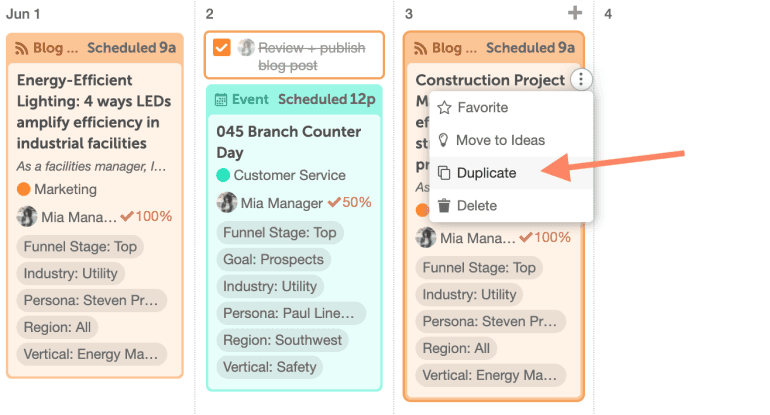
Duplicate Tasks, Notes, And Events
1. Hover over the project 2. Click "•••" 3. Select Duplicate.
Duplicate All Tasks From a Task Template
You can duplicate all tasks from a task template right from inside a project.- Select the Template menu.
- Select Duplicate from.

Duplicate Social Messages
1. Hover over the project. 2. Click "•••" 3. Select Duplicate.
- This can be done with a standalone message or one that is listed in a social campaign.
- The duplicate social message will be created and appear just below the message you duplicated it from.
- All details from the social message will be included in the new message.
- If you duplicate a social message from a social campaign, it will stay within the same campaign.
- You can drag-and-drop the duplicate social message to a different date or select it to open it and change any other detail.
Duplicate A Social Campaign
1. Hover over the Social Campaign. 2. Click "•••" 3. Select Duplicate.Things to Note:
- The duplicate social campaign will be created and appear just below the original campaign.
- All messages from the social campaign will be included in the new campaign.
- The word 'copy' will be initially included in the social campaign title, but this can be updated.
- Go into the social campaign you want to add the messages to.
- Select Template.
- Select Duplicate from.
- In the Duplicate menu, search for or simply select the project that has the social campaign with the messages in it that you want to duplicate from.
- Select Apply and all the messages from the selected project will be duplicated and be listed in your current social campaign.
Duplicate Marketing Campaigns
1. Hover over the Marketing Campaign. 2. Click "•••" 3. Select Duplicate.Things to Note:
- The duplicate marketing campaign will be created and appear just below the campaign you duplicated it from.
- The duplicate project will contain everything that was included in the campaign you selected to duplicate from.
- The word 'copy' will be initially included in the marketing campaign title, but this can be updated.
- You can also easily drag-and-drop it to a different date or select it to open it and change any other detail in the project.