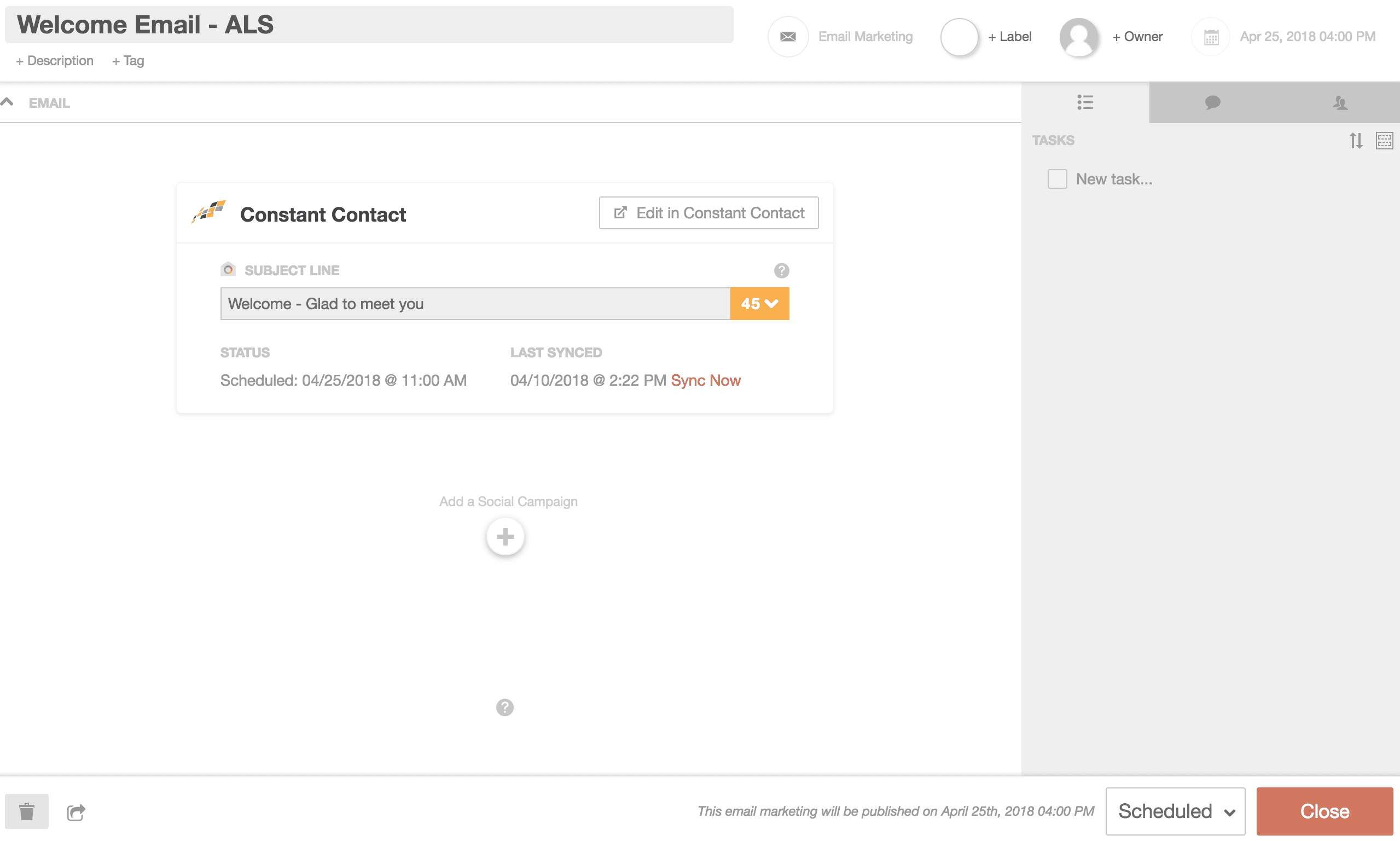Constant Contact with CoSchedule
Connect your Constant Contact account to CoSchedule to view all of your outgoing email campaigns on your all-in-one marketing calendar.
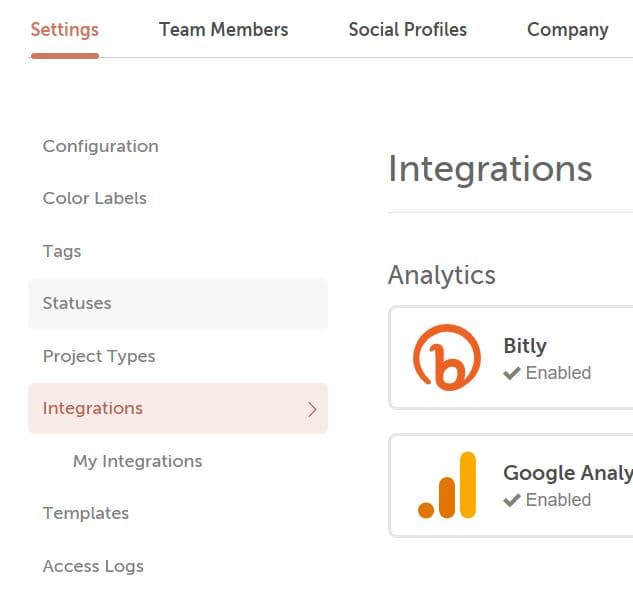 2. Locate and click Constant Contact. Then click Enable. Follow the steps to connect Constant Contact to CoSchedule. Once connected, click Sync and CoSchedule will start to sync email campaigns in your Constant Contact account to your calendar.
2. Locate and click Constant Contact. Then click Enable. Follow the steps to connect Constant Contact to CoSchedule. Once connected, click Sync and CoSchedule will start to sync email campaigns in your Constant Contact account to your calendar.
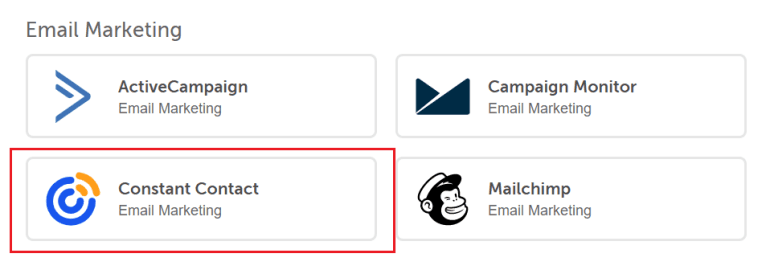 Back To Top
Back To Top
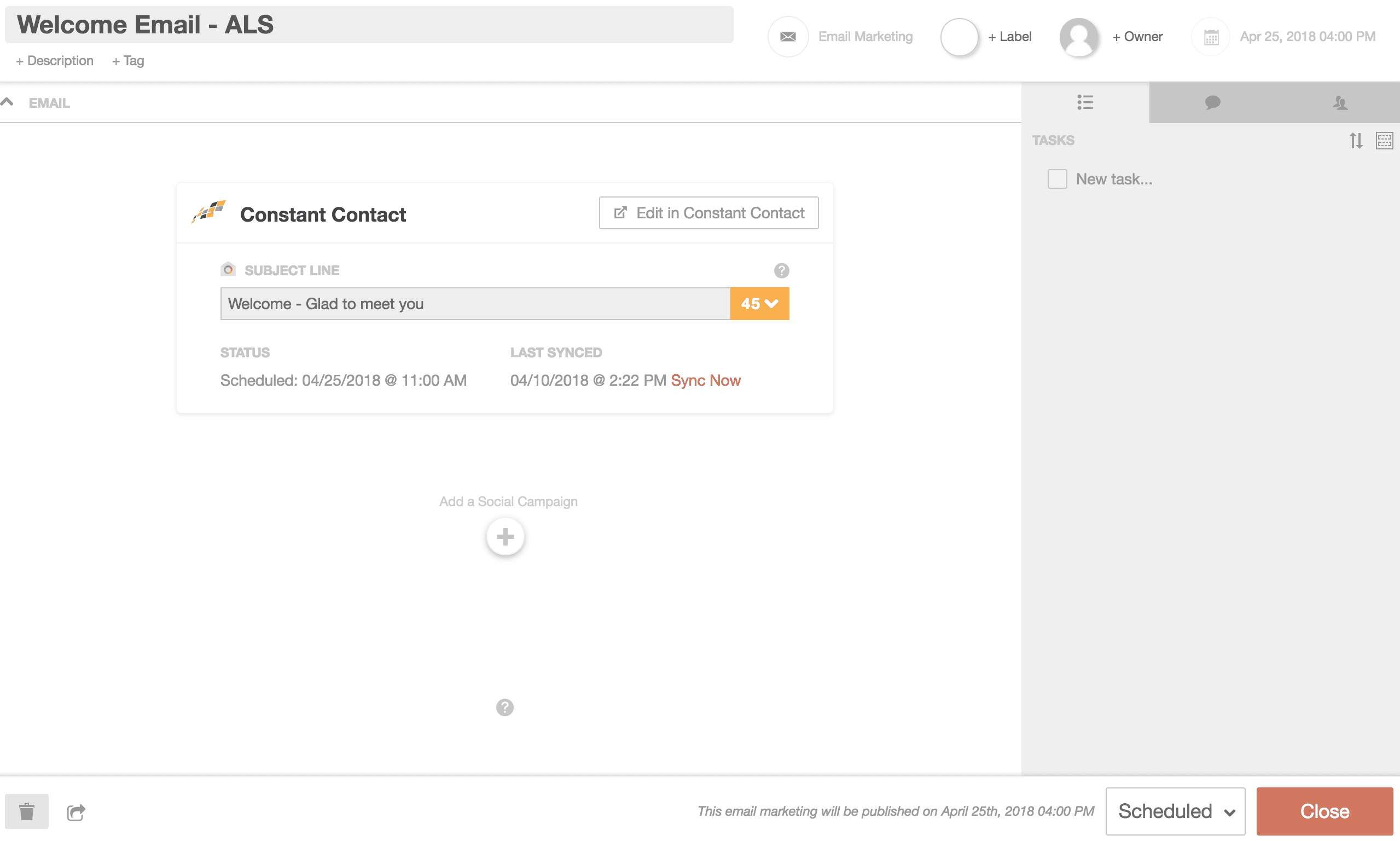
Connect Constant Contact to CoSchedule
1. Go to Settings > Integrations.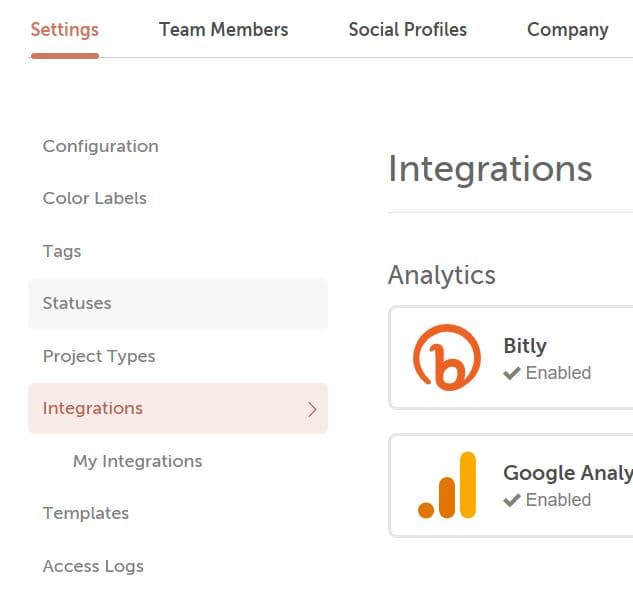 2. Locate and click Constant Contact. Then click Enable. Follow the steps to connect Constant Contact to CoSchedule. Once connected, click Sync and CoSchedule will start to sync email campaigns in your Constant Contact account to your calendar.
2. Locate and click Constant Contact. Then click Enable. Follow the steps to connect Constant Contact to CoSchedule. Once connected, click Sync and CoSchedule will start to sync email campaigns in your Constant Contact account to your calendar.
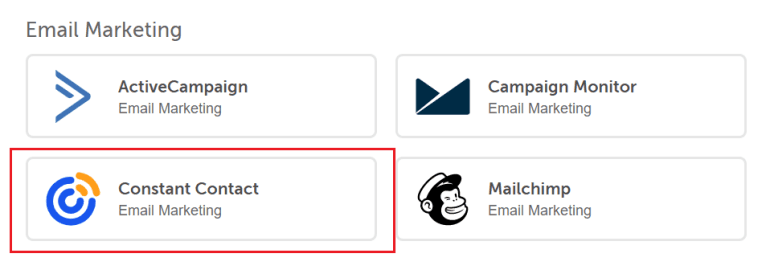 Back To Top
Back To Top
View Email Campaigns On Your Calendar
After you connect your Constant Contact account to CoSchedule, all of your scheduled Constant Contact email campaigns will be added to your calendar as projects. To create a new Constant Contact email campaign, go to Constant Contact. When an email campaign is scheduled inside Constant Contact, an Email Marketing project type will be created on your calendar with the synced information. Project Title: Name of the email campaign in Constant Contact. Scheduled Date: Scheduled time for the email campaign in Constant Contact. Subject Line: Subject inside of the email campaign in Constant Contact.Note: Constant Contact email campaign details are only editable inside of Constant Contact. To edit the email campaign, click Edit in Constant Contact.