ActiveCampaign with CoSchedule
Connect your ActiveCampaign account to your CoSchedule account to view all of your outgoing email campaigns on your all-in-one marketing calendar.
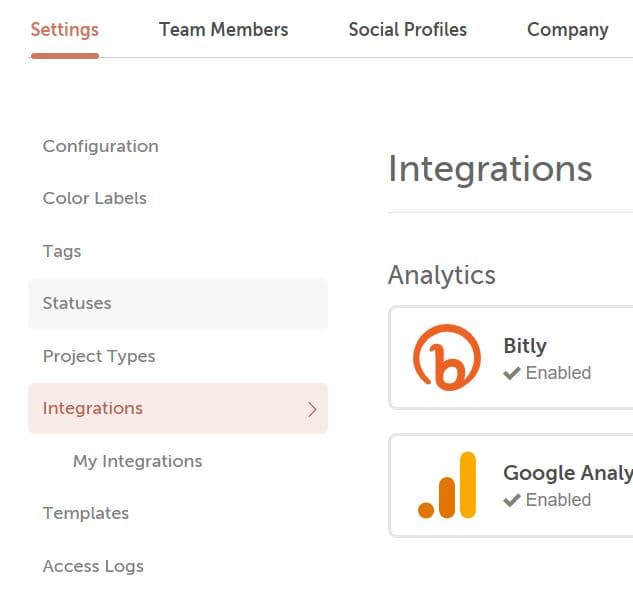 3. Click ActiveCampaign.
3. Click ActiveCampaign.
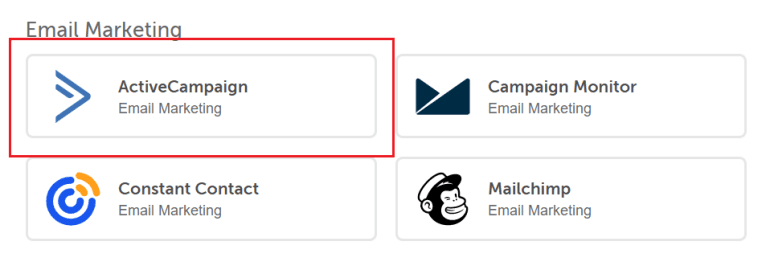 4. Then click Enable.
5. Follow the steps to connect ActiveCampaign.
6. Once connected, click Sync and all email campaigns in your ActiveCampaign account will sync to your calendar.
4. Then click Enable.
5. Follow the steps to connect ActiveCampaign.
6. Once connected, click Sync and all email campaigns in your ActiveCampaign account will sync to your calendar.
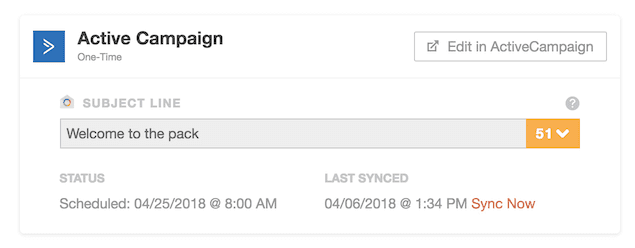 ActiveCampaign email campaign details are only editable inside of ActiveCampaign. To edit the email campaign, click Edit in ActiveCampaign.
ActiveCampaign email campaign details are only editable inside of ActiveCampaign. To edit the email campaign, click Edit in ActiveCampaign.
Connect ActiveCampaign to Your CoSchedule Account
1. Go to Settings. 2. Select Integrations.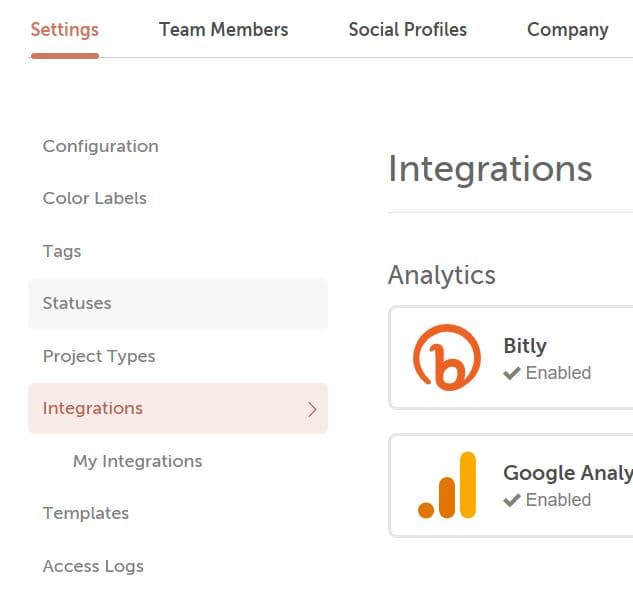 3. Click ActiveCampaign.
3. Click ActiveCampaign.
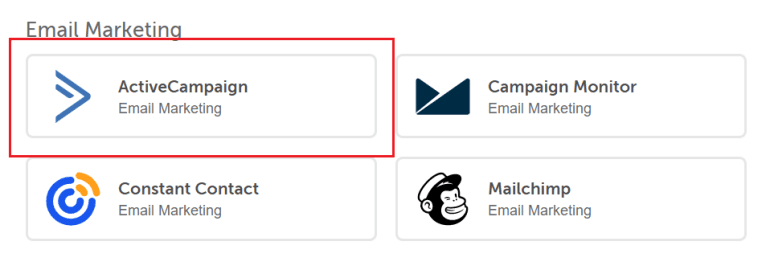 4. Then click Enable.
5. Follow the steps to connect ActiveCampaign.
6. Once connected, click Sync and all email campaigns in your ActiveCampaign account will sync to your calendar.
4. Then click Enable.
5. Follow the steps to connect ActiveCampaign.
6. Once connected, click Sync and all email campaigns in your ActiveCampaign account will sync to your calendar.
View Email Campaigns On Your Calendar
After you connect your ActiveCampaign account, all of your scheduled ActiveCampaign email campaigns will be added to your calendar. To create a new ActiveCampaign email campaign, go to ActiveCampaign. When an email campaign is scheduled inside ActiveCampaign, an Email Marketing project type will be created on your calendar with the synced information as shown below. This process will not include new emails from your ActiveCampaign account that result from automation. Project Title: Title of the email campaign in ActiveCampaign. Scheduled Date: Scheduled time for the email campaign in ActiveCampaign. Subject Line: Subject inside of the email campaign in ActiveCampaign.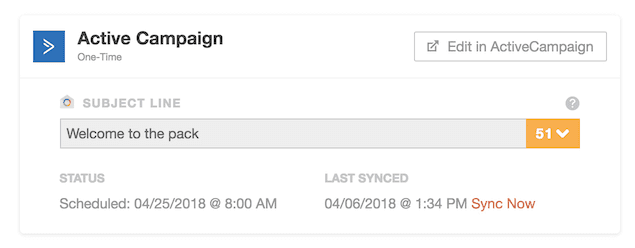 ActiveCampaign email campaign details are only editable inside of ActiveCampaign. To edit the email campaign, click Edit in ActiveCampaign.
ActiveCampaign email campaign details are only editable inside of ActiveCampaign. To edit the email campaign, click Edit in ActiveCampaign.