Campaign Monitor with CoSchedule
Connect your Campaign Monitor account to your CoSchedule account to view all of your outgoing email campaigns on your all-in-one marketing calendar.
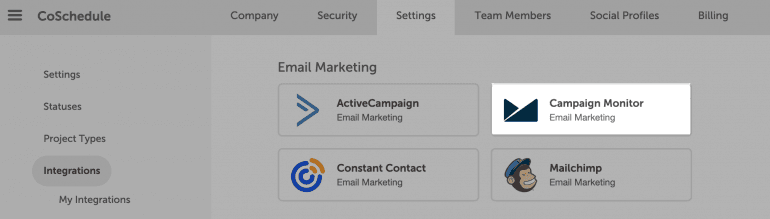 3. Click Campaign Monitor.
4. Click Enable.
5. Follow the steps to connect Campaign Monitor to your CoSchedule account.
6. Once connected, click Sync and your CoSchedule account will sync all email campaigns in your Campaign Monitor account to your calendar.
3. Click Campaign Monitor.
4. Click Enable.
5. Follow the steps to connect Campaign Monitor to your CoSchedule account.
6. Once connected, click Sync and your CoSchedule account will sync all email campaigns in your Campaign Monitor account to your calendar.
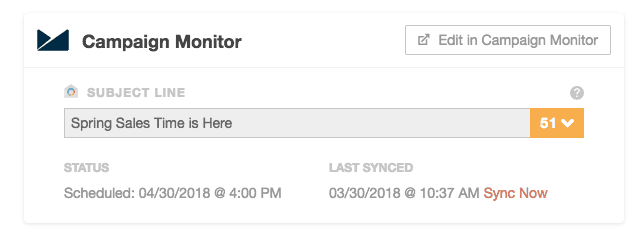 Campaign Monitor email campaign details are only editable inside of Campaign Monitor. To edit the email campaign, click Edit in Campaign Monitor.
Campaign Monitor email campaign details are only editable inside of Campaign Monitor. To edit the email campaign, click Edit in Campaign Monitor.
Connect Campaign Monitor to Your CoSchedule Account
1. Go to Settings. 2. Select Integrations.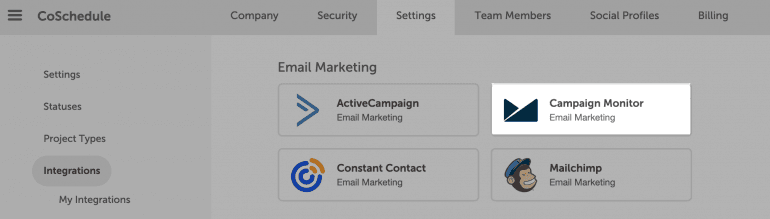 3. Click Campaign Monitor.
4. Click Enable.
5. Follow the steps to connect Campaign Monitor to your CoSchedule account.
6. Once connected, click Sync and your CoSchedule account will sync all email campaigns in your Campaign Monitor account to your calendar.
3. Click Campaign Monitor.
4. Click Enable.
5. Follow the steps to connect Campaign Monitor to your CoSchedule account.
6. Once connected, click Sync and your CoSchedule account will sync all email campaigns in your Campaign Monitor account to your calendar.
View Email Campaigns On Your Calendar
After you connect your Campaign Monitor account, all of your scheduled email campaigns will be added to your calendar. To create a new Campaign Monitor email campaign, go to Campaign Monitor. When an email campaign is scheduled inside Campaign Monitor, an Email Marketing project will be created on your calendar with the synced information. Project Title: Title of the email campaign in Campaign Monitor. Scheduled Date: Scheduled time for the email campaign in Campaign Monitor. Subject Line: Subject inside of the email campaign in Campaign Monitor.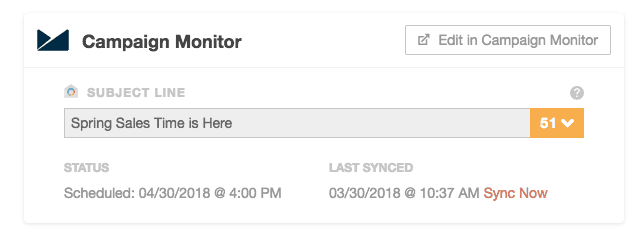 Campaign Monitor email campaign details are only editable inside of Campaign Monitor. To edit the email campaign, click Edit in Campaign Monitor.
Campaign Monitor email campaign details are only editable inside of Campaign Monitor. To edit the email campaign, click Edit in Campaign Monitor.