Sync Your Calendar with CoSchedule
Use the Calendar Sync integration to import calendar events from external calendars and export Projects and Social Messages to external calendars.
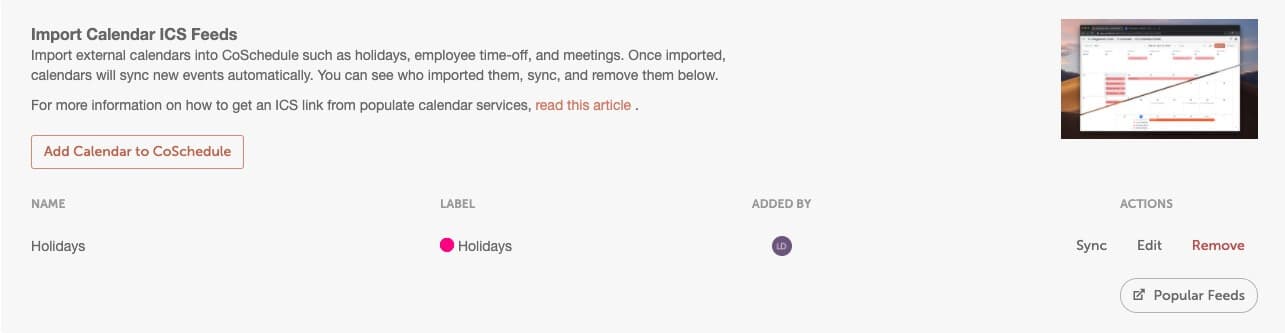 You can easily filter out your synced calendars from your calendar view if needed by editing your Display settings.
You can easily filter out your synced calendars from your calendar view if needed by editing your Display settings.
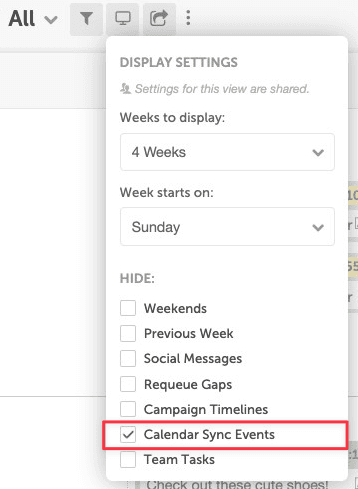 Back To Top
Back To Top
- Enable Calendar ICS Sync Integration
- Import Calendar ICS Feeds
- Export Calendar ICS Feeds
- Frequently Asked Questions
Enable Calendar ICS Sync Integration
- Open Settings
- From the Settings tab, click Integrations in the left-side menu
- Locate Calendar Sync, then click Enable
Import Calendar ICS Feeds
Import single and multi-day events from your existing calendar services like Google Calendar or Outlook by clicking Add Calendar to CoSchedule and entering the ICS Calendar Link, or get started by clicking on popular feed options.Note: CoSchedule does not support recurring events, tasks, or reminders in imported calendar ICS feeds.
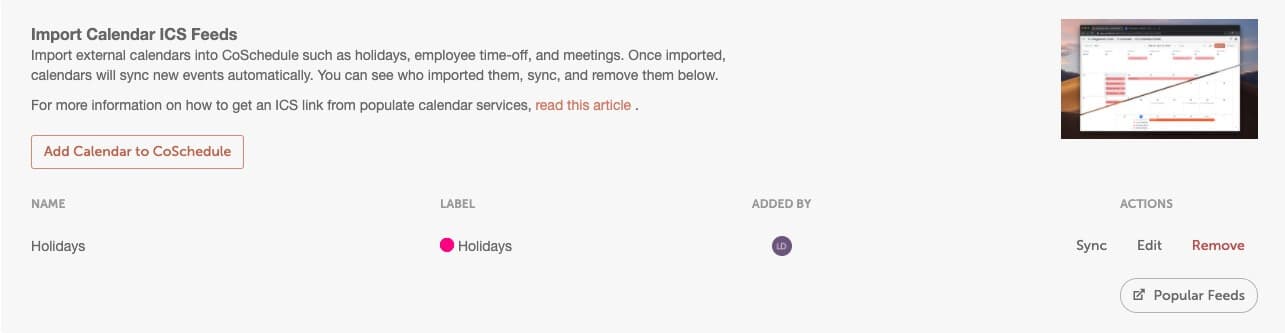 You can easily filter out your synced calendars from your calendar view if needed by editing your Display settings.
You can easily filter out your synced calendars from your calendar view if needed by editing your Display settings.
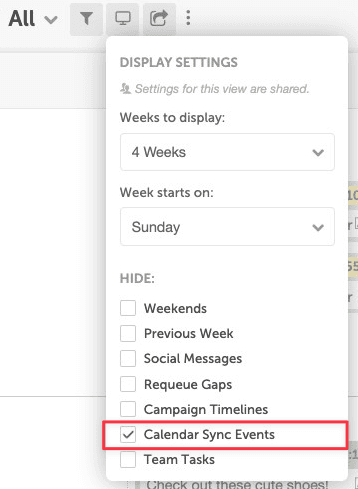 Back To Top
Back To Top
Export Calendar ICS Feeds
Select Projects or the Social Profiles you want to sync to your external calendar (Outlook, Google, iCalendar, or ICS connection). Synced items will display two months into the future. Exported Projects are read-only and will not display tasks.Note: CoSchedule does not support exporting tasks or calendar events.
