Product Announcements
Social Composer: Easily Create Social Messages With New & Improved Composer
February 24, 2020
Enhancement
CoSchedule’s Social Composer is now more intuitive and easy-to-use.
With your new Social Composer, you can:
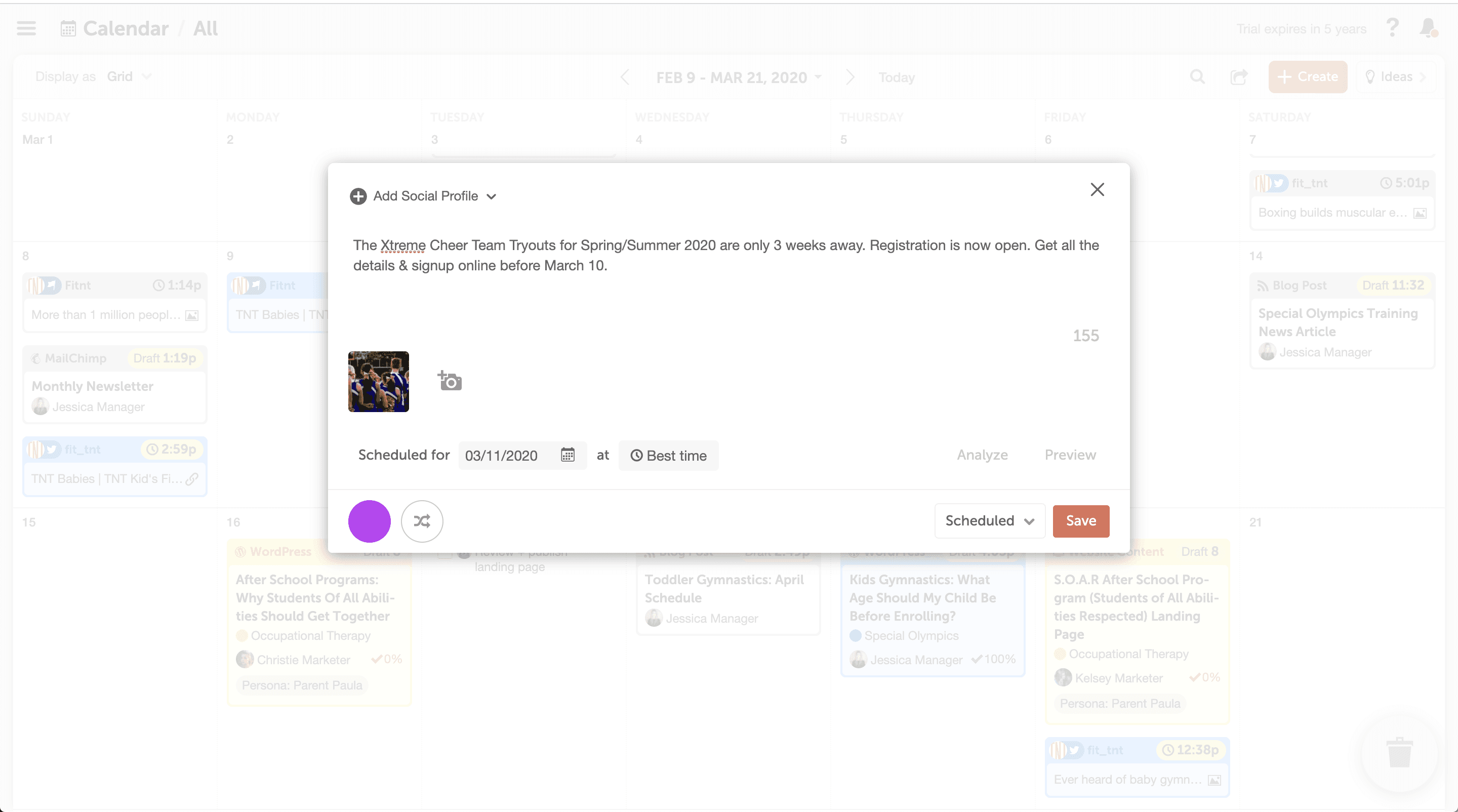 Then check out the Previews to review your social messages before you schedule them to see how they’ll look once published on each network.
Then check out the Previews to review your social messages before you schedule them to see how they’ll look once published on each network.
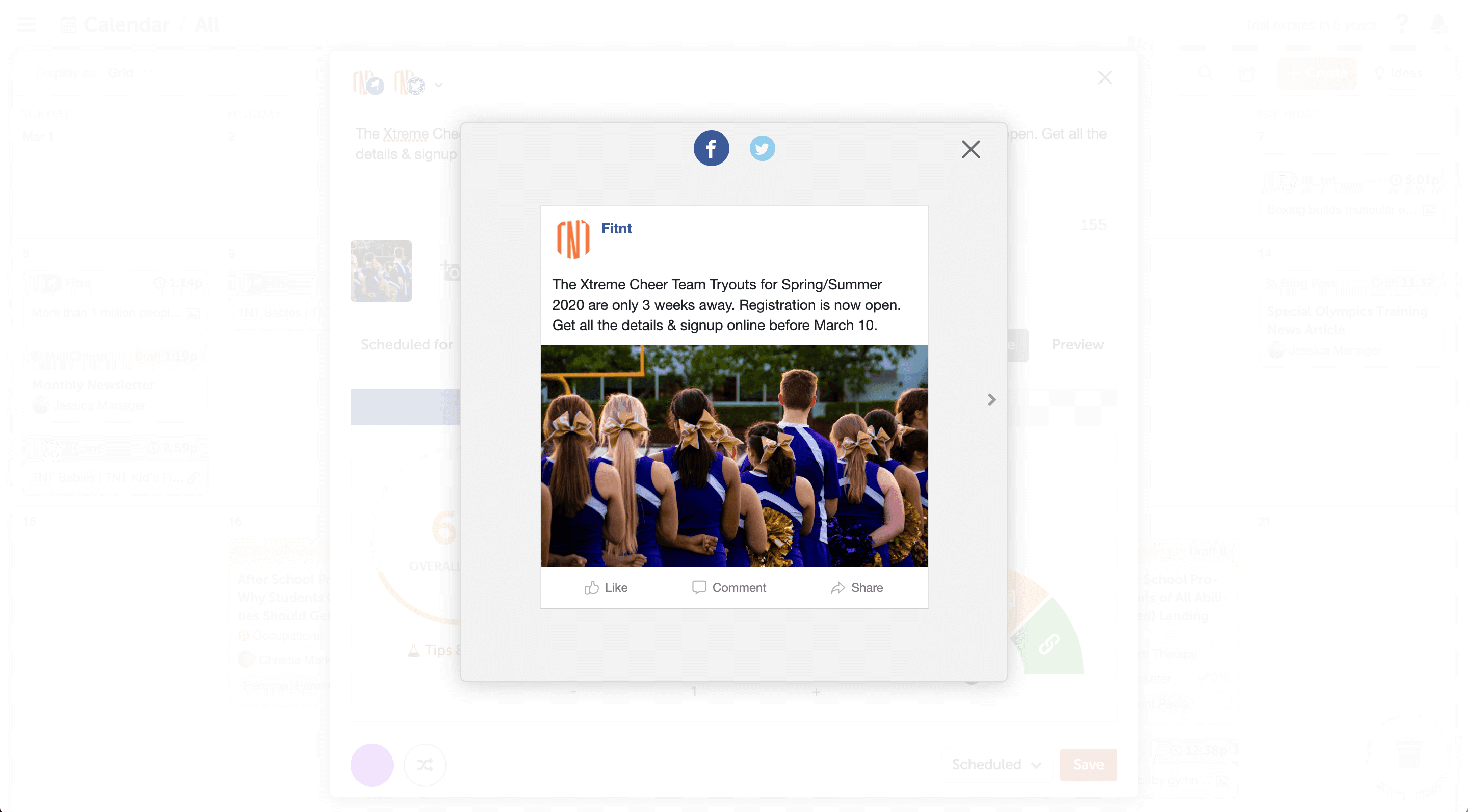
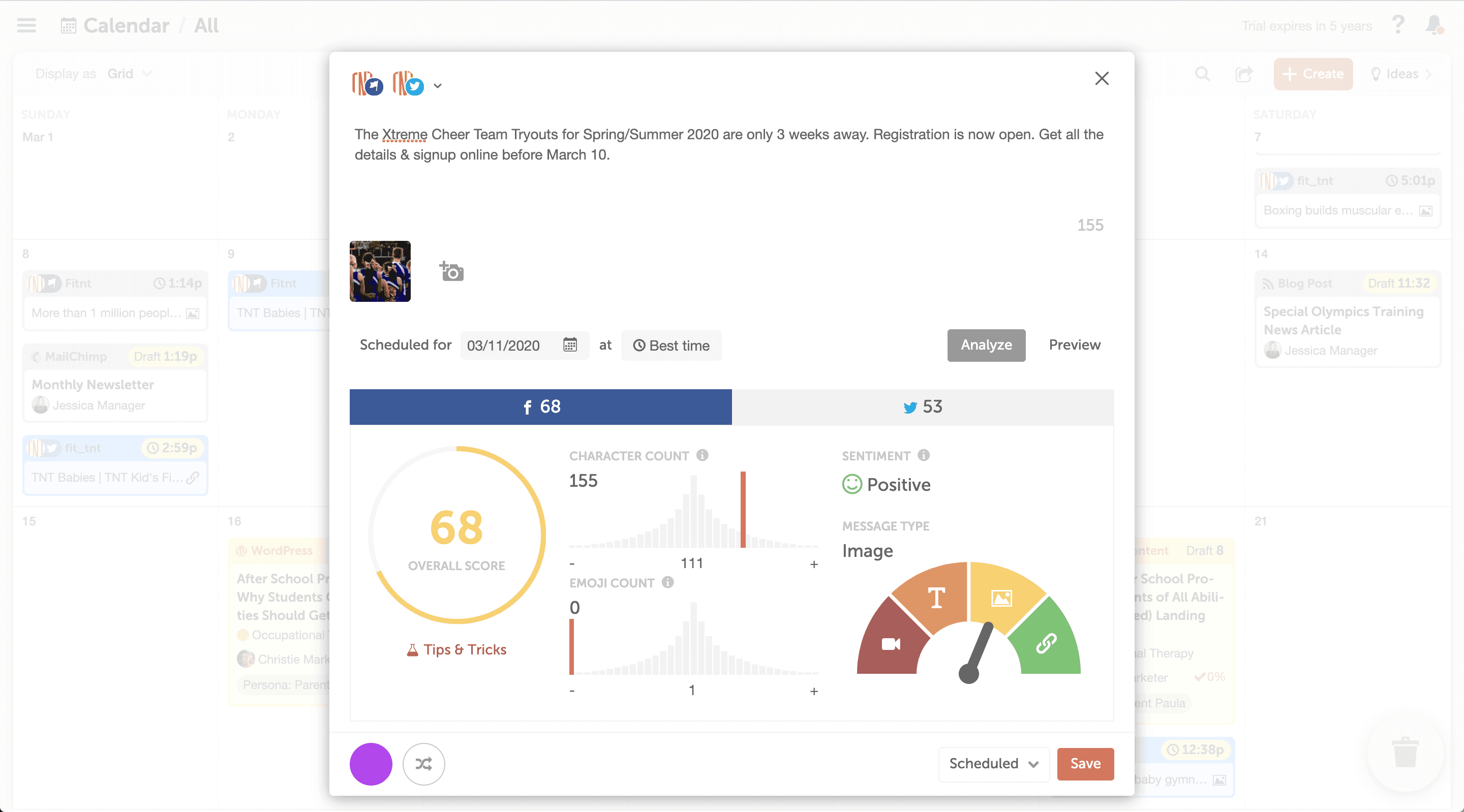 The Social Message Optimizer is backed by data from over 6 million of the top social messages sent through CoSchedule. It taps into this data and network best practices and gives you recommendations to improve your messages.
The Social Message Optimizer analyzes:
The Social Message Optimizer is backed by data from over 6 million of the top social messages sent through CoSchedule. It taps into this data and network best practices and gives you recommendations to improve your messages.
The Social Message Optimizer analyzes:
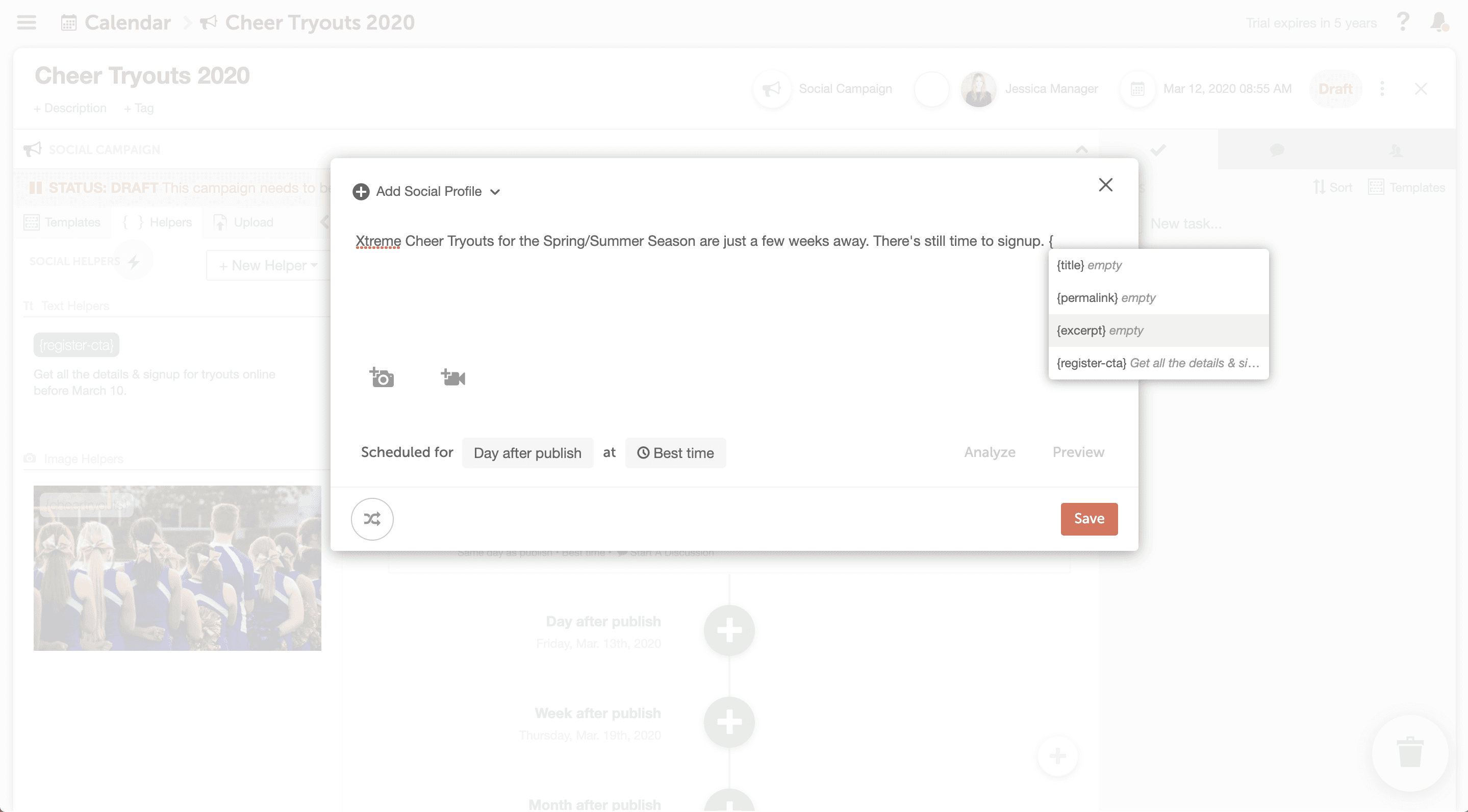 Type the left curly bracket in your Social Composer to access a list of your Text Helpers from your Social Template. Now you can quick-add Text Helpers to your social messages and draft social campaigns in less time.
Type the left curly bracket in your Social Composer to access a list of your Text Helpers from your Social Template. Now you can quick-add Text Helpers to your social messages and draft social campaigns in less time.
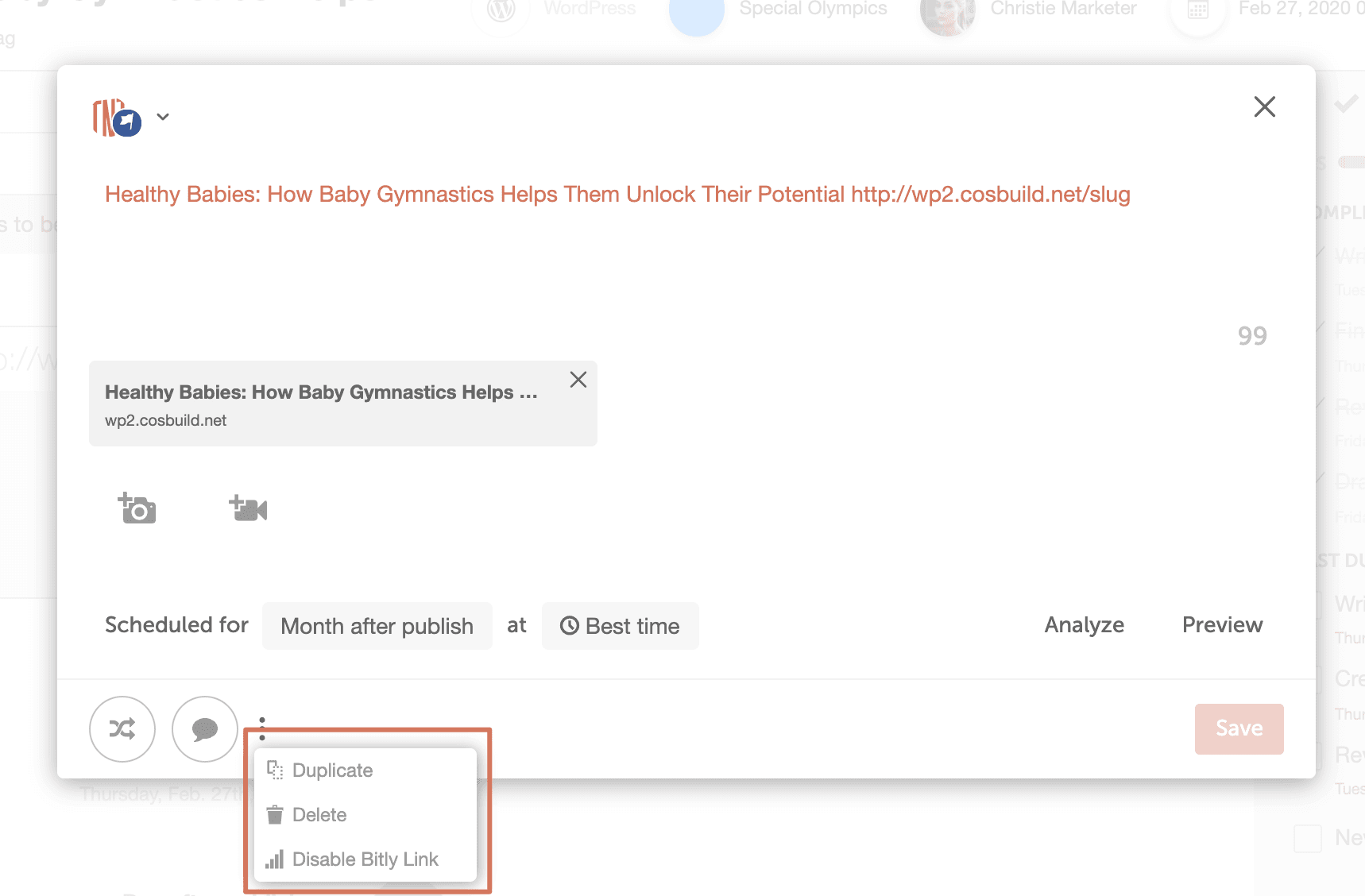 For more info on using Social Helpers, check out this how-to guide.
Ready to check out your new Social Composer? Login to CoSchedule & give it a try.
If you have questions about your Social Composer, check out our support docs or contact support@coschedule.com.
For more info on using Social Helpers, check out this how-to guide.
Ready to check out your new Social Composer? Login to CoSchedule & give it a try.
If you have questions about your Social Composer, check out our support docs or contact support@coschedule.com.
- Easily create messages with a more intuitive interface.
- Draft more powerful social messages with new built-in social message optimizer
- And quickly create social messages using text helpers shortcut
Easily Create New Messages With More Intuitive Interface
Creating messages in CoSchedule is even easier than before. You no longer have to choose your social message type as you draft new messages - i.e. video, photo, link, or text. Just add and upload your message content to the Social Composer to create new social messages.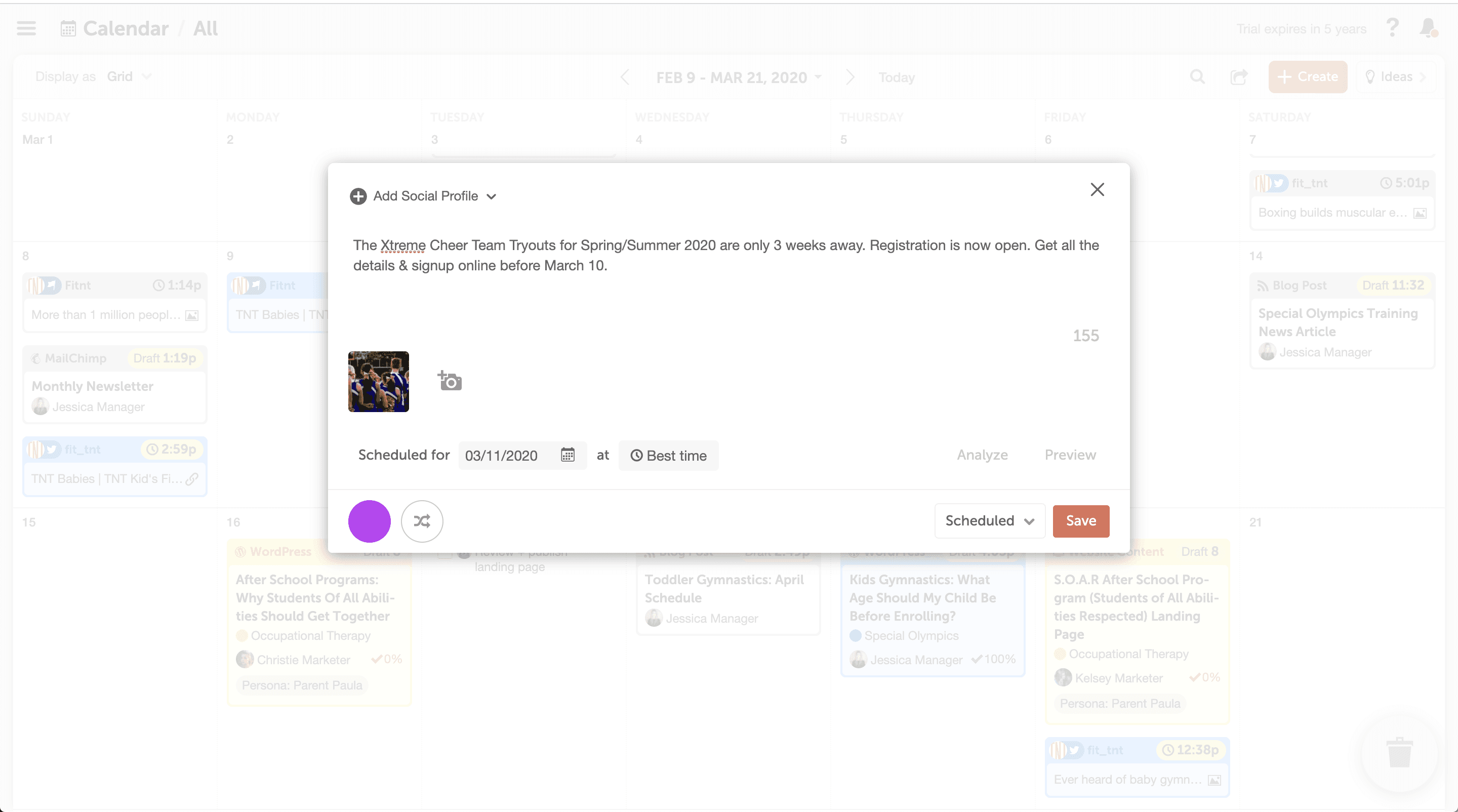 Then check out the Previews to review your social messages before you schedule them to see how they’ll look once published on each network.
Then check out the Previews to review your social messages before you schedule them to see how they’ll look once published on each network.
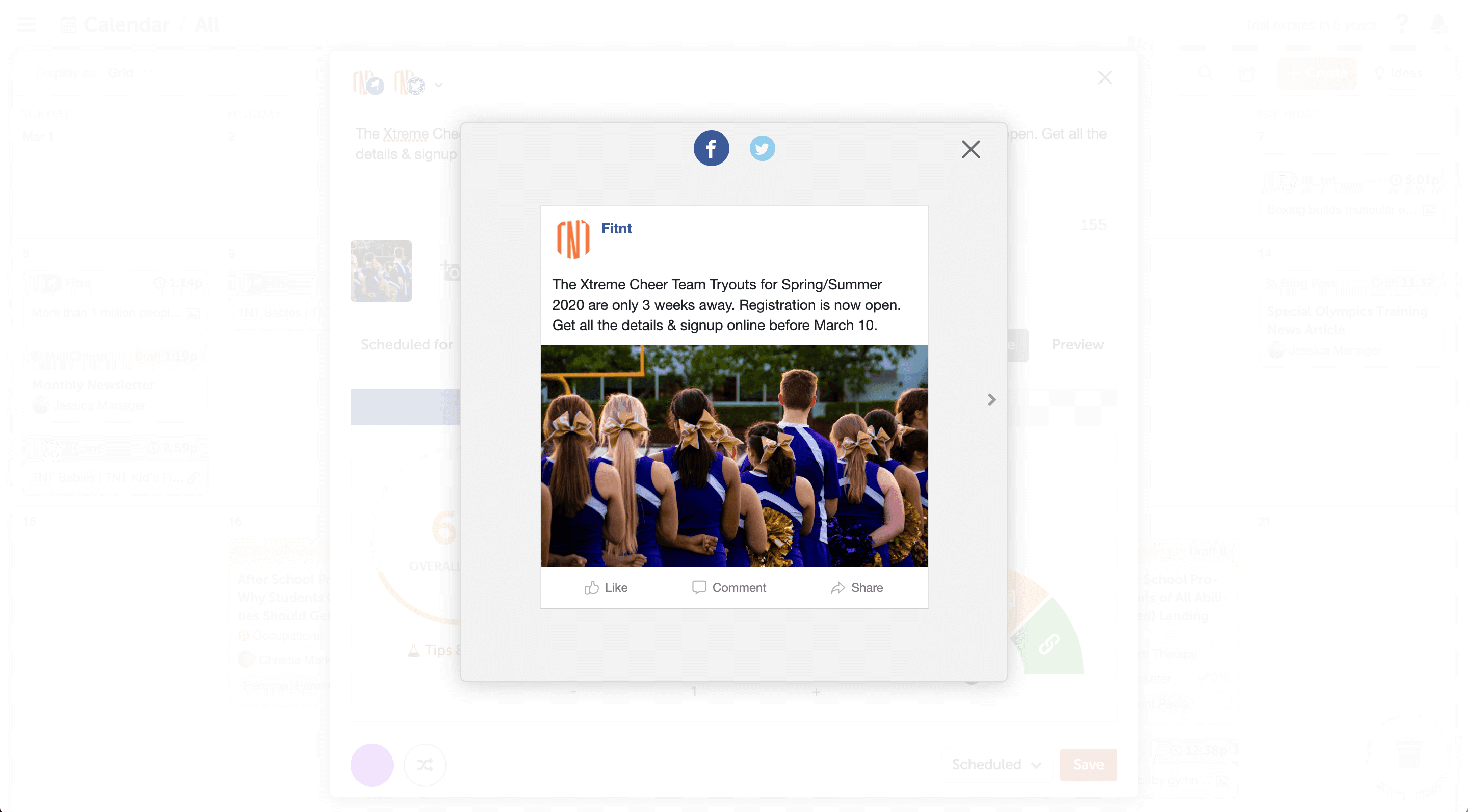
Draft More Powerful Social Messages With New Built-In Social Message Optimizer
Your new Social Composer includes a built-in Social Message Optimizer. Use the Social Message Optimizer to create messages that drive more engagement on every network. Analyze your messages to get instant feedback to improve your social strategy fast.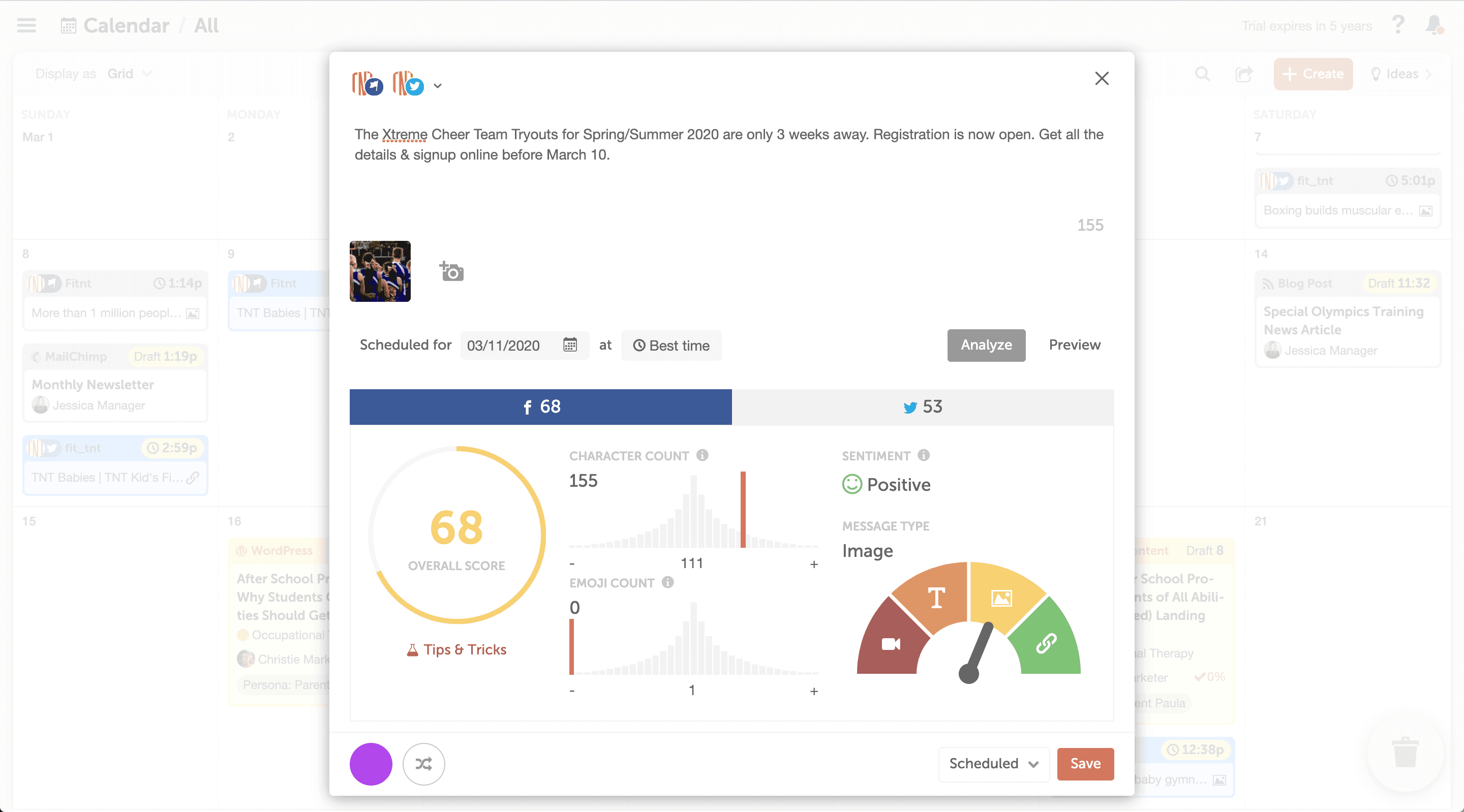 The Social Message Optimizer is backed by data from over 6 million of the top social messages sent through CoSchedule. It taps into this data and network best practices and gives you recommendations to improve your messages.
The Social Message Optimizer analyzes:
The Social Message Optimizer is backed by data from over 6 million of the top social messages sent through CoSchedule. It taps into this data and network best practices and gives you recommendations to improve your messages.
The Social Message Optimizer analyzes:
- Message Type - choose the message types that get the most engagement on specific networks (link, image, video, text)
- Characters - review ideal length for maximum engagement on every social network
- Hashtags - best practices for hashtags vary a lot across social media; get recommendations for each network
- Emojis - discover if you should use emojis in your messages or not? And if so, how many?
- Sentiment - is your message positive or negative? Tap into emotion to drive more engagement
Quickly Create Social Messages Using Text Helpers Shortcut
If you use Social Helpers, there’s a new keyboard shortcut you’ll love! Quickly add social helpers to messages by using the { (left curly bracket) on your keyboard.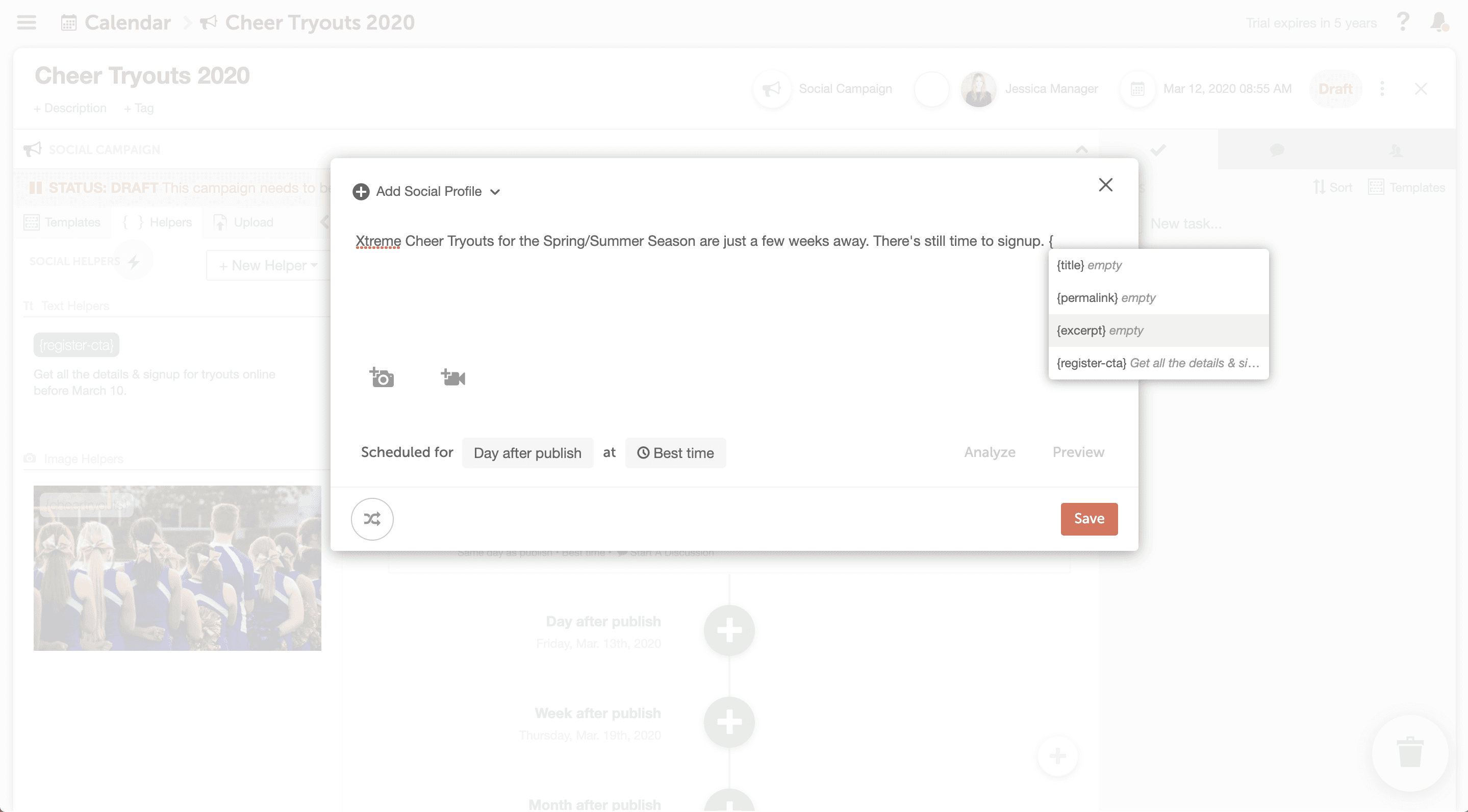 Type the left curly bracket in your Social Composer to access a list of your Text Helpers from your Social Template. Now you can quick-add Text Helpers to your social messages and draft social campaigns in less time.
Type the left curly bracket in your Social Composer to access a list of your Text Helpers from your Social Template. Now you can quick-add Text Helpers to your social messages and draft social campaigns in less time.
Enable & Disable Bitly Links
Do you use CoSchedule's Bitly integration? Now you can easily enable or disable Bitly short links on individual messages as you create them.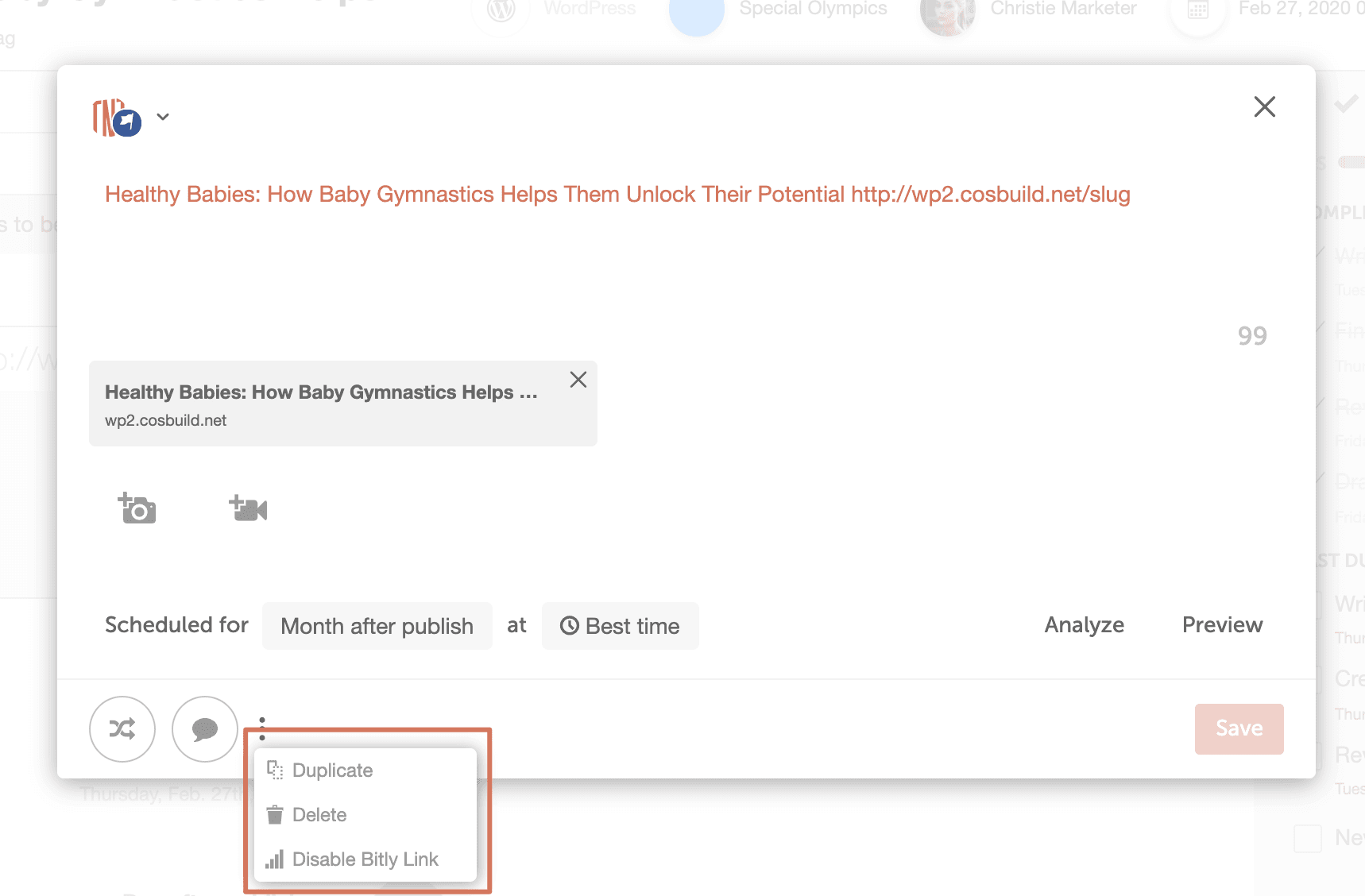 For more info on using Social Helpers, check out this how-to guide.
Ready to check out your new Social Composer? Login to CoSchedule & give it a try.
If you have questions about your Social Composer, check out our support docs or contact support@coschedule.com.
For more info on using Social Helpers, check out this how-to guide.
Ready to check out your new Social Composer? Login to CoSchedule & give it a try.
If you have questions about your Social Composer, check out our support docs or contact support@coschedule.com. Available in: