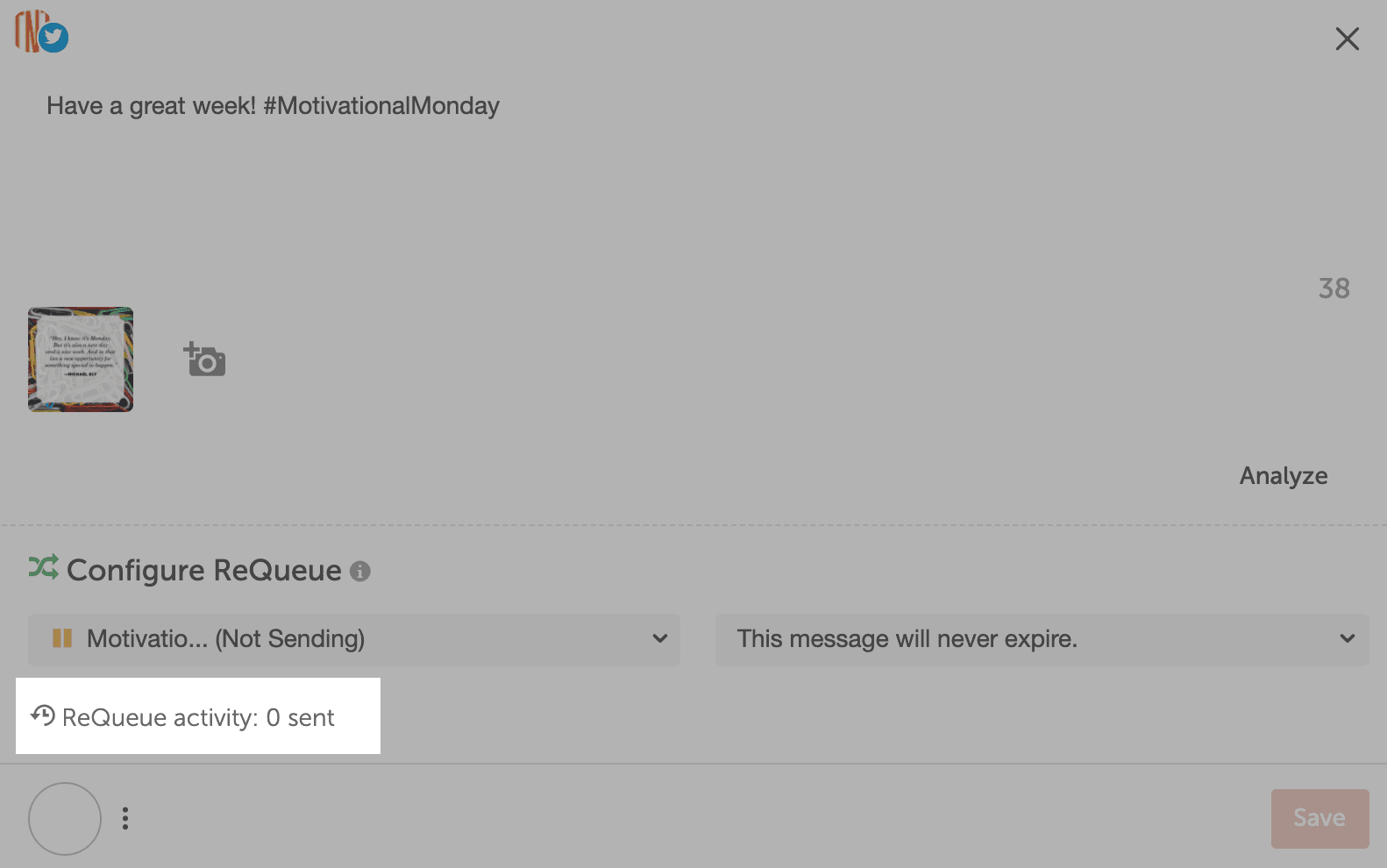How to Manage ReQueue
ReQueue allows you to intelligently automate Social Messages to get the most out of your content.
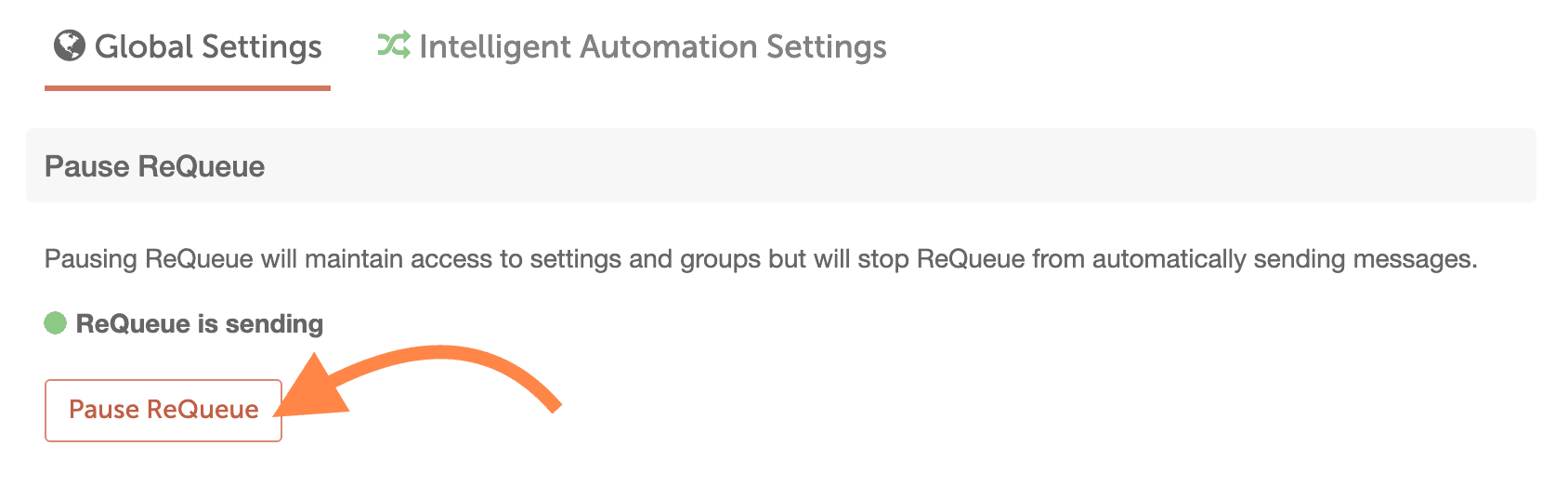
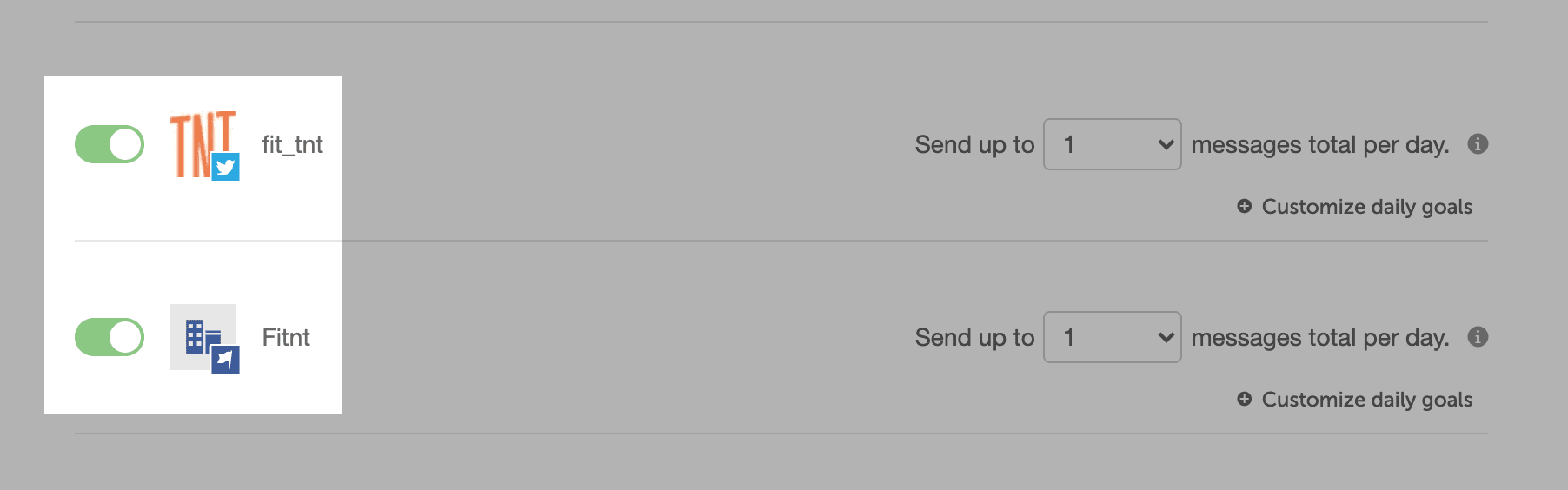
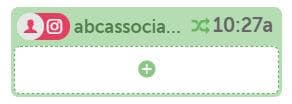 To eliminate gaps, you can:
To eliminate gaps, you can:

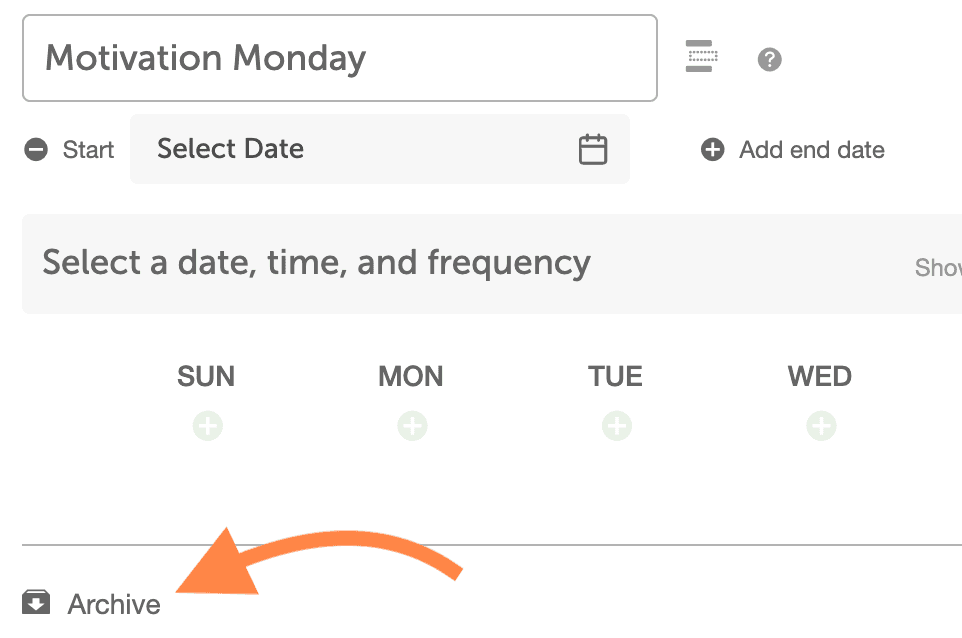
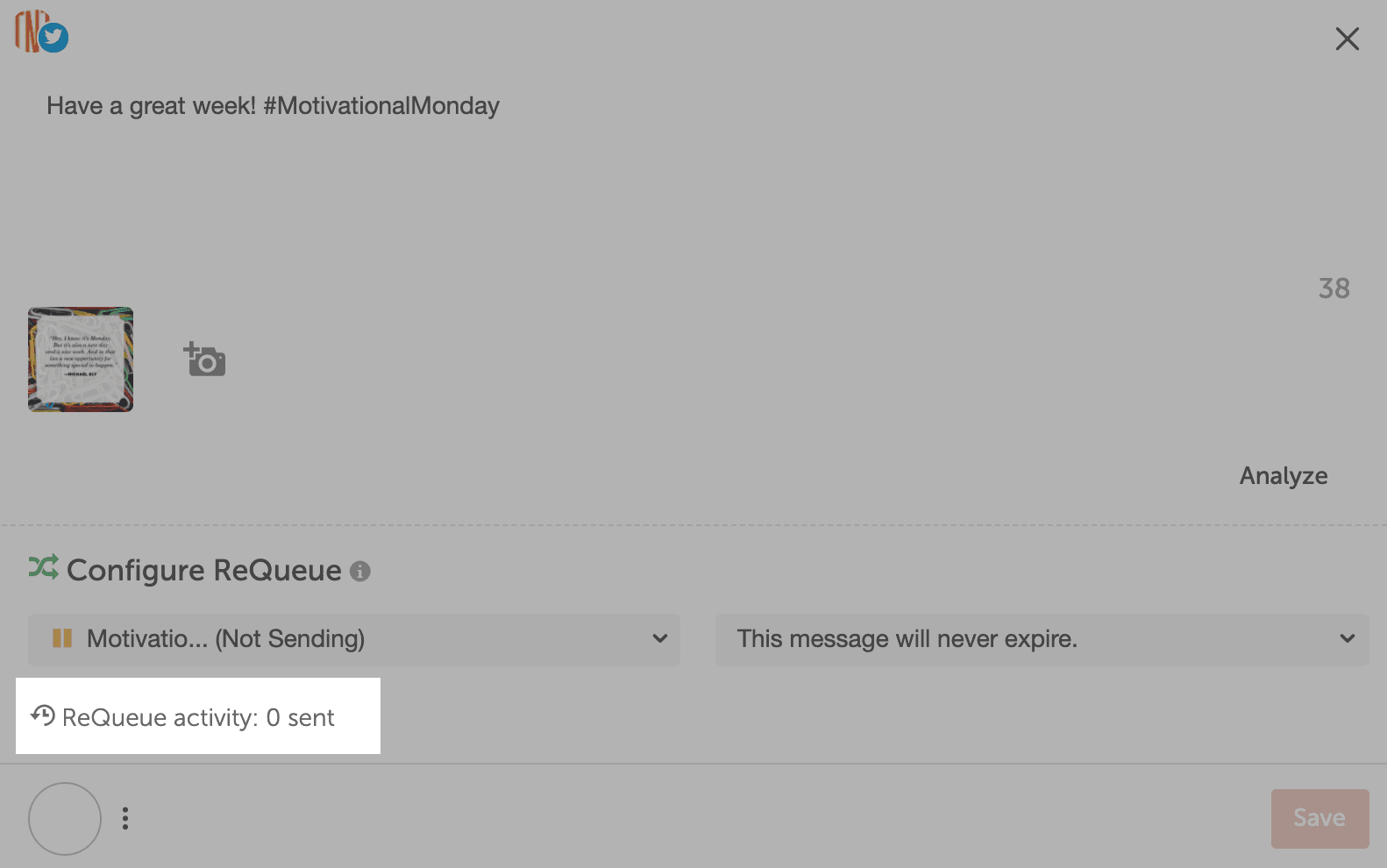
- Enable ReQueue in Your Calendar
- Create ReQueue Groups
- Pause ReQueue
- Manage ReQueue Gaps
- Archive a ReQueue Group
- Archive an Individual Message
- View Message Data
- Learn More
Note: ReQueue is available in Social Calendar, Content Calendar, and Marketing Suite.
Enable ReQueue in Your Calendar
Before you begin, you must first enable ReQueue.- Go to your Settings.
- Select Power Ups.
- On the Power Ups page, click Enable Requeue on the ReQueue tile.

Create ReQueue Groups
ReQueue Groups allow you to categorize scheduled messages based on how you want to automate sending them. You can create two types of ReQueue Groups:- Placeholder Groups: Select a specific date and time to publish messages.
- Intelligent Groups: CoSchedule will intelligently publish messages to fill gaps in your publication calendar. Control how frequently you publish messages with your Intelligent Group Settings.
- In ReQueue, click New Group.
- Choose a group type and click Next.
- Type a name for your group.
- Do one of the following:
- For an Intelligent Group: If desired, configure a start and end date and weekly limit for messages from the group.
- For a Placeholder Group: Configure the desired days and times to publish content from the group. If desired, configure a start and end date.


Pause ReQueue
To stop sending ReQueue messages while maintaining all your settings, you can pause ReQueue.- Go to Settings.
- Select Power Ups.
- Choose ReQueue.
- Click Pause ReQueue.
- Click Yes to confirm your choice.
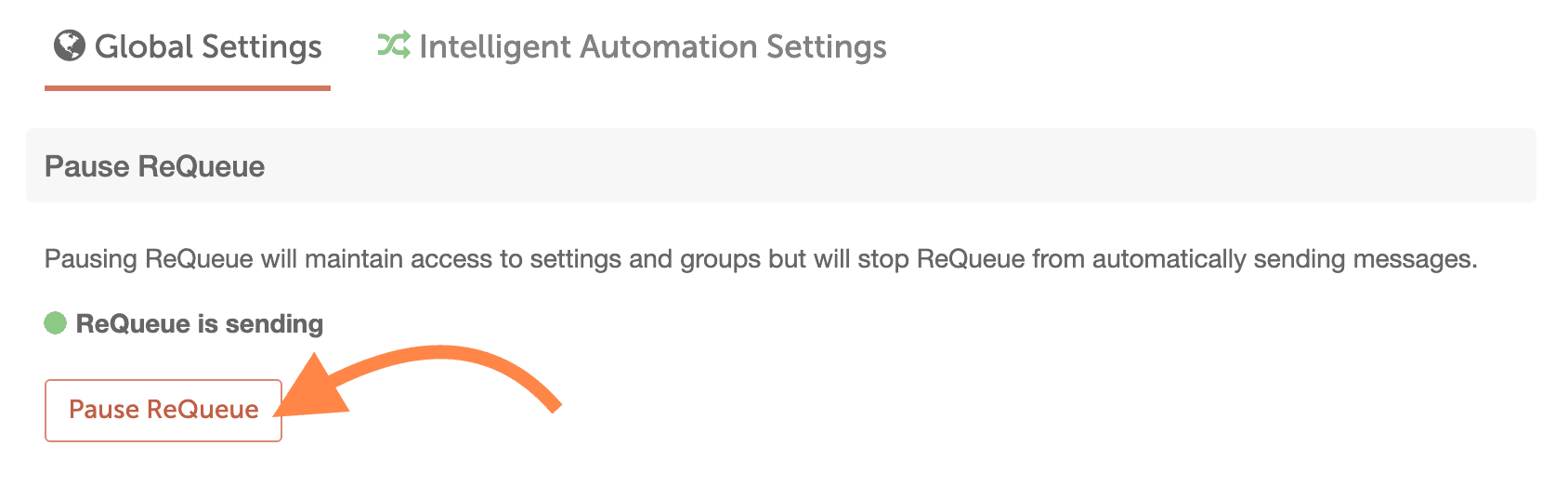
Pause ReQueue Messages for a Specific Social Profile
To turn ReQueue messages on or off for a specific social profile:- Go to Settings.
- Select Power Ups.
- Choose ReQueue.
- Select Intelligent Automation Settings.
- Scroll down to the Configure Your Sending Goals section.
- Use the toggle switches to turn automatic sending on or off for a specific social profile.
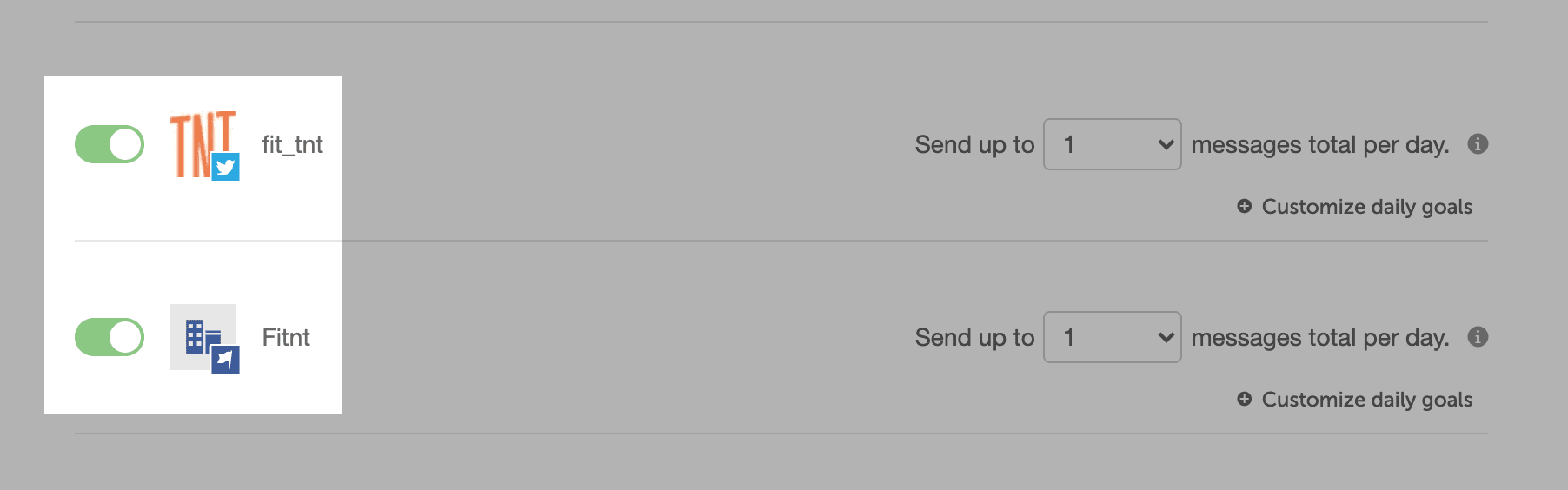
Manage ReQueue Gaps
When Coschedule identifies places in your Calendar where a Social Message should be published but there are not enough messages available in the group, you will see ReQueue gaps on your Calendar.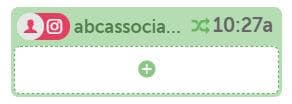 To eliminate gaps, you can:
To eliminate gaps, you can:
- Create a new message.
- Adjust your scheduling settings.
- Hide ReQueue gaps on your Calendar.
- Go to Display Settings.
- Under Hide, select ReQueue Gaps.
Archive a ReQueue Group
To remove a ReQueue Group from your active groups, you can archive it. The group will continue to be accessible on the Archived Groups list if you later decide to un-archive it. To archive a group:- Open the desired group.
- Click the arrow to open the group settings.
- Click Archive.

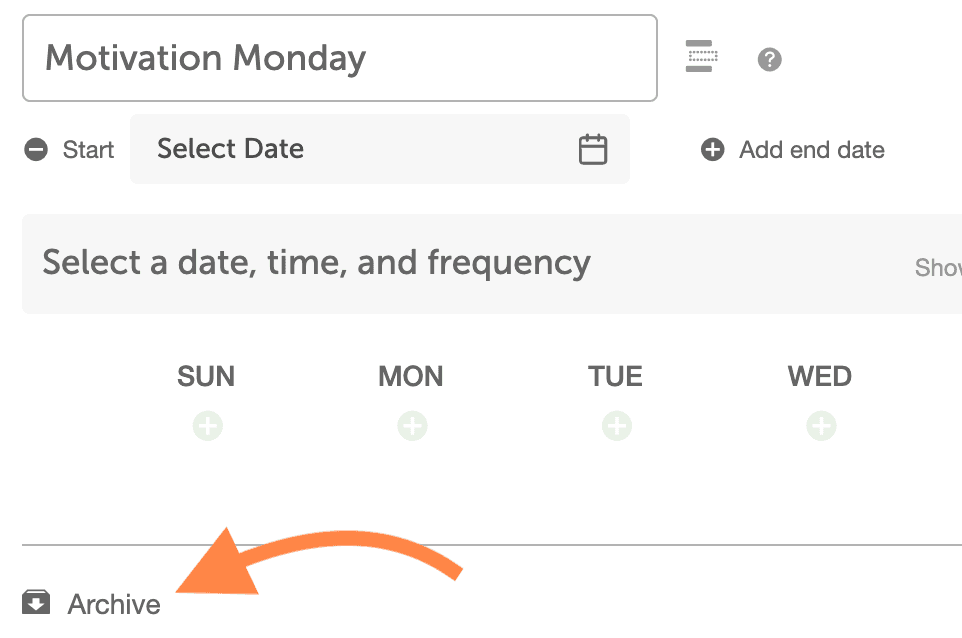
Archive an Individual Message
- Open the desired ReQueue Group.
- Click the message you want to archive.
- Click the three vertical dots.
- Select Archive.
View Message Data
For each message, you can see the following data:- Number of times the message has been sent.
- The history of each date the message was sent. Hover over ReQueue Activity to see this information.