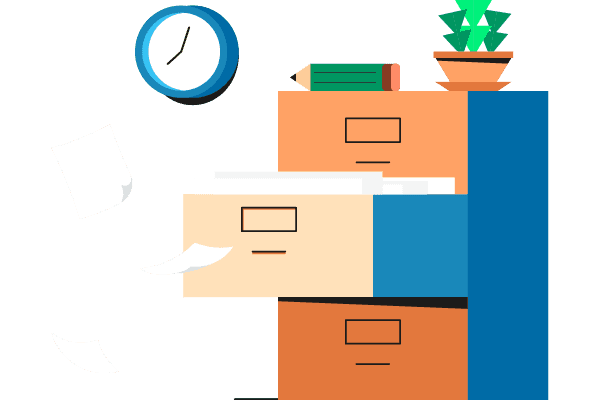When design tasks and social posts collide, deadlines have a way of stacking up. One campaign slips, another gets rushed out the door, and before long, you’re piecing together graphics at the last minute.
A graphic design calendar gives you a single view of everything that matters: projects, posts, and timelines. You can see what’s coming up, what’s still in progress, and where work might stall. You get a visual plan that makes it easier to keep campaigns on brand and deadlines under control.
The goal: a design process that feels organized, predictable, and calm.
What Is A Graphic Design Calendar?
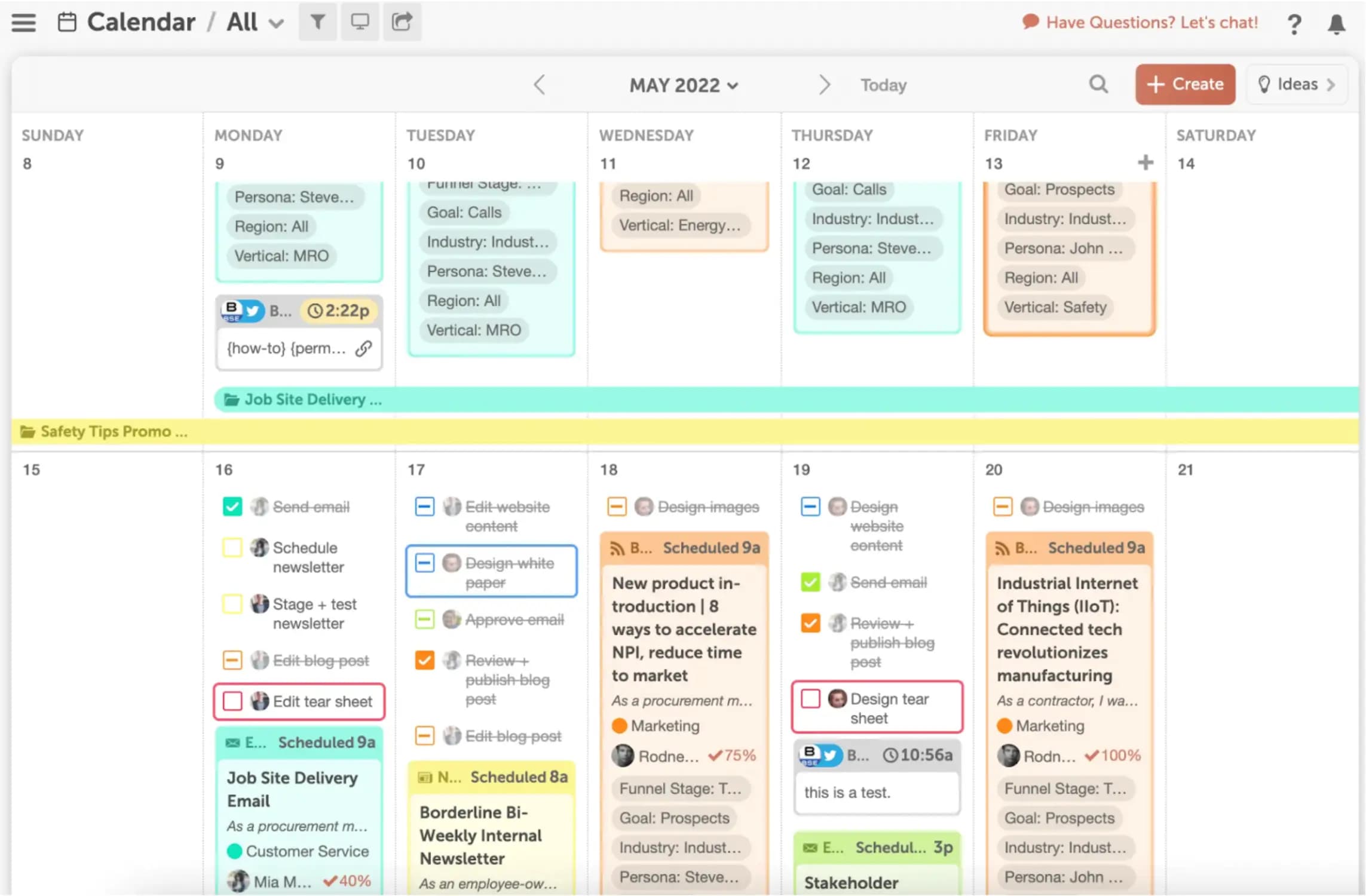
A graphic design calendar is a visual planning tool that gives you a single place to plan, schedule, and track creative work. Instead of chasing deadlines across sticky notes, DMs, and inbox reminders, you can open a calendar view and see exactly what’s due, who’s responsible, and when it will publish.
Unlike a generic calendar, a graphic design calendar tool is built with creative workflows in mind. That means drag-and-drop scheduling for design projects, the ability to attach files (like PSDs, Canva links, or final image exports), and integrations with platforms where your designs will actually be published. That way, the handoff from concept to live post feels seamless.
Who uses a graphic design calendar? Pretty much anyone who creates or manages visual content:
- Marketing teams rely on it to keep branding aligned across campaigns.
- Freelance designers use it as an organizer for client projects.
- Content creators lean on it as a scheduler to plan and automate posts.
Why Graphic Designers Need A Calendar Tool
Creative work falls apart fast without structure. A deadline slips because campaigns collide. A post goes live with the wrong visual tone. The ripple effect is missed launches, muddled messaging, and a brand that feels inconsistent.
A graphic design calendar solves these problems by giving you a clear, visual roadmap. You’ll see every design task laid out on the calendar—what’s due, where projects overlap, and how each asset fits into the bigger picture.
The benefits go beyond simple scheduling:
- Visual planning: Map out campaigns weeks in advance to spot gaps or overlaps.
- Collaboration with marketers: Designers and marketers can work from the same calendar, so creative assets are ready when campaigns need them.
- Improved workflow and consistency: Keep your brand identity sharp with planned, timely, and cohesive designs.
Whether you call it a graphic design organizer, scheduler, or software, the goal is the same: to keep your creative operations structured, deliberate, and aligned.
What To Look For In A Graphic Design Calendar Tool
You need graphic design calendar software that works like a control center: easy to use, collaborative, and designed for visual planning.
Look for:
- Visual drag-and-drop interface: Quickly move tasks, graphics, and marketing campaigns around without re-entering details.
- Integration with social media platforms: Schedule posts directly to Instagram, LinkedIn, Facebook, and more.
- Task management & collaboration features: Assign responsibilities, add due dates, and leave feedback in one place to align designers, marketers, and reviewers.
- File sharing support: Attach design files, PSDs, Canva links, Dropbox, or Google Drive folders right to your calendar tasks.
- Recurring schedules for campaigns: Automate evergreen posts or recurring promotions, like weekly promos or monthly newsletters.
- AI-powered insights (Optional): Advanced tools now suggest the best posting times (like CoSchedule’s Best Time Scheduling) or help balance workloads with smart recommendations.
Choosing a graphic design calendar tool with these capabilities ensures you’re creating a full system that connects your design process to your publishing schedule.
How To Use CoSchedule’s Social Calendar For Graphic Design
When design requests pile up without a central system, deadlines collide and posts slip through the cracks. ON24 ran into that problem before moving their workflows into CoSchedule. By managing content and scheduling in one place, they quadrupled output and increased organic traffic by 1,412%.
Here’s how you can set up the Social Calendar as the hub of your creative process:
Step 1: Create a project (graphic or campaign)
From your calendar, click “+ Create” on the date you plan to publish. Choose “Project” to organize tasks, files, and reviews in one place. If your work spans multiple channels, you can create a Social Campaign to group posts across platforms for a coordinated launch.
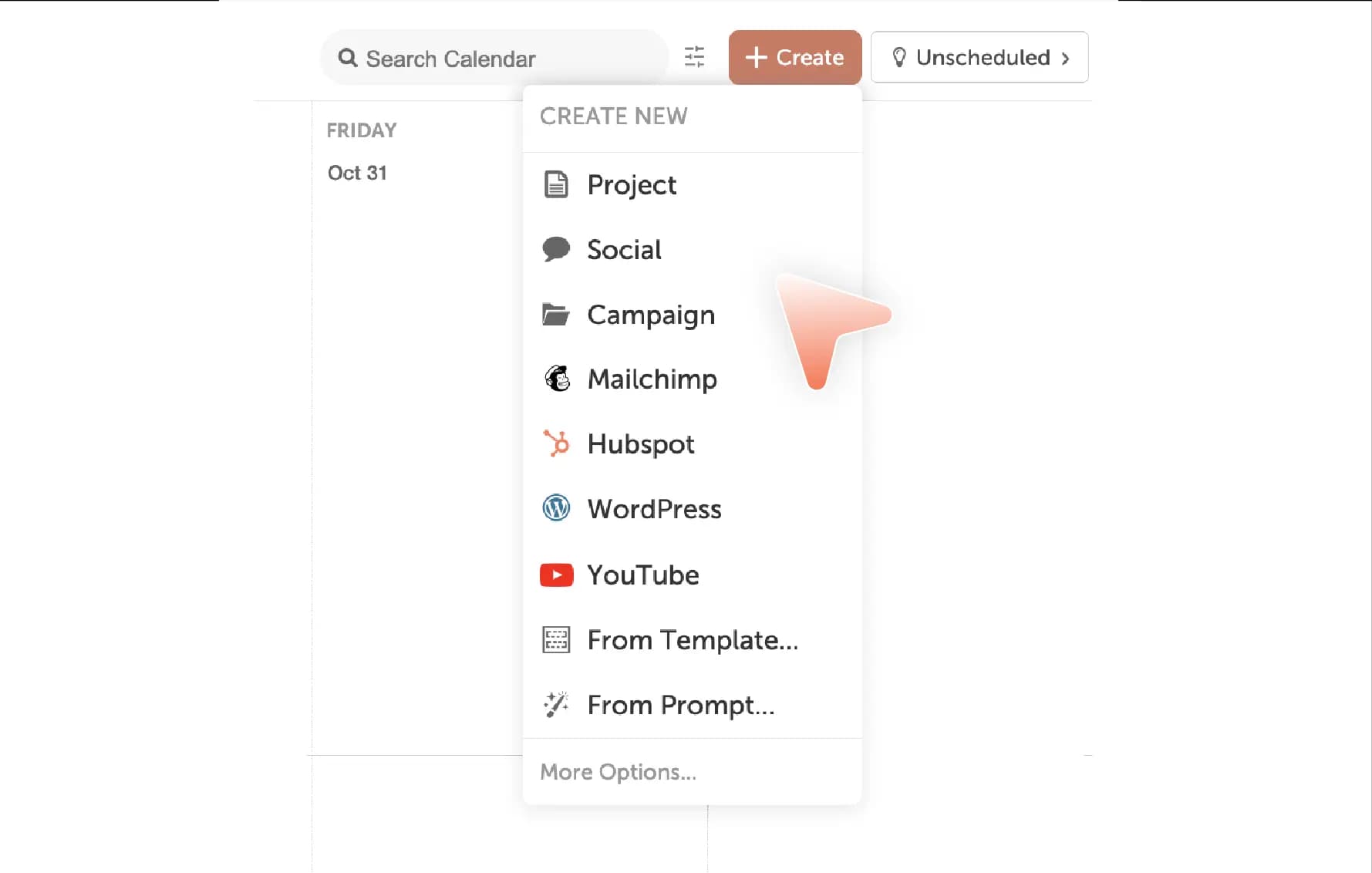
Step 2: Assign tasks (design, review, schedule)
Open the project’s “Tasks panel” to add to-dos like “Design static,” “Export sizes,” “Brand review,” and “Schedule.” Assign owners, set due dates, and require approvals so nothing advances without sign-off. For repeatable workflows such as weekly promos, save the checklist as a Task Template to reuse later.
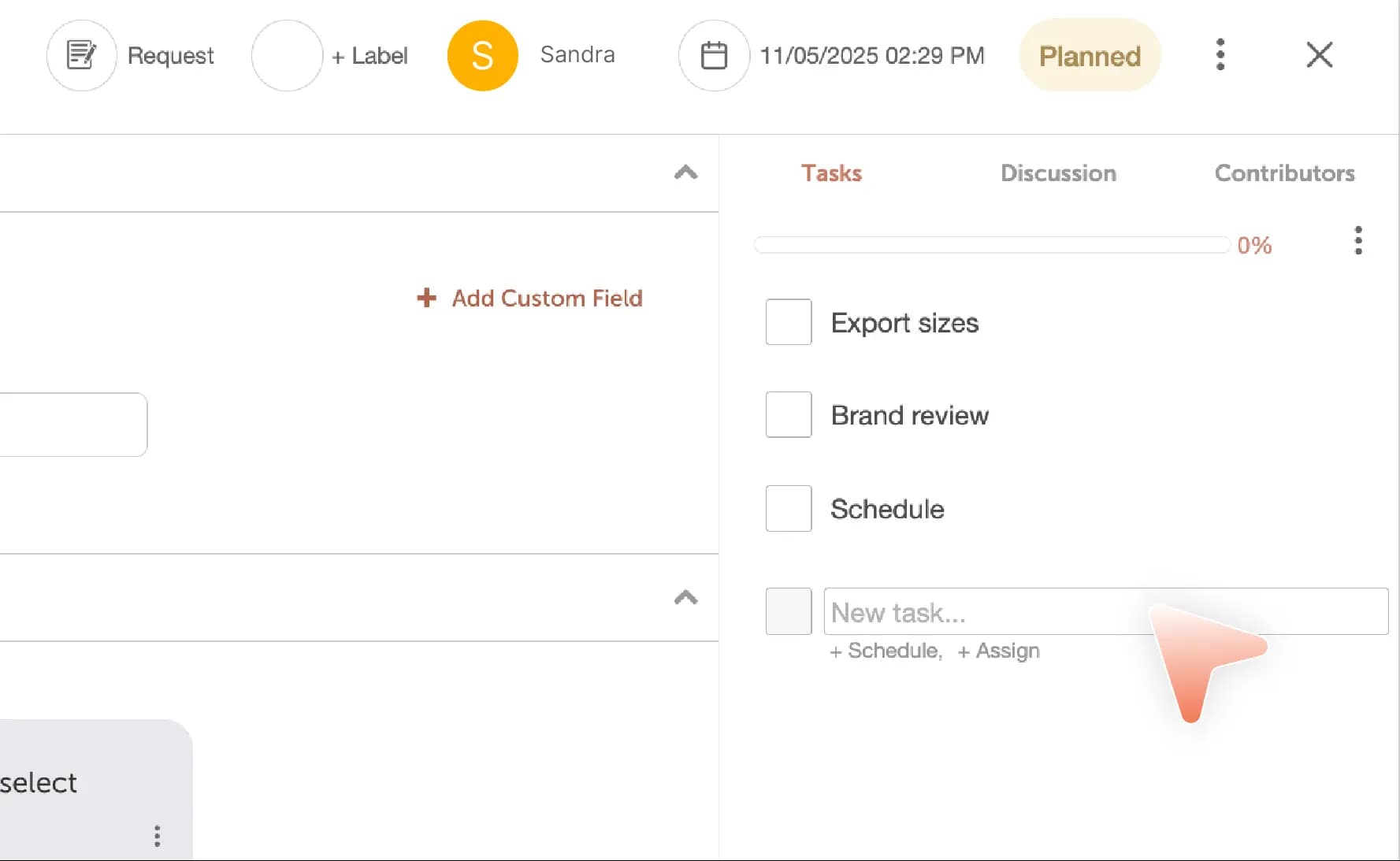
Step 3: Upload or link your graphic assets
Keep everything at hand with Attachments: upload PNGs/MP4s, drop in PSDs, or link creative briefs. Or, you can connect your libraries so you can pull files straight into the project:
- Canva: Access your designs inside CoSchedule and place them directly into projects or social posts.
- Google Drive & Dropbox: Browse and attach folders/files where your source art lives. This keeps designers and marketers in the same workspace.
This ensures everyone has the right version of the asset without searching through email threads.
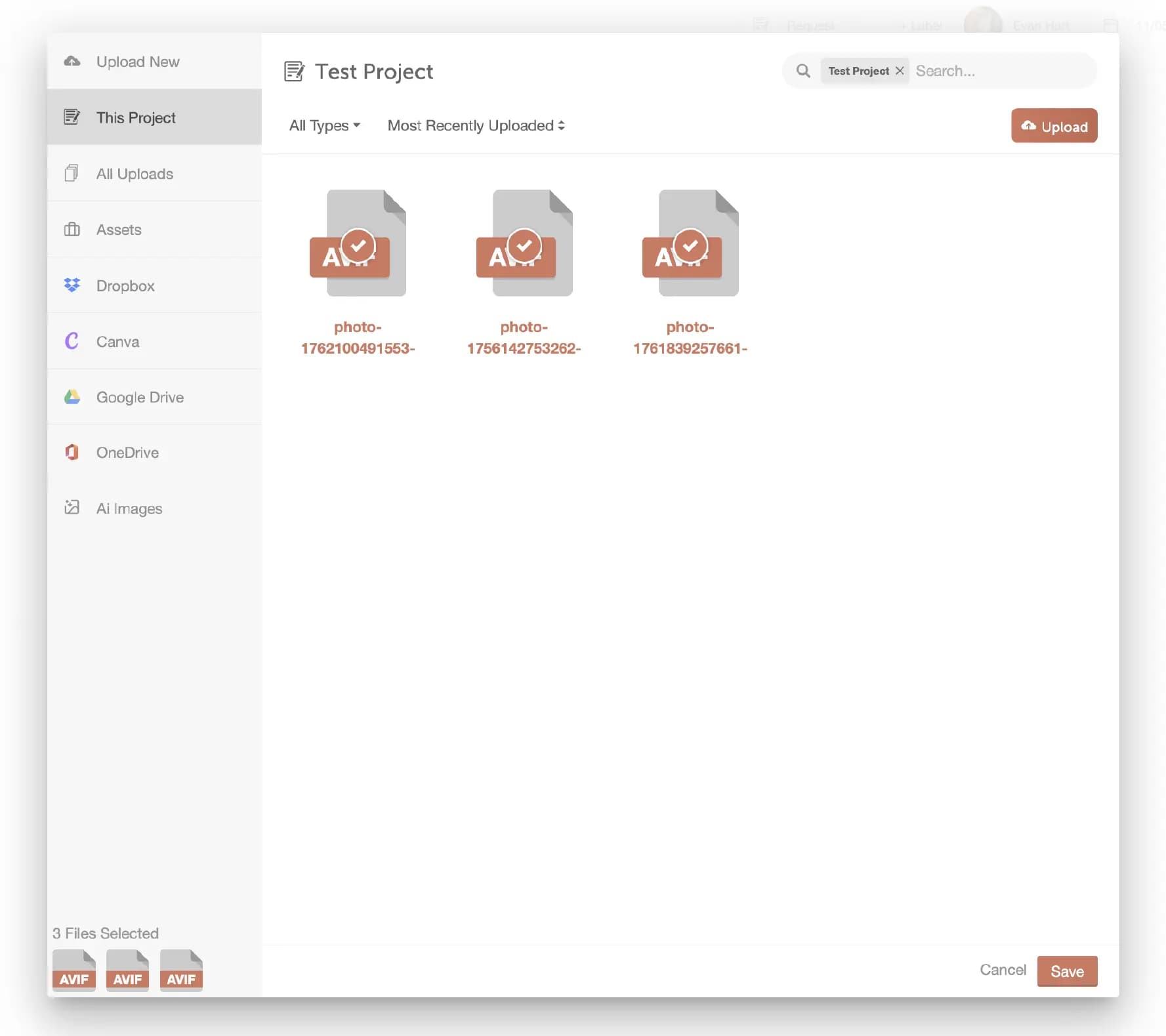
Step 4: Schedule social media posts directly from the calendar
Click “+ Create” → “Social” to draft a Social Message (single post) or a Social Campaign (multi-post sequence). Write captions, attach creative files, and place posts on the calendar. From there, you can use three features to simplify scheduling:
- Best Time Scheduling automatically suggests the best times to post on social media within a day.
- Social Templates let you save a posting pattern (e.g., day-of, +3 days, +7 days) and apply it to future launches.
- ReQueue republishes top-performing or evergreen posts into open slots, keeping your brand’s social feeds active.
You can drag-and-drop posts to new dates whenever you need, and publish directly to major platforms like Facebook, Instagram, LinkedIn, Pinterest, TikTok, X (Twitter), Google Business Profile, and YouTube. The exact platforms you can connect will depend on your CoSchedule plan.
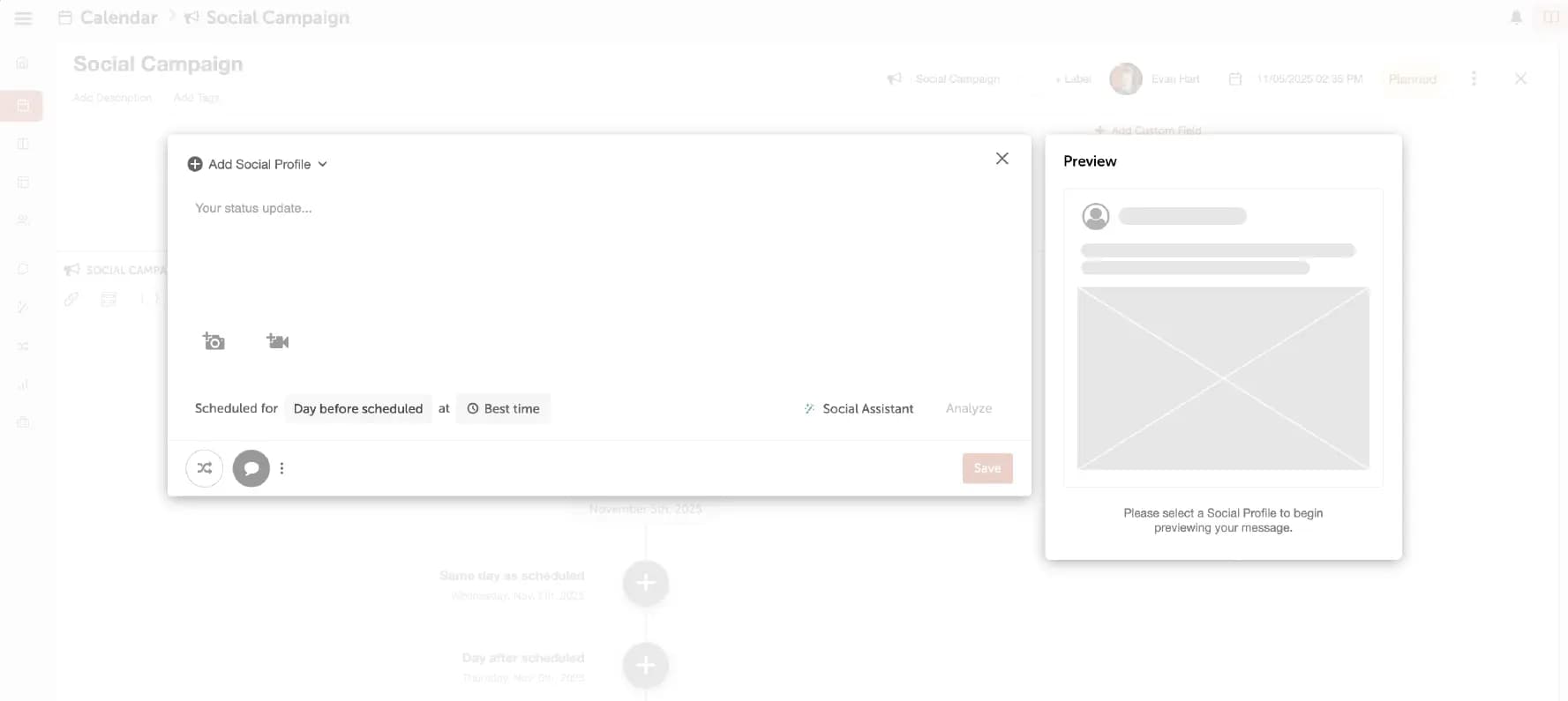
Step 5: Collaborate with your team or clients
Build clean hand-offs with task assignments and task approvals (e.g., brand or legal must approve before scheduling). For social posts, add “Social Approvals” so designated approvers can green-light messages from the composer.
If you’re working with stakeholders outside your workspace, you can share read-only calendar views or invite them as collaborators (availability varies by plan; read-only links are part of Pro and Suite plans). That way, clients or leadership can see what’s coming up without endless email chains. Discover the best way to share project timelines and visibility with external departments.
Yes, it’s that simple! Get CoSchedule’s free Social Calendar trial now, and see how one calendar can dramatically improve your workflow.
Pro Tips For Maintaining A Graphic Design Calendar
Build campaign blueprints, not one-offs
Stop reinventing the wheel every time you start a project. For example, when you run a product launch or seasonal campaign, break the process into repeatable steps (concepting → draft → review → export → scheduling) and save that as a task template. Next time, you canl drop the full workflow onto the calendar in seconds instead of manually setting it up again.
Align design and marketing timelines
Design teams often work a week or two ahead of marketers. To avoid bottlenecks, place both sets of deadlines on the same calendar: “Design Due” → “Marketing Review” → “Go Live.” This way, marketers can see if they’re asking for assets too close to launch, and designers can flag when creative requests are unrealistic.
Turn the calendar into a content archive
Don’t think of your calendar as only forward-looking. Each entry becomes a searchable record of what went live, when it published, and which creative was used. When you need to reference past campaigns or repupose assets, you can pull them straight from the calendar without digging through shared drives or email chains.
Build in flex time for revisions
Stakeholders may not approve the first draft without changes, and that’s okay. But you do need to factor that into your scheduling. Block “buffer days” into your recurring calendar workflows for revisions, feedback, or alternate formats. If a legal team, brand manager, or client needs revisions, you already have space in the calendar to handle them without derailing the launch.
Use performance data to refine your cadence
Pair your calendar with analytics tools to track metrics like social engagement, click rates, and conversions. Over time, you’ll spot patterns—like Instagram posts with illustrations performing best on Wednesdays. Feed those insights back into your calendar planning, so future design deadlines align with proven windows of audience attention.
Final Thoughts
Coordination is often the hardest part of design. Juggling requests, syncing with marketers, and hitting publish on time is where projects usually break down. A graphic design calendar gives you the missing structure: one place to plan campaigns, assign ownership, and keep creative work tied to deadlines.
If your design process still lives in Slack threads or mental checklists, now’s the time to shift. Start with your next campaign, drop it into a calendar, and watch how much smoother your workflow becomes.
And if you want a calendar that doesn’t just track dates but actually powers your publishing, try CoSchedule’s free Social Calendar. It’s built to help marketers and designers move faster together, without the chaos.