It can feel impossible to see how promoting your events on social media interacts with your other social messages.
CoSchedule Calendars make it easy to promote your events on social media (alongside everything else you have planned).

[table of contents]
Benefits Of Promoting Events On Social Media With CoSchedule Calendars
When you promote your event on social media using your CoSchedule Calendar, you can:
- Visualize your promotion plan for events, so you have enough time to generate excitement and promote your events via social media.
- Easily identify overlaps and conflicts with other social messages and campaigns you have planned.
- Ensure social messages are ready and scheduled in time to promote your event.
- Swiftly reschedule social promotion if event timelines change.
- Schedule messages via the CoSchedule mobile app to showcase your event in real time – wherever it is happening.
Step 1: Add Social Campaigns To Your CoSchedule Calendar To Promote Your Event
From your calendar, create Social Campaigns to promote your event. We recommend creating campaigns for specific event promotion timelines:
- Pre-Event Promotion
- Day-Of Promotion
- Post-Event Promotion
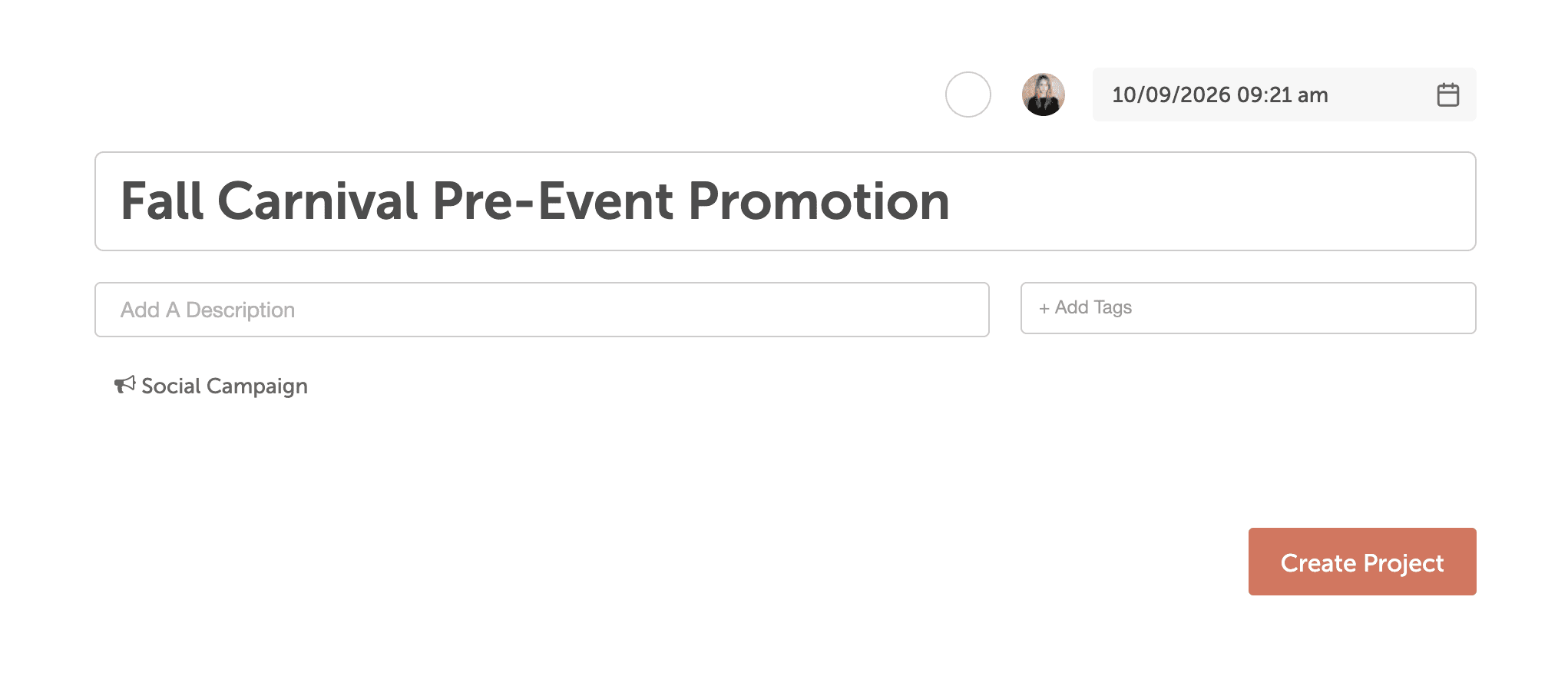
This makes it easy to review how these messages will interact with your event schedule.
Pre-Event Promotion may include messages for:
- Registration details & deadlines
- Sign-up or RSVP forms
- Links to a landing page with event details
- Event sneak peeks
- Features sponsor info
- Speaker announcements
- Countdown messages – i.e. One day until…
- And more!
Day-Of Promotion may include messages for:
- Doors open in 1 hour
- There’s still 3 hours to attend
- Photo of event schedule encouraging people to attend/join the event
- Parking information
- And more!
Step 2: Create Your Pre-Event Social Campaign
Within your Social Campaigns, choose a Social Template to create your perfect social schedule for your upcoming event.
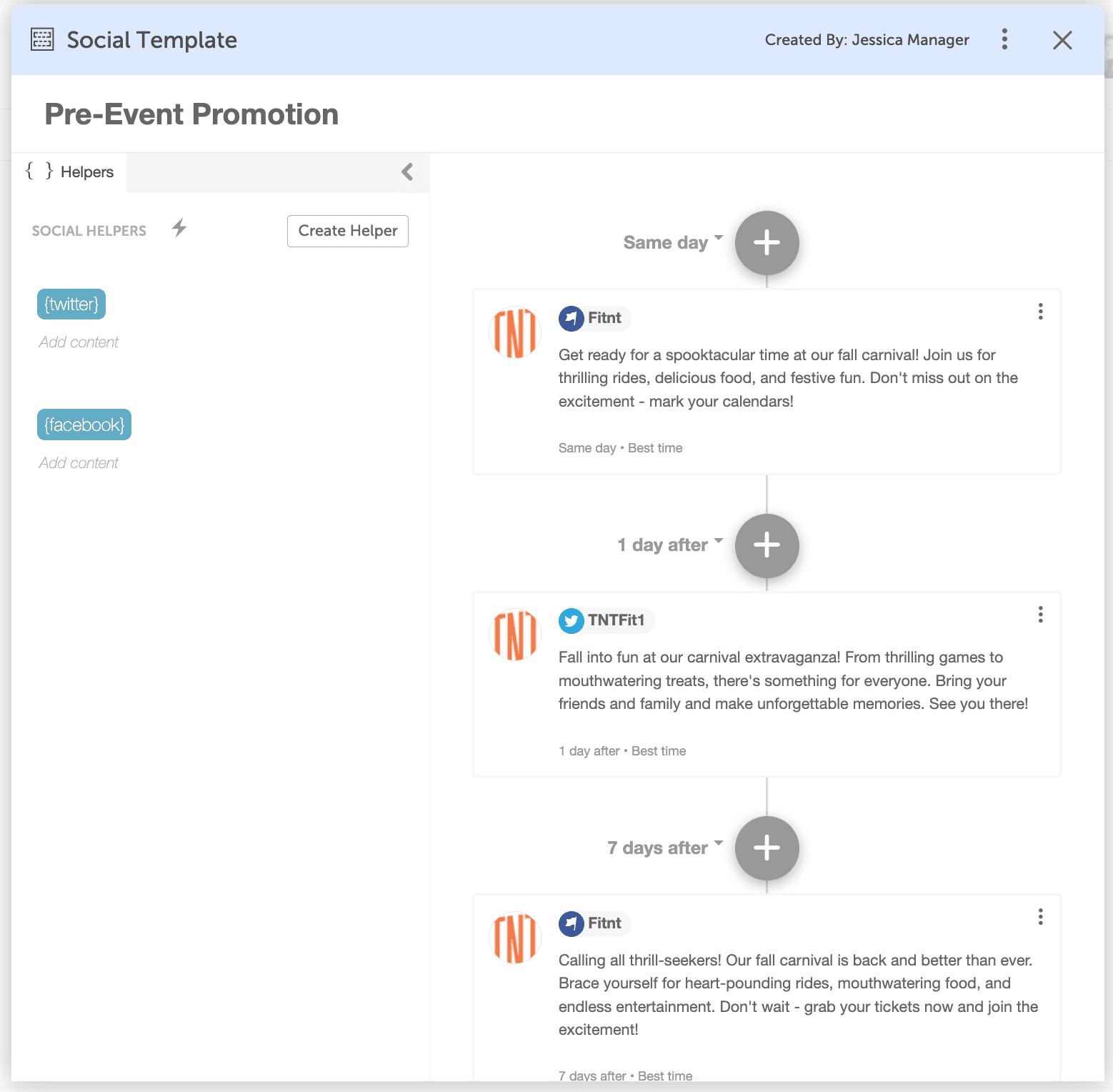
This way, you can easily reuse this schedule to promote future events. Here’s an example of how you could schedule out promotional messages for events with Social Templates.
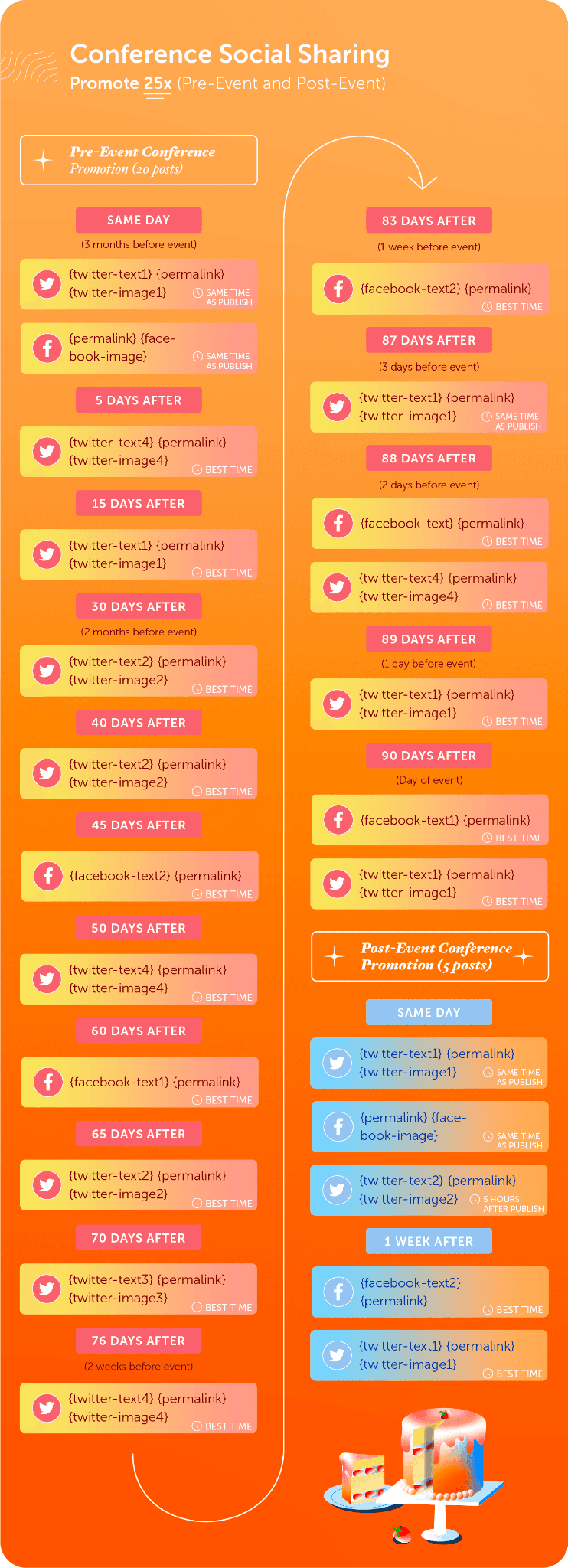
Then customize the template by adding Social Helpers. Social Helpers inspire message copy and repurpose event social graphics across multiple messages in your Social Template, so you can create messages quickly.
Step 3: Draft Your Social Messages
Personalize each message in your social template to suit the details of your event. Feeling uninspired? Use AI Social Assistant to help generate copy for social messages.
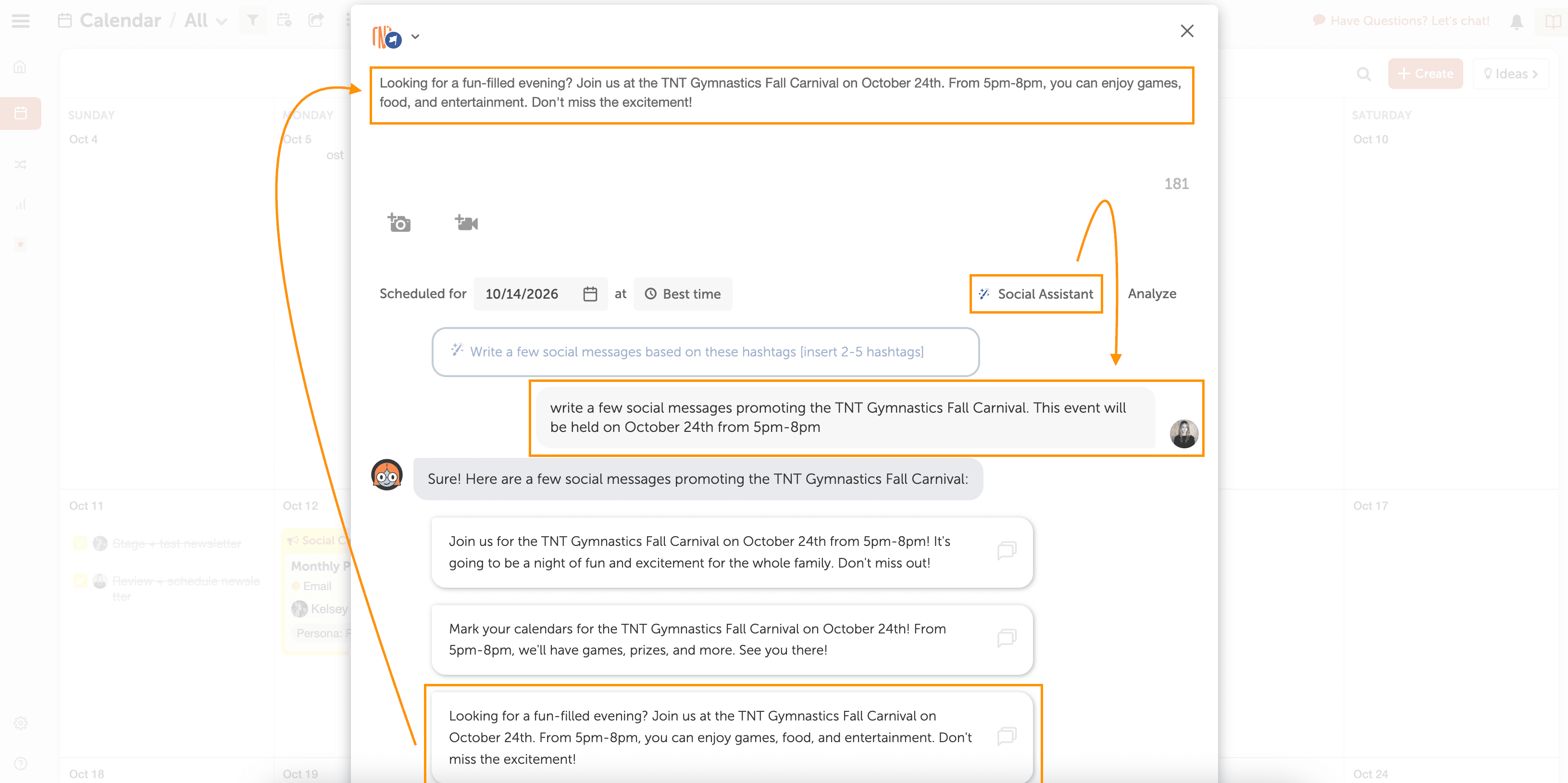
CoSchedule’s AI Social Assistant instantly drafts social messages for you, so you can focus on strategy instead of writing copy. Best of all, every message meets best practices for each social network, so you can maximize engagement.
Chat with Mia to give her key event details that may help with generating social messages, including:
- Event Date
- Event Name
- Event Time
- Event Location
- And more!
Then click on any message to add it to your campaign to quickly build out promotional social messages.
Step 4: Set Your Social Messages to Scheduled
Finalize your social messages and set them to Scheduled.
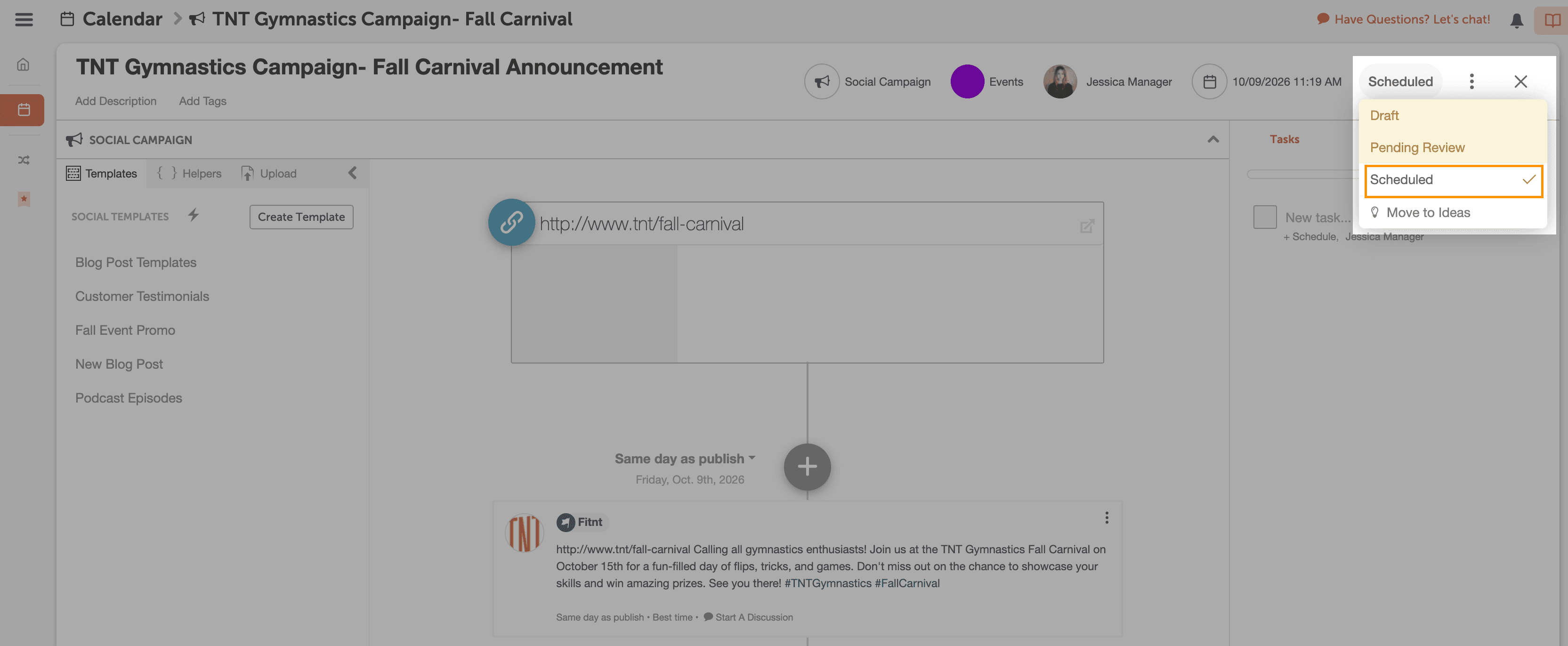
Your social messages will automatically publish on the day and time you selected.
Streamline your promotional efforts, maintain brand consistency, and engage your target audience like never before. Sign up for your CoSchedule Calendar today and unlock unparalleled success on social media.

