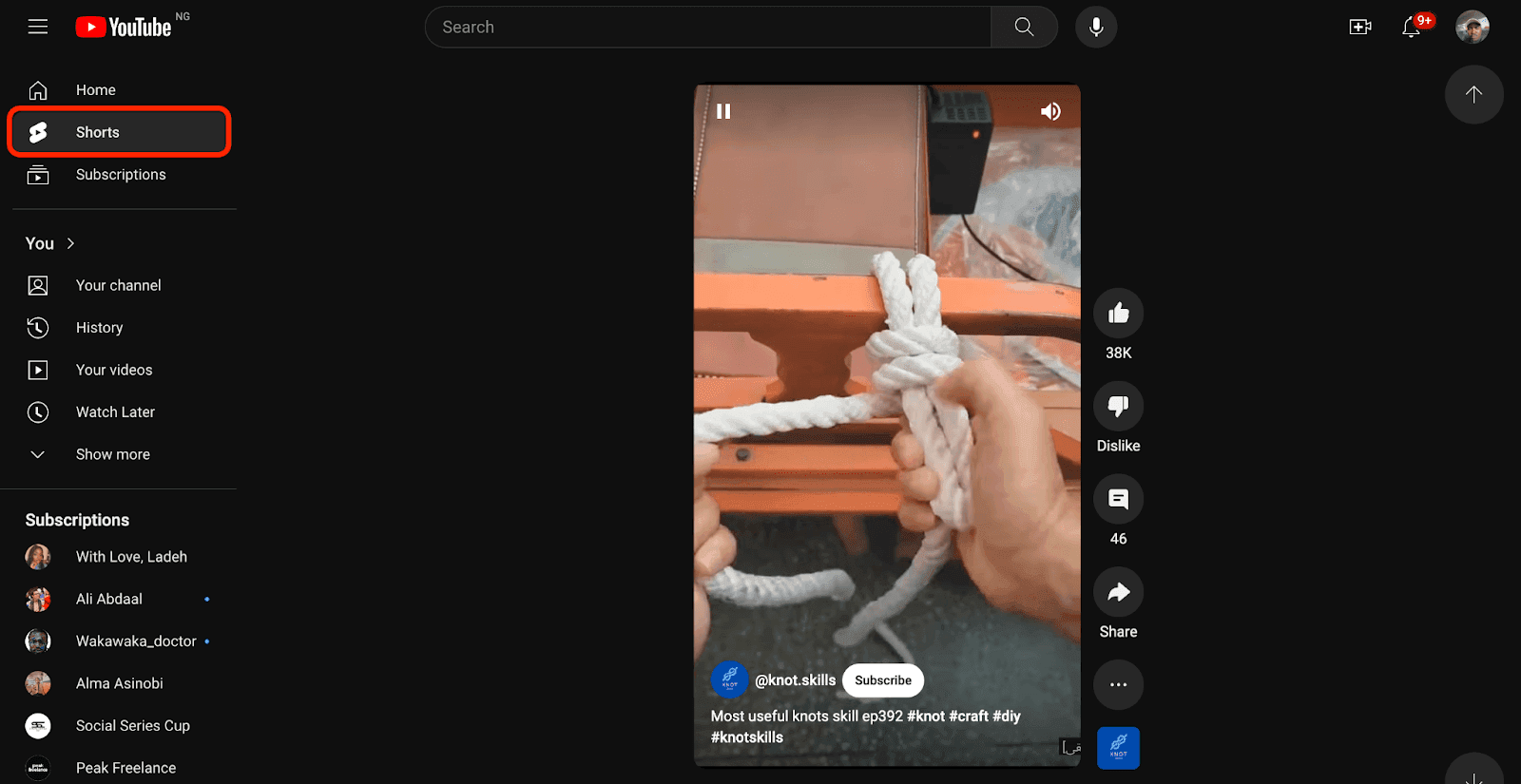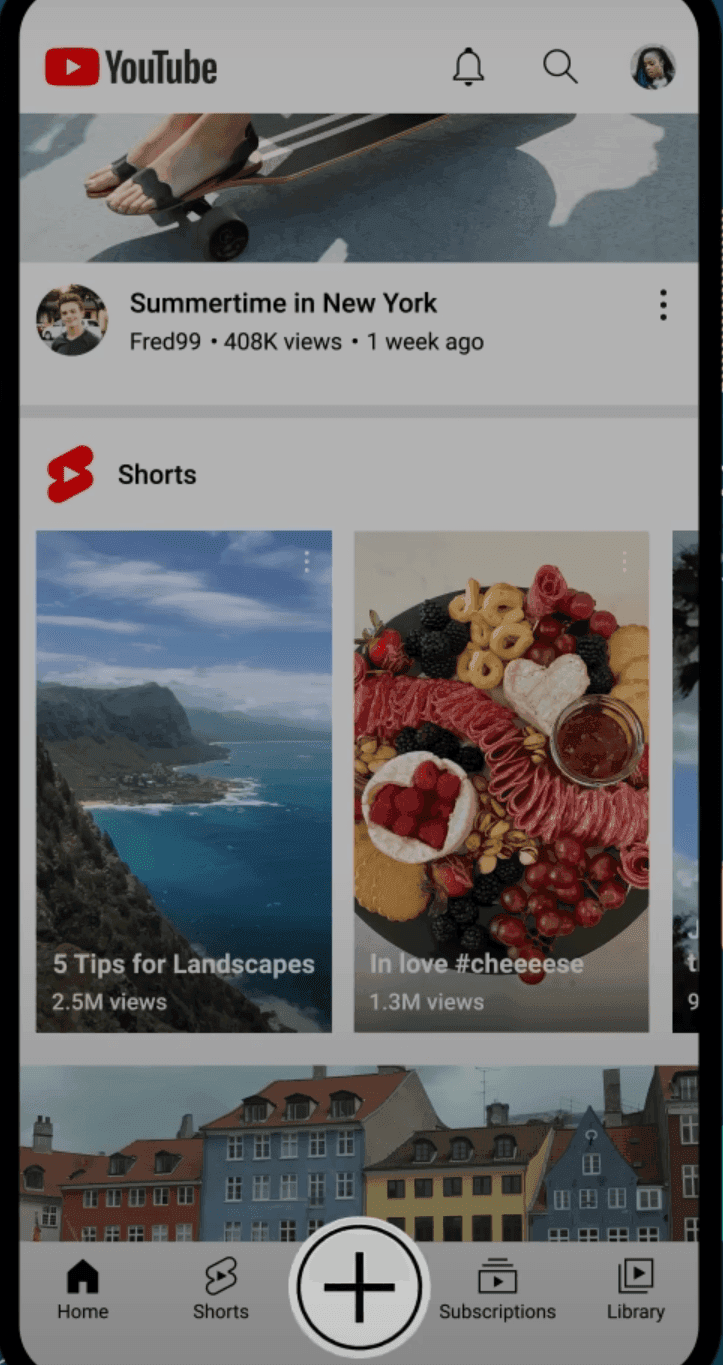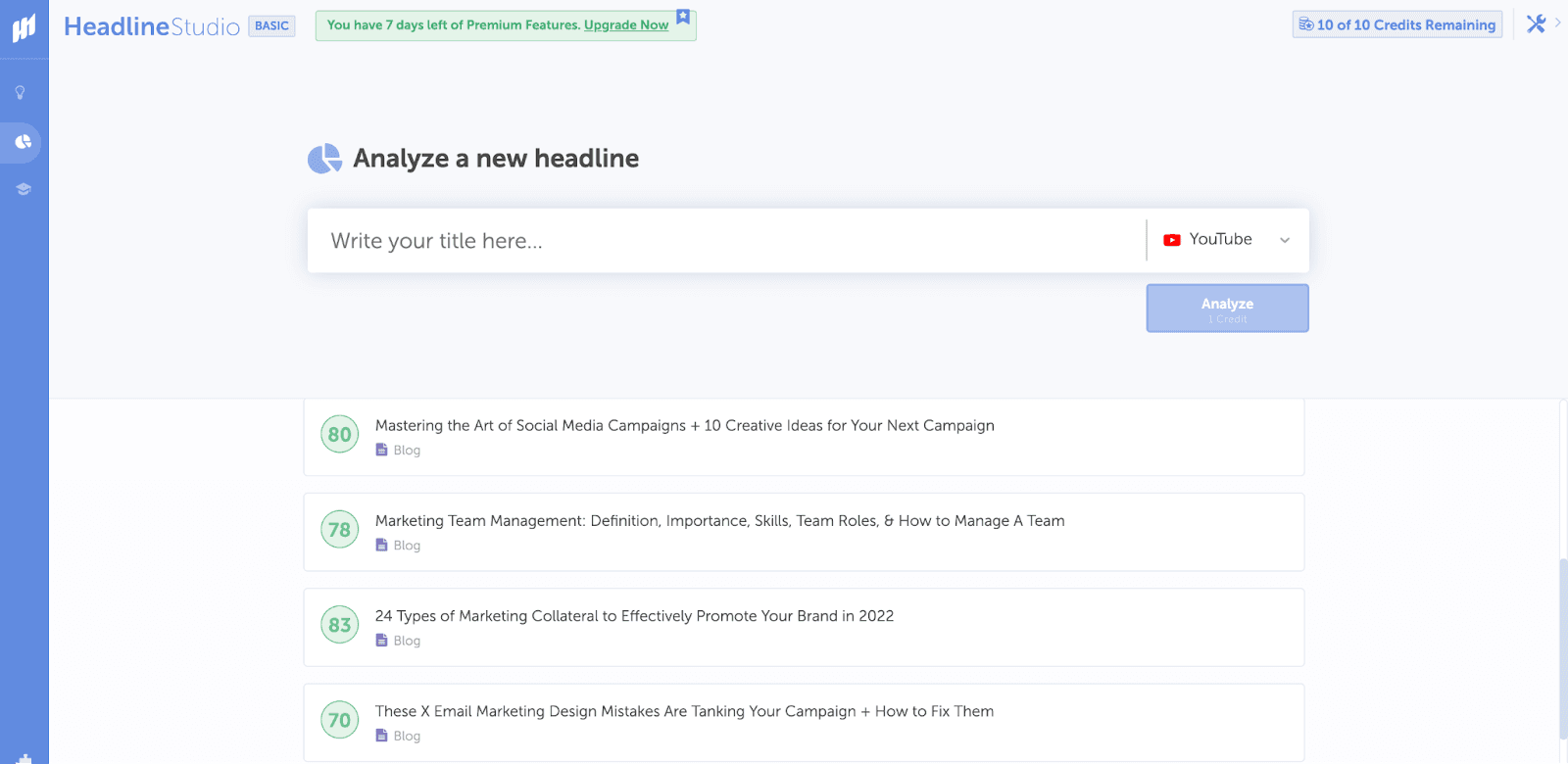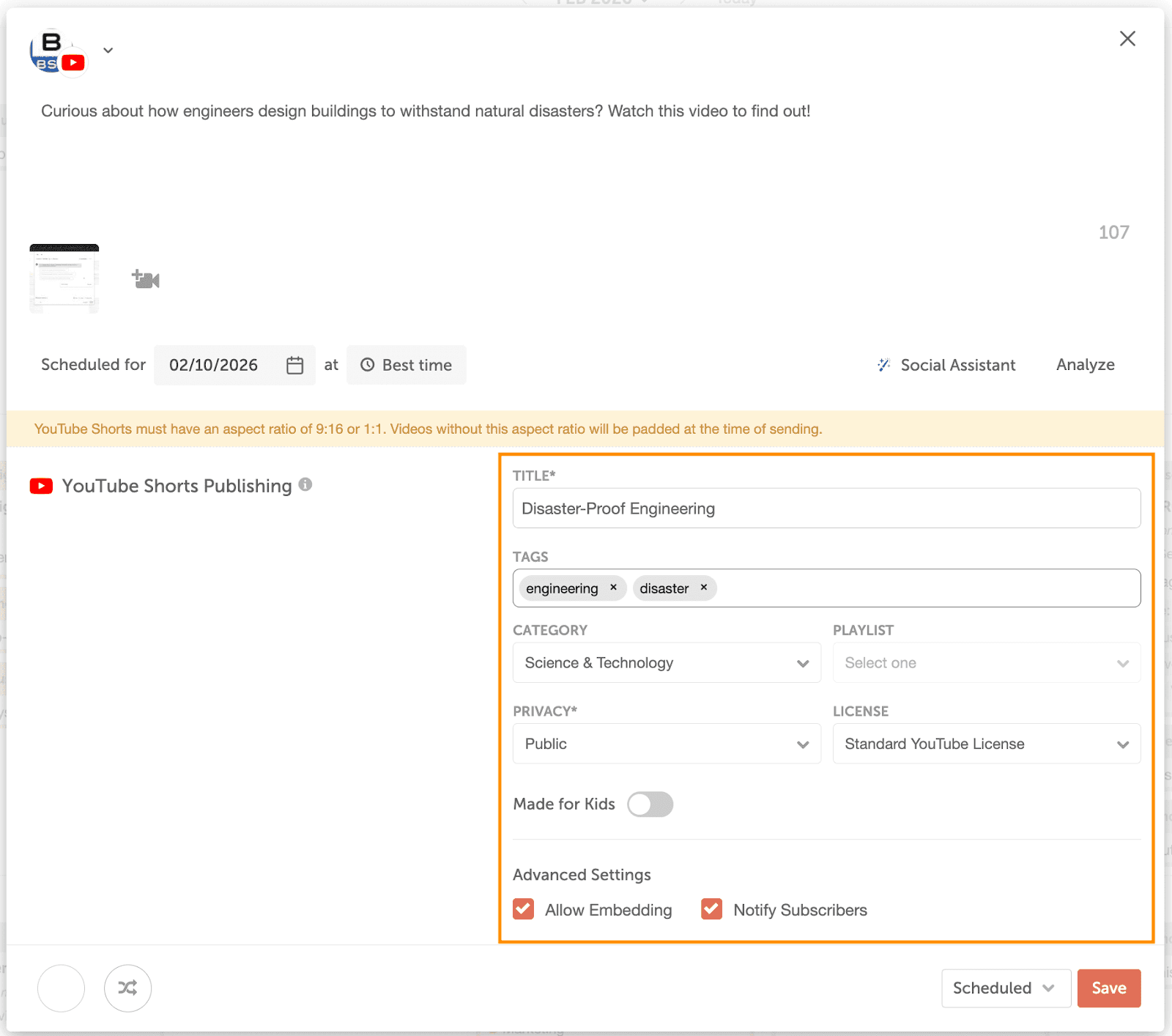In tune with the times — where everyone is interested in bite-sized or short-form video content — YouTube launched YouTube Shorts in September 2020.
Piggybacking on YouTube’s colossal reach, it wasn’t surprising that Shorts was an instant hit. The short-form video feature averages more than 30 billion daily views.
As a marketer, learning to use YouTube Shorts can be essential. If you’ve been wondering how to use this tool to reach more people, engage existing ones, promote your products and services, or enjoy some other benefit, you’ve come to the right place.
This guide will cover everything you should know about making and publishing YouTube Shorts.
Let’s dive in.
What Are YouTube Shorts?
YouTube Shorts are YouTube’s version of short-form vertical video content. It’s similar to how Instagram Reels and TikTok work.
YouTube creators can use this feature to share snippets of their longer videos to grab people’s attention. Since it’s not meant to replace regular YouTube videos, there’s a 60-second cap on YouTube Shorts.
YouTube Shorts’ design allows creators to shoot and edit videos from their smartphones quickly. There’s also a dedicated Shorts tab where people can view the millions of videos already on the platform.
Viewers can watch and share Shorts from any device, whether mobile phones, tablets, laptops, or desktops.
As a creator, YouTube Shorts offers an avenue to start (or join) trends, show behind-the-scenes (BTS) footage of your business, and so much more.
How To Create A YouTube Short
Ready to start creating Shorts for your business? Find out how to do so.
1. Download YouTube
Download the YouTube app if you don’t already have it. You can find the app on the iOS App Store (for iPhones and iPads) or Google Play Store (for Android users).
Sign in with your Google account once you’ve downloaded the app.
2. Record Your Short
Once you’re in the app, tap on the “+” icon at the bottom of the screen.
From there, you’d find the option to upload a video, go live, make a post, or create a Short. Select the option “Short.”
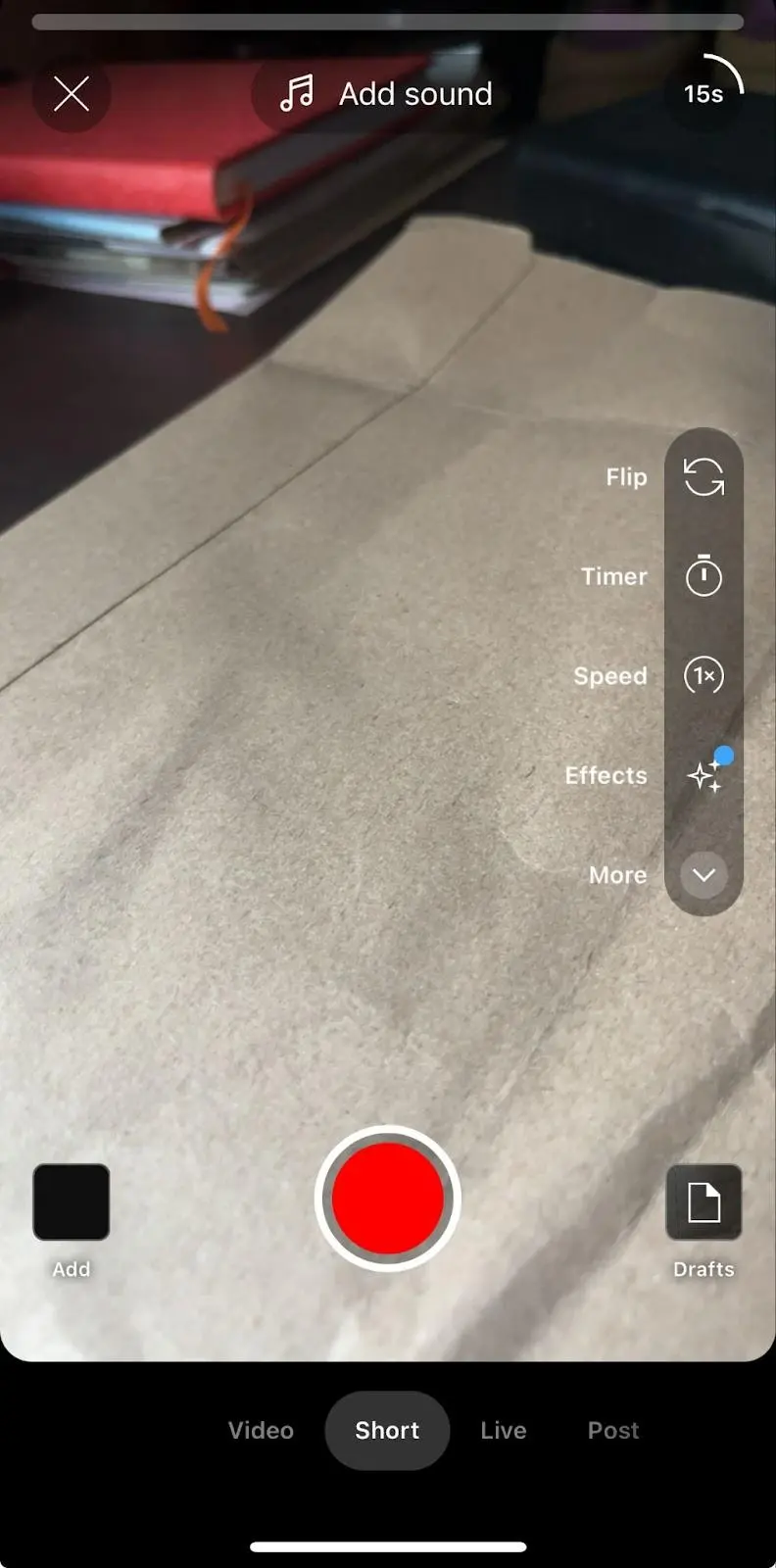
Once your camera is open, you can tap “Short” at the bottom
To record a clip, press and hold the red capture button or tap it to start recording and then again to stop recording.
Each clip is 15 seconds by default. However, you can click the “15s” icon on the top left corner to record 60 seconds in one go.
If you made an error while recording, click the back arrow icon to undo it.
![]()
You can flip the camera from the rear to the front, choose the speed of your recording, and set a timer to start a countdown before recording.
3. Choose A Sound
Tap “Add Sound” to choose from tracks you can record your video to.
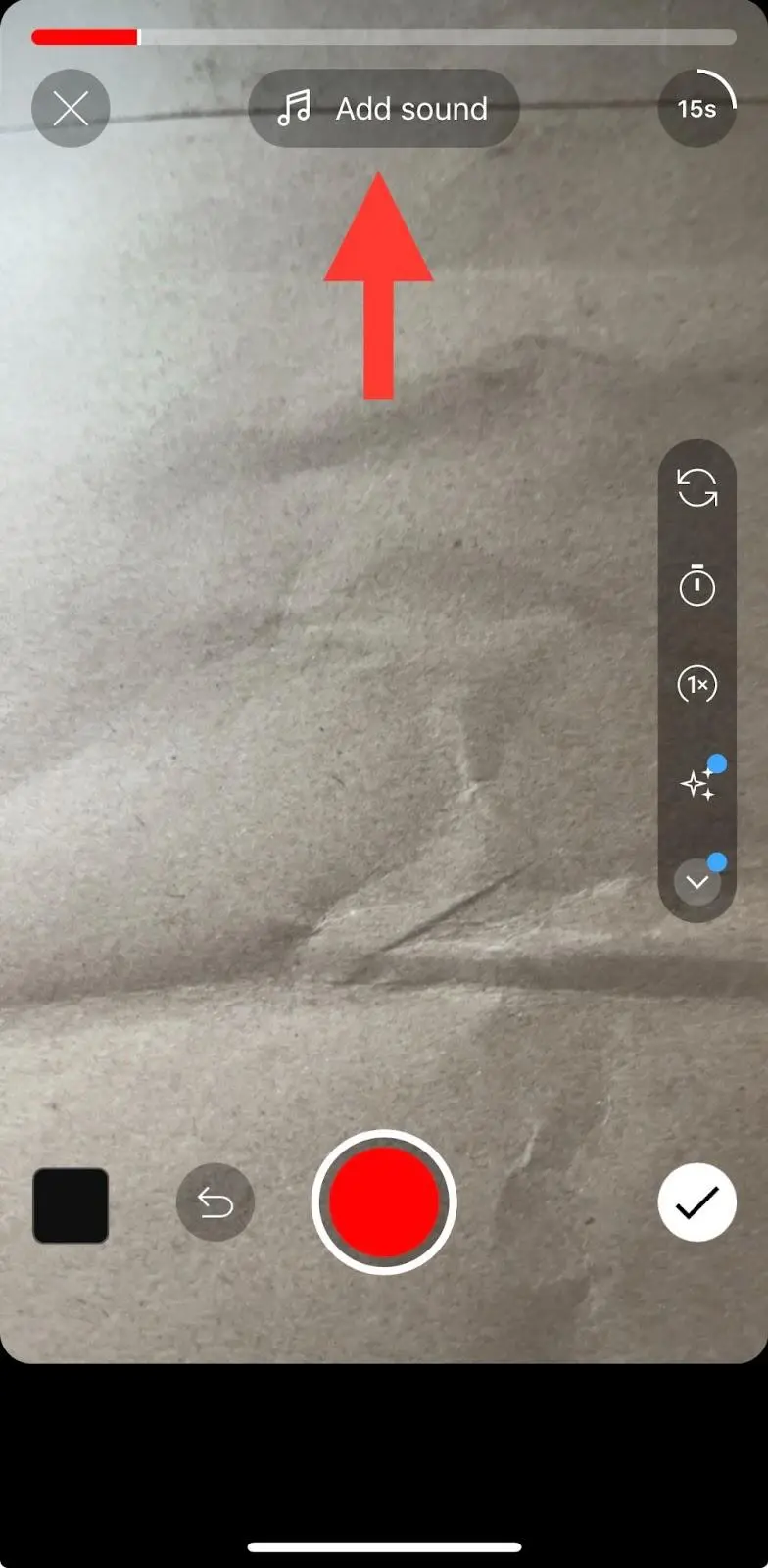
You can add a sound by tapping “Add sound” at the top of the screen
These sounds could be trending songs or some other sound that fits the theme of your Short.
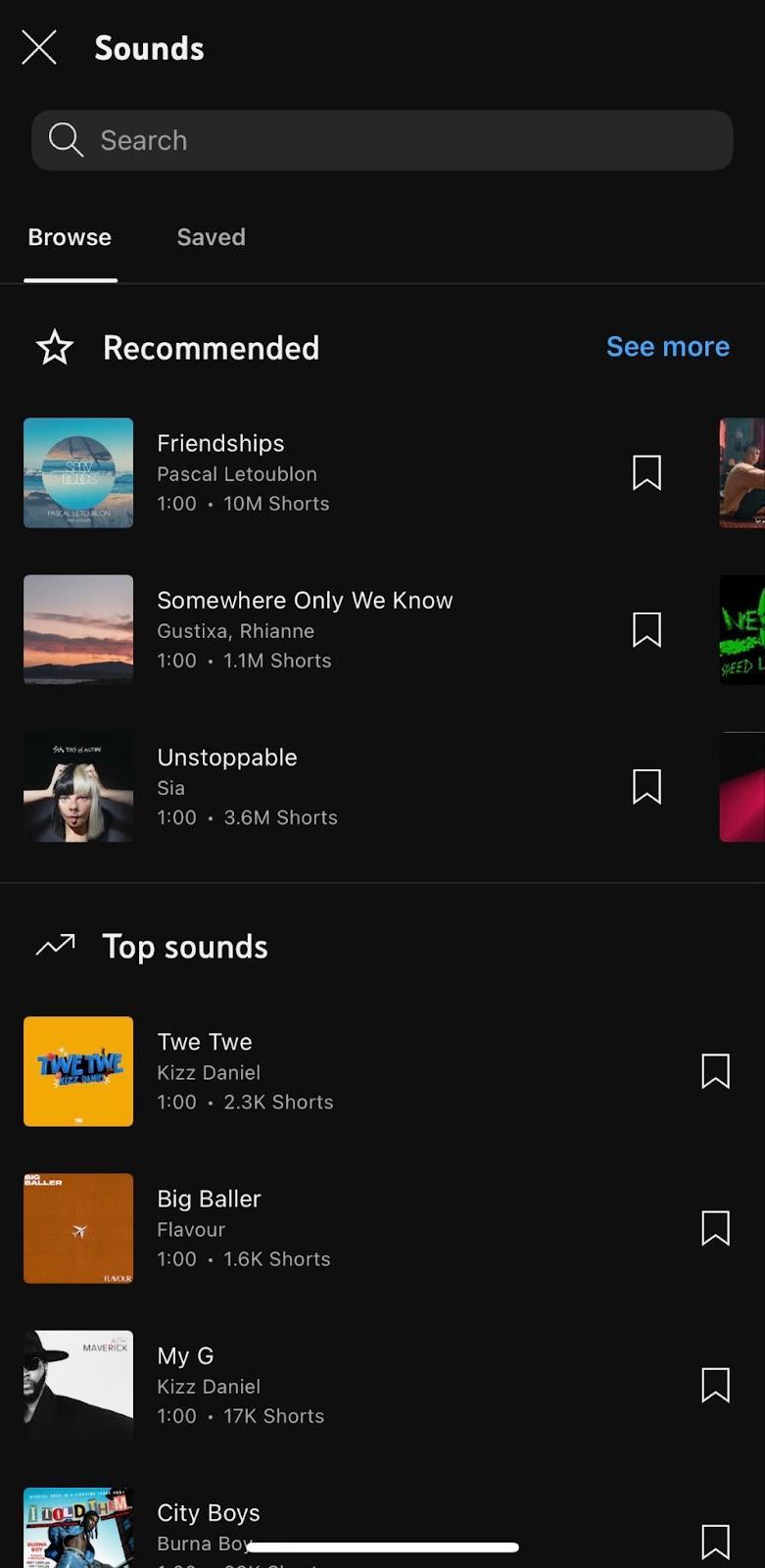
Once you’ve chosen your sound and recorded the clips you want, you can then go on to edit your Short.
4. Edit Your Short
YouTube Shorts has many tools to improve your video’s quality on the app.
For instance, you can add filters to your clips, retouch objects in the clip, and adjust the lighting.
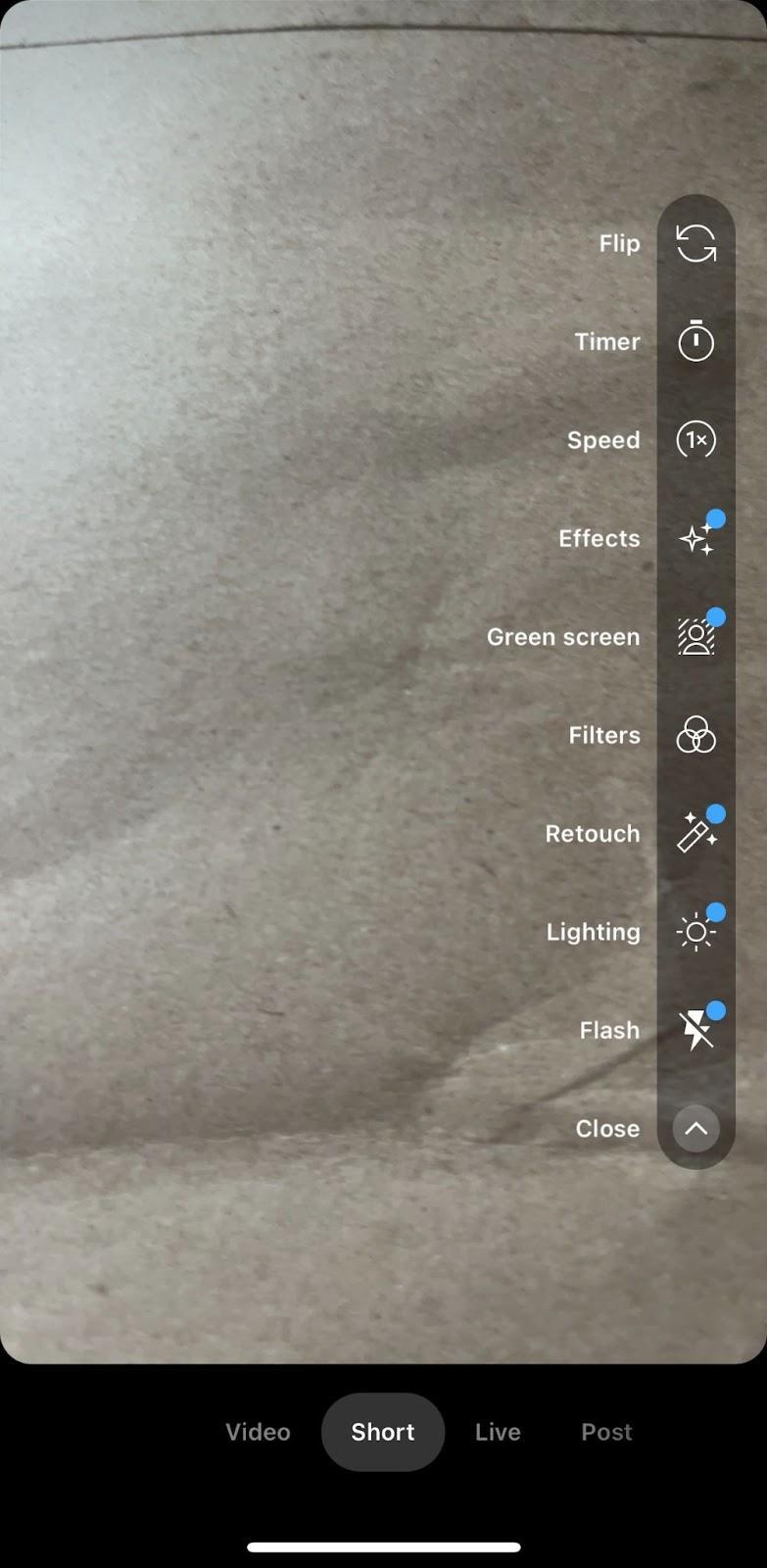
Once you’re satisfied with the editing, click the Next icon to preview your Short.
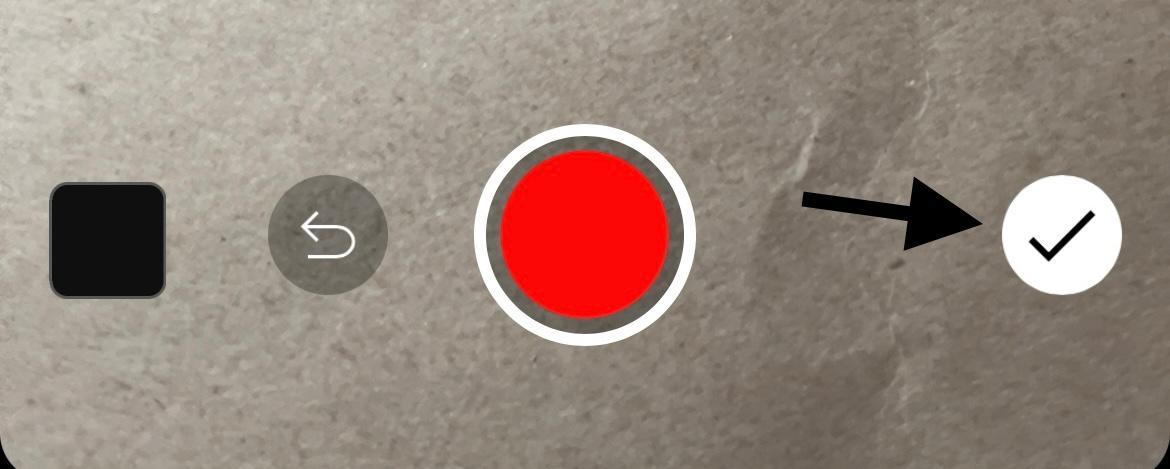
On the preview page, you can add sound (if you’ve not already done so), text, voiceovers, filters, and Timeline to sync captions.
Click “Next” on the top right corner to continue.
5. Adjust Your Shorts’ Details & Upload
You can now add more details to your Shorts before you share or upload it.
For instance, you can and should add a caption. Not sure what to title or caption your Shorts? CoSchedule’s YouTube Title Generator or YouTube Shorts Caption Generator can help.
You can set your Shorts’ visibility either to public (where anyone can search for and view it), unlisted (only those with the Shorts link can view it), or Private (where you choose who can view it).

YouTube allows you to schedule when you’ll upload your Shorts, select whether users under 18 can watch the video, moderate comments, and choose if you want others to be able to remix your Shorts.
Now you can upload your Short.
Recommended: Best Title Generator
Planning Your YouTube Shorts
Knowing how to create and upload YouTube Shorts is one thing. However, knowing what to post is an entirely different ball game. You’ll need proper planning to achieve your goals with Shorts — remember, you only have 60 seconds.
Here are some of the best ways to plan and make your Shorts work for you.
Recommended Reading: 15 Social Media Marketing Examples To Help Inspire Your Own
Define Your Goals
Set expectations concerning what you want to achieve from creating and publishing YouTube Shorts.
Your expectations and goals will determine the kind of content you create and the metric you track.
Examples of goals you can set include increasing brand awareness and recognition, building customer loyalty, establishing your brand as a thought leader, and so on.
Ensure your goal is SMART — Specific, Measurable, Achievable, Relevant, and Timely.
Understand Your Niche & Audience
Before picking up your phone to record, you must thoroughly understand your market and the audience you want to serve.
This step is vital because you wouldn’t know what type of content to create without it.
Uncover their pain points, desires, online habits, and so on.
Research Competitors
Researching competitors can offer insights into what type of content to create for your audience.
Are they having more success with “How-to” videos? Product demos? Or something else?
Check their channels to find the most successful videos. Also, dig into the comments to find what customers are missing.
Brainstorm Content Ideas
You can find ideas by staying alert to trending sounds. You can repurpose these sounds to fit into your brand’s content.
Another way to find content ideas is by conducting keyword research. YouTube has its version of web crawlers that index videos and track what people search. You can enter head and long-tail keywords to find related content people are looking for on YouTube.
Execute Your Plan
Now, it’s time to put all your ideas into action.
Do your best to optimize your Short’s thumbnails and title so your audience finds it catchy. Using the right keywords can help boost organic rankings, as Shorts now appear on search results.
Add hashtags related to your content in the caption so people can easily find it.
Track the Short’s metrics through YouTube analytics to know how well it performs. What you track should be relevant to the initial goal you want to achieve.
YouTube Shorts Content Creation Process: A Step By Step Guide
Filming Your YouTube Shorts
You don’t need more than your mobile device to film your YouTube Shorts.
However, just because you’ll be using your phone doesn’t mean you should throw the principles and techniques of professional video-making out the window.
Here are some of those principles that might help you.
- Use a smartphone with a high-quality camera.
- Shoot videos in a portrait or vertical orientation (9:16 aspect ratio).
- Mount your phone on a tripod or flat surface to avoid shaky footage.
- Try out different camera angles.
- Use as much natural lighting as possible.
- Ensure the audio is clear by limiting or removing any background noises.
Editing Your YouTube Shorts
Aside from the editing tool within the YouTube app, you can use third-party editing software and tools to edit your Shorts before uploading them.
Examples of editing software to try include CapCut, InShot, and Adobe Premiere Pro.
Here are some tips to keep in mind when editing your YouTube Shorts.
- Use eye-catching thumbnails.
- Trim unnecessary portions of the video. Remember, you have only 60 seconds.
- Use transitions to ensure a smooth flow so viewers can follow along.
- Add captions to make your Shorts more accessible.
- Don’t over-edit. Your Shorts don’t need to look like the next Martin Scorsese movie.
- Edit the video to form a loop. That way, viewers would be more engaged.
Uploading Your YouTube Shorts
Before uploading your Shorts, remember to add a title, tags, and description to the video.
The tags and description help your viewer and YouTube to know what your Short is about. It also improves discoverability and helps your Shorts perform better on YouTube.
Use CoSchedule’s Headline Studio to write better titles that drive maximum traffic to your Shorts.
You can analyze the current titles you have in mind and see ways to improve them.
Using YouTube Shorts to Engage Your Audience
Here are some best practices for using YouTube Shorts to engage your audience.
- Join relevant trends. It’s common with short-form video content to see a dance or sound making waves on social media. You can ride that wave if appropriate for your brand and audience.
- Design eye-catching thumbnails. Your thumbnail is the first introduction a person has to your video. If it’s not engaging, they’ll skip the video.
- Make the first few seconds count. Many things are fighting for your audience’s attention — even right there on YouTube. So, to keep them engaged, your video introduction needs to have a captivating hook. The hook could be an open loop, a joke, a pain point, or something else.
- Encourage viewers to engage with the video by liking it, commenting, or sharing it with others.
- Have a script. Using a script helps you properly arrange your thoughts logically so your audience can follow. Your script also enables you to tell stories with compelling narratives that keep viewers engaged.
Recommended Reading: YouTube Best Practices
How To Publish YouTube Shorts Using A Content Calendar
A social content calendar is invaluable for creating a regular posting schedule, knowing the best times to post, and creating an efficient workflow.
Here’s how to use CoSchedule’s Calendar to plan, schedule, and publish YouTube Shorts.
1. Start by integrating YouTube Shorts with the calendar. It takes only a few clicks.
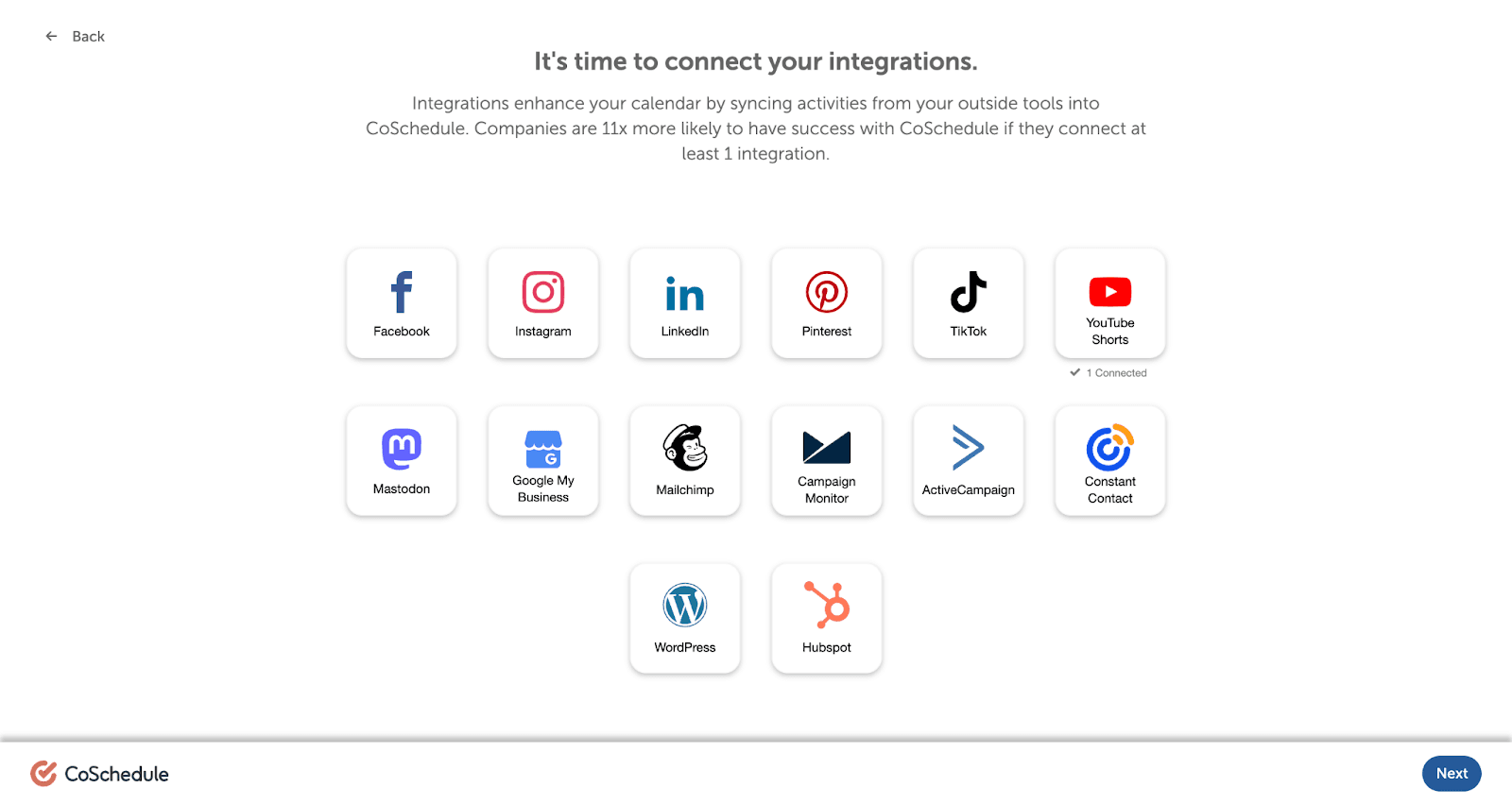
2. On the calendar page, click the orange “+ Create,” button in the upper right corner.

3. Click “Social,” then “Social message.” Choose the social media platform where you want to post. In this case, YouTube Shorts.
4. Now you can add details about your Shorts, like tags, titles, categories, and so on, without opening YouTube.
5. Use the “Best time” feature to schedule your Short to publish at optimal times.
6. Cross off tasks using the Task workflow checklist to ensure video reviews and approvals before publishing.
7. Click “Save” and wait till the best time for your YouTube Short to be published.